 Storage bandwidth for video editing fascinates me. All too often we think that, “if our computer is fast enough, we can edit anything.” The problem is that if our storage isn’t also fast enough, the fastest computer won’t get the job done.
Storage bandwidth for video editing fascinates me. All too often we think that, “if our computer is fast enough, we can edit anything.” The problem is that if our storage isn’t also fast enough, the fastest computer won’t get the job done.
While it is true that storage speeds for the internal drives in all current Macs are insanely fast, Apple’s prices for that storage are insanely high. So, simply to enable us to pay the rent, we need to supplement that internal storage with external storage which, due to the limitations of Thunderbolt, may hold more but isn’t as fast.
But… just how fast does our storage need to be? In this article, I look at the storage bandwidth (speed) needed to edit 4K multicam clips in Apple Final Cut Pro. (HD clips, in comparison, need about 1/4 the storage bandwidth.)
RELATED ARTICLES
EXECUTIVE SUMMARY
The codec you use to edit makes a big difference in how many cameras (streams) you can edit at one time.
MY SYSTEM

For this article, I’m using a 16″ M1 MacBook Pro with an M1 Pro chip and 32 GB of RAM. (An M1 Max would run faster, but it would still run into limitations due to the maximum speed of Thunderbolt.)

I used the latest version of Apple Final Cut Pro: 10.6.5.

For external storage I’m using an 8 TB OWC Thunderblade which I’ve configured into a 3-drive SSD RAID. (I use the remaining SSD blade as my Time Machine drive.) The Thunderblade has a maximum speed around 2,500 MB/second.
NOTE: Here’s my review of the OWC Thunderblade.
THE TEST
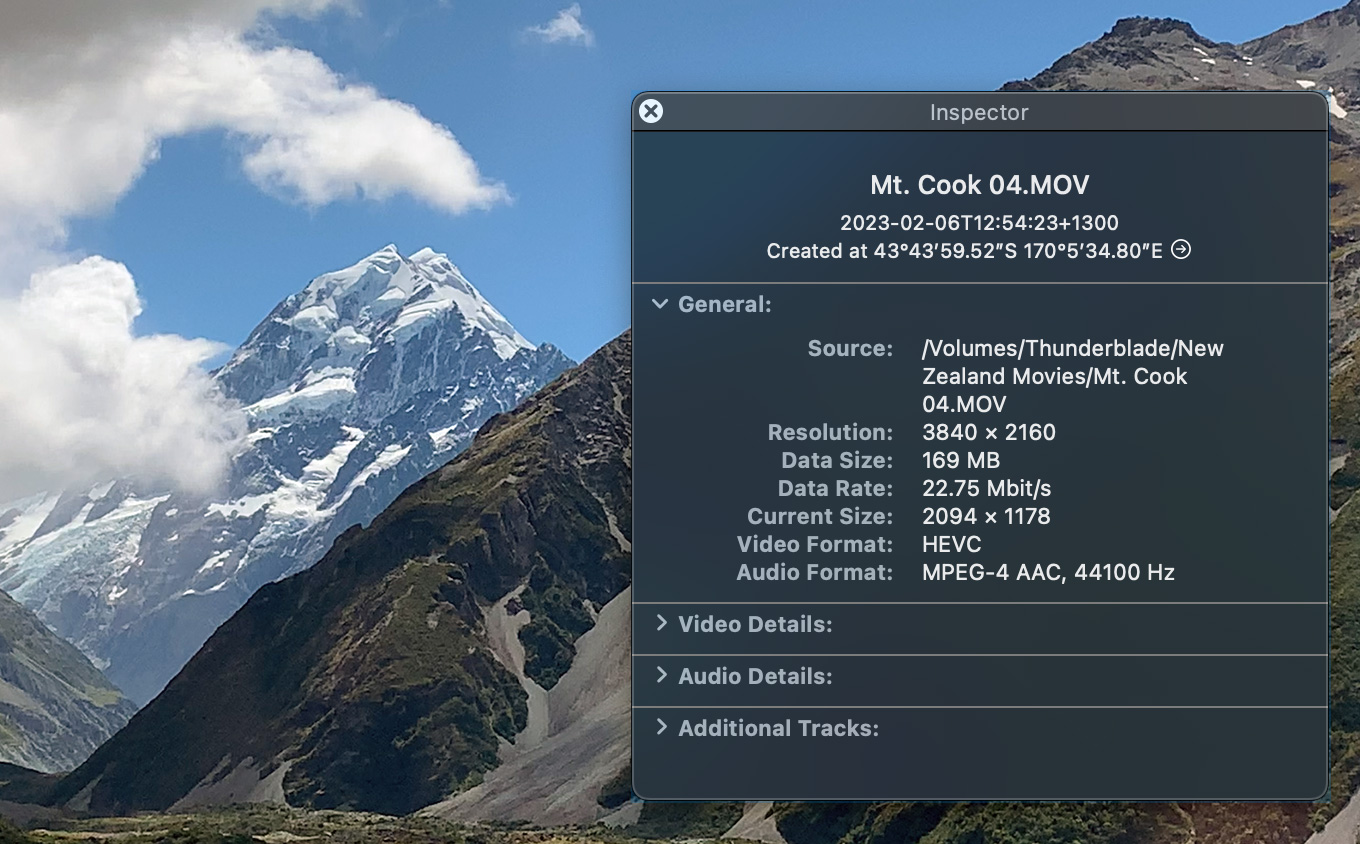
During a recent vacation, I shot more than two dozen UHD (3840 x 2160 pixels) clips, also commonly called “4K”, using my iPhone. These movies range from 30 seconds to four minutes. They were recorded using the HEVC codec at 29.97 fps, then converted into ProRes 422 and ProRes 4444 files once I returned home.
I imported all these clips into Apple Final Cut Pro 10.6.5 (the latest version) and created proxies for all media at the same time. I chose to use ProRes Proxy at 50% because it is optimized for editing speed. (H.264 is optimized for small file size.)
During this test, I turned off background rendering, made sure the project specs matched the media and added no effects to any clips.
THE RESULTS
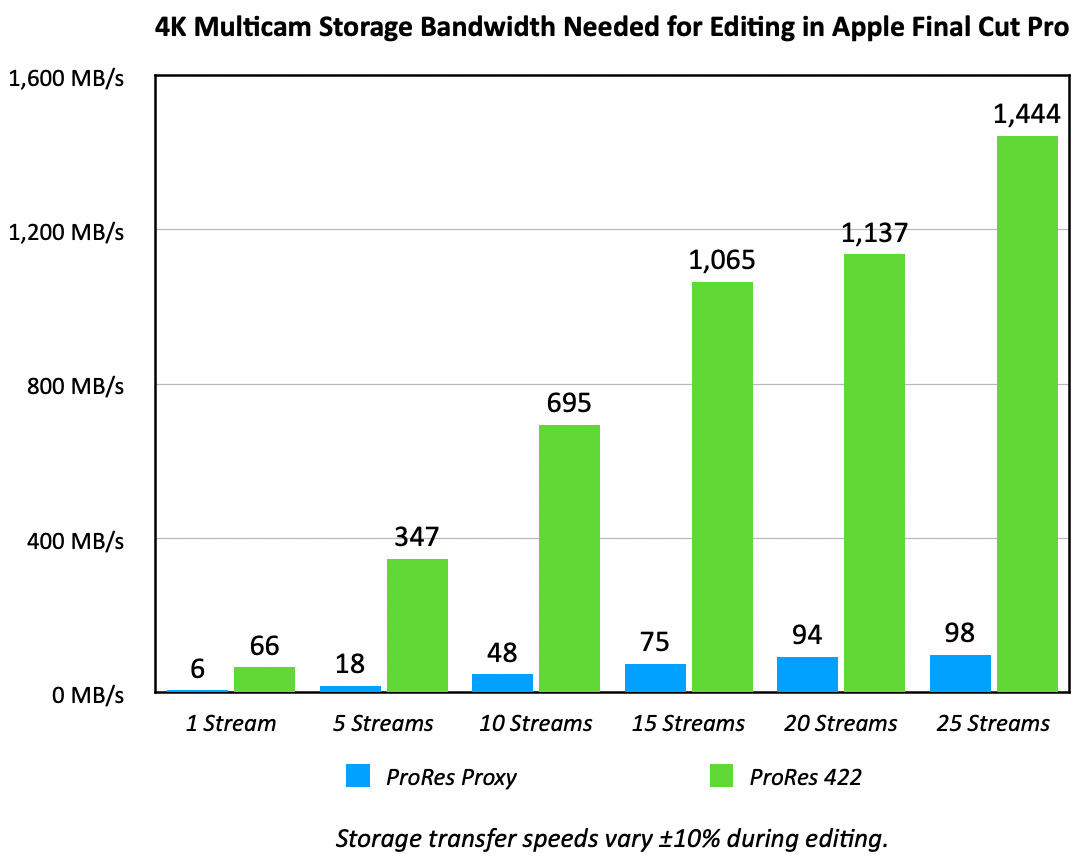
This first chart compares speed requirements for ProRes Proxy to ProRes 422. ProRes 422 is the most common codec used for editing, which is why I specifically isolated it here. ProRes Proxy requires 14-16X less bandwidth for the same number of streams.
In both cases, while proxy editing demanded far less storage bandwidth, Final Cut easily supported up to 25 streams of 4K video with no dropped frames.
NOTE: During this edit, image quality in the Viewer was outstanding. However, the smaller images displayed in the Angle Editor showed noise artifacts. These did not prevent viewing or shot selection.
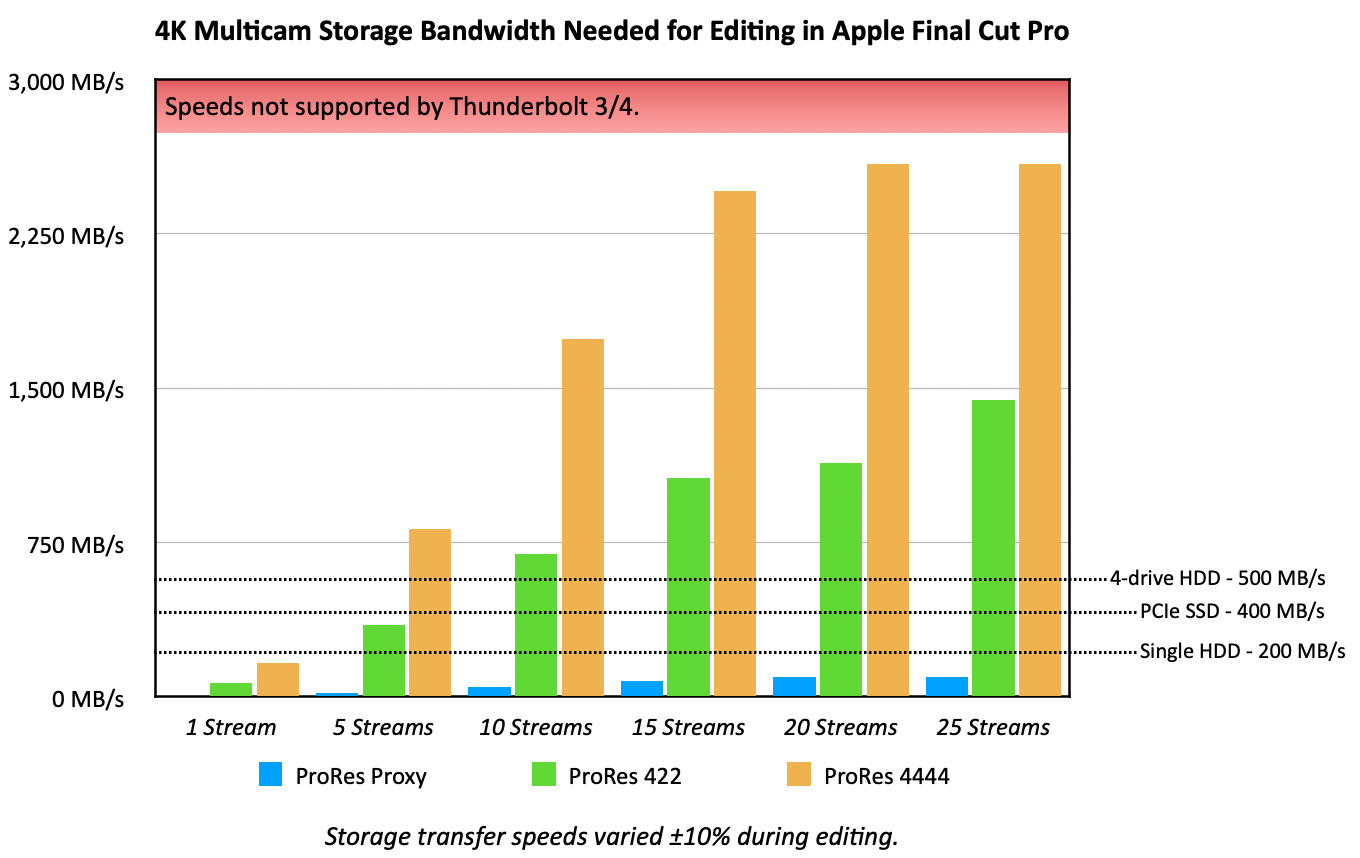
This second chart adds the bandwidth requirements for ProRes 4444, along with a red area indicating speeds that Thunderbolt 3/4 doesn’t support.
Both 20 and 25 ProRes 4444 multicam streams dropped frames because the storage is not fast enough. The Thunderblade maxed out around 2500 MB/s. However, a 20-stream ProRes 4444 edit requires 3200 MB/s. And a 25-stream ProRes 4444 edit requires 4050 MB/s.
Not everyone has an SSD RAID in their system, so I added three lines to indicate the approximate speed of:
While there is bandwidth variance during actual playback, all these numbers are within what we would expect given the published spec Apple provides for ProRes codecs.
IMPORTANT NOTE: While these bandwidth numbers are stunningly large, editing using ProRes proxy files easily supported 25 camera streams with zero dropped frames! Provided, that is, you were editing off an SSD.
With HDDs, their latency and seek times mean that, though they are theoretically “fast enough,” the drive heads can’t move locations fast enough to support playing that many discrete files. For multicam editing, SSDs – and SSD RAIDs – are the preferred storage option.
OTHER COOL STUFF
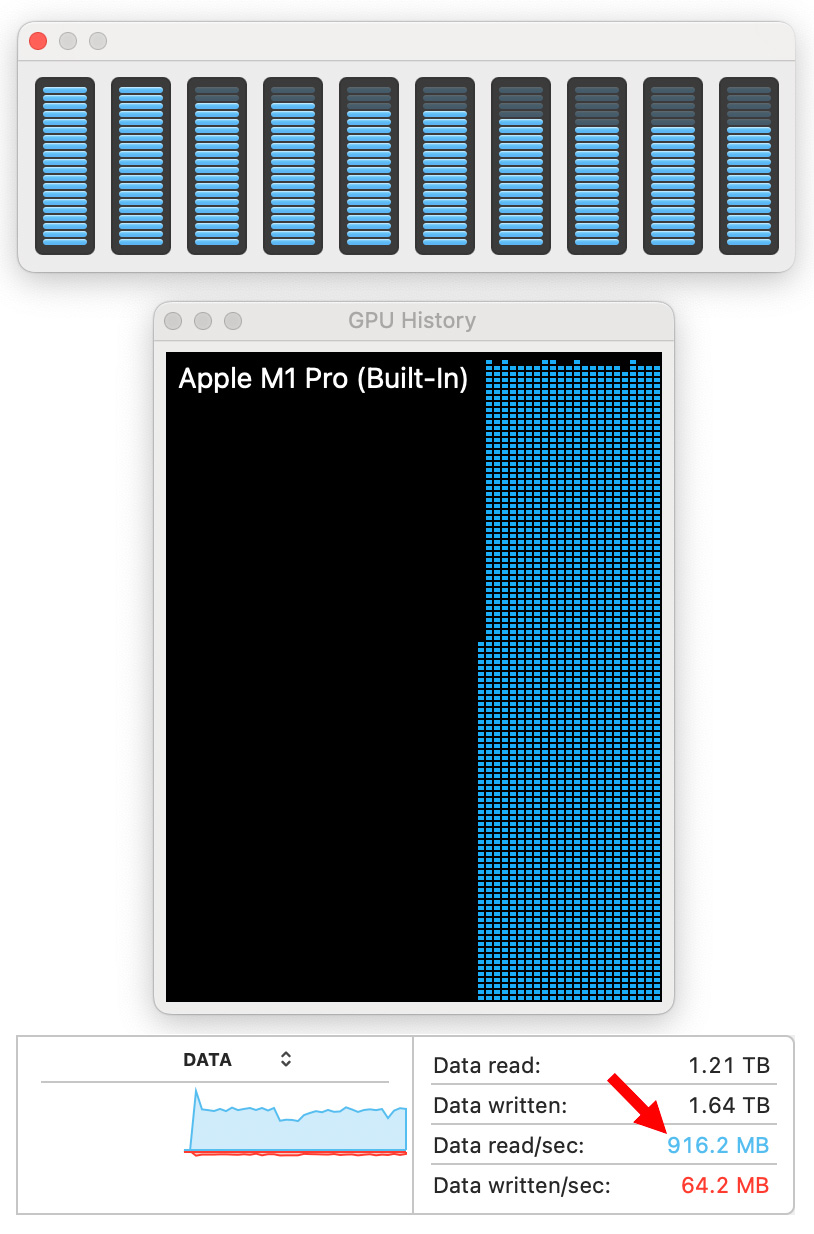
When optimizing media (i.e. creating proxy files), both the CPU and GPU were heavily involved and the playback data rate from storage averaged about 900 MB/s.
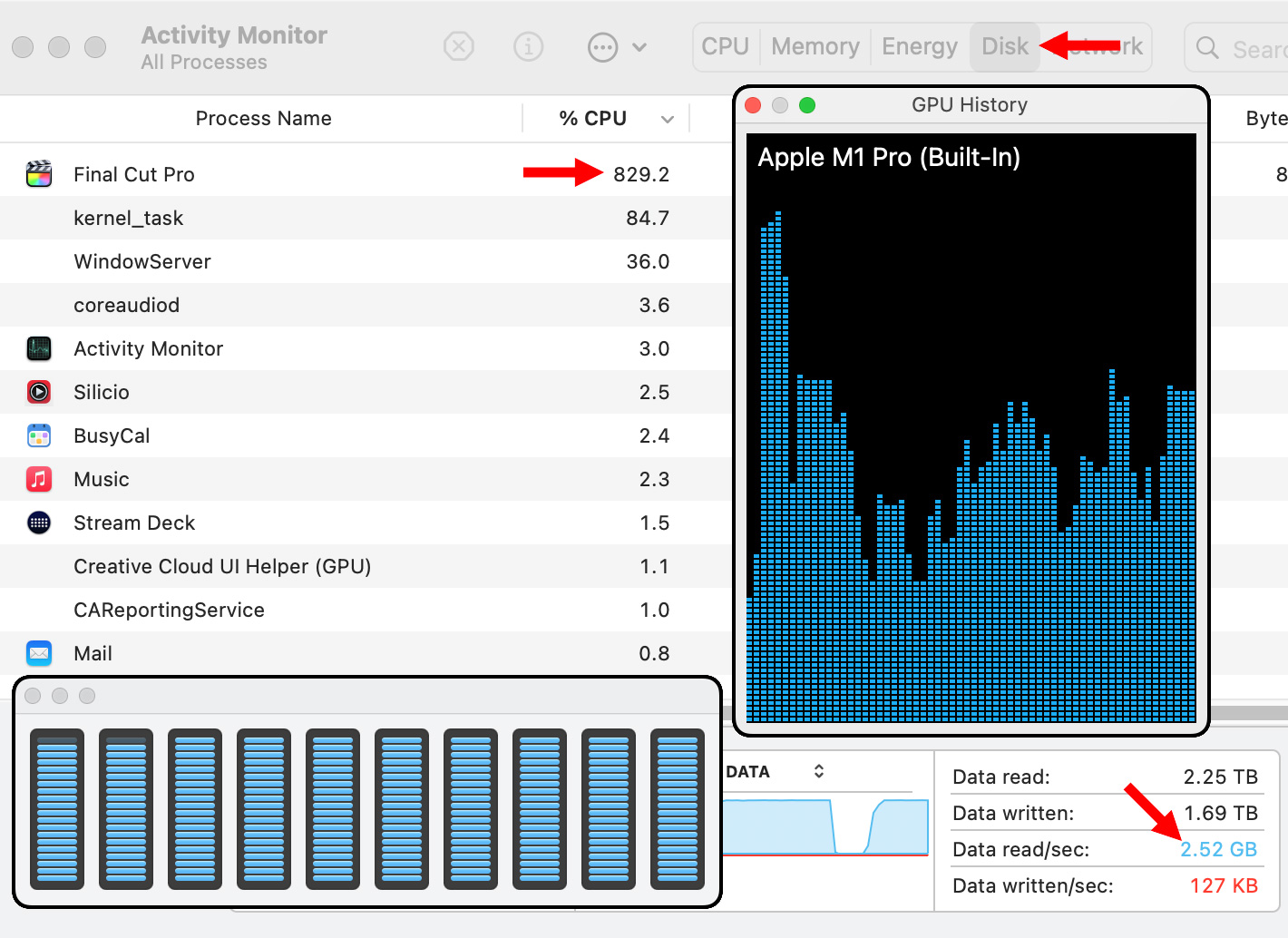
There’s a lot to see in this composite screen shot. When playing 25 streams of video, the CPU was running around 850% (top left arrow). Storage was delivering 2.5 GB/s of data (lower right arrow). While all CPUs were engaged in the process (lower blue graph), GPUs were only running under 50% load (upper right graph).
And, it is always fun to see all these streams of video easily playing at once!
SUMMARY
A question I get asked a lot is whether an M1 system has the power an editor needs for – um, name the task.
Based on this, even a “lowly” M1 Pro chip can handle more data than any current external storage can dish out. This also points out why it makes sense to edit using proxies – easy support for far more streams without exceeding the bandwidth of your storage.
Finally, I enjoy seeing all the cores in the CPU hustling to keep up with the demand.
Cool stuff.
4 Responses to How Fast Media Storage Needs to Be for 4K Multicam Editing in Apple Final Cut Pro
Hi, Larry,
Two questions, please:
1) Did you use SoftRAID XT to configure your OWC Thunderblade as a 3-drive SSD?
2) What would be the results using a USB 3.2 Gen 2 SSD such as the Crucial X8 instead of the OWC Thunderblade?
Thanks!
Bill:
You can use SoftRAID, I used Disk Utility. The main reason is that when I did tests, Disk Utility was faster for RAID 0. Here are two links to learn more:
https://larryjordan.com/articles/compare-speed-differences-between-2-3-and-4-drive-ssd-raids/
https://larryjordan.com/articles/review-owc-thunderblade-ssd-raid-really-fast-but-not-as-fast-as-you-imagine/
In the second article, the relevant speed sections are 2/3 the way down for Question 3 and Question 4.
As for USB 3.2 Gen 2, I would expect similar results, but I haven’t testing the Crucial X8.
Larry
Dropped frames was the issue I was addressing when I sent a note on my having dropped frames with HDD ThunderBay Owc drives. I wasn’t using multicam but single string. I finally learned that I could edit with these Raid files if I created one none Raid Volume on the Thunderbay and using ProRes 422 as my optimized files. It works great for me and no dropped frames now or just so few I don’t notice them. I turned off the stop on dropped frames.
Your tutorial is great showing the impact of external storage speed and that SSD’s are the ultimate solution for now.
Norris:
Thanks for sharing your experience.
Larry