 UPDATE – March 22, 2023: Updated with more accurate multicam streaming numbers, along with recent tests comparing performance in Final Cut to Premiere.
UPDATE – March 22, 2023: Updated with more accurate multicam streaming numbers, along with recent tests comparing performance in Final Cut to Premiere.
UPDATE: June 18, 2023. I was finally able to test a single NVMe SSD – an Envoy Pro FX from OWC. I discovered that the read and write speeds displayed in the original bar charts of this review for NVMe SSD were far too low. The charts and my data table are now updated.
[UDATE: Sept. 24, 2023. In the initial release of this tutorial, I called SATA SSDs “PCIe SSDs.” This was incorrect. I have changed all references in the text, but in the charts “PCIe SSD” should actually be called “SATA SSD.” The results are the same.
Over the last month I’ve been immersed in measuring the speed of storage; from servers to SSDs. Along the way, I’ve discovered that there’s no way currently to accurately measure the speed of our storage. (Learn more here.)
But, we still need to edit, even if we don’t really know how fast our storage actually is. So I decided to ask this question differently: How fast does our storage need to be for us to edit video successfully?
In other words: How fast is “fast enough?”
Surprisingly, the answer is: Not as fast as you think. Whether you edit using Avid, Adobe, Apple or Blackmagic, Windows or Mac, the storage bandwidth rules remain the same. You need a certain amount of data every second in order to edit video effectively. So, how fast do we really need?
BASIC SSD STORAGE OPTIONS

This chart displays the real-world, as measured through tests, read and write speeds of:
The percentage compares the speed of an NVMe SSD, along with different SSD RAIDs, to the speed of a single SATA SSD. For example, a 4-drive SSD RAID 0 is almost 6X faster than that SATA SSD, while a single NVMe SSD is 7.5X faster!
NOTE: All these devices were connected via Thunderbolt and formatted using Apple Disk Utility. Here’s a PDF of my test results.

This chart displays the same data, but displays it in MB/second.
NOTE: The read speed of a single NVMe SSD essentially saturates a Thunderbolt 3/4 connection.
Regardless of the speed number, the actual speed of these different storage options is the same regardless of how the software measures it. As an example, a car driving down the highway at a steady speed is going the same speed regardless of whether it is measured in miles/hour, kilometers/hour, or furlongs/hour. The numbers change, but the speed doesn’t.
So, let’s see what media frame sizes, frame rates and codecs these speeds allow us to edit.
THE RESULTS
 This table, and those that follow, were created using Blackmagic Disk Speed Test. This displays the speed of a single SATA SSD. (Color bars are explained in the note below.)
This table, and those that follow, were created using Blackmagic Disk Speed Test. This displays the speed of a single SATA SSD. (Color bars are explained in the note below.)
This first table illustrates what media a single SATA SSD can successfully edit. Even the “lowly” SATA SSD (with bandwidth around 400 MB/second) easily edits all video formats up to 4K at all frame rates.
NOTE: The color bars in this table indicate different frame sizes:
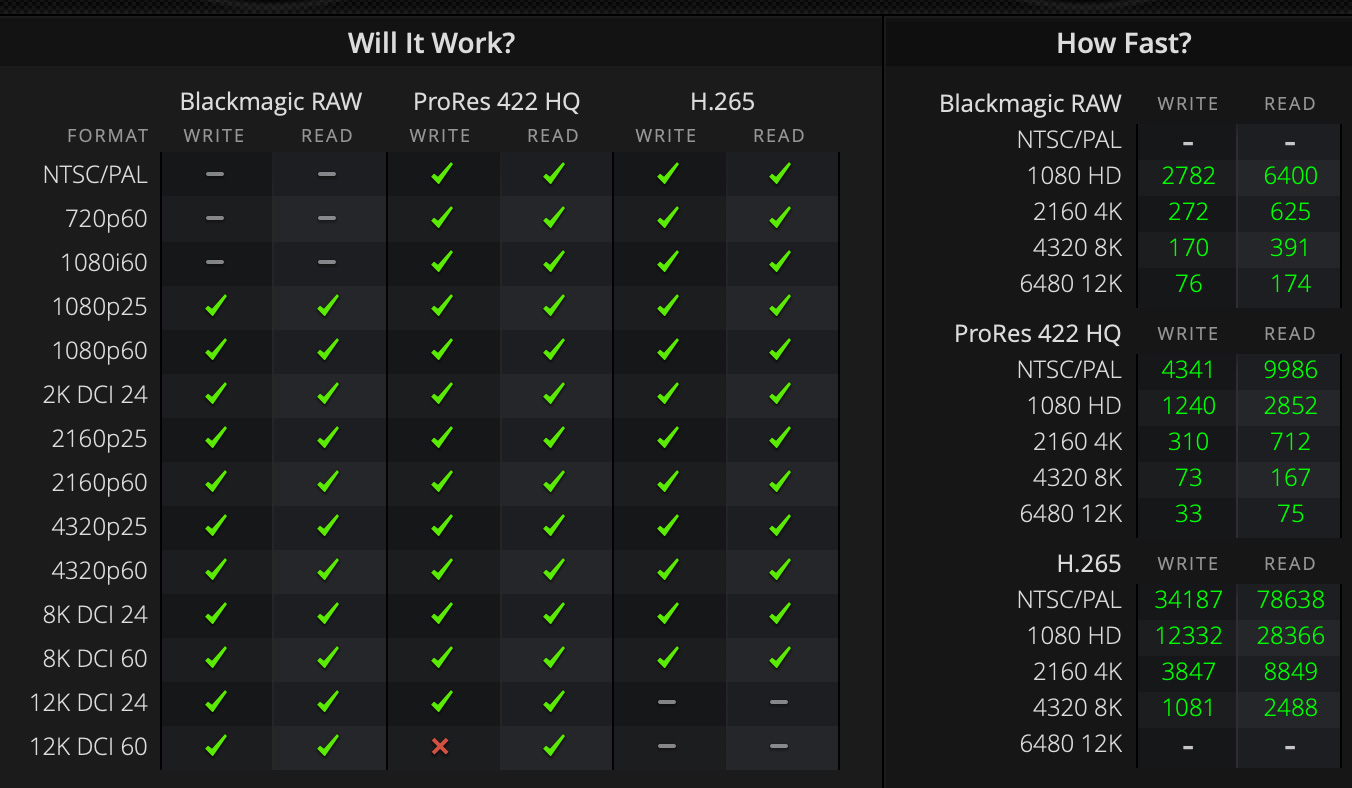 This table displays the speed of a single OWC Envoy Pro FX NVMe SSD.
This table displays the speed of a single OWC Envoy Pro FX NVMe SSD.
Moving from a SATA SSD to a single NVMe SSD, notice that the NVMe SSD is fast enough to play any format, while writing all formats except 12K ProRes 422 / 60. (Write speeds are slower due to how SSDs write data.)
NOTE: The speed of this unit is so fast, it can play thousands of 1080p HD ProRes 422 HQ frames per second.
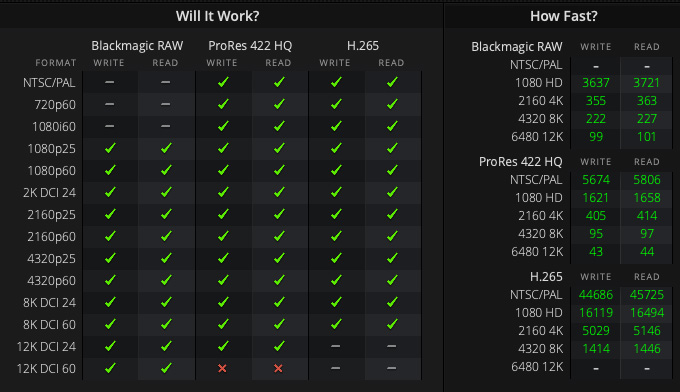 This displays the speed of a 2-drive NVMe SSD RAID 0.
This displays the speed of a 2-drive NVMe SSD RAID 0.
Moving from single drives to the greater capacity of SSD RAIDs, the speed of a 2-drive SSD RAID opens up all video formats except the high-end of 12K. 2- and 3-drive RAIDs are slower than a single NVMe SSD, but they provide much greater capacity.
Now, really, who among us is regularly editing 12K media? Right. Let’s get real. A simple 2-drive SSD RAID nails every format currently in production.
NOTE: This article explains what the different RAID levels represent.
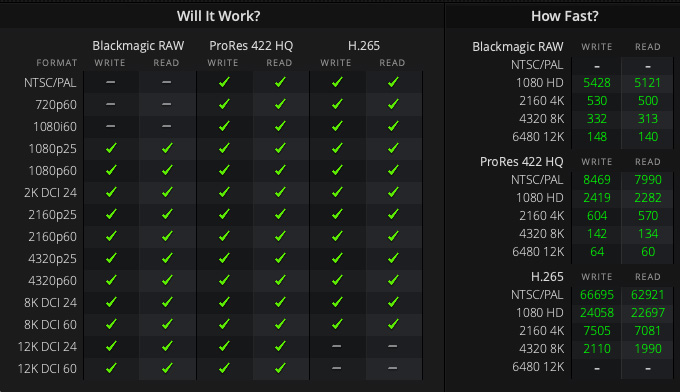 This displays the speed of a 3-drive NVMe SSD RAID 0.
This displays the speed of a 3-drive NVMe SSD RAID 0.
A 3-drive SSD RAID opens up every format, everywhere. However, the real benefit of this much speed is not in single camera editing, but multicam. This speed easily handles 20 streams of 4K video. Double that if you use proxies.
 This displays the speed of a 4-drive NVMe SSD RAID 0.
This displays the speed of a 4-drive NVMe SSD RAID 0.
Finally, since a 3-drive RAID 0 already meets all our single-camera video editing needs, the speed of a 4-drive SSD RAID 0 significantly increases the number of 4K streams and/or proxies we can edit using multicam, up to the limits of Thunderbolt 3/4.
Which, when you think about it, is a mind-bending number of pixels per second.
NOTE: The biggest advantage to a 4-drive SSD RAID is increased capacity.
LOOKING MORE SPECIFICALLY AT MULTICAM
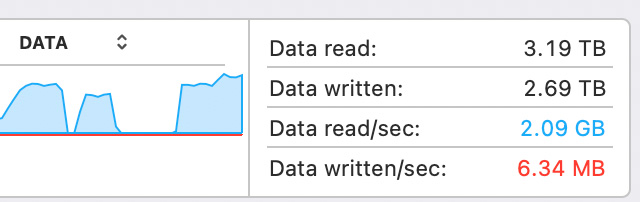 Using a 3-drive (not 4!) SSD RAID 0, I was able to stream TEN 10-minute 4K (4096 x 2340 pixel) ProRes 4444/30 fps clips in Final Cut Pro at full resolution with zero dropped frames. (No proxies used.) Each file was 112 GB in size, which meant they were too big to cache into RAM.
Using a 3-drive (not 4!) SSD RAID 0, I was able to stream TEN 10-minute 4K (4096 x 2340 pixel) ProRes 4444/30 fps clips in Final Cut Pro at full resolution with zero dropped frames. (No proxies used.) Each file was 112 GB in size, which meant they were too big to cache into RAM.
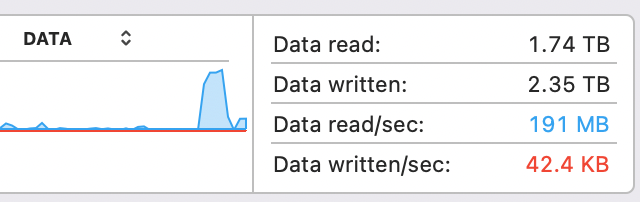
According to Activity Monitor, multicam data was streaming at more than 2 GB/second! Pretty darn amazing.
Each individual clip required 190 – 195 MB/second in bandwidth. (I don’t believe the numbers, but I do believe the results. The editing was smooth and flawless.)
NOTE: For this test, I used an OWC Thunderblade, a 4-drive NVMe SSD RAID 0 in which I manually inactivated one drive.
UPDATE: Further testing using a new M2 Pro Mac mini, shows the latest M2 Pro hardware easily handling 30+ streams of 4K video. Here’s the link.
SUMMARY
The key take-away is that editing video doesn’t demand the absolute fastest storage anymore. Once you get over 400 MB/second, you can edit just about any single camera format. Even a single SATA SSD is more than fast enough to edit all SD, HD, 2K and 4K video formats. Faster storage is necessary, though, for multicam editing and extremely large frame sizes.
I find this reassuring. We don’t need to spend a fortune to get the fastest storage to edit video. For a few hundred dollars we can get storage that is easily “fast enough.”
EXTRA CREDIT
17 Responses to For Video Editing Storage – How Fast is Fast Enough? [u]
Very revealing stats. Thanks for taking the time to investigate. You are dead on when it comes to multicam. That’s where these drives really shine. Besides the speed, may I give a hearty cheer for the quietness of the SSD RAIDs? I used to listen to my old RAID’s 4 spinning drives grind away during a multicam edit.
Scott:
Good point. The Thunderblade, which is sitting next to me, is dead quiet.
Larry
no fans?
No. The OWC Thunderblade uses a massive heat sink in it’s case which means no fans. It makes zero noise.
Larry
How many dropped frames per second can one have to perform adequate Video Editing? One dropped frame/sec or per project time length? Or no dropped frames at all during playback? One dropped frame can occur if the instantaneous read speed drops below 1/video frame rate. I don’t even see this unless FCP X tells me a frame was dropped. So how many dropped frames per sec can we endure before Editing is impacted at all?
The problem of a dropped frame on FCP X is that the Read speed of a drive must never drop below a single video frame megabit size time requited to read it out of storage. The speeds shown in the Blackmagic are average speeds per second. With AJA the average speed per second is also reported along with a graph of the read and write speed by frame size is given per frame. In the graph there are spikes in read that sometimes drops below speeds needed to transfer a frame. Then a video drop frame will be reported. Spinning drives have lots of spikes that drop below the min speed required to required to prevent a dropped frame. Even with the SSDs of all shapes sometimes have spikes that that may give a dropped frame or two. Beats the spinning Raid 5 and 0. So less dropped frames occur.
Lots of software variables may cause one to have dropped frames especially if another software package is running at the same time.
Oh, how complicated it gets. So I just tried a lot of single SSDs like the SanDisk 4TB Pro. It is the best I have found so far and is probably lot more speed than I need to edit my video which is home videos. But I try for the best quality video I can produce because I want it.
Larry I am not expecting a response because I know you have more important things you are considering in this test and your work.
Thanks,
I am an engineer and I love the deep technical aspects of a problem.
Norris:
It isn’t quite as bad as you paint it. Thank goodness.
Final Cut, Premiere and other NLEs always cache video files to prevent the problem you describe. The size of this cache can vary, depending the software and configuration of your system, but generally runs a few seconds. This way, the NLE reads data in the cache, not directly from storage to prevent this exact problem.
Remember also, and this is important, the speed of your storage has ZERO impact on the quality of your video. Just as the speed of the CPU or GPU has no affect n quality. Quality is ALWAYS at the highest level. But the time it takes to create that quality will vary.
Larry
Appreciate all the info. Thanks for this, Larry.
Paul:
Thanks for the kind words. Here are two other articles worth reading:
https://larryjordan.com/articles/measuring-storage-speeds-is-really-really-difficult/
https://larryjordan.com/articles/tips-to-maximize-the-speed-of-ssd-raid-storage/
Larry
I am not painting it bad! I just think the dropped frames is not as important as I once did. I got pulled into this by seeing FCP X identify dropped frames and stopping my playback. I know the quality is not affected by dropped frames and that was a mistake on my part.
I thought I must have zero dropped frames. Not so!!!
Norris:
Not completely true. Dropped frames on export would be VERY bad. Dropped frames while editing can knock clips out of sync. But that can be fixed by simply stopping playback and restarting.
I want to know why frames drop before getting to far into an edit.
Larry
Was looking for an SSD raid and this is very interresting! I would be nervous to have a 4 disk raid 0 setup, but the 2 disks one seems to be futur proof in my case (with a slower external disk for backup).
The thing I can’t put my finger on is : if I put this into a NAS (or not!) what kind of connexion do I need to get the full potential locally? USB 3.0 (USB-C only), 10GbE? I’m confused by these.
Olivier:
You are mixing apples and, um, kumquats. If you direct connect the SSDs, you get the full speed that device is capable of. Let’s say you attach an NVMe SSD (single drive). You would get about 2500 MB/second from the unit.
If you put the SSDs into an NAS (Network-attached storage, like a server), you are limited by the speeds of Ethernet. If you put the same NVMe SSD into an NAS, you’d only get 125 MB/second using 1 Gbps Ethernet, or 1250 MB/second if your server, switch, cabling and computer port support 10 Gbps Ethernet.
The benefit to SSDs in a server is faster response shared between users. The fastest performance always comes when you direct connect storage.
Finally, given the ruggedness of SSDs, creating a 4-drive RAID 0 is less of a problem as long as you backup every night to something else, for example a slower, lower-cost spinning media drive.
Also, connecting via USB will be slower than Thunderbolt.
Larry
Thank you for your reply! It clarify things (and I do like fruit salad ;))
I see that I’ve confused the NAS as an external solution for a simple local SSD RAID. I am looking to combine 2 or more SSD in a RAID as a local external working disk. I’ve seen in your other articles and comments that I’m looking for something like the Thunderblade or an enclosure of this type.
With Thunderbolt connection for the best result!
Olivier:
You are correct. An NAS is a server which connects via Ethernet. An “external device” connects via Thunderbolt or USB, which are much faster connections.
You can save money and get the same speed by looking at a high-capacity NVMe SSD. This is a single device, but much less expensive.
Larry
Very helpful. Thanks, Larry!
Nice article. I did not read all of it. But I was wanting a comparison of M.2 for video editing vs a M.2 Raid 0 speed. There is a lot of talk by non-video editing people how its overkill or not needed with m.2. I think the superior speed of a pcie 4.0 or 5.0 M.2 3 or 4 way Raid 0 using 16 pcie lanes for video editing should simply kill anything else. I am seeking to set up such. If you can write to 16 separate pci lanes simulateously with 7000 or 6800 mhz M.2 x4 cards that should rule.
John:
The answer is complex and regards which Thunderbolt chipset the developer chooses. A single 4-lane PCIe Thunderbolt 3 chipset supports M.2 speeds up to 3 GB/s. However, you can’t use that chipset to create RAID.
A Thunderbolt 4 chipset, which supports RAIDs, limits the speed of a single M2 to a single PCIe lane, about 950 MB/sec. The RAID effect is achieved by combining multiple chips on multiple lanes.
The only way I’ve found to create storage that goes faster than Thunderbolt 3 – aside from using a RAID that attaches directly to the PCIe bus as in a Mac Pro, is to combine two NVMe SSDs, each attached to its own Thunderbolt port on a Mac. Here, I was able to achieve write speeds of 5 GB/second with reads at 6 GB/second. You can read about this here:
https://larryjordan.com/articles/when-speeds-your-need-storage-faster-than-thunderbolt/
Keep in mind that Thunderbolt 3 speeds are sufficient to support 12K video editing or 50 multicam streams of ProRes. So, a bigger question is: what video editing are you doing that requires more speed than this?
Larry