 [ Read my product review disclosure statement here. ]
[ Read my product review disclosure statement here. ]
Well, my intentions were good.
A couple of weeks ago, I purchased an 8 TB Thunderblade SSD RAID from OWC for my personal use. I wanted something really fast with enough storage to hold a variety of projects. Once it arrived, I figured it would be fun to test just how fast this SSD RAID was.
I mean, how hard can it be to test the speed of an external drive? THAT question tossed me down the rabbit hole. Measuring data transfer speeds is a VERY squishy thing.
NOTE: This review looks at using the Thunderblade for media creation. While the unit supports both Mac and Windows systems, all my testing was done on a Mac.
EXECUTIVE SUMMARY

The Thunderblade is a hardware storage device that contains four NVMe SSDs. (Each SSD is called a “blade,” which is where the unit gets its name.) These can be formatted as a JBOD (Just a Bunch of Drives) where each SSD appears separately on your desktop, or as RAID 0, 1, 4, 5, or 1+0 which appear as a single icon on the desktop. JBOD, RAID 0 and 1 can be formatted using Apple Disk Utility. RAID 4, 5 or 1+0 require SoftRAID from OWC. This software provides a system-level RAID driver with a variety of formatting enhancements over Disk Utility.
NOTE: Here’s a tutorial that explains what RAID levels mean.

The Thunderblade is contained in a cast aluminum chassis about the size of a paperback book. It connects via a supplied 0.7 meter Thunderbolt 3/4 cable to a current Mac or Windows system. Painted flat black and dead quiet because it has no fan, the unit gets its power from a small power brick plugged into the wall. The power plug fits tightly into the unit and not likely to come out if the unit is jostled. Even during all my tests, the case stayed cool.
In terms of performance, the Thunderblade is really fast, but not as fast as you might think. While it can be formatted into RAID 0, 1, 4, 5 or 1+0, the only format that makes sense in terms of storage and speed is RAID 0. Even then, the Thunderblade does not fully deliver the speed I would expect of an NVMe system.
When comparing speeds when the Thunderblade is formatted using Apple Disk Utility or OWC SoftRAID, Apple Disk Utility yields faster performance, though with fewer formatting options. Proper backups using less expensive storage will yield greater performance at lower cost than formatting the Thunderblade into RAID 4, 5 or 1+0. For best results, format this unit as RAID 0 using Apple Disk Utility.

There are two Thunderbolt 3/4 ports on the back. These allow you to loop other Thunderbolt devices through the unit.
Storage capacity varies based on the SSDs it contains and how the Thunderblade is formatted. Capacity options range from 1 – 32 TB. Formatting the device as RAID 0 provides the fastest speeds while maximizing capacity, but without any redundancy should an SSD blade die. However, SSD blades are less likely to fail over time than a spinning hard disk. Also, SSDs can easily survive physical abuse that would break an HDD.
Remember that “rabbit hole” I mentioned? Well, accurately measuring data transfer speeds is an exercise in futility.
Measuring performance is dependent on a number of related factors. When we measure transfer speeds, we are testing the speed to transfer a single file. This is always the fastest way to transfer any file. However, as you transfer multiple files at the same time, speeds slow down. Less on SSDs, more on HDDs. The reason is that each time you transfer a file, the operating system has to update the disk directory as well as moving the data. This causes the drive heads to shuttle all over the drive, slowing down overall transfer speed.
Far worse, though, is that the software we use to measure speeds delivers wildly different results. I ran a series of tests using Blackmagic Disk Speed Test, AJA System Test (full version), AJA System Test (Lite) and AmorphousDiskMark. I discovered more than a gigabyte per second difference in measured speeds for the same hardware using different software! AJA is even inconsistent between its two versions: AJA System Test varied more than 400 MB/second measuring speed in the two versions!!
This level of variation is ridiculous – and no one I spoke with at OWC, BMD or AJA was able to explain why! (Some differences are to be expected, but not to this degree.)
NOTE: Here’s a tutorial that looks at the challenges of measuring storage speed.
Transfer speeds will also vary depending upon the speed of your computer, along with other factors that I detail below. While the OWC Thunderblade is really fast, it does not begin deliver the full speed of NVMe. At its fastest, it doesn’t fill a Thunderbolt pipe.
Rather than focussing on benchmarks, concentrate on optimizing the system for the media editing you need to do. The Thunderblade delivers more than enough speed to successfully edit up to 12K video or dozens of streams of multicam media or hundreds of tracks of audio.
Regardless of speed metrics, video editing with the OWC Thunderblade is an experience in seriously fast renders, lighting exports and very smooth multicam playback. Without question, it is an essential tool for multicam editing or audio mixing.
NOTE: Here’s an interview with Tim Standing, VP of Software Development for OWC, discussing the limits of Thunderbolt storage speeds and what you can do to maximize them.
Manufacturer: OWC
Product: Thunderblade
Available capacities: 1, 2, 4, 8, 16 and 32 TB
Website: https://eshop.macsales.com/shop/owc-thunderblade
MSRP: $1,799 (US) for the 8 TB version
This comes with a three-year limited warranty from OWC.
INSTALLATION

(Click to see larger image.)
OWC is known for its environmentally-aware packaging. The unit arrived safely surrounded by cardboard and packed security into a ballistic plastic travel case. It comes formatted as a RAID 0 using APFS, which is written by Apple and optimized for SSDs. Windows users will need to re-format the device.
Included in the box is a power cable and 0.7 meter Thunderbolt 3/4 cable. Connecting the unit is as easy as any other storage hardware.
Once connected, you can start using it immediately. RAID 0 provides the fastest performance with the greatest capacity. If speed is your need, you are ready to go.
NOTE: By the way, something I learned during testing is that having an SSD RAID powered on and connected to your computer does not wear it out. Only writing data causes wear to its circuits.
THOUGHTS ON SSDS
 SSDs are like the RAM in your computer. They are fully digital, very fast, have no moving parts and fit onto a small circuit board. Because they are solid state, they can take a great deal of physical abuse. Unlike RAM, they retain their data even when the power is turned off.
SSDs are like the RAM in your computer. They are fully digital, very fast, have no moving parts and fit onto a small circuit board. Because they are solid state, they can take a great deal of physical abuse. Unlike RAM, they retain their data even when the power is turned off.
Hard disk drives (HDD) are mechanical units with lots of moving parts. Over time, these moving parts break. Solid State Drives (SSDs) have no moving parts. So, they don’t suffer mechanical failure.
However, SSDs fail over time due to how information is written to them. As one storage engineer told me: “My understanding is that SSDs wear out proportional to the number of times each cell is erased. If you wrote to them once and then did nothing but reading, they would last a really, really long time. Unlike HDDs, where there is a motor spinning, there are no mechanical parts to wear out and reading does not expose cells to the ridiculously high voltages that writing does. (It is actually the erasing which uses really high voltages, but you have to erase in order to write so the wear and tear is the same.)”
This does not mean that SSDs die quickly. I remember a conversation from several years ago with Larry O’Connor, CEO and Founder of OWC, explaining that, while SSDs will die over time as their storage cells wear out, OWC makes a point of over-provisioning their gear (similar to what Apple does) to make sure that as SSD cells wear out, there are others in the unit that take their place. Again, if my memory serves, OWC over-provisions by about 7%.
As a general rule, you should expect SSDs in regular use to last 4-5 years. Longer is not unusual.
MY TESTING SYSTEM
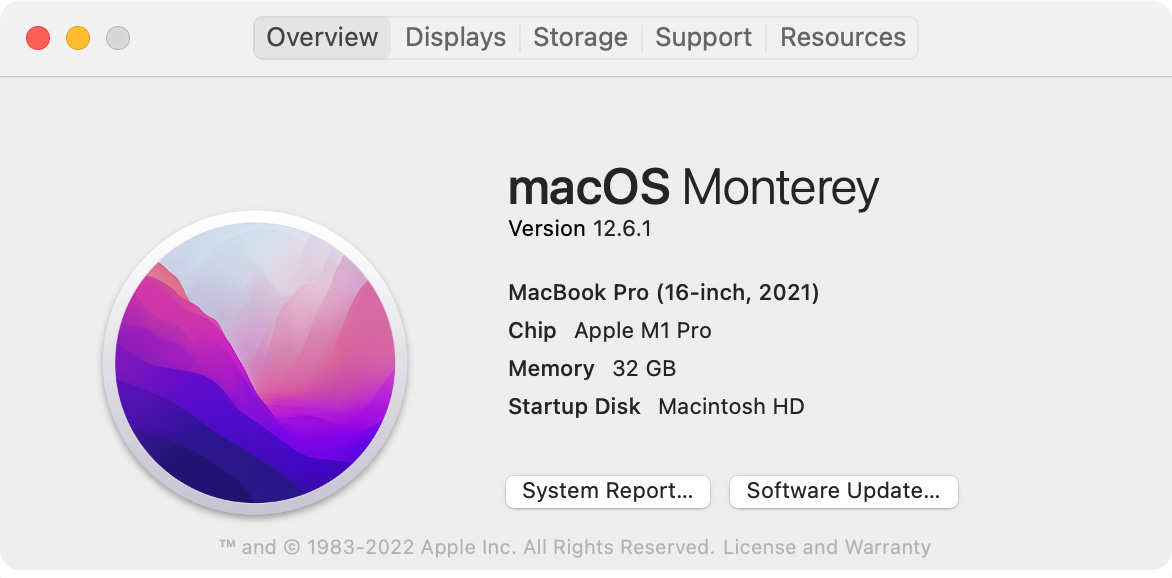
This is the system I used for testing: 16″ MacBook Pro (M1 Pro). Other tools included:
THOUGHTS ON PERFORMANCE
Measuring performance is a mess. Why? Because the measured speed depends upon a number of factors:
For my tests, I assumed we were media creators looking to maximize transfer speeds for video editing. This meant I tested using large media files. Then, I looked for trends that would indicate the best way to configure this device to maximize performance and storage capacity and, if it made sense, guard against sudden SSD failure.
When you view the tables containing test results, you’ll see a row for Standard Deviation. This indicates how consistent the results were. Smaller values equal more consistent results. However, consistency is no guarantee of accuracy; as you’ll see shortly.
I ran each test five times, then averaged the results. I also threw out the first test results for each software because, in almost all cases, the first test reported faster speeds than the remaining tests.
NOTE: At the end of this article, I have a PDF containing all my test results. You are welcome to look at these all the specifics.
While each NVMe blade is capable of running at about 3,000 MB/s, OWC throttles the blade to 1 GB/second to minimize heat, which is why the Thunderblade does not require a fan. Since four blades, each running data at 1 GB/second is more than enough to saturate a Thunderbolt bus, this decision makes a lot of sense. (Even three blades are enough to saturate a Thunderbolt pipe; in theory.) However, real-world results don’t match these speeds.
NOTE: The theoretical maximum data transfer rate for Thunderbolt is 2,850 MB/second.
QUESTION 1: How Does Raid Level Affect Storage Capacity?
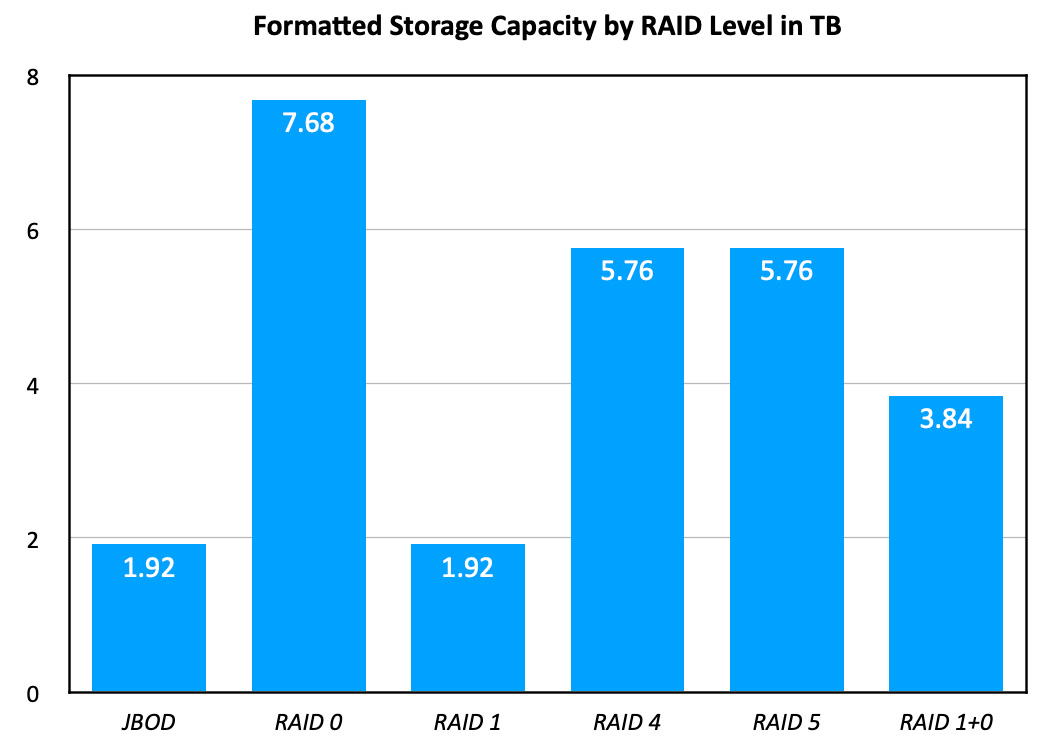
RAID levels 4 and 5 reserve one blade to protect your data in case a blade dies. RAID 1+0 reserves two blades. As this chart indicates, storage capacity declines depending upon the RAID level you select.
NOTE: The default setting is RAID 0.
QUESTION 2: Does Different Measurement Software Yield Different Results?
Oh, my! YES!!
I tested a RAID 0 configuration, formatted by SoftRAID, using four testing apps:
I ran each test five times. More than 150 tests in all.
This amount of variation is ridiculous!! A 50% difference in speed for the same hardware? Come on…! The problem is: which one is correct? The answer is: “No one knows.”
According to the engineers at OWC, they prefer using AJA System Test (full version). So, I used that for the rest of my tests.
QUESTION 3: Does the Software Used to Format the Raid Make a Difference?
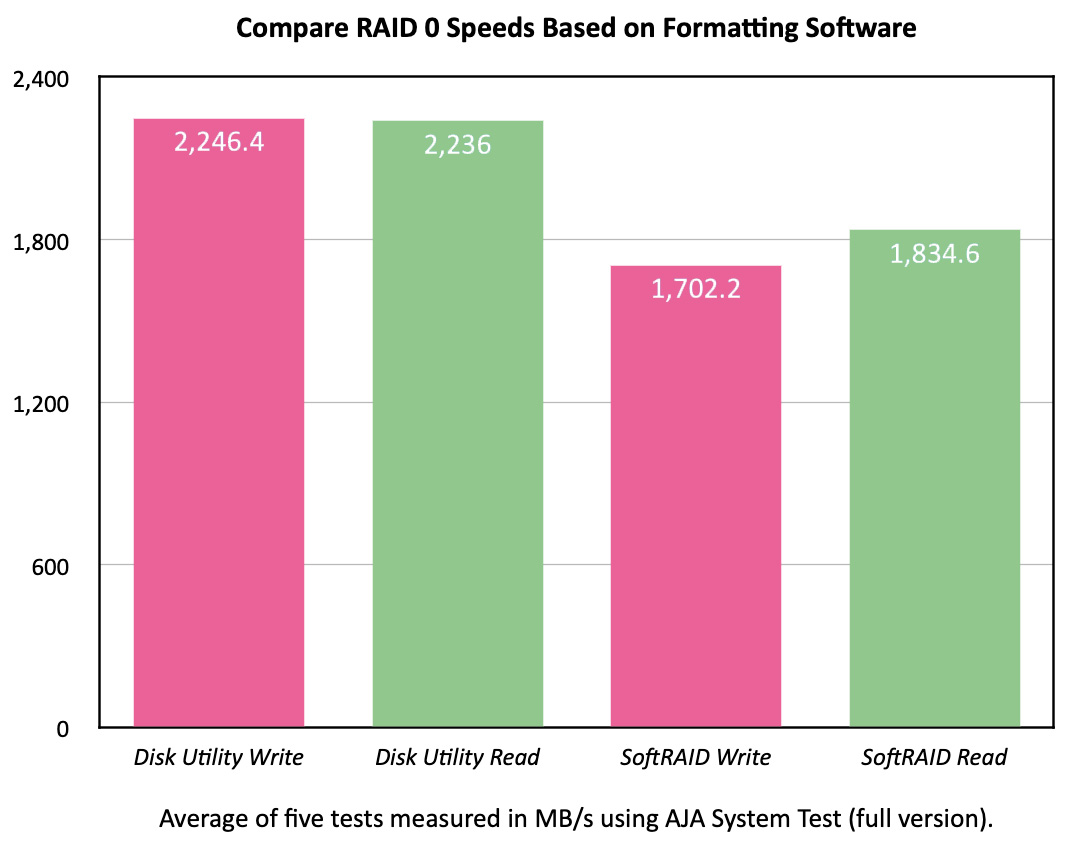
Yes. When creating a RAID 0, Apple Disk Utility creates a RAID 0 which, when measured by AJA System Test – Full version, is 32% faster writing and 22% faster reading.
Also, unlike HDD RAIDs, a RAID created using SSDs does not require time to format the drives. It is ready for use immediately.
NOTE: Here’s a tutorial that explains how to create a RAID 0 or RAID 1 system using Apple Disk Utility.
QUESTION 4: What’s the Performance Hit When Using Other RAID Levels?
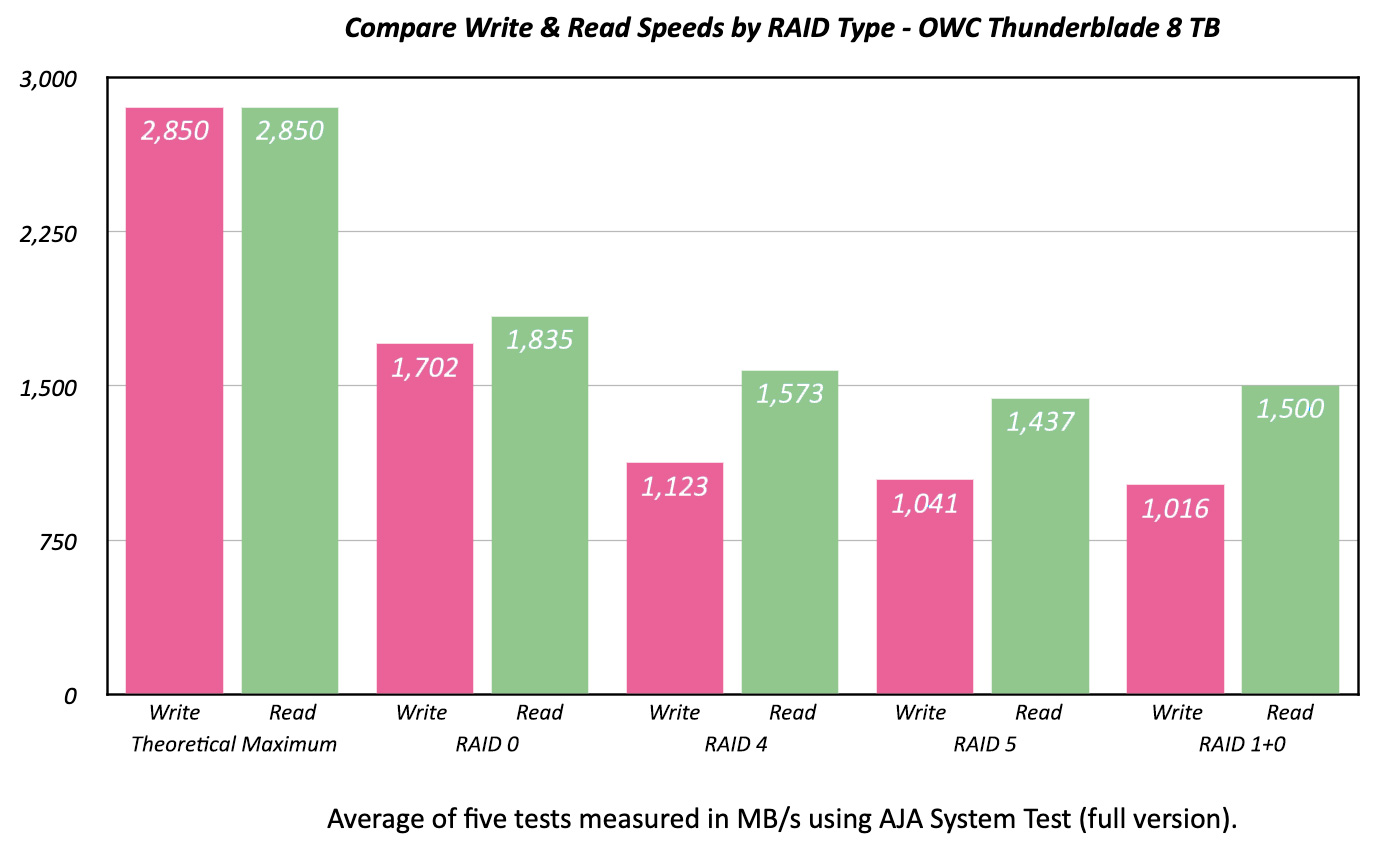
This, to me, is the most disappointing result. RAID 4 is optimized for SSD RAIDs while providing real-time protection in case one blade fails. In theory, RAID 4 and 5 should saturate Thunderbolt, because there are three NVMe SSDs, each feeding data at 1 GB/second. However, as these results make clear, there is a dramatic drop in performance as soon as you configure RAID 4 or 5.
I don’t see any benefit to formatting this device as RAID 4, 5 or 1+0. We lose too much capacity and speed when doing so.
This is NOT to say that the Thunderblade is slow. It isn’t. It’s really fast. But it is not as fast as Thunderbolt itself.
QUESTION 5: Is There a Different Configuration We Should Consider?
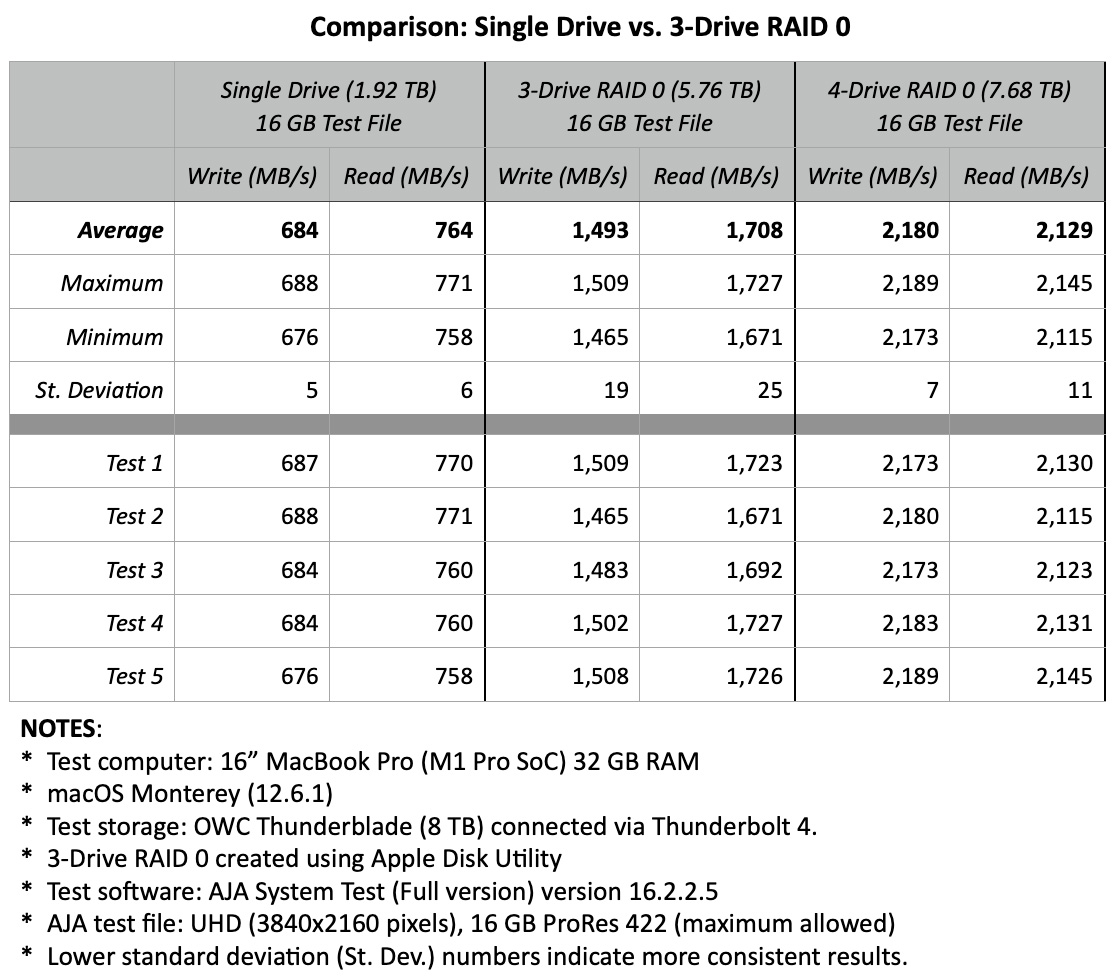
This configuration – a single drive plus a 3-drive RAID – provides a single drive we can use for Time Machine backups, plus a fast RAID for video editing. A single drive holds 1.92 TB of data, which is plenty for Time Machine, while the 3-drive RAID holds 5.76 TB, which is enough for many projects.
To me, this is the most disappointing test. A single NVMe SSD should deliver close to 2400 MB/second of bandwidth. The way drives are designed in the Thunderblade, they barely deliver 30% of that speed. OWC throttled the speed of each blade to 1 GB/second to reduce heat. And, even then, a single blade, formatted using Apple Disk Utility, barely delivers 70% of that reduced speed.
The Thunderblade is fast, but far from delivering its full measure of the speed NVMe is capable of providing. Whether configured as RAID 0, 4, or 5, three NVMe blades should fully fill a Thunderbolt pipe. They don’t.
Looking at these results further, I discovered that the 3-drive RAID 0 (formatted using Disk Utility) writes 33% faster and reads 9% faster than a RAID 4. (It’s even faster when compared to RAID 5 or RAID 1+0.) While this is still a far cry from the rated speed of 1 GB/second per NVMe blade, and roughly 1/3 slower than a 4-drive RAID 0, it is still plenty fast.
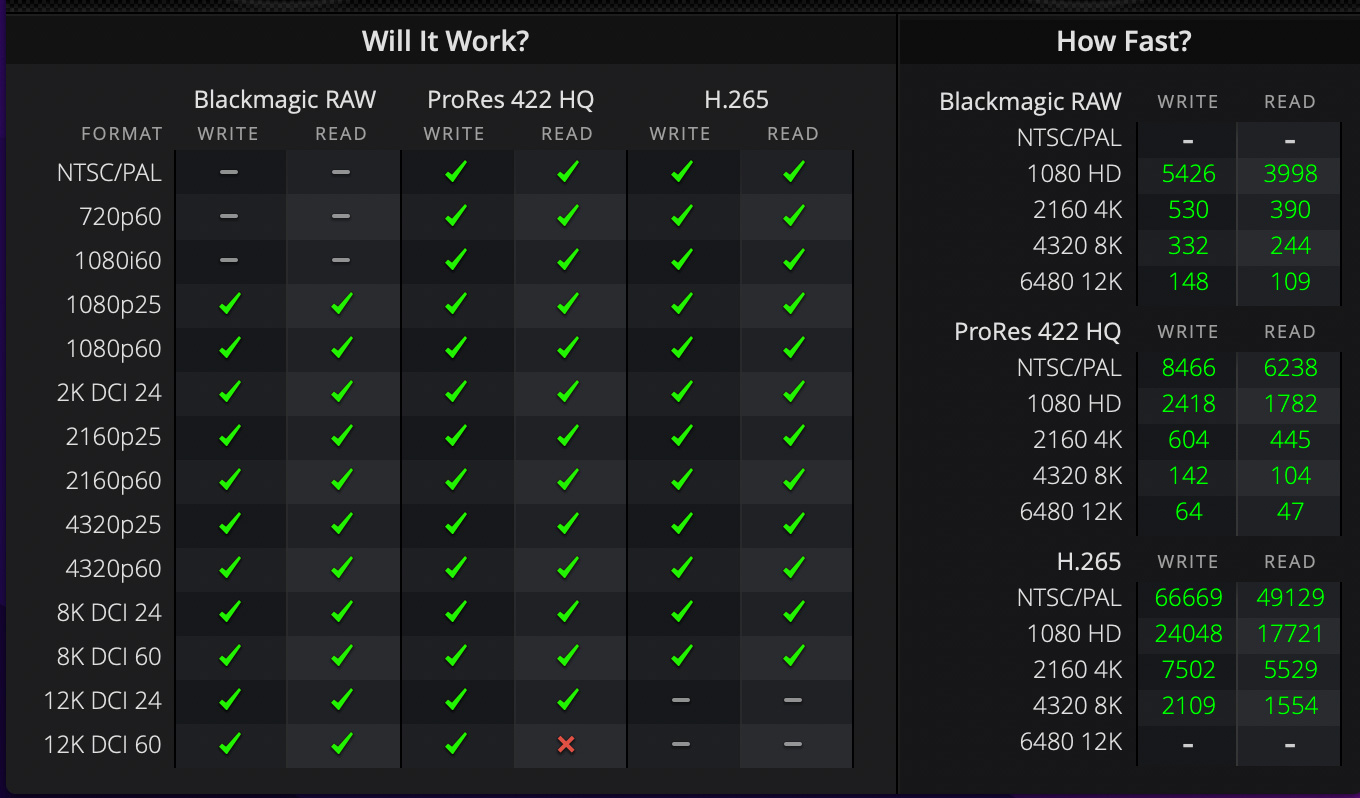
Still, there’s good news here. While the Thunderblade is not as fast as I would expect, it does provide more than enough speed to edit virtually every known video format, plus massive speed for multicam editing. (In the screen shot above, I used Blackmagic Disk Speed Test to verify which codecs this speed would support. The answer came back: everything up to 12K media.)
Because the blades inside the Thunderblade can be configured individually, other format options can be considered. Still, RAID 0 is hands-down faster than all other alternatives.
Question 6: How Much Slower is a 3-drive RAID 0 Compared to a 4-drive RAID 0?
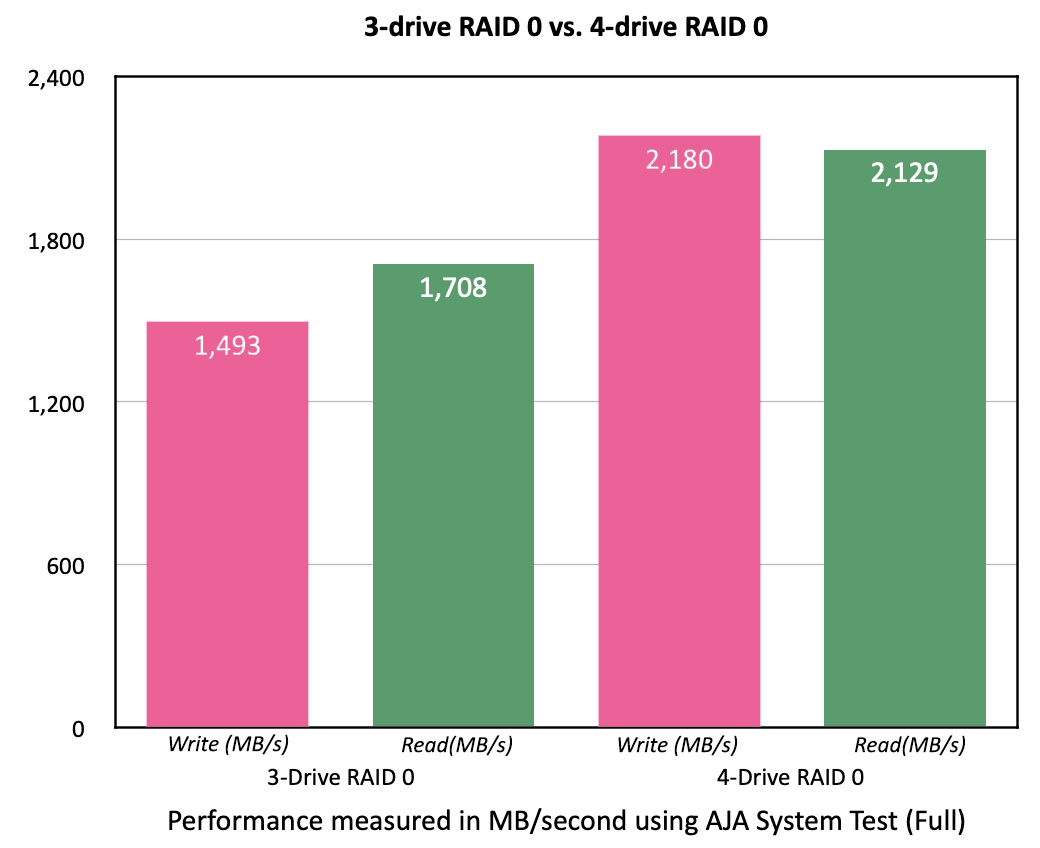
Both 3- and 4-drive RAID 0 systems are VERY fast. However, the 3-drive RAID is 31% slower for writes and 20% slower for reads. In an ideal world, both speeds should drop by about 25%. (Both RAIDs were formatted using Apple Disk Utility.)
THOUGHTS FROM REAL LIFE
After doing all these speed tests, it is easy to assume that because this system doesn’t match the speed of Thunderbolt, that it would not be useful for editing.
Just the opposite is true. The speed of this unit is amazing!
I used the Thunderblade for some real-world editing in Final Cut Pro. The difference in editing, rendering, exporting and compression speed is dramatic.
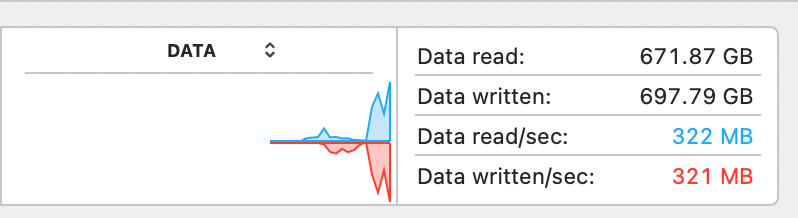
When measured using Activity Monitor, render speeds were over 300 MB/second.
NOTE: When reading this chart, the numbers in blue, on the right, indicate transfer speed from the storage to your computer. The numbers in red indicate transfer speed from the computer to the storage.
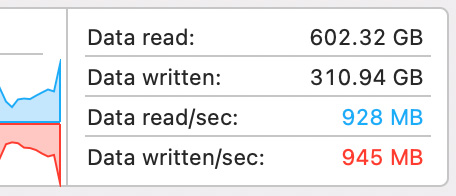
When measured using Activity Monitor, export speeds were over to 900 MB/second! However the average was closer to 700 MB/second.
This is the fastest I’ve ever measured data coming out of Final Cut Pro.
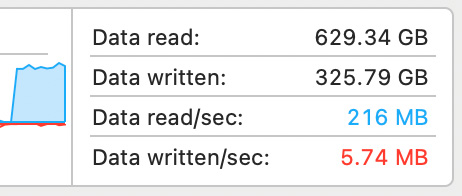
When measured using Activity Monitor, compression speeds were over 200 MB/second.
Editing was fluid, renders seemed to occur instantly, and I never felt like I was waiting on the system. I would expect similar results from Premiere and DaVinci Resolve. The Thunderblade is extremely fast storage for video editing.
NOTE: Here’s an article that explains how much speed we REALLY need to successfully edit video on any NLE.
WHAT ABOUT MULTICAM?
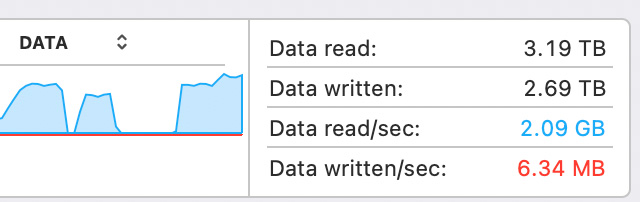
Using a 3-drive (not 4!) RAID 0, I was able to stream TEN 10-minute 4K (4096 x 2340 pixel) ProRes 4444/30 fps clips in Final Cut Pro at full resolution with zero dropped frames. (No proxies used.) Each file was 112 GB in size, which meant they were too big to cache into RAM.
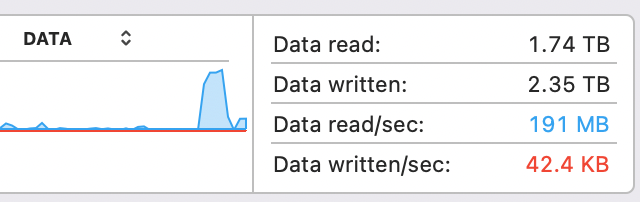
According to Activity Monitor, data was streaming at more than 2 GB/second. Pretty darn amazing. (Not that I believe the numbers, but I do believe the results. The editing was flawless.)
Each individual clip required 190 – 195 MB/second in bandwidth, as this lower screen shot shows.
SO WHAT DOES IT ALL MEAN?
After two weeks of testing and lots of emails to OWC, BMD and AJA, I have several takeaways:
THOUGHTS ON MARKETING
This review took 3700 words to describe the performance characteristics of an NVMe SSD RAID. Marketing needs to accomplish this same task in 12 words or less. Ideally, as a headline. As you can imagine, nuance gets lost.
Every storage website uses the phrase “Up to 2800 MB/second” to describe the speed of their gear. (They use that number because it represents the maximum speed of Thunderbolt.) While true, this isn’t helpful because, as we’ve seen, data transfer speed varies wildly depending upon how it is measured, the speed of your system, the size of the files you are transferring and more.
While I don’t expect marketers to stop using the phrase “Up to 2800 MB/second,” there is something you can do: Don’t make your decision solely on maximum speeds. Make your decision based on the editing you need to do.
As you navigate storage websites, keep your specific editing in mind. It will help to simplify your choices. And remember that whatever storage you buy today will need to be replaced in 4-5 years. Tech keeps getting bigger and faster.
SPECIAL THANKS
I want to offer special thanks to Tim Standing, VP of Software Development at OWC, along with the tech support teams at OWC, Blackmagic Design and AJA Video Systems for helping me understand what these numbers mean.
SUMMARY
The Thunderblade is a well-made machine. Its aluminum chassis removes heat without getting warm to the touch. The ballistic plastic carrying case makes it easily and safely portable. Its speed makes HD, 4K, and especially multicam editing swift and painless.
If all you are doing is cutting single-camera HD media, you don’t need this. A simple HDD RAID or an OWC Envoy Pro FX for faster speed makes more sense. But, for larger projects, larger frame sizes, or especially multicam cam work, the OWC Thunderblade can change your life.
While the overall speed of Thunderblade only delivers a fraction of the speed of NVMe and can’t fill a Thunderbolt pipe, which I find disappointing, the Thunderblade is more than fast enough to edit 12K media, or more than a dozen streams of 4K media at full resolution, or mix more audio tracks than I can count. While it is impossible to figure out how fast this is really going, you’ll love the results when you put it to work.
EXTRA CREDIT
Here’s a PDF containing the results of my tests. Each table showcases maximum, minimum and average speeds, along with standard deviation. The smaller the standard deviation, the more consistent the results.
While I tested AmorphousDiskMark, I was troubled by the results it displayed. So, it is listed here because I tested it. But I don’t yet trust its results.
16 Responses to Review: OWC Thunderblade SSD RAID. Really Fast, But Not as Fast as You Can Imagine
I admit to a bit of shock and dismay at seeing you recommend RAID 0 so enthusiastically. This is a “speed at ALL COSTS” configuration, because if even one of the four blades fails, ALL data is lost. I edit a lot of footage that is absolutely irreplaceable, so I prefer RAID 5 despite the performance penalty.
Similar concerns about recommending RAID 4. RAID 4 puts the parity bit on one drive in the RAID set. So you have one drive being a bottleneck for speed, and if the parity drive fails, again you have lost all data.
I admit to being the kind of guy who wears both belt AND suspenders when I need utter reliability. I’m not doing the volume of work that requires daredevil speed. To each his own!
Scott:
I recommend RAID 0 PROVIDED you backup your data. Without proper and timely backups, RAID 0 is much more risky.
Based on what I’m told, SSDs are much more reliable than spinning media due to SSDs having no moving parts.
However, you are incorrect about RAID 4 & 5. By putting the parity data on a separate drive, when the RAID driver reads data from the RAID, it ignores the parity drive entirely because the remaining drives are working. Rather than being a bottleneck, isolating RAID data to a single drive speeds reads. The data on the parity drive only matters when one of the primary drives fails.
Writes, however, write to all drives in the RAID, regardless of where the data is stored. However, parity data is no more dense than “normal” data so while there is a minor slowdown of writes compared to reads, this is by no means a bottleneck. (I’m happy to explain further, but it takes more room than a comment provides.)
Irreplaceable footage demands adequate backups. Given the cost and limited storage capacity of SSDs, I recommend spinning media for backups and SSDs for editing.
Larry
This is super helpful. Ive been in a love/hate relationship with this thunder blade and soft raid for a while now and I’m happy to ditch Softraid for good. It’s just overkill. I want the blade for speed. I always have backups of media, but this is a scratch disk for editing 4k material and going Disc Utility at RAID 0 made a big difference.
MD:
Once I discovered the speed trade-off to run Thundeblade in RAID 4 mode, I, too, switching to RAID 0 formatted using Disk Utility. I don’t have any negative feelings about SoftRAID – I use it every day on all my spinning media’ which includes three 4-disk RAIDs. I’ve never had any real problems with it, except around macOS updates, which is understandable.
Everything on the Thunderblade is backed up to other media, I use it for its speed and convenience.
Larry
Thank you for your article!
According to you, according to the specs, is there a real difference besides the price and the dimension between the Thunderblade and the OWC Express 4m2?
THANKS!
Daniel:
The Thunderblade is fully integrated, silent and smaller. The Express 4M2 has replaceable M2 SSDs, with a “possibly” noisy fan. I don’t own one, I just read it in a review somewhere. The Express is more flexible, the Thunderblade is newer and smaller. Both should perform well – however, I don’t know if there’s a big performance difference. There shouldn’t be, but I was surprised by some of the limitations in the Thunderblade.
Larry
Hey… The Thunderbolt 4 dock cannot meet its published specifications. My Ethernet port will barely deliver 600Mbps. Tech support tested with me, sent me an RMA (my cost to return) and then told me that the reduced performance was due to “CHIPSETS USING BANDWIDTH, EVEN WHEN PORTS ARE NOT IN USE.” This will affect ALL the ports. They told me this is within specs. I asked for a refund based on false marketing and they declined because it was over 30 days from purchase.
Stu:
I’m confused. The OWC ThunderBlade does not have an Ethernet port, which is where you attached your comment.
What device are you having problems with? Also, how are you measuring Ethernet speeds?
Larry
Excellent article. I’ve got the Mercury Pro U.2 Dual from OWC configured up with 8/4TB SSD’s (Seagates). That’s 32 TB of space…and super fast at 2200 MB/s write and 2300 MB/s reads with AJA system test. I formatted it as RAID 0, and I backup using CCC to 2 NAS servers every hour. It’s incredible, and an awesome unit.
HOWEVER, my Mac Studio M1 Max crashes all the time with this drive during large file copies, and other times the drive will just eject itself and a hard reboot is required to even get it to mount again. OWC support doesn’t know why this is happening. Does anyone else have this issue?
Ben:
This is very strange.
I don’t have the same setup (I have an M1 Pro MacBook Pro), but I have two ideas:
1. Try formatting the RAID using Disk Utility, rather than SoftRAID. Disk Utility supports RAID 0 and I’ve found it faster than SoftRAID.
2. Try repairing your boot drive. Here’s an article that describes how. One of the steps is hidden, so it is easy to overlook.
https://larryjordan.com/articles/boot-into-recovery-mode-to-repair-your-mac/
Let me know if this helps.
Larry
Thanks Larry. I’ve just tried all the steps you recommended over the last few days. It’s still randomly ejecting. RAID 0 is definitely a bit faster by formatting with the disk utility, so thanks for that.
I have started from the beginning by removing all connected hardware except for the enclosure, one item at a time. I’m down to just the computer, HDMI monitor, and network cable. Still getting disk ejections. I even tried using my M1 Macbook Pro and it also ejected the drive after a while. This is the second enclosure I’ve tried, and all the OWC parts have been replaced (thinking any one of them was the issue). I suppose it could be a bad M2, but they all show as healthy in DriveDX. So I think it might be Apple OS related with M1. I don’t know. I’m at my wits end. Any software you recommend to check/repair the individual M2’s?
But I also wonder if it may be some kind of thermal issue with the SSD’s getting too hot? DriveDX says they’re running at 59-64 C…so hot, but not upper limit hot. I don’t know what else to do.
Ben:
I don’t have an a specific answer. However, like you, I suspect this is computer-related, not drive related.
Try booting into Safe Mode (do a Google search to learn how). See if the ejections stop.
Try creating a new user on your Mac. See if the ejections stop.
I had a problem in the recent past which was fixed by reinstalling macOS. That may be in your future, too.
Try these and if ejections continue, it’s time to contact Apple support.
Larry
Found your performance article while burning some time on set. Wanted to note/update that last year I approached OWC because of a failing NVME on an out-of-warranty Thunderblade (I’ve been running 8TB Raid pairings since 2020 and recently added some 16TB configurations to our offload inventory); was told the drive was sealed and a repair wouldn’t be possible because the drive wasn’t in warranty. I asked if they could still just replace the drive, and they said no. The drive was factory sealed (this confounded me).
I bought the NVME and replaced it while simultaneously asking why OWC – a seemingly right-to-repair company – would tell me that the Thunderblade would be impossible to modify on my own? Open. Replace thermal paste. Close. Drive works fine. Asked for my request to be explained by someone within OWC from an organizational philosophy and was told that the 4M2 is what I’d need if I wanted to replace drives. Odd.
I’ve now abandoned OWC and gone to the Samsung T7’s or Glyphtech drives. Don’t even get me started on the OWC Envoy Express… I’m running one of their pigtail thunderbold NVME’s that can’t get out of bed 15 minutes into a transfer.
Used to love this company. I feel like they’re falling behind. Silly engineering decisions that aren’t field tested or field informed. Thanks for taking the time to do your write-up; bookmarking your page to keep eyes more of your insights.
Jon:
Thanks for your comments. I don’t have answers but I appreciate your write up
Larry.
SoftRaid is now a subscription service, which offers little added value over the previous non-subscription service. Moreover, SotRAID is not so good with MacOS upgrades – always an anxious experience – will the drives work afterwards? I’ve had SoftRAID suggest a failing HDD and a replacement necessary, but non-SoftRAID testing shows the HDD working perfectly well. Once set up SoftRAID works ok, but I do wish Apple Disk Utility could do RAID 5, but then how easy is it to replace a failed SSD. Thanks for the helpful review.
Hedware:
Personally, I’ve found it better to format an SSD RAID as RAID 0, then attach an HDD of larger size and use Carbon Copy Cloner to do nightly backups. Maximum speed and storage capacity on the SSD, with reliable backups to a much less expensive HDD.
Larry