 Apple generously loaned me an M2 Mac mini with an M2 Pro SoC for a few weeks so I could review it with an eye toward video editing. This overview is the first of several reports over the next few weeks.
Apple generously loaned me an M2 Mac mini with an M2 Pro SoC for a few weeks so I could review it with an eye toward video editing. This overview is the first of several reports over the next few weeks.
This review specifically looks at performance using Apple Final Cut Pro.
NOTES:
EXECUTIVE SUMMARY
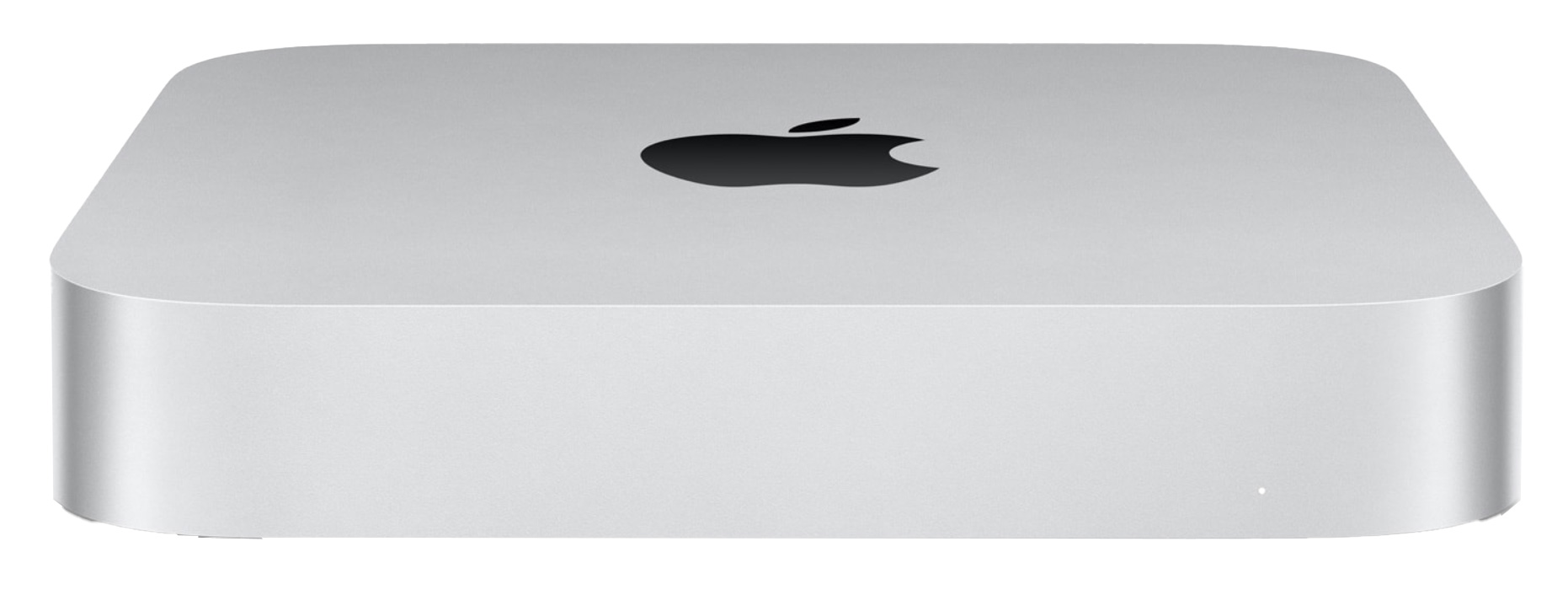
The design of the Mac mini remains essentially unchanged. (Image courtesy of Apple Inc.)
In January, 2023, Apple released a significantly updated Mac mini featuring their latest SoCs (System on a Chip) – the M2 and the M2 Pro. While both systems are easily capable of video editing, the high-end Mac mini is optimized for it.
NOTE: In this article, I use the term “SoC” (System on a Chip) because this one chip contains the CPUs, GPUs, RAM and Media Engine.
Depending upon which benchmarks are important to you, the new Mac mini is 2-4 TIMES faster than either the 2017 27″ iMac or 2018 Mac mini. The media engine in the M2 Pro shaves renders and exports in Final Cut Pro from minutes down to seconds and, when coupled with fast storage, it breezes through single camera editing of HD, 4K, even 8K clips. As well, its multicam performance is outstanding.
While the unit gets warm to the touch when all CPUs are pumping data, it never gets hot. While I still need to test effects processing, here’s what I’ve learned so far:
NOTE: To deliver this level of multicam performance, you’ll need really fast external storage or opt for a larger internal drive. These tests used the OWC Thunderblade, an 8 TB SSD RAID connected via Thunderbolt 3/4. (Here’s my review.)
If you own an M1 system, the M2 Mac mini is only slightly faster. There’s no compelling reason to upgrade unless you like the form factor. But, if you own an Intel system, the performance benefits of the M2 Pro Mac mini are striking.
While the Mac Studio is still an object of serious editorial lust, especially due to its RAM capacity, connectivity and cooling, the M2 Pro Mac mini is faster than just about anything else you could compare it to — at a fraction of the price. It is a very sweet editing system.
Product: M2 Pro Mac mini
Manufacturer: Apple Inc.
Apple Mac mini website
Price as tested: $2,699.00 (US)
THE SYSTEM
The unit Apple loaned me is the high-end of the M2 Mac mini line:

NOTE: They also loaned me an Apple Studio monitor. Here’s my review.
MY TEST SYSTEMS
I used three other Macs as comparison systems for these tests:
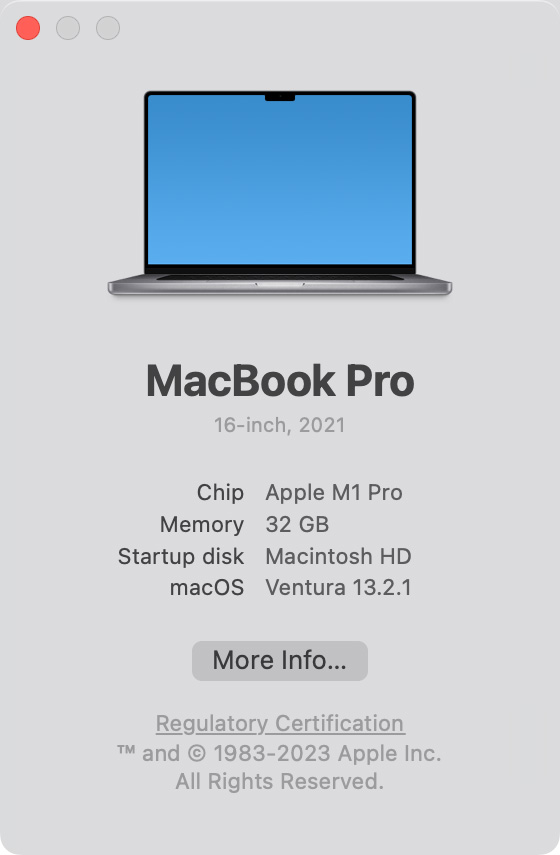
The 16″ MacBook Pro has:
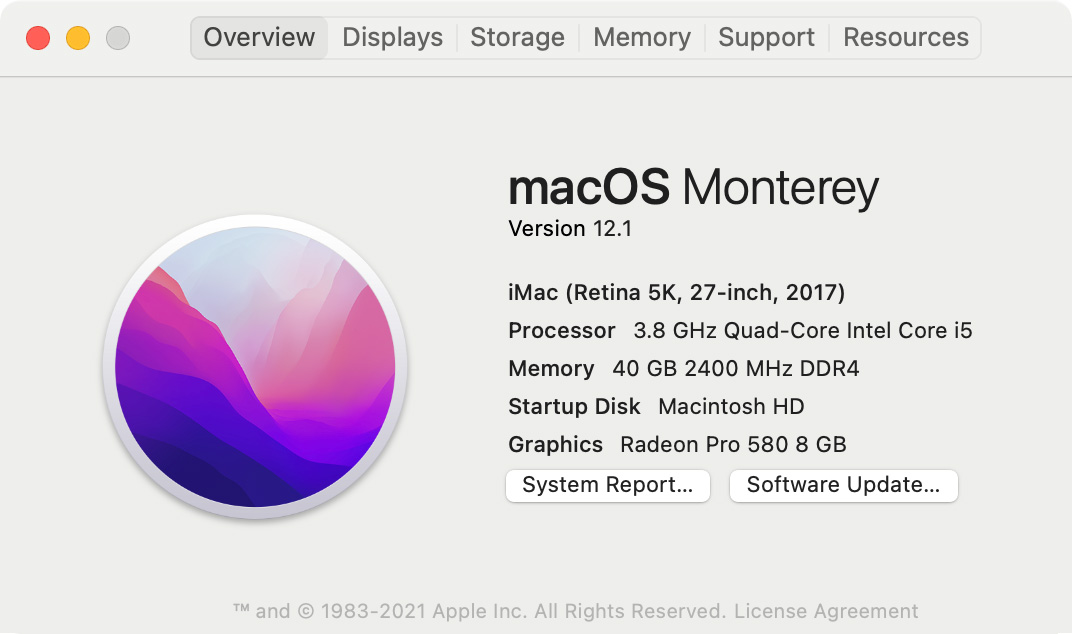
The 2017 27″ iMac has:
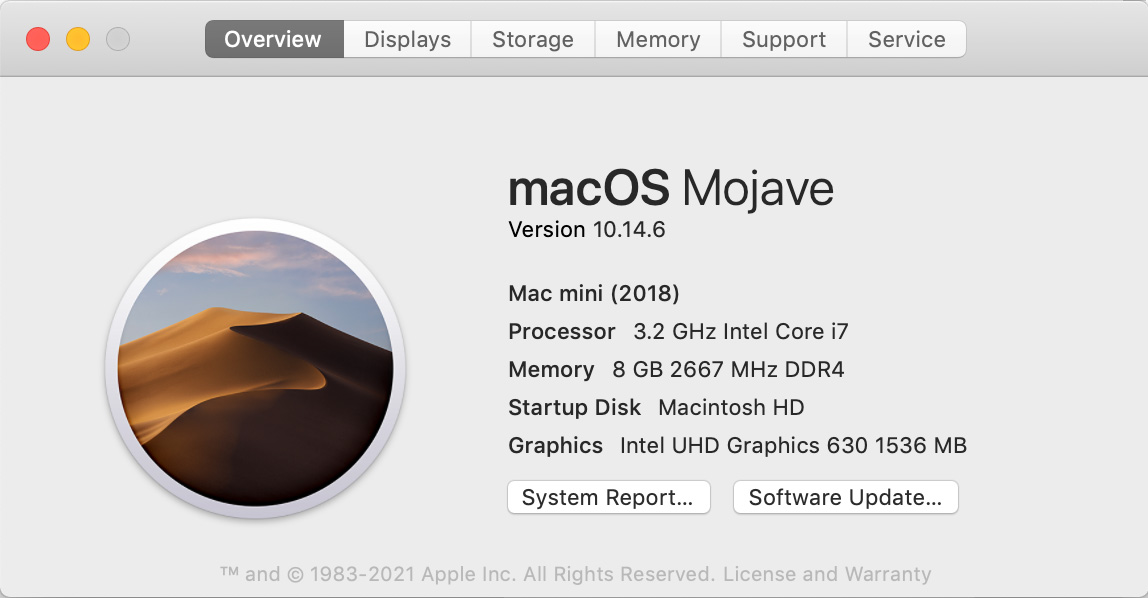
The 2018 Mac mini has:
GET STARTED
Setting up the system was harder than I expected because both the Magic Keyboard and Magic Mouse were out of battery power, so the Mac mini couldn’t find them. Once I replaced these wireless devices with a wired keyboard and mouse, getting this setup was no harder than any other Mac. Once they were fully charged, the two wireless devices work great, though I remain a devoted fan of wired keyboard and mouse for exactly this reason.
Operation of the 2023 Mac mini is identical to all other Macs.
BENCHMARKS
The green cells indicate which system was the fastest in each test. In all cases, it was the M2 Pro Mac mini, except for multicam editing where it tied with the M1 Pro. (More on multicam shortly.)
Monterey, which was running on the 2018 Mac mini, is too old to run Geekbench 6, so I ran both Geekbench 5 & 6 on all other computers to help us compare the four units.
BIG NOTE: Geekbench 6 results can not be compared to Geekbench 5. The tests are different. Only compare version 6 results with version 6, or version 5 results with version 5. This is why I ran both tests.
The biggest improvement in the 2023 Mac mini is storage speed. It is almost 9 times faster than the 2017 iMac and 3.4 times faster than the 2018 Mac mini. However, for most video editing projects, we tend to use external Thunderbolt devices, which maxes out around 2,800 MB/second. As you’ll see, for most editing that speed restriction is not a problem.
In terms of benchmarks, the new Mac mini averages 2-4 times faster than the 2018 Mac mini or 2017 iMac. There is no doubt if you are using an older system you’ll see a marked improvement by migrating to this gear.
STORAGE SPEED
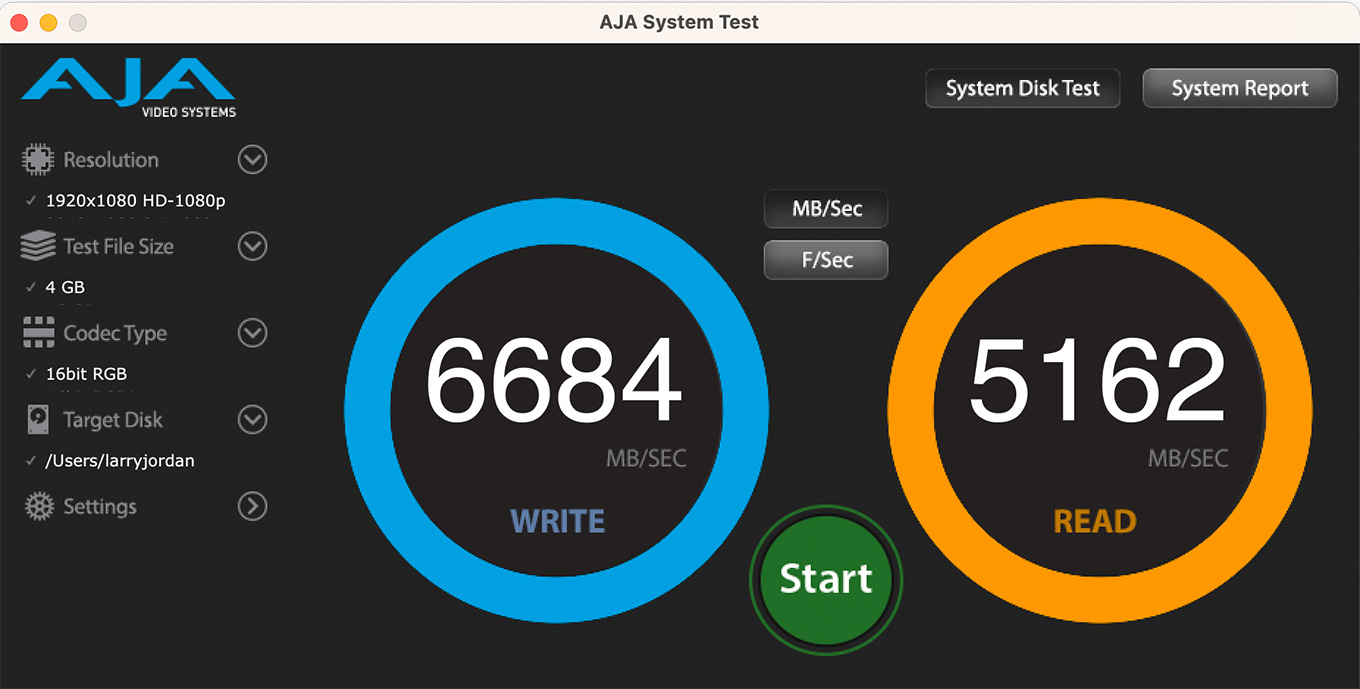
The speed of internal storage is blindingly fast! 5-6 GB per second! This is double the speed of Thunderbolt 3 or 4 which is limited by the Thunderbolt protocol to about 2.8 GB/second.
Network speeds are slower, depending upon whether you buy the Mac mini with a 1 Gbps or 10 Gbps port. 1 Gbps yields 100 – 125 MB/second between the computer and server, while 10 Gbps could support up to 1200 MB/second. However, with most servers, you’ll see read and write speeds in the 250 – 400 MB/second range. For single camera SD or HD editing, these speeds are fine, but they are generally too slow for most multicam edits.
NOTE: My server has an M2 SSD cache card in it. Because of that, I was seeing read speeds during these network tests about 1,050 MB/second. However, real-world write and read speeds will be much slower.
A NOTE ON EXTERNAL STORAGE
You may wonder, with the internal drives of the M2 Mac mini so blazing fast, why I keep emphasizing external media? There are four reasons:
If your project can fit on the internal drives, use them! They are fast, reliable and always available. But, if not, it is good to know what’s possible with external media.
APPLE FINAL CUT PRO PERFORMANCE
The reason we buy new gear is to get our work done faster. So I spent a lot of time comparing the speed of older computers running the same projects with this new system.
NOTE: Because the 2018 Mac mini used an older operating system to support older software, I substituted a 2017 iMac running the current version of Final Cut Pro and macOS Monterey for these tests. Based on the GeekBench 5 results the 2017 iMac and 2018 Mac mini are close enough to be used for comparison.
Using Apple Final Cut Pro 10.6.5, I ran three separate tests:
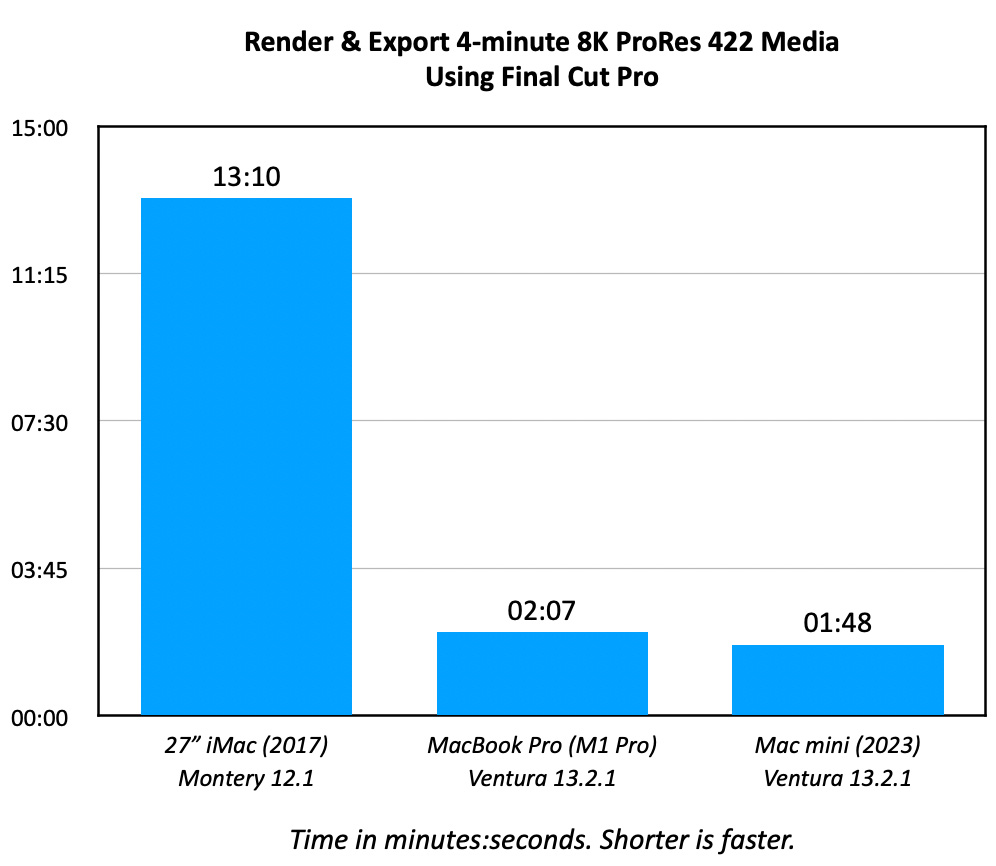
The 2023 Mac mini was over 7 times faster than the 2017 iMac in rendering and exporting a four-minute 8K clip compared to the iMac. This reflects not just the power of the processor, but the benefits of the Media Engine which moves media encoding and decoding into hardware. It was also about 15% faster than the 2021 MacBook Pro with the M1 Pro chip.
NOTE: The 15% speed difference won’t improve import, playback or editing. Those always work fine. It will improve effects processing, rendering and export.
When exporting a four-minute 8K clip the GPU was pretty much maxed out, 94.5% out of 100%, while the CPU diverted most processing to the eight performance cores on the system.
NOTE: In the CPU display, the four left columns represent the efficiency cores, the performance cores are on the right.
Final Cut was running about 1/3 speed (top red arrow). The maximum performance of the CPUs in a Mac is measured as (100% * the number of cores). For this system, that equals 1,200%.
Look in the lower right corner (red box) to see transfer bandwidth. This highlights the benefits of faster SSD storage. The clip was exporting at 630 MB/second! This is faster than a single hard disk, PCIe SSD or 4-drive HDD RAID can support.
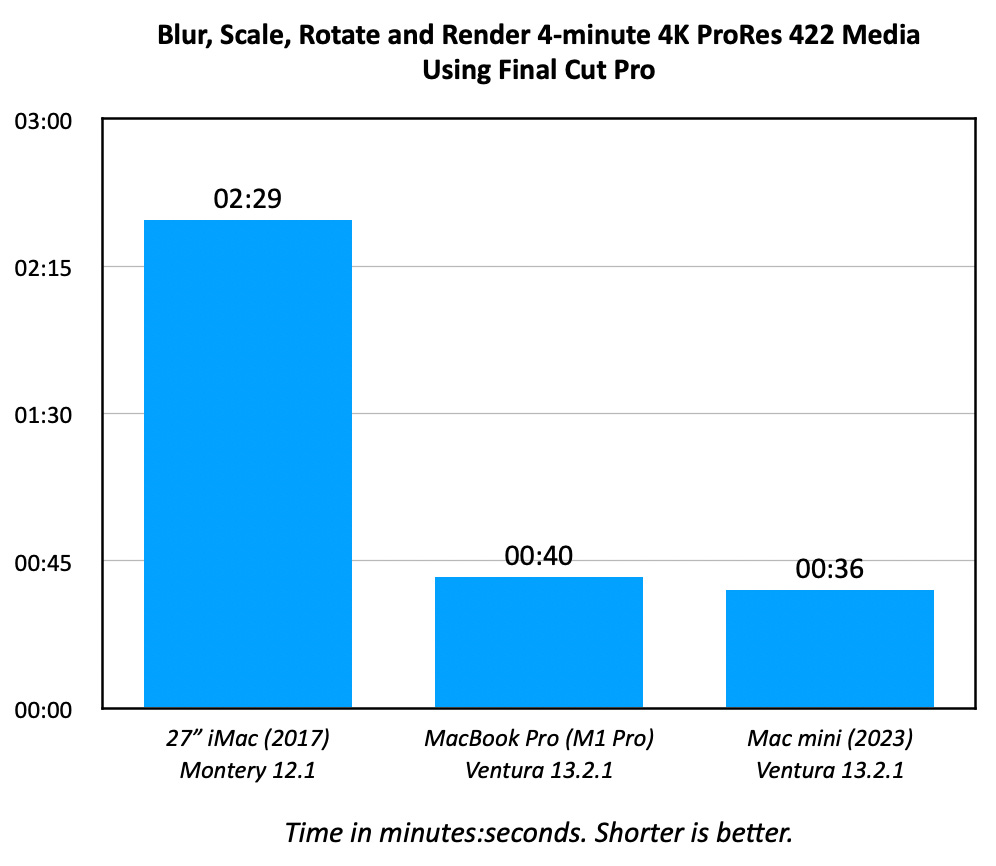
The Mac mini was over 4 times faster than the iMac in applying a Gaussian blur, rotating clips 20°, scaling them to 80%, then rendering the entire 4-minute 4K clip than the iMac. It was also about 10% faster than the MacBook Pro with the M1 Pro chip.
NOTE: All timed speed tests were run three times, then total times were averaged. Timing was by stopwatch.
MULTICAM EDITING
Final Cut Pro is an amazing multicam editing machine. While the multicam performance of the M2 Pro is essentially the same as the M1 Pro, the power of the entire hardware and software system is unparalleled, especially when compared to Adobe Premiere Pro.
NOTE: Apple calls each video stream an “angle,” because it is a different perspective on the same scene. I’m using “stream” because each clip is a stream of data from storage to the computer.
I created a series of multicam clips in 5-stream increments (i.e. containing 5, 10, 15, 20 clips…) I then played each stream until Final Cut started flagging dropped frames.
NOTE: You can test this yourself. Open Final Cut and go to Final Cut Pro > Preferences > Playback and check all the check boxes. For the most consistent test results, uncheck Background Render on this page as well.
Each clip, which ran between 30 seconds and 2 minutes, was converted into four formats:
NOTE: Green bars indicate where I could not establish an upper streaming limit. Red bars indicate where multicam clips could not be played at all.
In all cases, the M2 Mac mini is dramatically better than the iMac. (These results would be similar for the 2018 Mac mini.) Where the iMac struggled to play 5 streams of 4K ProRes 422, the M2 Pro plays more than 40.
The one exception to multicam performance was that the iMac tied with the M2 Mac mini in playing H.264 proxy clips. This is due to Intel systems moving H.264 encoding and decoding into hardware, similar to what Apple did with the M2 SoCs. However, Intel systems don’t process ProRes in hardware, while the M2 SoCs do.
NOTE: I only had 40 clips to work with for these tests. Other tests I did earlier this month seemed to indicate that Final Cut easily handled 65 4K ProRes multicam streams, provided your storage is fast enough. (Link)
The biggest limitation to maximizing multicam editing was not the speed of the M2, but the speed of the OWC Thunderblade and the bandwidth limitations of Thunderbolt.
Here, Activity Monitor shows how hard the computer is working to stream eight streams of 8K video. (Which, when you think about it, is stunning in itself.) The CPUs are busy (780%), but the GPUs are not (15%, highlighted by the red box on the right side of the GPU display). And look at the bandwidth, streaming this much media requires over 2 GB/second of bandwidth!
For all practical purposes the M2 Pro can handle however many multicam streams you need to edit; provided your storage is fast enough.
NOTE: Here’s an article that goes into more detail about multicam editing in Final Cut Pro using an Apple silicon system.
A NOTE ON DROPPING FRAMES
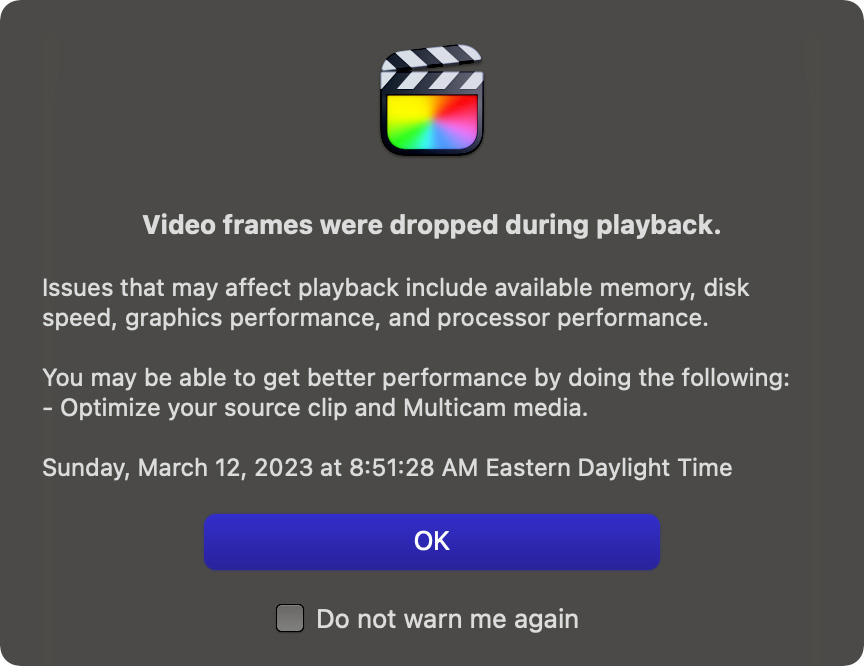
The fastest way to drop frames while editing multicam projects in Final Cut Pro is to switch between banks in the Angle Viewer. When all clips were displayed in the same bank, I could play five more streams than I could if I needed to switch between banks.
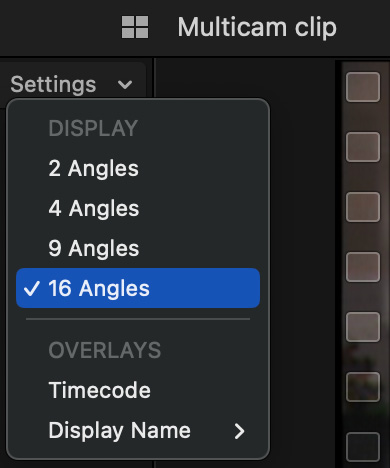
By default, four video streams are displayed in the Angle Editor. If your multicam clip holds more, change the Settings menu so that all streams are displayed. Granted, this isn’t possible if you are editing more than 16 streams. But, in that case, make sure you are editing using ProRes, rather than H.264 or HEVC. ProRes is easier to edit for any computer, not just the M2 Mac mini.
The less you use banks, the more streams you can edit without dropping frames.
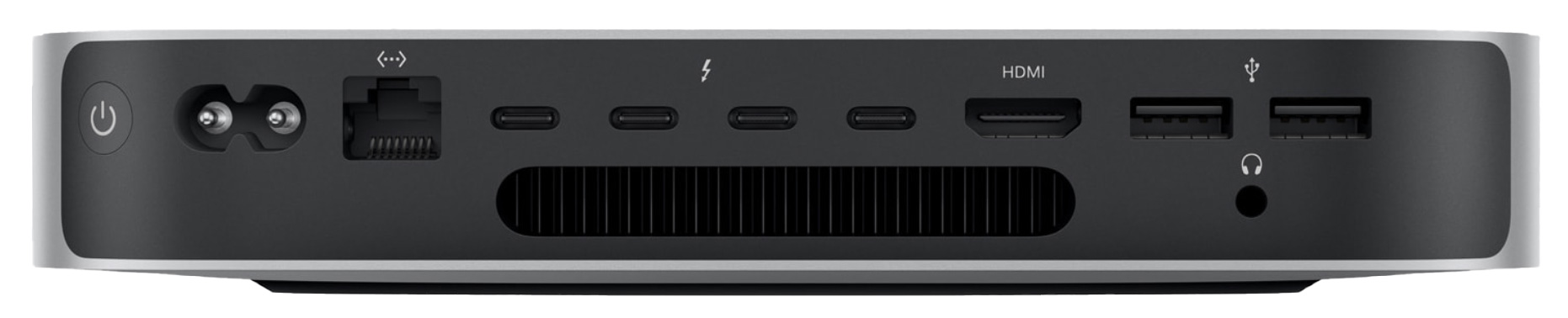
This is the M2 Pro version with four Thunderbolt ports. (Image courtesy of Apple Inc.)
RECOMMENDATIONS
If you own a system with an M1 Pro, M1 Max or M1 Ultra, there is no significant reason to upgrade to the M2 Mac mini. Yes, it will be faster, but not THAT much faster However, if you own an Intel system, especially an older Intel system, the performance benefits are great.
When it comes to video editing, given the power even in the base model of the M2 Mac mini, any version of this hardware can easily edit SD or HD video. However, here are two configurations optimized for video editing.
NOTE: It is important to maximize RAM and choose more than the default storage. RAM is essential for efficient editing, don’t skimp here. Also, the base Mac Mac mini with 256 GB storage has an internal SSD that is 1/2 the speed of the rest of the line. Adding more storage doubles the speed.
BUDGET EDITION – $1,399 (US)
M2
8-core CPU, 10-core GPU
2 Thunderbolt ports
24 GB RAM
1 TB storage
This system would be fine for SD or HD single camera editing.
PLAN FOR THE FUTURE EDITION – $2,199 (US)
M2 Pro
12-core CPU, 19-core GPU
4 Thunderbolt ports
32 GB RAM
1 TB storage
You can save $300 by going with the smaller CPU without materially slowing performance. Only get the 10 Gbps Ethernet port if your network is optimized for the faster speed; most aren’t. Add another TB of storage (up to 2 TB) if you can afford it, but the world will not end if you don’t.
NOTE: A similarly spec’ed Mac Studio is $2,399 (US) with a M1 Max SoC. However, for the Studio, I recommend 64 GB of RAM, which raises the price to $2,799 (US). My preferred configuration for a Mac Studio is $3,199 with another TB of storage (2 TB).
SUMMARY
The M2 Pro Mac mini is a surprisingly powerful and highly-capable system for video editing. Its small size means it fits just about anywhere. While it still requires a separate keyboard and mouse, unlike a laptop, it more than holds its own against “the big boys.”
I was very impressed with how easily it handled typical editing tasks. While there is still more I want to learn, such as editing performance using Adobe Premiere Pro, effects processing and working with the Apple Studio Display, I am very impressed with this unit.
If you already own an M1 system, there’s no big benefit to upgrading. However, if you own the original Mac mini, or any Mac prior to 2019, upgrading to the M2 Pro Mac mini will be a major step up in video editing performance; especially using Apple Final Cut Pro.
EXTRA CREDIT
Here’s a one-page PDF with detailed results from my tests.
28 Responses to Performance Test: M2 Pro Mac mini Running Apple Final Cut Pro
Great review. I have an old 2015 27” iMac I am looking to replace and the Mac Mini looks like my best choice. Now if I could find a 27” monitor that was as nice as the Apple 27” Display for half the price, I’d be ordering today!
Kent:
Thanks for the kind words. It was fun to watch all these different computers running the same tests.
As for monitors, look into the 27″ screens from LG.
Larry
Kent, I have the same iMac as you. I’m going to hold on for a bit longer.
I was leaning toward the Mini over the Studio… Until I trooped down to the Apple store to run my “real world” test. Looking at a bazillion YT videos reviewing the Mini or Mini vs Studio told me very little how MY experience with these Macs would improve. For context:
I don’t make money off my Mac (2015 27″ iMac 4 GHz Quad-Core Core i7 with 32GB RAM and 512GB SSD), other than using it over my crappy work-supplied Windoze laptop while I WFH 97% of the time.
Browsing the web and running the standard apps is still not a challenge for my iMac.
For photography I run LR classic and PS, but shoot very few images these days. Maybe the urge to shoot more will return, but I’m not exporting 3K wedding images at a time. I have about 50K images in LR. I would appreciate the increased speed to view images in LR.
I make a few videos a month out of my GoPro 4k or iPhone in 4k. Some can be up to 20 mins long. Most are ~5-10 mins. Nothing fancy in the editing. I need to cull my clips, put them in a timeline, add a few titles and transitions and export them.
Believing the biggest bottleneck of my current iMac is exporting videos is the reason I wanted to get a real head-to-head test between my iMac, a base Studio and a Mac Mini base Pro. To substitute the Base Mini Pro I used a 14″ MBP M2 16GB/1TB SSD.
I took a 1 minute 4k/30FPS on my iPhone and Air Dropped it to the base Mac Studio and the MBP. For these tests I made sure only FCP was running.
In FCP I made 1,5,10 and 15-minute versions from my 1-minute 174GB file and added a simple title that spanned the video. I exported using the default Apple 4k devices with H.264 faster encode.
Below are the stats I recorded between the three machines to export the same video, from 1 to 15-minute versions. I ran each test export at lease twice, some three times, and averaged the result if there was a noticeable difference in export time. I stopped timing as soon as the notification window popped up on the top-right of the screen.
1 min 5min 10min 15min
Studio Base 32/512 0:23 1:42 3:21 4:58
MBP M2 Pro 16/1 0:40 3:04 6:08 9:29
2015 iMac 32/512 SSD 0:56 4:22 8:42 13:03
Considering how often I export videos I was surprised how little difference there was between my old iMac and the Mini for the export time. A few times a month can I afford to wait an additional 2:47 to export a 10-minute video? I get it if time is money and you’re a professional. As a hobbyist the equation changes.
I had to get to a 15 minute video before I saw any real difference for the amount I use this computer for these intensive tasks. The performance gap between the Studio and the iMac versus the gap between the Mini Pro and the iMac now has me leaning more towards spending a bit more for the Studio. Amortized over how long I keep Macs this seems to make sense.
For LR and PS I would guess either the Studio or Mini Pro would get me the same results in speed over my iMac. It’s not the quantum leap for a non-pro computer user I was expecting to see. Perhaps getting a quiet computer that does spin up the fans and is snappier overall are the only real benefits day to day. Going on 8 years this iMac has been an amazing computer and is shocking how well it’s still competing against newer models.
Choosing a Mini or Studio is pure maximizer fun/hell.
Jim:
Thanks for your comments.
Given your workload either the Mac Studio or M2 Pro Mac mini could meet your needs. Looking forward to what you decide.
Larry
I have the M2 Pro mini with the base 16GB RAM and 512GB storage. And while it absolutely chews through renders (even better than my high-end PC workstation), it sometimes hangs when switching to and from apps. I’m wondering if it’s a RAM issue, or a storage issue, because I did read that the base level storage was much slower than the upgraded. It’s an inconvenience, but not something I can’t live with.
I wish I’d upgraded to the 1B storage (and maybe the 32 GB RAM), but between the added expense and the fact that it doesn’t keep me from getting my work done, I’m not planning on returning what I have.
Lucas:
Switching between open apps is a RAM issue. Opening apps from the dock is a storage issue. Still, 16 GB should be more than fine to switch smoothly between apps. Contact Apple support, there may be something running in the background that’s slowing your system down.
Larry
I agree 100% on the 16GB of ram being enough. I use a base model M1 Air on remote jobs. I run browser, record a live feed from a Tricaster with Wirecast, have two chats (messages and MS Teams) a Zoom meeting and email all at the same time.
M1 Air, 512 SSD, 8GB or ram, It just works.
Clayton:
Where more RAM becomes necessary is when frame sizes increase, you edit log or raw footage, or your are editing multicam. If this isn’t the purpose of the gear, you don’t need more RAM.
My reason for recommending more RAM is simply that we can’t upgrade later. More RAM won’t hurt anything if it isn’t used.
Larry
Great review Larry. I had just bought a Mac Studio and was worried but sounds like I will be ok 🙂
Philippe:
ANY version of the Mac Studio will be perfectly fine for video editing. Congratulations.
Larry
…. not to mention to even more ports and an SD card on the front, gotta love that!!!
Clayton:
True, the Mac Studio is more powerful than the Mac mini… BUT given what the Mac mini can do, all that extra power may not be needed.
Larry
Larry:
Great review! I got one of the M2 Pro’s but the lower end with 10-core CPU and 16-core GPU and just 1TB of SSD storage. It works great. I wish I liked Ventura as much as the mini!
One error in the review is that the list price for the one the sent you is $2,699. The price of $2,299 would be for the 1TB of SSD storage most likely.
LewK:
Ah! Thanks for the correction – I modified the article. I overlooked that they sent 2 TB of storage, not one.
Your Mac mini will do just fine. For virtually all editing, you won’t miss the 2 CPU and 3 GPU cores of the higher-end system.
Thanks for the catch.
Larry
Hey Larry! Great article, as usual. You have brought so much value to our industry over the years with your vast knowledge, resources and training. Thank you for all that you do!…
Craig:
Thanks for your very kind words. These reviews are why I love what I do. Happy to help.
Larry
Like you, Larry, I also have a 2017 17″ iMac, but with the Intel i7 processor. According to rumors, Apple is never going to deliver a 27″ iMac with an SoC. It looks like the M2 Pro Mini is an excellent replacement for my iMac, but I think I’ll wait for the Samsung 27″ ViewFinity s9 display, announced in January, to become available. That monitor is said to be “coming after Apple’s Studio Display” according to DPReview (https://www.dpreview.com/news/4268548402/samsung-s-new-5k-27-viewfinity-s9-monitor-is-coming-after-apple-s-studio-display).
Bill:
Never fully trust rumors. “Never” is a long time. However you can’t buy what Apple hasn’t released.
And all monitors try to find ways to penetrate the Mac market. Still LG and Samsung make great monitors.
Larry
FYI – My understanding is that Samsung is the OEM for the studio display and the current M1 iMac. Samsung has a 27″ 5k display releasing this year under their own name.
Clayton:
Thanks for your comment, I knew that Samsung made monitors for Apple, but I was not sure which ones.
Larry
Hi Larry,
A question related to your review of the M2 Pro mini. I have a 2016/2017 iMac. Is there a means whereby that can become – in a sense – my display monitor with the Pro mini? Just repurposing the iMac as a monitor only instead of purchasing a new display monitor? I suspect the answer is no, but just want to ask. Thanks.
David:
I’ve had some readers say yes to this. But I don’t know how.
It’s worth doing a Google search though.
Larry
This is great!!! It’s hard to say what’s waiting in the wings. There has been a lot going on behind the scenes we don’t know about, just in terms of supply chains and more. Rumors can’t be depended on because things can change from even a year or two ago.
If you are in a place where you really need to upgrade now. This looks pretty good!
Clayton:
Exactly right. We know Apple is working on new products. That’s what Apple does. We know those new products will, in all likelihood, be faster. That’s what new products are.
BUT… do you really need all that extra power for the work you are doing? In some cases, yes. In other cases, once you realize what the existing gear can do – like the Mac mini – you realize it already does far more than you need.
I confess to wanting the biggest and baddest Mac Studio I can afford. But, it became abundantly clear that, while I may WANT all that extra power, I certainly don’t need it for any of the edits I’m likely to do in the next few years.
Larry
Hi Larry,
Your teaching videos are fantastic!
I have a Mac Mini M2, not Pro, 8GB RAM and 512GB HD, bought through Amazon for £100 off Apple price and 5 months to pay. Extremely happy with it, bought for editing Canon C300 MK II 4K, both ProRes and Canon MXF files, in FCP X. Mostly linear editing, drama etc. Zero problems with LUTS, colour correction etc applied.
Just getting used to FCP X, tried it when it first came out and hated it, was a FCP Technical Supervisor on feature films in the UK then (not X but FCP Studio 7.0.3). Still been using FCP 7.0.3. for editing HD drama and features on 2009 MacBook Pro with OS 10.6.8, which it is rock solid, but seriously struggles with 4K, unsurprisingly.
Regards, Charles
Impressive on the M2 mini (not pro) with 8GB’s …. wow!
Many thanks for your webinars, tutorials, and other training materials, from which I’ve learned much for many years!
M2 Mini vs M1 Studio
If I’m reading the prices and specs of the new M2 Pro Mini and the M1 Studio Max, both can be configured for $2,199 USD, with both having 32 GB memory and 1 TB SSD. This M2 Mini has 12 CPU cores and the M1 Studio has only 10, but the M2 Mini has only 19 GPU cores while the M1 Studio has 24 GPU cores. Both have the same ports on the back, but in addition the M1 Studio has two USB-C ports and an SDXC slot on the front.
Wouldn’t the M1 Studio be a better video editing machine than the identically priced M2 Mini?
Bill:
“Better” is a squishy term, based upon the kind of editing you are doing.
Rather, I would say these two configurations are equivalent.
Larry