 When Apple loaned me a 2023 Mac mini to review, they also included an Apple Studio Display because, um, the Mac mini doesn’t have a monitor.
When Apple loaned me a 2023 Mac mini to review, they also included an Apple Studio Display because, um, the Mac mini doesn’t have a monitor.
This is the first Apple monitor I’ve used since their old Cinema Display which connected via DisplayPort.
Now that I’ve been using it for a while, I want to share my thoughts. This is part review and part musing.

(All display images courtesy of Apple Inc.)
Like all Apple monitors it has a gorgeous display. Extremely even colors and illumination up to 600 nits. Solidly built, with a tilt/lift/spin mounting system that is a marvel of engineering.
Its default resolution of 2560 x 1440 pixels makes it a Retina display. However, you can switch the display to 5120 x 2880 pixels to display a 4K or 5K image at 100% size.
I leave to others with more engineering skills to discuss the technical specs. However, this is a lovely screen to look at.
NOTE: Here’s an explanation of what makes a monitor a “Retina Display.”
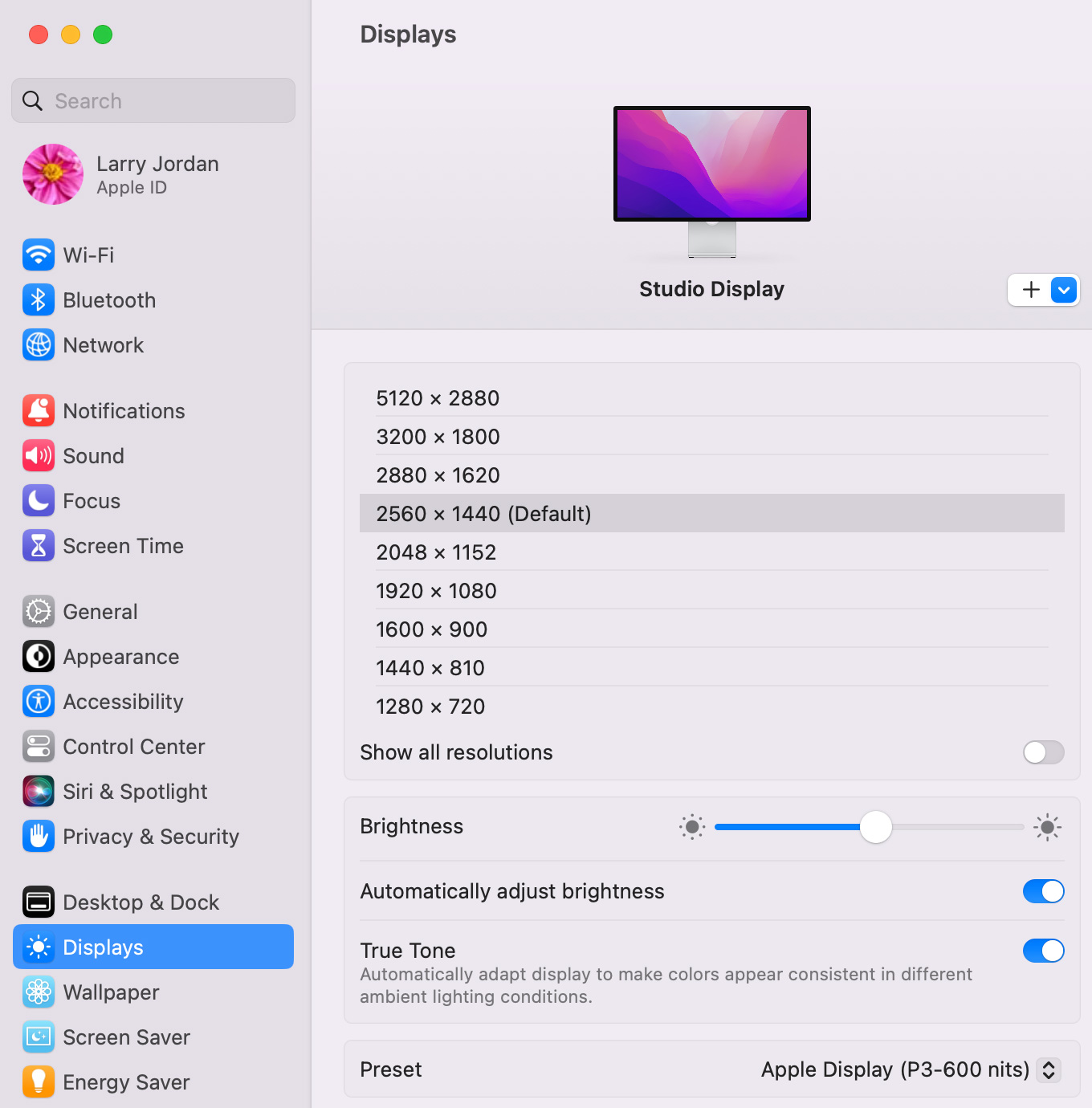
NOTE: While the default resolution is 2560 x 1440, using System Preferences you can lower the resolution to:
I use these lower resolutions for webcasts to improve the interface readability of any software I am teaching, as well as require lower bandwidth for viewers.
Its speakers sound rich and have more than enough volume to overwhelm the space in front of the monitor; except, perhaps, for someone who wants the entire room to pulse to the beat of heavy metal.
I have the “standard glass” version. As I write this I see a reflection of a window overlooking a very bright outdoors. But the reflection, while a bit distracting, is not blinding. In an office environment these reflections are totally manageable. And, if you are really concerned, the nano-texture glass option should be considered.
For anyone who wants to make a “safe” choice in monitors, this is a safe choice. You won’t be disappointed by how it looks.
But, this isn’t the monitor for me. From my perspective, this monitor has two problems: First, it has too much. Second, it has too little.
 THE STUDIO DISPLAY HAS TOO MUCH
THE STUDIO DISPLAY HAS TOO MUCH
This is not a display for students or people with limited budgets. Apple’s website describes this as “so much more than a display.”
I edit videos and mix audio. I already have a studio with high-end audio monitors – true flat-frequency monitors, not just speakers. I already have a high-quality web cam – a Sony DSLR with a $1,000 zoom lens feeding a 4K signal into my computer.
As a professional, why should I spend extra for a display that contains speakers, but not flat-frequency monitors?
Why should I spend extra for a display that contains a web camera that can’t be adjusted for framing, depth of field, exposure or any of the other subtle settings that convert a snapshot into a photograph?
NOTE: Yes, I know I can use an iPhone as a webcam. Same problem, though.
But, here’s my real problem: I need two of these, because I edit using a dual computer monitor setup and I need these monitors to match. Suddenly, I have two webcams, two speaker systems and two of whatever the A-series chip is doing inside the monitor.
This is two too many.
And the price doesn’t help. $1,599 (US) is a LOT of money for hardware that I don’t need and won’t use. What I need is a monitor like the old Cinema Display with a gorgeous display, Thunderbolt connectivity, and nothing else.

OH! I NEED TO MENTION THE PACKAGING
Normally, I don’t mention packaging. BUT…!
The Apple Studio Monitor is packaged in a cardboard work of art! I’ve never seen packaging as elegantly designed, beautifully crafted or amazingly assembled as this. It is origami writ large in cardboard. I don’t have words to adequately describe just how brilliantly cool this packaging is. Whoever designed this deserves an award (and a raise).
No styrofoam. No packing tape. No plastic bags. No twisty-ties. Just an unfolding cardboard masterpiece. Very, very well done, Apple! (The challenge will be packing this display back into the same box to ship back to Apple.)
THE STUDIO DISPLAY HAS TOO LITTLE

The people who can afford this monitor are professionals. People who need consistent, high image quality. People with large budgets and demanding clients.
Again, I edit video. The Studio Display should display HDR. Maybe not at the same level as the Pro Display XDR Monitor which displays HDR up to 1600 nits. But for $5,000, I’d probably consider an HDR monitor from Flanders Scientific instead of the XDR. More control at lower cost.
But I would like to use the Studio Display as an HDR10 proofing monitor. This would allow me to use it as a quality control monitor for finished HDR projects. Yes, I could – and do – hook up an HDR consumer television as a “proofing” device via HDMI. But I should be able to do the same thing with this display.

WAIT! WHAT ABOUT THE MONITOR STAND?
Yeah… about that. Before I got it, I was planning to take Apple to task for charging $400 for a monitor stand that goes up, down, left, right and tilts. Then it arrived. You should see this thing.
Like its packaging, the engineering of this stand is amazing. No wobble. No imprecise movements. It is a joy to use.
Except… I use VESA mounts for my monitors. VESA allows me to make more efficient use of my desk space. So all that lovely monitor stand engineering is wasted.
NOTE: Which is one reason Apply may have decided to charge for this separately. There is no sense sending an engineering marvel to people who won’t use it.
FINAL THOUGHTS
If you are getting your first computer monitor and want to get “the best” – it could be argued that this display is it.
But, if you already have a studio setup with audio monitors, video monitors, web cams – as many of us do – this monitor has bells and whistles that we don’t need. ESPECIALLY when we need to buy multiple matching monitors.
I would object less, I guess, if the price weren’t so high. I’m spending a lot of money for features I will never use. And not getting a feature that, for the price, I should reasonably expect.
If Apple offered this monitor without the webcam, without the speakers, and with some level of HDR for $800 – 1,000, I’d buy two in a heartbeat – with the VESA option.
18 Responses to Review: The Apple Studio Display
Great article! Having just seen this display this weekend I agree with most of your content. The stand is making.
What less expensive monitors would you suggest as an alternative solution for a Mac Mini or Mac Studio?
Sam:
Samsung announced a new monitor in January that it has not yet shipped – the S9 – that I’m keeping watch for. LG makes great monitors at a range of prices. So does Samsung and Dell. Here’s a review of a recent LG monitor. The less money you spend, the cheaper the housing and the less versatile is the stand.
https://larryjordan.com/articles/product-review-lg-27-uhd-4k-display-27ul600-w/
Larry
What about BenQ.
Richard:
The reviews I’ve read about BenQ have not been encouraging. I haven’t looked at them.
Larry
That is odd. I am in the market for a new monitor to go with a Mac Studio. Mostly for photography but also for FCP-X. When I google “best monitor for photography and video editing”, many of the search results show good ratings for the better BenQ monitors. In some cases better than LG.
I will keep researching.
Richard:
Please continue researching and let us know what you learn.
I’m always happy to correct a mistaken opinion.
Larry
As you requested. I am a dedicated amateur. More Photo editing than video editing, but both are important. Cameras for both are Sony Alpha 1 (superb) and Sony a7IV. Software is Lightroom, PS, Photo Mechanic, FCP-X (and related programs).
I have an old Mac Pro (Darth Vader’s flower pot) and two Apple Cinema Displays.
I have not yet purchased a Mac Studio but will do so soon.
A google search of “BenQ vs LG for photo and video editing” turns up some useful links.
I am very interested in the BenQ SW321c. A 32 inch monitor for photo and 4K editing. $2,000. Highly rated at B&H Photo Video, Adorama, and other sites. Very high color accuracy, which can be tweaked with a puck.
Richard:
Thanks for this report. I will look into them.
Larry
I think I have settled on the BenQ SW321c, for $2,000. Every review I find is glowingly positive, both from a photo editing standpoint and a video editing standpoint. 4K, HDR10, HLG. Absolutely superb color accuracy. A good monitor for color grading.
Their optional “sun shades” can be connected for two monitors (though I won’t be using a second monitor.
I probably will buy it through B&H Photo, as I have a long-standing history with them.
Richard:
Thanks for reporting back. After you’ve used the monitors for a bit, please report back and let me know what you think.
I’m grateful for your comments.
Larry
So what is the advantage of having a 5k monitor if it’s running at half that resolution by default? I ask because I just got the LG 27″ 5k monitor and my display settings exactly match yours on the Apple Display. Did I pay for a 5k monitor but only use it at half the capable resolution? What am I missing?
Kent:
It isn’t what you are missing, it’s what you are getting. What Apple is doing is doubling the pixel density to create a “Retina Display.” This makes software interfaces easier to read, and crams more visual information into a smaller space. This tutorial explains this in more detail:
https://larryjordan.com/articles/what-makes-a-monitor-a-retina-display/
You can ALWAYS change the display resolution back to its full 5K size using System Settings > Display. The advantage is that you can see every pixel in a 4K or 5K image at 100% size. This is useful, for example, for retouching images in Photoshop or precisely viewing a 4K video for color grading. However, the interface becomes very small – so this is best done with software you know well.
My next monitor – or two – will be 5K versions for exactly this reason. It provides flexibility in how I display video and text.
Larry
No, you did not pay for a 5K monitor to use it at half resolution.
Under macOS, a 5K display set to the macOS Default in the Display Settings “looks like 2560 x 1440”. Since it’s really 5120 x 2880, while working in applications like Adobe Photoshop, Adobe After Effects, and Premiere Pro you can view a 3840 x 2160 Canvas, Composition, or Sequence at 100% magnification while on a display that’s natively 2560 x 1440 (non-Retina), you would need to zoom out to 50% magnification to view the entire picture.
If you happen to have a dual display setup with one 5K 27-inch display (like a 27-inch iMac Retina) and one 2.6K 27-inch display (like an Apple Thunderbolt Display), an easy way to see the difference is to drag one of these applications back and forth between the two displays and watch how the magnification changes automatically such that the entire picture can be viewed.
• While the application window is on the 5K 27-inch iMac Retina display the Canvas, Composition, or Sequence can be shown at 100% allowing us to view the entire 3840 x 2160 picture.
• While the application window is on the 2.6K Apple Thunderbolt Display the Canvas, Composition, or Sequence will automatically be shown at 50% in order for us to view the entire 3840 x 2160 picture.
The magnification change of the Canvas, Composition, or Sequence is automatic.
Warren:
Thanks for your explanation.
Larry
Well done Larry! It’s seems to me that this has been -padded with some features in order to be able to get the Apple premium price point.
Down the road a bit, making me more interested in one 32″ HDR capable display for $800-$1,500 +/-
Clayton:
Yeah, “padded” seems a good word.
The reason I don’t like one large monitor is that I do so many online lectures that involve screen sharing. By having two screens, I can have one for public display and the other with my notes and work files.
Larry
One advantage of the Apple Studio Display over other monitors are several features specifically for Macs only, like the feature of automatic sRGB mode, which calibrates color perfectly for applications.
George:
This is a good point and one that I was not aware of.
Larry