 [ Read my product review disclosure statement here.]
[ Read my product review disclosure statement here.]
This review of the Express 4M2 SSD RAID wraps up my three-part review of high-speed SSD storage from OWC. My other two reviews covered the OWC Thunderblade and OWC Envoy Pro FX.
All three of these are really fast. While this much speed will be overkill for HD editing, these are invaluable for edits involving multicam and large frame sizes. Here I also provide tips on which to pick for your editing and the best options for formatting.
OWC loaned me an 8 TB unit for two weeks so I could write this review.

(Image courtesy: OWC.)
EXECUTIVE SUMMARY
The OWC Express 4M2 NVMe SSD RAID holds up to 32 TB of storage, spread across four Aura NVMe SSDs. Powered from the wall, it can be placed horizontally or vertically. It supports both Mac and Windows systems and is formatted by the end user.
Depending upon how the system is formatted, it comes close to fully saturating a Thunderbolt 3 bus with speeds approaching 2,800 MB/second. While the unit ships without any storage, you can easily add up to four Aura P12 NVMe SSDs. I cover this in the Installation section below.
NOTE: For best results, all four SSDs should match for model and storage capacity.
This all-metal enclosure is solidly-built, rugged and will last for years. Installation is not for the fumble fingered – I dropped one itty-bitty screw and spent ten minutes searching for it. But all parts seem to be high-quality and the ultimate fit is excellent.
Install the SSDs, plug the unit into wall power using a small power brick, connect it to a Thunderbolt port and you are ready to format it. It has two Thunderbolt ports on the back so you can loop through this device to connect other Thunderbolt devices (up to six). It also has a DisplayPort connection on the back to make it easy to attach a monitor directly to the unit.
While no SSD has the capacity of spinning hard drives, no spinning media can touch these for speed, ruggedness and minimal noise. Heat is dissipated using a 2″ fan that vents out the bottom of the unit. I never heard any fan noise. However, putting my ear within inches of the unit, I did hear a low hum. I do not consider it in any way objectionable.
NOTE: If you want an SSD that is DEAD quiet, consider the Thunderblade which has no fan and no moving parts.
If you need speed combined with greater storage than one SSD provides, the Express 4M2 is an excellent choice. If I didn’t already own a Thunderblade, I’d consider buying one of these for myself.
Manufacturer: OWC
Product: Express 4M2
Website: https://eshop.macsales.com/shop/express-4m2
Price: $249 (US) with no storage. $349 (US) including SoftRAID XT.
Storage ranges from about $200 (1 TB) to $1,520 (16 TB)
INSTALLATION

The OWC Express 4M2 box contains the storage unit, power brick and AC cable and a high-quality 0.7 meter Thunderbolt cable.

When you compare it in size to a typical 4-drive spinning media RAID, it is much smaller, quieter and lighter. And MUCH! less sensitive to abuse.

Two Phillips screws on the back attach the cover to the innards.

Remove one Phillips screw on each side of the fan, lift the fan off and disconnect the power cable. The all-metal construction is solid and everything fits nicely in place. I guess you could mess this up if you decidedly don’t pay attention, but for most of us, disassembly takes just a few minutes. You’ll need a really small point on your screwdriver.

Carefully unwrap an SSD blade, touching it only on the edges and NEVER on the gold contacts. Push the SSD firmly into the dock (it only goes in one way and clicks), then screw the back down.

Add all four SSDs to the motherboard, making sure to screw each down so it doesn’t come loose. (Coming loose would be bad.)
NOTE: You can easily use the Express with only one SSD. However, for the fastest performance and greatest capacity, buy four matching SSDs to fully populate the board.
Also, OWC support tells me there is no performance difference as storage capacity increases. So buy the storage you need – the speeds will be the same.

As you look at the back, once you get everything screwed back together, you’ll see two Thunderbolt 3/4 connectors along with one DisplayPort and power connector.
Once everything is installed and connected, formatting the drive is the same as any other Mac or Windows storage. For SSDs on the Mac, always format using APFS, not HFS+.
WHICH TO PICK?
SPEED TEST SUMMARY
I ran 98 different speed tests on this unit. I used an M1 Pro MacBook Pro with 32 GB of RAM and running macOS Ventura 13.4. Speeds were measured using the full version of AJA System Test. All speed tests were run at least four times. For RAID 4 and RAID 5 the results varied so much that I ran each test six times.
NOTE: All speed tests were run on drives containing no data; i.e. empty.
Here’s what I learned:
NOTE: Here’s a tutorial explaining RAID levels.
COOL CHARTS

First, I compared the single drive read and write speeds between the Envoy Pro FX, Thunderblade and Express 4M2. Not surprisingly the single NVMe drive of the Envoy Pro FX easily beat a single blade in the other two devices.
It was interesting, though, to note that the Express 4M2 was 4 – 5% faster than the Thunderblade. The SSDs of both are the same.

Next I compared the read and write speeds of a 4-drive RAID 0 when formatted by Apple Disk Utility vs. OWC SoftRAID. The results varied by less than 1%, meaning that Disk Utility is perfectly fine for formatting RAID 0 or 1.
SoftRAID will be necessary to create either RAID 4, RAID 5 or RAID 10.

I next looked at read and write speeds by RAID type. As expected, RAID 0 was the speed demon. As expected, the read speeds on RAID 4 (which is optimized for SSD storage) were much faster than RAID 5. Write speeds for RAID 4 & 5, though, were pretty much even.
RAID 10 was a surprise. This combines the speed of RAID 0 with the data redundancy of RAID 1. Write speeds were faster than all other formats except RAID 0, while read speeds were almost equal to RAID 0. Very impressive. However, RAID 10 holds half the capacity of RAID 0.
I was also struck by how fast read speeds were for a 2-drive RAID 1.

What I didn’t expect, though, was the significant speed variation between tests when the drive was formatted as RAID 4 or RAID 5. RAID 4 varied by as much as 500 MB/second. RAID 5 varied by more than 600 MB/second. I have no idea why.
RAID 0, 1, and 10 showed speed variations of 1% or less.
NOTE: The way to read the variation numbers is that speeds will vary plus or minus the number at the top of the bar.

Finally, I looked as RAID 0 speeds based upon the number of drives in the RAID. As expected, write speeds were fairly linear. However read speeds quickly accelerated so that the performance of a 3-drive RAID 0 was close to that of a 4-drive.
WHAT DOES ALL THIS MEAN?
At the end of the day, the reason you buy fast storage is to get work done faster, support larger frame size video editing or handle more multicam streams. So, to put this into real-world terms, I measured speeds using Blackmagic Design Disk Speed test.
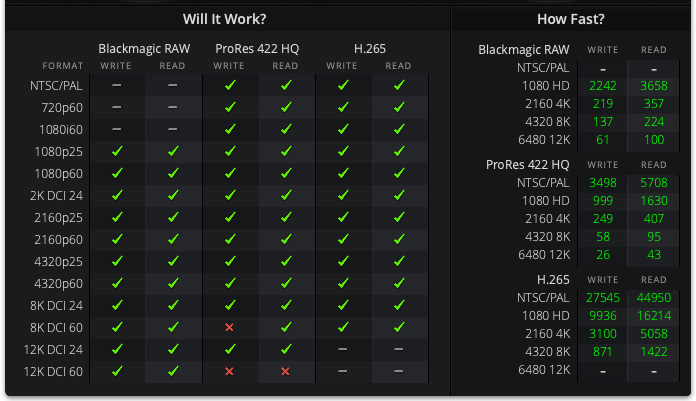
A 3-drive RAID 4, which provides data redundancy, supports all video playback formats until 8K.

A 4-drive RAID 4 supports all video playback formats until 12K.

A 3-drive RAID 0, which does not provide data redundancy, supports all video formats except 12K/60.
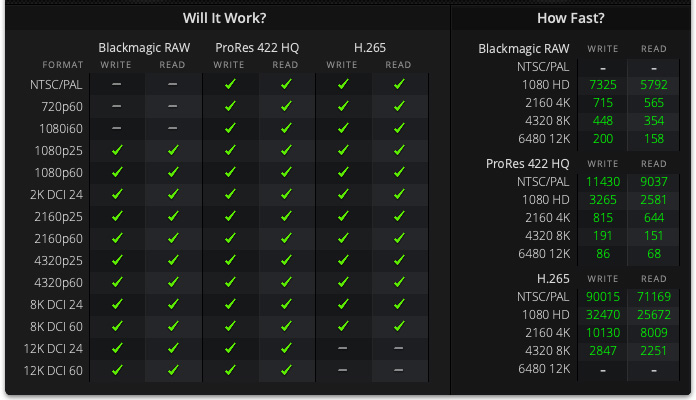
A 4-drive RAID 0, supports all video formats, period.
As for multicam, there’s no practical limit to the number of HD or 4K streams this supports. Here’s a review on Final Cut Pro with more details. And this one discusses Premiere Pro.
 A QUICK NOTE ON EXPANDABILITY
A QUICK NOTE ON EXPANDABILITY
One of the benefits to formatting a drive using RAID 4 or RAID 5 is that you can expand the system by replacing one SSD with a larger capacity, then allowing the RAID to rebuild.
Repeat this procedure to replace all four SSDs. Once complete the RAID will automatically reconfigure to support the additional storage. This feature is not available with either the Envoy Pro FX or Thunderblade. It also can not be done if the drive is formatted as RAID 0, 1 or 10.
RAID 0 provides maximum speed. RAID 4 & 5 provide data redundancy and potential expandability. RAID 1 provides a good compromise with good read speeds and total data redundancy.
SUMMARY
The OWC Express 4M2 is really, really fast. Well-built. And, provided you format your storage as RAID 4 or 5, expandable. In my case, I would format this as RAID 0 knowing that I need to regularly back up the Express to other, generally slower, storage. If backup is not possible, I’d format this as RAID 10, knowing that I would lose half my capacity.
In many cases, the Express 4M2 outperformed the Thunderblade. If more speed is essential to your work, the Express 4M2 delivers it in a small, well-built, dependable box.
EXTRA CREDIT
Here’s a spreadsheet with all the results from my tests. The charts were based on these results.
16 Responses to Review: OWC Express 4M2 NVMe SSD RAID – When Speed’s the Need
Larry,
•I’ve read that (at least) two Thunderblades can be set as a single RAID, but only if each is on a different Thunderbolt bus line—I currently have a pair of 4M2s but have not had a chance to test this. Do you know if this is possible and would it increase the overall speed of the dual drive RAID?
I’ve found I’ve been able to fully saturate Thunderbolt 3 speeds with Gen 3 NVME SSDs at RAID0 and with SSD prices dropping practically month to month this seems to be one of the best cost-to-speed options going the DIY route.
•I was disappointed in the “newer” 2nd model I received which did not come with tool-less screws on the back as my model the year before. After my inquiry with OWC it seems they removed these for production cost savings. I was a bit disappointed part of the semi hot-swap nature was no longer there.
•I do find their fan to be a bit too noisy at times and I’ve wondered if these may actually do ok with the fan unplugged. Do you have any thoughts or insight as to whether this could be safely done, or do the SSDs need the direct aluminum heat sink to not cause damage? Hope OWC sends you even more of their products to review, as despite having great products they’ve seemed to be a little more under people’s radars.
Love the review which makes me pleased with my previous purchasing decision.
Cheers!
Justin:
I’m REALLY sorry I didn’t see this sooner. For some reason it slipped through, my apologies. Here are my thoughts:
1. Yes, you can use any two NVMe SSDs as a RAID 0, attached to different Thunderbolt ports and far exceed the speed of Thunderbolt 3/4. However, you don’t need a Thunderblade. I was able to do this with two OWC Envoy Pro FX SSDs. Here’s my review:
https://larryjordan.com/articles/when-speeds-your-need-storage-faster-than-thunderbolt/
2. I haven’t see the tool-less screws you refer to. However, I would not hot-swap an SSD system. The risk of static discharge is too great.
3. I STRONGLY recommend never disconnecting a fan. Heat is the great destroyer of digital media. SSDs run within very tight temperature parameters. Much above a certain amount – I’m not sure what the number is but somewhere around 120° Fahrenheit will cause trouble. If the fan is that bothersome, get the Thunderblade which substitutes a giant heat sink for a fan. Or, get an active Thunderbolt cable which allows you to move the unit much farther from your ears.
Larry
OWC does not spell out that you only get good speeds if you put in 4 SSDs. If you start with 1 drive, the Express 4M2 only runs at one-quarter of its potential speed, even if the SSD itself is capable of much faster speeds. Not exactly ‘Game-Changing NVMe SSD Performance’ and certainly not blazing fast. I have years old SSD that run faster. I recall Apple’s laptops from 10 years ago had single lane of PCIe which is what you get here with 1 drive
So… you get good/great speeds if you fully load the unit but sloooow speeds if you don’t
Steve:
Good points. I can’t speak for OWC’s marketing materials, but the fault isn’t OWC, its Thunderbolt 4.
The big benefit to Thunderbolt 3 is speed. But TB3 can only connect to one SSD blade, doesn’t support RAIDs and can’t be switched, meaning multiple ports. But it does allow that single NVMe SSD to access all four PCIe lanes at the same time, which is what gives this such great speed. (Up to 2850 MB/s)
Thunderbolt 4 supports RAIDs of up to four NVMe SSD blades for greater capacity, and switching. BUT – and it is a big “but” – each of those four SSD blades can only use one PCIe lane. This limits the speed of each blade to about 950 MB/s and limits the total number of SSD blades to four (one for each PCIe channel). Even though each SSD blade can go up to 3 GB/s, the single PCIe channel won’t allow it. So, TB 4 supports RAIDs with much great capacity and more signal flexibility, but with the limitation that each blade has a speed limit applied to it.
Why can’t this be fixed? Because there are, currently, only two Thunderbolt chips that manufactures can put into their hardware to support Thunderbolt. One supports TB3 and the other TB4. Manufacturers have to choose which of these two chips they want – they can’t use both and there are no alternatives.
Larry
Thanks for this review! So thorough. I’m a sound editor / mixer who works on a lot of film projects. I’m constantly torn over whether to use RAID or not, and if so which version. Seems like RAID 4 is maybe my best bet here for redundancy and speed.
Zach:
If you have an SSD RAID, RAID 4 or RAID 1+0 are your best options for speed and redundancy.
If you have an HDD RAID, RAID 4 is the better choice.
Larry
So – I just received the unit. Installed the SSD sticks. One seems to be faulty unfortunately, and won’t mount at all. But three initialized fine. In my speed tests, I seem to be only able to get about 715 MB/s both ways on a Mac Studio M1 Ultra. How could this be?
Nevermind, I am realizing that single stick tests max out around the exact speed I mentioned, hence the need for RAID for speed etc.
Zach:
Correct. Each stick communicates at the speed of one PCIe lane. About 950 MB/s. While still very fast, true speeds are only achieved by creating a RAID. It is the limitation of the Thunderbolt chip used in the device.
The other option is a Thunderbolt chip which allows one stick to access all four PCUe lanes, but then you can’t use it to create a RAID.
LARRY
in this helpful article you state “SoftRAID will be necessary to create either RAID 4, RAID 5 or RAID 10” Surely you can create RAID 10 with disk utility? By creating a striped pair and then mirroring these with the remaining two drives. Or am I missing something? .
Jon:
I’ve never tried this using two separate steps in Disk Utility. It may work, but I’m dubious. I suspect Disk Utility will do one or the other.
Larry
Now we’re in 2024, is there a similarly sized enclosure that beats the 2800 MB/s with 4 NVME blades raid 0’d?
Are we waiting for thunderbolt 5 Mac’s for such speeds?
Is it likely that this unit could be upgraded by replacing the onboard thunderbolt board once TB 5 Macs are out?
Ryan:
Faster speeds require Thunderbolt 5. And you can’t upgrade existing units because the chipset changes.
Larry
Hi Larry. Thanks for this fantastic article. It helped me solve a friend’s problem who was only getting 700MB/s with 4 NVMe’s in this 4M2 as individual drives.
I have a 4M2 on the way with 4 x 4.0TB sticks. If I format them in pairs =, i.e 2x RAID0 pairs at 8TB each, will I theoretically get 1440MB/s?
Joe:
Probably closer to 1200 MB/second. Here’s an article that goes into this in more detail:
https://larryjordan.com/articles/compare-speed-differences-between-2-3-and-4-drive-ssd-raids/
Larry
Great review, Larry! The performance benchmarks you shared are impressive, and it’s clear that the OWC Express 4M2 is a solid choice for anyone needing fast read/write speeds. I’m particularly interested in its RAID capabilities and how it handles heat management during intensive tasks. Thanks for breaking down the details!