
Image source: Apple, Inc.
[Updated June 20, 2023, with a new section on the media engine. Updated July 9, 2023, with two reviews of the Mac Studio’s performance.]
With its latest releases, Apple now offers M2 versions of three desktops: the Mac mini, Mac Studio and Mac Pro. The goal of this article is to help you decide which hardware best meets your needs as a media creator, then provide tips on how to best configure the system.
EXECUTIVE SUMMARY
Any of these computers can easily edit video. Unlike days gone by, media creators no longer need the biggest and fastest computer in order to do professional work. You may want the biggest and fastest, but you don’t need it.
Based on my recent extensive tests with Apple Final Cut Pro and Adobe Premiere Pro:
While I haven’t directly tested them, I would expect Avid Media Composer and Blackmagic Design DaVinci Resolve to behave similarly.
NOTE: For audio editing and mixing, CPUs are used more than GPUs.
SIDEBAR: WHAT ABOUT OTHER SYSTEMS?
The general rule holds true: you pay extra for portability. If you need a laptop, none of these systems will do. But, if you don’t need a portable system, these systems deliver more power, less heat and more ports than a MacBook Pro.
While the iMac is an excellent general purpose desktop computer, you will get more performance by combining one of these three systems with a third-party monitor. (You could also choose the Apple Display, but other monitors are cheaper and look as good.)
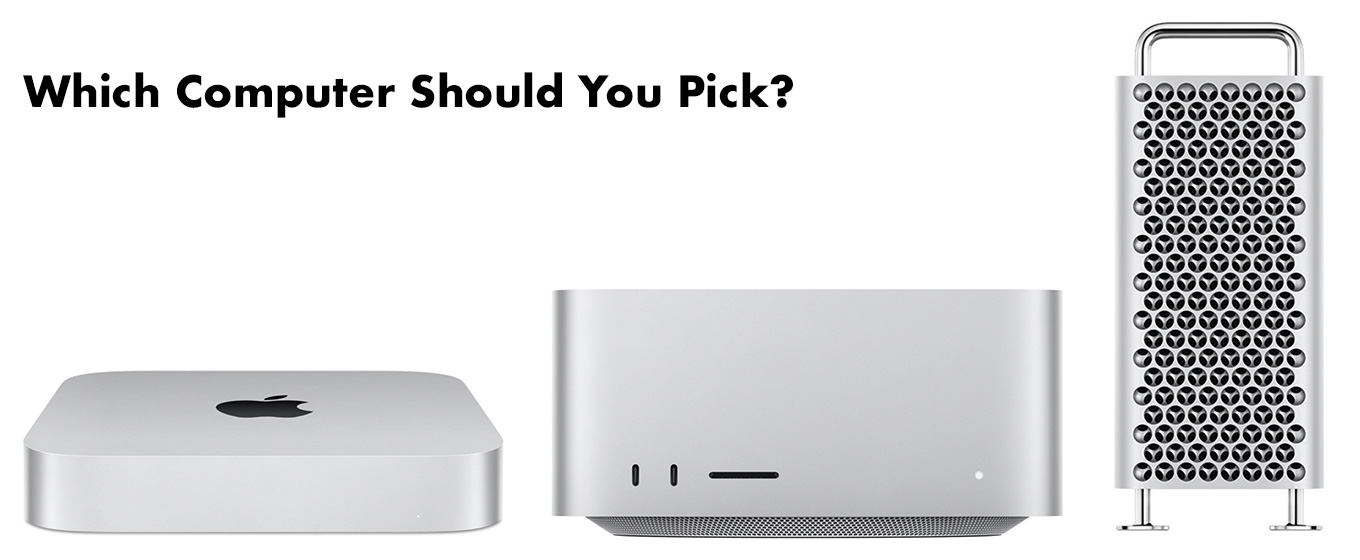
Here are some criteria to use when deciding which system to get.
M2 Mac mini
The M2 Mac mini is an editing powerhouse, especially with the M2 Pro SoC. It easily handles all SD, HD and 4K single camera editing, as well as up to 20 multicam streams, depending upon the speed of your storage.
Selection criteria:
NOTE: Here’s my review of the M2 Pro Mac mini.
M2 Mac Studio
The M2 Mac Studio is probably the best balance between performance and price. Single camera editing up to 12K is easily supported. Multicam editing is limited only by the speed of your storage. It has better heat management than the M2 Mac mini. The big advantages of this system are additional memory, more ports and faster render speeds.
Selection criteria:
NOTE: Here’s my M2 Mac Studio review.
M2 Mac Pro
The key advantages to the Mac Pro are the addition of PCIe ports to connect external hardware and expandable internal storage (but not RAM).
Selection criteria:
WHICH SoC TO PICK?
There are four variations of the M2 SoC (System on a Chip):
WHAT ABOUT THE MEDIA ENGINE?
The built-in media engine for all M2 SoCs accelerates ProRes, ProRes RAW, H.264 and HEVC files. This acceleration supports larger frame sizes, more multicam streams, faster rendering, faster exports and faster compression.
You can use other media formats, such as XDCAM, RED raw, and many, many others, but you won’t see the same performance. Playback of non-supported codecs at larger frame sizes may stutter. The NLE may not support as many multicam streams. Rendering may take longer.
Still, there are benefits to using non-ProRes media in terms of camera selection, lenses, and recording systems. The workaround is to convert your source files into ProRes proxy files for rough cuts or multicam editing. This harnesses the performance benefit of the media engine as you explore how to structure your project. Then, when it’s time for final trimming, effects and color grading, switch back to the camera native media.
This provides the greatest flexibility in selecting the media to shoot combined with the maximum performance from your NLE without spending a fortune in hardware.
HOW MUCH RAM IS ENOUGH?
All NLE software requires a minimum level of RAM for editing tasks, then uses any excess RAM to cache files to improve performance.
NOTE: For the Mac mini, buy as much RAM as you can afford.
HOW MUCH STORAGE IS ENOUGH?
Apple’s internal storage is very, VERY! fast – more than twice the speed of Thunderbolt! But, it is also very, VERY expensive. If you need the absolutely fastest performance store media and projects on the internal drive. This is especially true for multicam editing.
However, even for small projects, the internal drive will fill quickly. This is why I recommend purchasing 1 or 2TB of internal storage to provide plenty of room for the operating system, applications, work files and general purpose storage. Then, store the huge files that media editing creates on external storage. For the fastest performance, use hardware that features NVMe SSDs. For more cost-effective performance use spinning hard drives – ideally a RAID. However, spinning media is inefficient for multicam editing.
NOTE: My general recommendation is to always buy more internal storage than the minimum offered by Apple. This is especially true for the Mac mini.
SYSTEM RECOMMENDATIONS
As you look at these systems, you’ll notice that I don’t recommend taking the system with the highest GPU core count. The reason behind this is that I haven’t found any media editing software that uses all the CPUs or GPUs in a system.
I also don’t recommend buying the maximum internal storage. It is too expensive and, even if you do, you’ll still need external storage for most media projects.
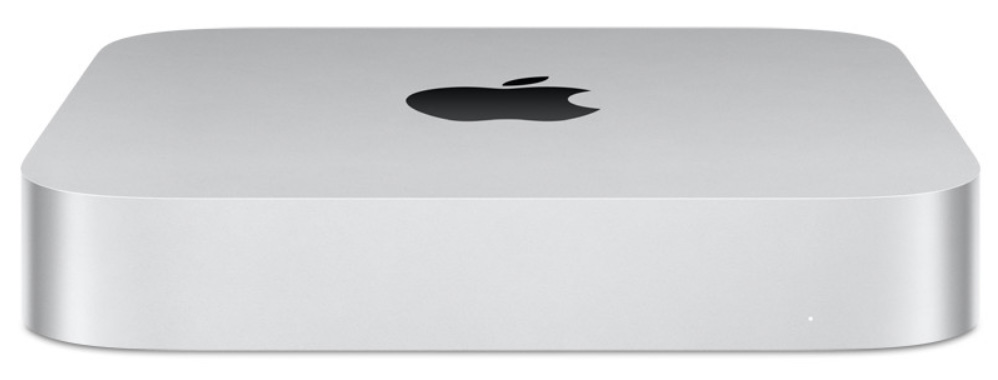 Mac mini – Low Budget
Mac mini – Low Budget
NOTE: Don’t buy the Mac mini with 256 GB of storage. Its performance is intentionally limited.
List price: $1,199.00 (US)
Mac mini – optimized for media editing
List price: $1,899.00 (US)
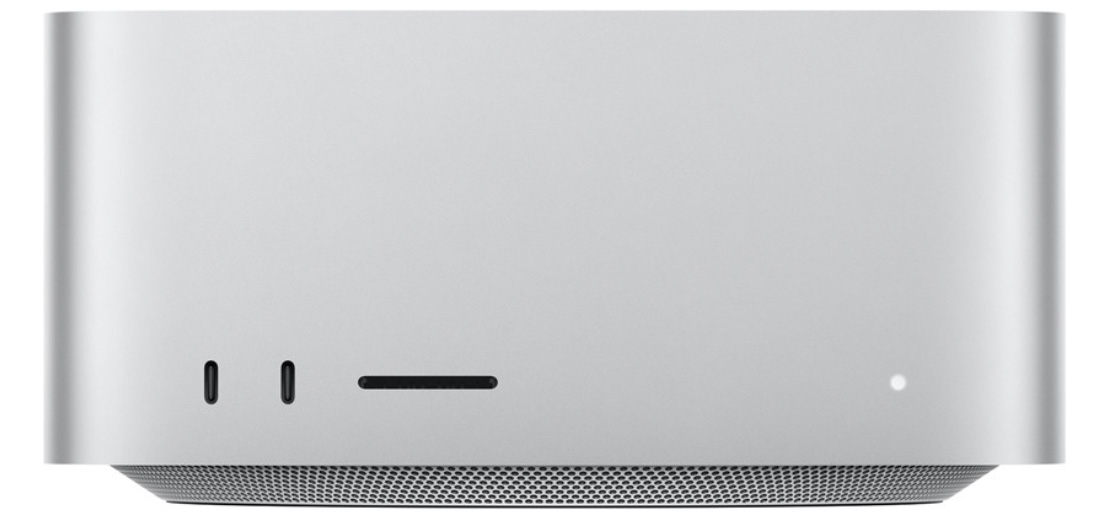 Mac Studio – optimized for editing
Mac Studio – optimized for editing
List Price: $2,599.00 (US)
Mac Studio – optimized for rendering visual effects
List Price: $4,799.00 (US)
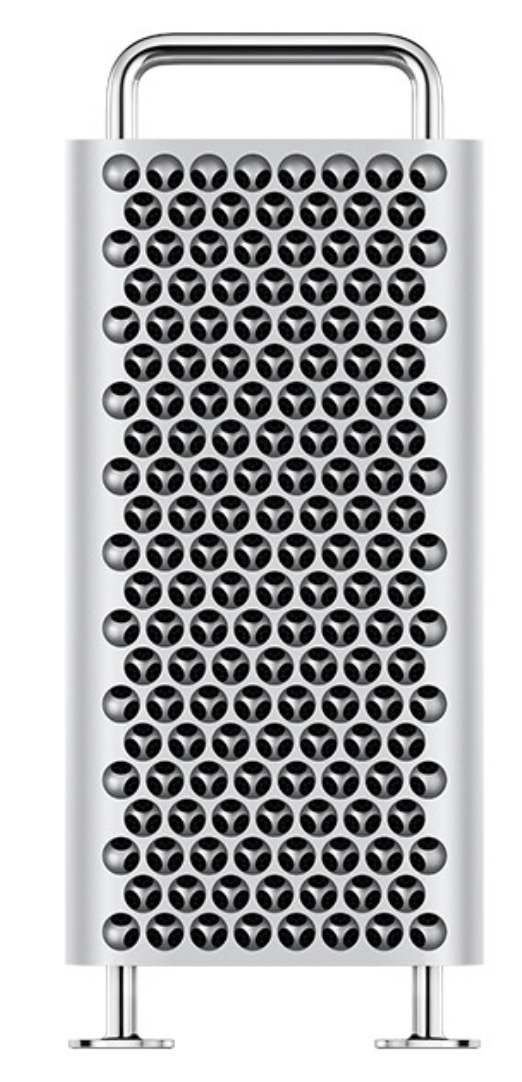 Mac Pro
Mac Pro
NOTE: If you need the Mac Pro, you also know which PCIe cards need to go into it. Here’s what I would recommend as a starting point.
List price: $8,199.00 (US)
SUMMARY
When it comes to media creation, we have never had such a range of incredibly powerful systems. My key point, though, is that we don’t need to buy a fully-maxed out system in order to get our work done quickly and efficiently.
Find a system that matches your workflow. Given Apple’s traditional build quality whatever you buy today will most likely last a decade.
EXTRA CREDIT
I’ve waited for these upgrades ever since the M1 was announced. So, I purchased my system the day Apple announced it. What did I get?

List price: $2,999.00 (US)
Here are my two reviews on its performance:
44 Responses to M2 Mac Mini, Mac Studio or Mac Pro? Which to Pick and How to Configure It for Media Editing
← Older Comments-
 Christopher says:
Christopher says:
June 19, 2023 at 4:09 am
-
 Larry says:
Larry says:
June 19, 2023 at 5:08 am
-
 Jay Heitzmann says:
Jay Heitzmann says:
June 19, 2023 at 8:59 am
-
 Larry says:
Larry says:
June 19, 2023 at 9:22 am
-
 Scot Yount says:
Scot Yount says:
June 19, 2023 at 10:37 am
-
 Larry says:
Larry says:
June 19, 2023 at 11:14 am
-
 Darren says:
Darren says:
July 19, 2023 at 1:16 pm
-
 Larry says:
Larry says:
July 19, 2023 at 1:46 pm
-
 Shaun says:
Shaun says:
October 16, 2023 at 3:06 am
-
 Larry says:
Larry says:
October 16, 2023 at 5:07 am
-
 Steve Sweitzer says:
Steve Sweitzer says:
October 16, 2023 at 4:00 am
-
 Larry says:
Larry says:
October 16, 2023 at 4:12 am
-
 Carlos Hugo Vaca says:
Carlos Hugo Vaca says:
November 26, 2023 at 9:48 am
-
 Larry says:
Larry says:
November 26, 2023 at 1:10 pm
-
 Allen Birnbach says:
Allen Birnbach says:
December 30, 2023 at 3:27 pm
-
 Larry says:
Larry says:
December 30, 2023 at 3:47 pm
-
 Jay Creighton says:
Jay Creighton says:
July 15, 2024 at 9:24 am
-
 Larry says:
Larry says:
July 15, 2024 at 10:02 am
← Older CommentsHI Larry,
You make no mention of the laptops, in particular the new MacBook Air 15inch M2,
Surely that is quite capable of editing with FCP.
What are your thoughts about it?
I am still using an early 2013 MacBook Pro, and while it is slow compared to modern machines, it will handle anything up to 4K is I use proxy media. Of course, export is very slow.
Christopher:
Not covering laptops was by intent. I wanted to focus on desktop systems. MacBook Pros are easily comparable to the M2 Pro Mac mini. I’m not sure they equal the Mac Studio – even with the same chip – due to heat issues and less RAM. However, they can easily edit any single or multicamera video up to 4K.
Here’s a general article on configuring M2 computers:
https://larryjordan.com/articles/thoughts-on-configuring-m2-macs-for-video-production-and-editing/
And here’s a performance review of the M1 Pro MacBook Pro – which is the most recent laptop that I own. The M2 Pro will be faster.
https://larryjordan.com/articles/configuring-a-2021-m1-macbook-pro-for-video-editing/
Finally, this article compares the speed of a 2013, 2017 and 2021 MacBook:
https://larryjordan.com/articles/comparing-the-speed-of-m1-macbook-pros-with-2013-and-2017-macs-for-media/
Hope this helps.
Larry
Hi Larry,
I do not intend to waste your time with this writing. I have a comment and a question.
The comment is about the choices for Macs. It is probably the best written article I have found on the subject. I learned quite a bit. I presently use a M1 Mac mini. Probably not enough to edit properly. It is limited. Unfortunately, due to several issues I no longer have FCP.
Now the question: There are sooooo many editing programs out there from “free to extreme” that I’m sure you don’t have or want to evaluate. You are MAC. But, I have been using an editing program called Filmora 12. It “seems” to do all I need(?). I am now retired in my late 70’s and wonder what you or others think of the Filmora12.
Thanks for your time’Jay
Jay:
Reading and answering comments like yours is one of the chief joys I get from writing my tutorials and reviews. They are never an imposition.
Your M1 Mac mini is quite powerful. Totally capable of editing video. However, depending upon how it is configured and which version of the M1 SoC it uses, it may lack some power. But all that lack means is that your computer may be a bit slow. The quality it creates will equal the fastest systems on the planet.
Filmora is made by Wondershare, a large, Chinese company with offices around the world. They make a wide variety of creative tools. While I haven’t reviewed Filmora, I have reviewed other of their products. They tend to be well-made, designed for consumers more than pros, and are regularly upgraded. My advice is that if you like Filmora and it meets your needs, use it. It is a perfectly fine video editor. If you outgrow it – and you may not – you’ll know the features you need in whatever software you use next.
So, go ahead and have fun editing.
Larry
I am guessing Larry, that when you address streams of video you are talking about baked codecs, ProRes, H.264, whatever. What about uncompressed Arri raw or RED raw. I do Multicams edits of 8K, with up to four streams in RED raw….will the Mac Studio work for me? I have three Mac Studio M1 machines and they struggle with the video. Hope this makes sense.
Scot:
Rather than purchase a new system a small change to your workflow would yield better results.
The reason to shoot RAW is to provide maximum flexibility in color grading. But this format is a disadvantage for editing.
Why? Because these formats don’t take advantage of the editing power of the media engine in an M1 Studio.
Instead, try this. Apply an initial LUT to your source media to create a rough look. (Don’t worry you can change LUTs and looks later with no problem.)
Then create 4K ProRes proxy files. These DO use the media engine and, due to the power in the M1 Studio, you could stream up to 30 of these without problems.
Then, when you have the rough cut done, switch back to the 8K masters for trimming, titles, effects and final color grade.
For greater efficiency, stay with the proxy files until the color grade. All effects and titles will transfer perfectly from proxy to full res.
Using a mix of proxy files for the multicam rough cut, with source media for the color grade will maximize the efficiency and power of your hardware with no loss in image quality and much improved productivity.
Just my thoughts.
Larry
P.S. If you are truly allergic to proxies, though I strongly recommend you use them, then upgrade to an M2 Studio with an M2 Ultra chip. Though that is a lot of money you don’t need to spend.
Hi Larry,
Thanks for this writeup. I’m currently doing side by side tests with an M2 Max Studio and Mx Ultra Studio. The Ultra outpaces the Max pretty handily with rendering and exporting in Premiere Pro, but since we are lucky these days that rendering doesn’t take the time is used to, those tests aren’t swaying me too much. Oddly, the Max actually outperformed the Ultra on some After Effects tests which seems weird to me. It was a small margin, but still the Max won.
Right now I’m leaning Max, but what’s keeping me from pulling the trigger is that I know I won’t be able to upgrade for 4 years and I don’t want to be left regretting saving the money and being held back by a machine that starts to feel slow before my next upgrade is due.
We’re moving from 10 year old trashcans so all the new models feel great in comparison, I just don’t want to pay $2k more for an underutilized system, but will it still be underutilized based on future advances we don’t know about yet?
I’d be happy to hear your thoughts.
Thanks.
Darren:
Well, there are three ways to look at this.
1. You’ve been happily using 10 year old trash can Macs LONG past the time when new hardware was faster. Yet, you were getting work done satisfactorily. So, having the absolute fastest Mac wasn’t as important as meeting deadlines and client needs.
2. Apple is ALWAYS working on new gear. Even if you buy an Ultra system, when the M3 (whatever it’s called) is released, it will be faster. Does that mean that the system you buy today is no longer functional?
3. By buying the M2 Max now, you save $2000 that you can use for faster storage, a reserve to buy the next “big new thing” from Apple – or lunch for your crew.
Personally, feel free to buy the Ultra, but video editing won’t max it out.
Larry
Larry, so helpful – I have a now obsolete iMac Pro 2017 and I am about to buy a Mac studio max. Not my sole criteria but a very big part is to future proof this purchase. I have two Raid arrays -64TB and a 20TB. I simply can’t afford to upgrade these to SSD’s and buy my Mac Studio Max. I have thought an awful lot about the amount of internal storage I need and have opted for 8TB – yes I know this is very expensive – but my work flow demands that I create my final edit using internal SSD’s and then archive to Raid drives. Could I buy fast external SSD’s ? Of course, but I want to have a very simple but very efficient way of editing. But now even has I write this I have decided to check one more time about the costs of external SSD’s
Shaun:
There’s a middle ground which works very well for me. I bought an M2 Studio (M2 Max chip) with 2 TB of storage.
Rather than spend $1,800 more for 8 TB of internal storage, I bought an 8 TB NVMe SSD Thunderblade RAID for $1500 from OWC. (Here’s my review.) I also highly-recommend the OWC Express 4M2 RAID (review). It’s even faster than the Thunderblade.
I put all current projects on the Thunderblade. Then, when a project is done, I archive it to a 48 TB HDD RAID, of which I now have four. The speed of the SSD RAID has never slowed me down – in fact, I frequently see exports from Premiere and Final Cut that exceed 2 GB/second. And playback – even of 8K video – is smooth.
Larry
Thanks for this most helpful article. It helped me decide that the Studio was the right choice for replacing my 10 year old iMac. I hope the Studio serves me as long and as well.
Steve:
I am delighted with my Mac Studio.
Larry
Hi Larry, pleased to see your tutorials on Youtube and now your blogs. What Mac studio configuration would you recommend? I just bought 2 Nikon z6s that I will use recording raw prores through a Ninja V monitor. I am looking at the M2 max with 38 cores, 512gb SSD (which I will expand with external drives) and 64gb of Ram. Will it be enough to edit two cameras in a timeline of 30 minutes or longer? Thank you very much in advance for your help, greetings from Bolivia dear Larry!
Carlos:
Yes, with zero problems. However, I would recommend getting a few fewer cores and a bit more storage – like 1 TB.
Larry
I’m not a heavy user of either After Effects or Premiere, but I definitely have experienced significant issues with slow rending in After Effects with my 2019 MacBook Pro 2.3 GHz, 8 core i9 with 32GB RAM. In the review you recommend the Mac Studio Max for editing and Ultra for rendering visual effects. Since most of the work that I am doing is in After Effects, I’m wondering if I would see enough speed improvement with the Mac Studio Max. Budget is a bit of an issue, so I’d rather not spend the extra 2K for the Ultra as you spec’d it.
Allen:
You would probably see a significant speed up. But, this would also depend upon the video codecs you were editing. Mac Studios are optimized for ProRes, H.264 and HEVC – with ProRes being the fastest. It will also help if your storage is SSD-based, rather than HDD-based. Finally, the Ultra “should” be twice as fast as the Max – but that might not be enough to justify the extra expense.
What I recommend it to rent a properly configured Mac Studio – or borrow time on from from a friend – and test your project to see if its worth the cost. I suspect it will be, but only you will know for sure.
Larry
Hi, Larry:
I’m about to purchase the M2 Max Studio that you recommend in this newsletter (June 09, 2023) and also a monitor to go along with it (the BenQ PD2725U-T you recommend in your May 19, 2023 newsletter).
Two questions: Are you still satisfied with the M2 Max Studio you purchased then? And, are you still satisfied with the BenQ PD2725U-T monitor you reviewed and described in that newsletter?
I rely greatly on your opinion but, since it’s been over a year since you recommended these products, I thought I’d reach out and ask if you would do anything regarding these purchases differently. My video editing needs are simpler than your (I record and edit educational videos of 10-15 minutes each for other lawyers, law school students, and laypersons. I use a single camera in front of greenscreen and employ text graphics and B-roll to make the videos more compelling. I use DaVinci Resolve Studio as my primary NLE although I’m proficient with FCP.) To be sure my message gets to you, I’m posting this comment at the bottom of both of the newsletters I reference here.
Thank you, Larry. Jay
Jay:
Great questions. The answer: I LOVE! the M2 Max Studio. I have not had any problems with it, it is far, FAR faster than anything else I’ve ever worked with, and editing with it is a breeze. Stunningly fast. (And that’s with the Max chip.)
As for the BenQ, I like it and, if I had the need, I’d buy it again. But, so far, both machines are running perfectly.
Yup. I still recommend both of these, even after a year of continuous use.
Larry