 I always want to export my projects before compressing or transferring them, because I want to be sure there are no problems with the export. So, I always use Share > Master File. However, because I do this so much, I also don’t want to waste any time, so I tend to use the keyboard shortcut for this process: Command+E.
I always want to export my projects before compressing or transferring them, because I want to be sure there are no problems with the export. So, I always use Share > Master File. However, because I do this so much, I also don’t want to waste any time, so I tend to use the keyboard shortcut for this process: Command+E.
However, last week, in my newsletter, I wrote that the Command+E export shortcut had disappeared! Gasp!

As you can see, here in this screen shot, there is no shortcut for Share > Master File. So, I went to create one using the Commands menu. Except….
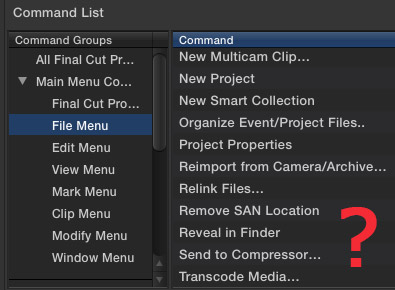
There is no way to create export keyboard shortcuts in the Command menu, because none of the Share menus are available.
This was a scandal!! No sooner had I published this astonishing fact, when several (OK, dozens) of readers wrote in to say that Apple moved this shortcut out of the Command menu and into Preferences. There was no scandal, just a new location.
In other words, I was not paying proper attention.
CREATING DESTINATIONS
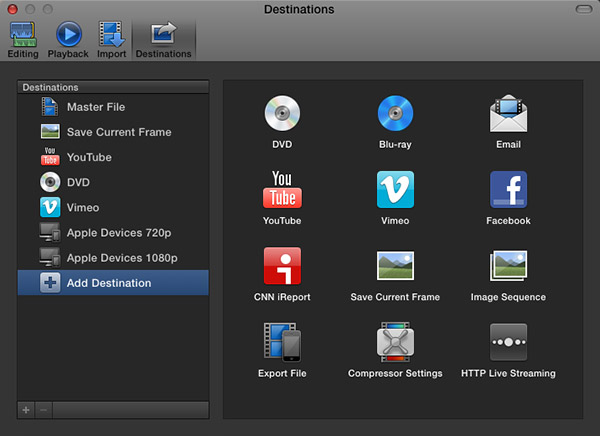
The Final Cut Pro > Preferences > Destinations pane now allows you to determine which export options appear in the Share menu, and to easily assign a keyboard shortcut to the default output option.
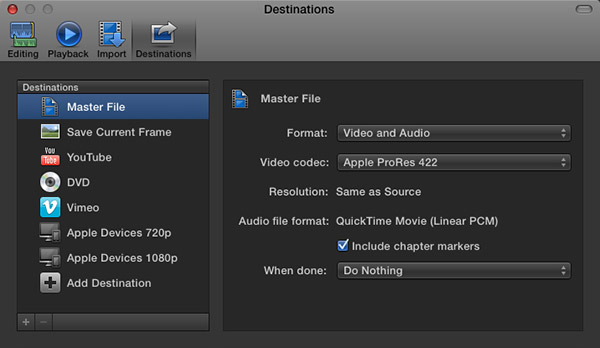
My recommendation, when exporting projects from Final Cut Pro X, is to always export a Master File. This is the highest quality and fastest export from FCP.
When you select Master File (or any other option from the list on the left), you are able to configure your default export settings on the right. My recommendation is to export using ProRes 422 (a good balance between high quality and smaller file size).
This screen shot above shows my default export settings.
NOTE: I am getting a LOT of reports of “bad frame” errors preventing exports when trying to burn DVDs or export to Vimeo. My recommendation is to export a Master File first, then compress/process/burn the file as a separate step, using different software.
SET THE DEFAULT KEYBOARD SHORTCUT
It is in this Preferences pane that you set the export keyboard shortcut. It can be to any of the options listed on the left, as these are the destinations that appear in the File > Share menu.
NOTE: The list on the right are potential destinations. To add a destination to the list on the left, simply drag the icon from the right to the left. You can change the stacking order by dragging up or down. You can configure the default export settings for any destination by selecting it on the left, and adjusting the settings on the right.
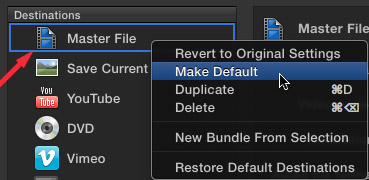
To create the Command+E keyboard shortcut, simply right-click the destination you want to use for the shortcut – in my case, that would be Master File – and select “Make Default.”
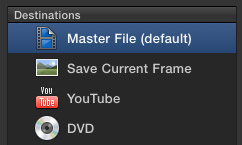
When the shortcut has been applied to a destination, Final Cut displays the words “(default)” after the destination.

To prove this for yourself, select File > Share > Master File and notice that the Command+E shortcut now appears where it belongs.
Thanks to everyone that wrote in pointing out this change. The next time my Command+E goes missing, I will know where to look!
141 Responses to FCP X: Export Master File
← Older Comments Newer Comments →-
 Rico says:
Rico says:
May 22, 2015 at 7:50 am
-
 Larry says:
Larry says:
May 22, 2015 at 8:16 am
-
 Rico says:
Rico says:
May 22, 2015 at 8:34 am
-
 grant says:
grant says:
August 2, 2015 at 5:03 pm
-
 Larry says:
Larry says:
August 2, 2015 at 5:48 pm
-
 Tim says:
Tim says:
September 18, 2015 at 12:45 pm
-
 Larry Jordan says:
Larry Jordan says:
September 18, 2015 at 3:49 pm
-
 Tim Coyle says:
Tim Coyle says:
September 29, 2015 at 8:07 am
-
 Etznab Once says:
Etznab Once says:
October 29, 2015 at 11:20 am
-
 Larry says:
Larry says:
October 29, 2015 at 11:31 am
-
 Gabe says:
Gabe says:
May 6, 2016 at 5:37 am
-
 Julie says:
Julie says:
June 21, 2016 at 1:24 am
-
 Larry says:
Larry says:
June 21, 2016 at 5:13 am
-
 Gary Ewing says:
Gary Ewing says:
September 12, 2016 at 3:39 am
-
 muz says:
muz says:
September 18, 2016 at 1:03 pm
-
 Larry says:
Larry says:
September 18, 2016 at 1:13 pm
-
 Brad says:
Brad says:
September 23, 2016 at 6:16 am
-
 Larry says:
Larry says:
September 23, 2016 at 8:08 am
← Older Comments Newer Comments →Hello all,
I’m attempting to export a master file with 5.1 surround sound. I’ve placed the entire film into a compound clip for export and the Inspector properly says I have six channels of audio. However, when I go to the “Share” window, the audio is mixed down to stereo. Why is that and how can I export a proper 5.1 mix?
Thanks!
Rico
Rico:
Make sure your Project settings are also set to Surround, as well as the Compound clip.
Larry
So simple. Thank you.
Hi Larry. I have tried to share a master file in readiness to produce a dvd but the master file simply isn’t appearing after saying it was successful. Seems very weird. Any ideas? I have done spotlight search and checked everywhere. I used Pro Res 422. File was about 13 GIG and said had been done successfully.
Have produced a TS file from project (without using a master file first) but that is only 600 or so MEG and concerned the quality of that will not be as good (Correct?).
Any suggestions would be appreciated.
Grant.
Grant:
When you use File > Share > Master File, Final Cut prompts you to pick and name and location. Triple-check where you stored the file, because you, not FCP, determines where master files are stored.
And, yes, DVDs are much smaller than master files. 600 MB would indicate a video that was about 12-15 minutes in length.
Larry
I know this in an old thread, but was wondering in Final Cut X 10.2.1, is there there away to save a reference file like we could in Final Cut 7. My workflow requires I export 3 to 4 versions of a video with different audio mixes and saving a Master File would eat up a ton of space.
Thx
Tim:
Sadly, no. Reference movies can no longer be created.
Larry
Well, I can always hope they add that back in the future.
Hello Larry
I have a question,Im using a trial version of FCP X 10.2, and tried to export to Master Files but every time, soon into the process it tells me that there’s an error code 27(which meaning I was unable to find out) and I was wondering what am I doing wrong or does the trial version does not allow for exporting master files?
Thank you in advance for your reply!
Etznab
Etznab:
The trial version is fully functional, so that isn’t the issue. I don’t know what error code 27 is, either. However, make sure all still images are in RGB format, with less than 6,000 pixels on a side. Also try exporting sections of your project to see where the issue may lie.
Other problems are often caused by bad stock footage.
Larry
YAY! Thank you thank you thank you.
I have a problem when I export myFCPX (10) file to a USB. While opening the file on my USB, there are several horizontal lines and so the quality is very bad.
What is it that I’m doing wrong?
Julie:
There could be several issues here, but the one I suspect first is that your USB drive is not fast enough – either for the export or for playback.
Try exporting to a faster drive – or your internal drive – and see if the problem goes away.
Larry
When I send my project off to be mass duplicated I send a master file via dropbox. This works great but there is one problem. I can’t find a way to create a master file that has a play button or background image. I don’t want the film to just start automatically. Any suggestions?
Hi,
sir i am doing wedding video editing i am using adobe primer pro and sony vagas pro12 i am looking best project files for save my time its possible i could get project files and i wll just import my video files on time line and after setting hole video clips in sequence i will implement project file .and i wll save some time ….if its possible please let me know .
Thanks
Muz:
I’m not sure I completely understand your question. Sony Vegas I don’t know, so I don’t have any answers about that software. Adobe Premiere allows you to select multiple clips in the Project pane, then, with a single keyboard shortcut ( . ) you can edit them into the Timeline in the order in which you selected them.
Generally, editing entire clips into the Timeline is not wise because, most of the time, you’ll want to remove sections from each clip that are less interesting or relevant to your subject.
However, the ability to edit multiple clips simultaneously from the Project panel can save a lot of time.
Larry
My Samsung Smart TV is suddenly not able to open the MPEG4 file created in Final Cut Pro X. Scratching my head because to create a master file that is MPEG4 there is only one settings combination. However, this is the first time I have tried to view a 4K video from a USB stick. Do I need to scale down to 1920 x 1080?
Brad:
TV’s don’t have the brains of a computer. Make sure your MP4 file is in a format the TV can play. For example, if it isn’t a 4K TV, you won’t be able to play – or down-res – a 4K file to HD.
Larry