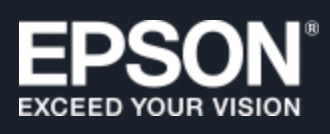 [ Disclosure: I purchased both these scanners for my own use. Updated March 17. 2024, with better information on dust removal technology.]
[ Disclosure: I purchased both these scanners for my own use. Updated March 17. 2024, with better information on dust removal technology.]
I am a long-time fan of the Epson Perfection V600 Photo scanner (V600). I’ve owned and used one for many years and it has provided highly reliable, high-quality scans. It has never failed in years of use.
Recently, though, I inherited hundreds, perhaps even thousands of historical slides that need to be digitized. After researching a scanner that would allow me to scan more slides faster but with precise image control at high-quality, I selected the Epson Perfection V850 Pro (V850).
Why? Because the V850 has all the resolution I need, saves into uncompressed formats like TIFF and PNG, has the image controls I need for high-quality scans from 35mm slides, and can scan up to 12 slides at the same time in a batch.
Both Epson scanners are very similar, but there are clear reasons to choose one over the other, depending upon your needs.
EXECUTIVE SUMMARY

Epson Perfection V600 Photo
In one line, if all you need is to scan documents and photos, the V600 is the scanner of choice. If you need to scan transparencies as well as photos, or need better dust and scratch control, the V850 is the better choice.
Epson makes excellent scanners which live in the sweet spot of providing high-quality, high-resolution professional-grade scans without breaking the bank. Both systems, depending upon the scanning software you use, can scan up to 6400 dpi and save into PDF, PNG, TIFF, and JPEG. Epson scanners are popular (which means lots of third-party support), reliable and high quality.
NOTE: Both scanners offer interpolation for higher-resolutions. However, interpolation is like scaling a video image beyond 100%; all you are creating is fatter pixels, not better quality.
Scanners are one half of a two-part system: To make the most of your scanner, you also need high-quality scanning software. Both scanners come with Epson Scan 2, Epson’s scanning software. The latest version of Epson Scan 2 has problems running on M1 Macs. I’m disappointed in it. Epson seems to be taking the software in the wrong direction. Better scanning software is LaserSoft Imaging’s SilverFast SE Plus 9, which I cover in a separate review. (Read it here.)

Epson Perfection V850 Pro
Both scanners scan photos, 35mm slides, 35mm negatives and medium format film. Both have optical resolutions up to 6400 dpi (which you will never need). Both scanners work at 48 bit depth for color and 16 bit depth for black and white. Both scan images up to 8.5 x 11.7 inches. The V600 has an optical density of 3.5 Dmax, while the V850 has an optical density of 4.0 Dmax. (Dmax only applies when scanning slides, the higher the Dmax, the greater the image detail in shadow and highlight areas.)
Both can remove dust and scratches, though the V850 does a much better job. As well, dust removal works best with slides, rather than prints. Both scanners are excellent at scanning documents as well as photos.
NOTE: Though, truthfully, if you are just scanning documents, one of Fujitsu’s SnapScan family of scanners is probably a better choice.
If all you need is to scan photos and occasional slides, the V600 is an excellent choice. If you need the highest quality slide and film scans, along with great photo scans, the V850 is a better choice. The V850 is also marginally faster than the V600.
Manufacturer: Epson
Website: Epson Perfection V600 Photo scanner
Website: Epson Perfection V850 Pro scanner
V600 retail price: $249.99 (US)
V850 retail price: $1,149.00 (US)
GET STARTED

Both scanners include all the hardware you need to get started: scanner, power brick, plastic trays for holding transperencies, and Epson scanning software. However, the V850 (shown above) is also bundled with SilverFast. I’m not sure whether this software is included in the V600.
Connecting these is no different from any other computer hardware: plug it in and turn it on.
Installing the Epson Scan 2 software is also relatively straightforward and doesn’t take long. However, please read the manual. Don’t connect the scanner until after the software is installed.
SCANNING PHOTOS
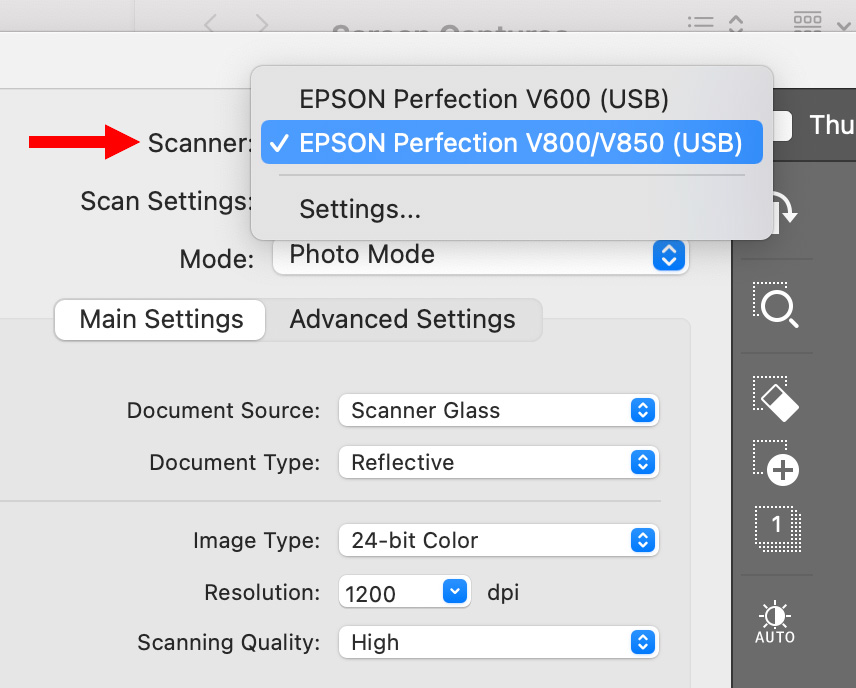
From a spec point of view, the two scanners are essentially identical. Epson Scan 2 supports connecting and scanning from multiple scanners on the same computer, though only one scanner can be active at a time.
So, as a test, I used the Epson Scan 2 software to scan the same images on both scanners. Images can be scanned into TIFF, PNG, PDF or JPEG. I generally prefer TIFF, but PNG is uncompressed as well.
NOTE: I am not a fan of creating a high-quality image scan and mastering it as a JPEG.
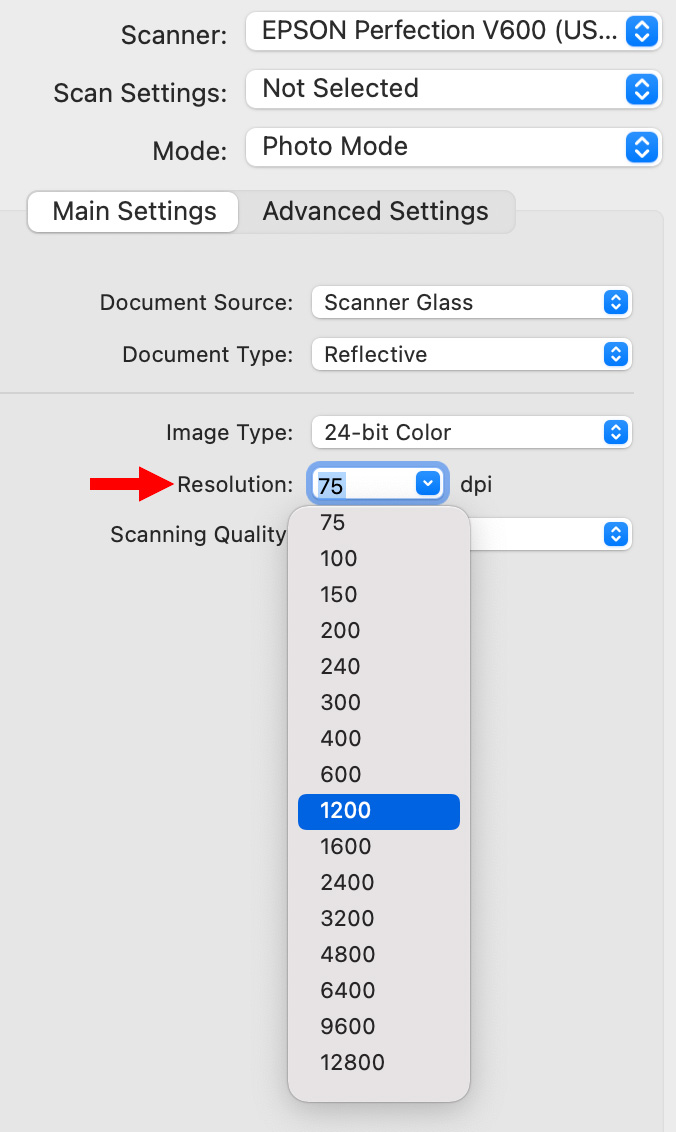
For this review, I scanned two 4×6 color prints and one color slide at a variety of resolutions and color bit depth on both scanners, then compared them.
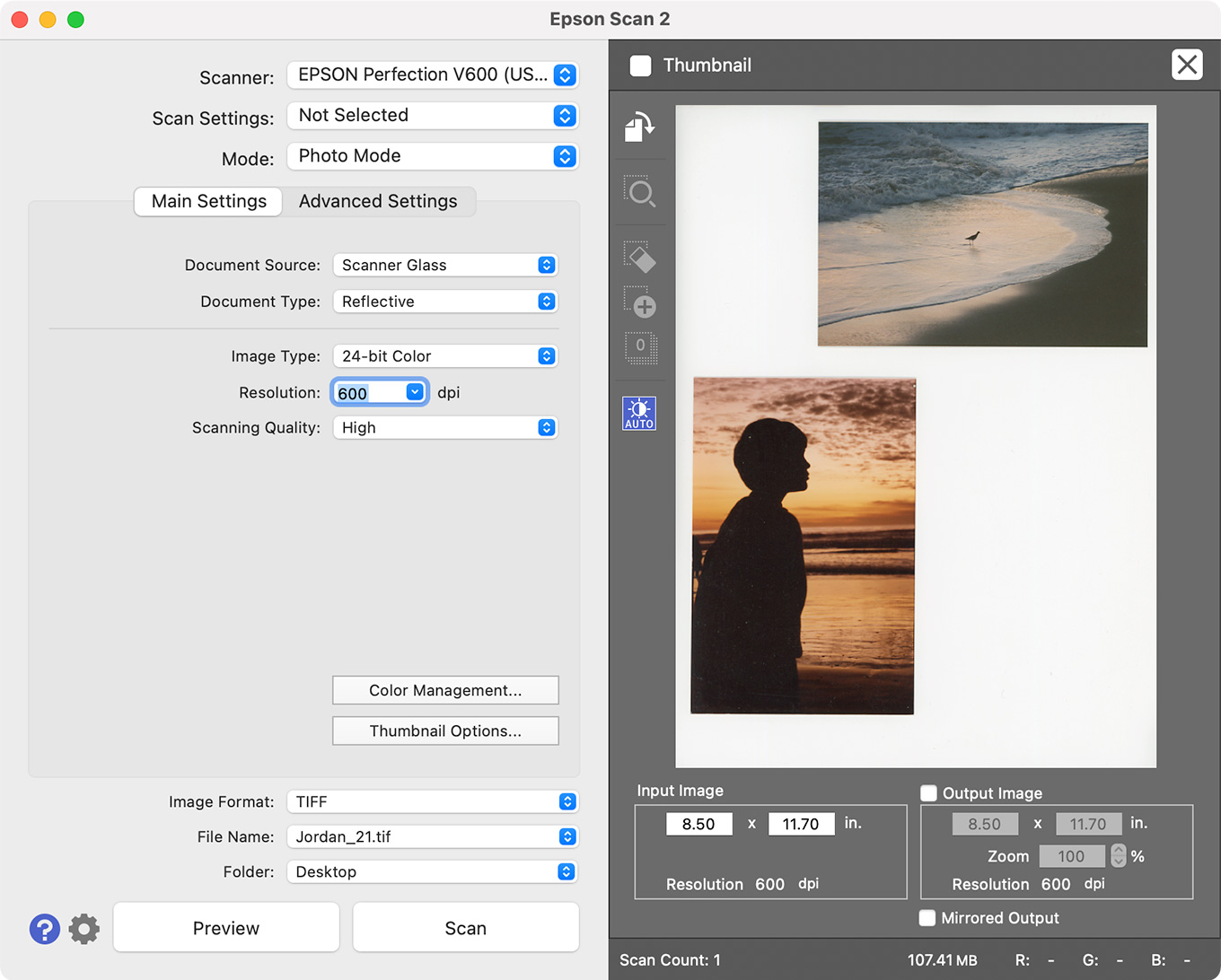
This is the Epson Scan 2 interface, showing my two sample photos, which contain a wide range of gray scale and lots of color.
When I first wrote this article, I adjusted the Histogram of each image before scanning to get the best image possible. Epson Scan 2 provides Histogram, Curves and Color Balance adjustments. Then I realized that it would be better to use the default settings from the software for each scanner. Using the defaults gives a better idea of the results a new user would get.
NOTE: The following images were all scanned at 6K which created an image too big to post to the web. I then moved them into Photoshop and scaled them to 2K JPEGs so they could be posted. I did not make any adjustments to the image in Photoshop other than scaling. The scan settings were 600 dpi, 24-bit color, TIFF, with dust removal turned on for both scanners.


(Click to see larger image – or drag to your desktop.)
The V600 image is on top, the V850 on the bottom. Even with dust removal turned on, the V600 didn’t remove many speckles. However, from a scanning point of view, both images are very similar in quality.
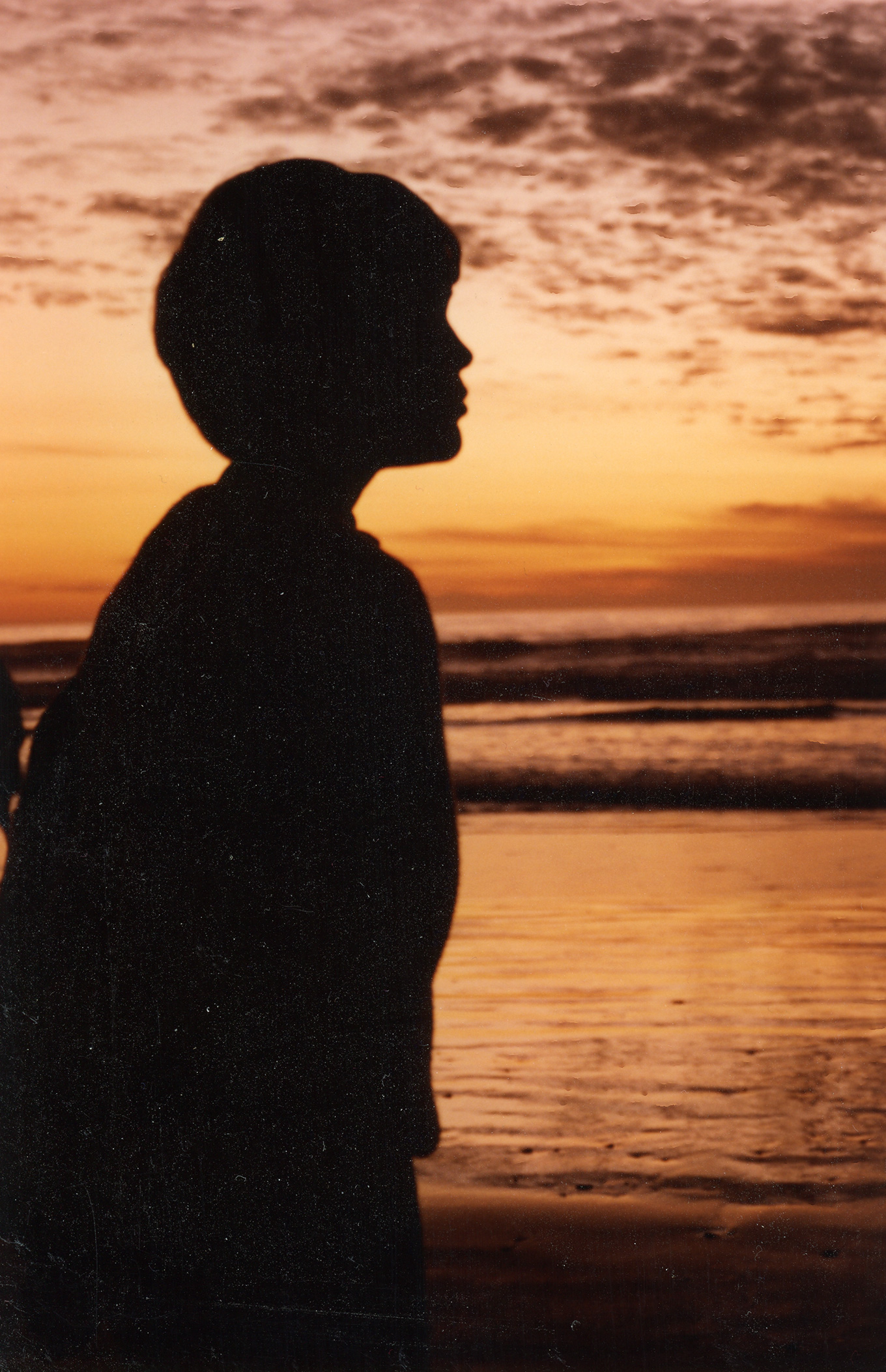
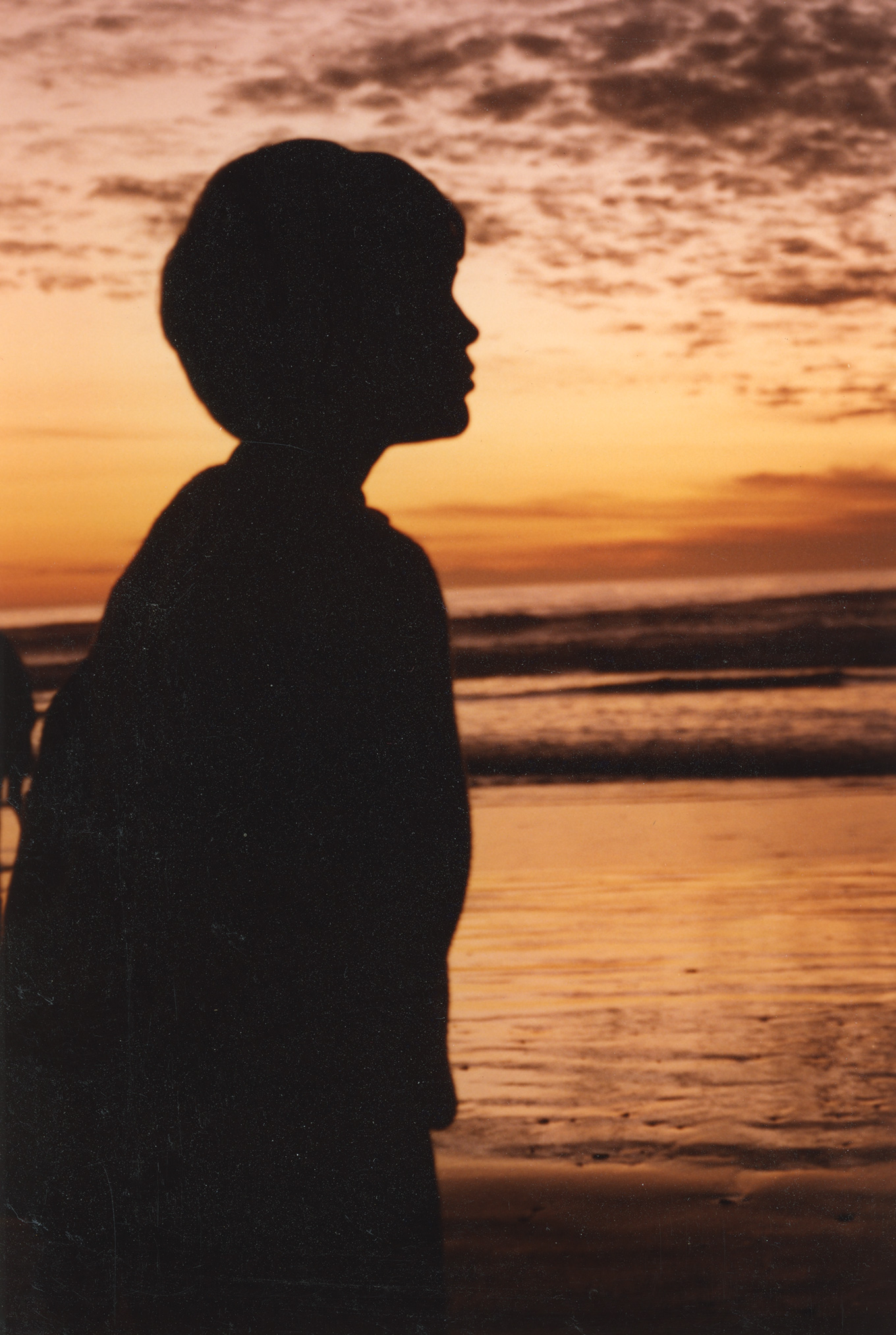
(Click to see larger image – or drag to your desktop.)
Again the V600 image is on top and, again, notice the significant amount of dust the V600 did not remove using its default setting.
Based on multiple tests, the two scanners create very similar scans at their default settings, though the V850 does a better job of dust removal. However, remember, image quality is a combination of both hardware and software; and the software was the same in both cases.
NOTE: As you can see in this second example, if the focus isn’t perfect in the print, it will look worse in a high-resolution scan. It is amazing to me how many really bad photos I’ve taken in my life.
I scanned both images as a batch and timed the total scan duration. Here are the timing and file size results for the V600:
Here are the timing and file size results for the V850:
When the two resolutions (1200 & 600 dpi) were loaded into Photoshop, they looked virtually identical when scaled to the same size. At actual size, both images looked blurry because the print didn’t have enough detail to support 1200 dpi scanning.
NOTE: The same resolution yielded the same file sizes on both scanners. This is what I expected. What I didn’t expect was that changing color bit depth did not change scan times, though it did change file size.
When working with printed photos, as opposed to transparencies, there is no reason to scan at more than 600 dpi or 24-bit color. Much though I would love to endlessly enlarge photos of family and friends, the resolution and color detail in the print itself just isn’t there.
NOTE: While there is no difference in scanning speed when adjusting color bit depth, there is a significant difference in scanning speed when adjusting resolution (dpi).
SLIDE SCANNING

The V600 can scan up to 4 slides at a time. However, while the plastic slide holder holds the slides, it does not do so very securely. They can be easily bumped out of position. (The open strips to the left are for holding film negatives.)
NOTE: Slides should be loaded into the scanner so they look correct (left / right and up / down) when you look down on them on the scanner bed.

The slide holders for the V850 are more carefully thought out. The plastic guides feel a bit heavier (though you need to be careful as they can still break), and they hold the slides in place with little clips.

The guides themselves slip into pins on the side of the scanner which assures that the position of the slides won’t change as you close the cover. I like both these features a lot.
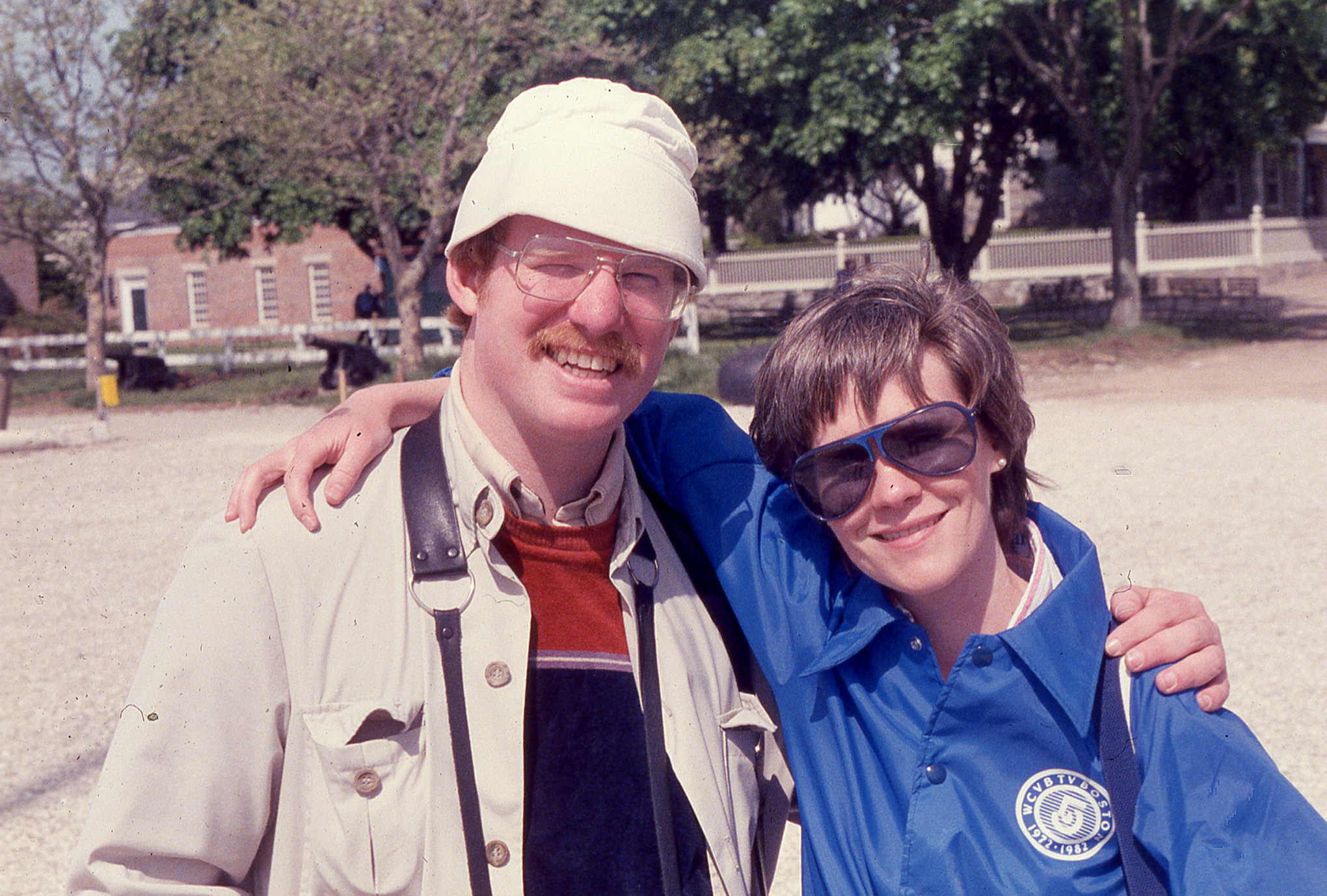

(Click to see a larger version of each slide. Please do so to better see dust and sharpness.)
The top image is scanned from a 35mm slide by the V600 at 4800 dpi (scaled to 2040 x 1378) with dust removal turned ON. The bottom image was scanned by the V850 at 4800 dpi (scaled to 2040 x 1378) with Digital ICE dust removal turned on. The bottom image is MUCH better! Essentially slide dust removal is not properly enabled on the V600.
NOTE: The Digital ICE dust removal technology makes a big difference, though it does slightly soften the image. Both scanner tests used the default ICE settings.
Here are the file size and timing results for the V600 scanning the image at 4800 dpi, 24-bit color. (Note: I think the key reason these times are so close is that Epson Scan 2 software does not properly implement the infra-red scan required for dust removal.)
The V850 scanned the sample 35mm slide at 4800 DPI, 24-bit color:
I mentioned there is a big difference in dust removal between the two scanners. Let’s compare the two, again, using Epson Scan 2.
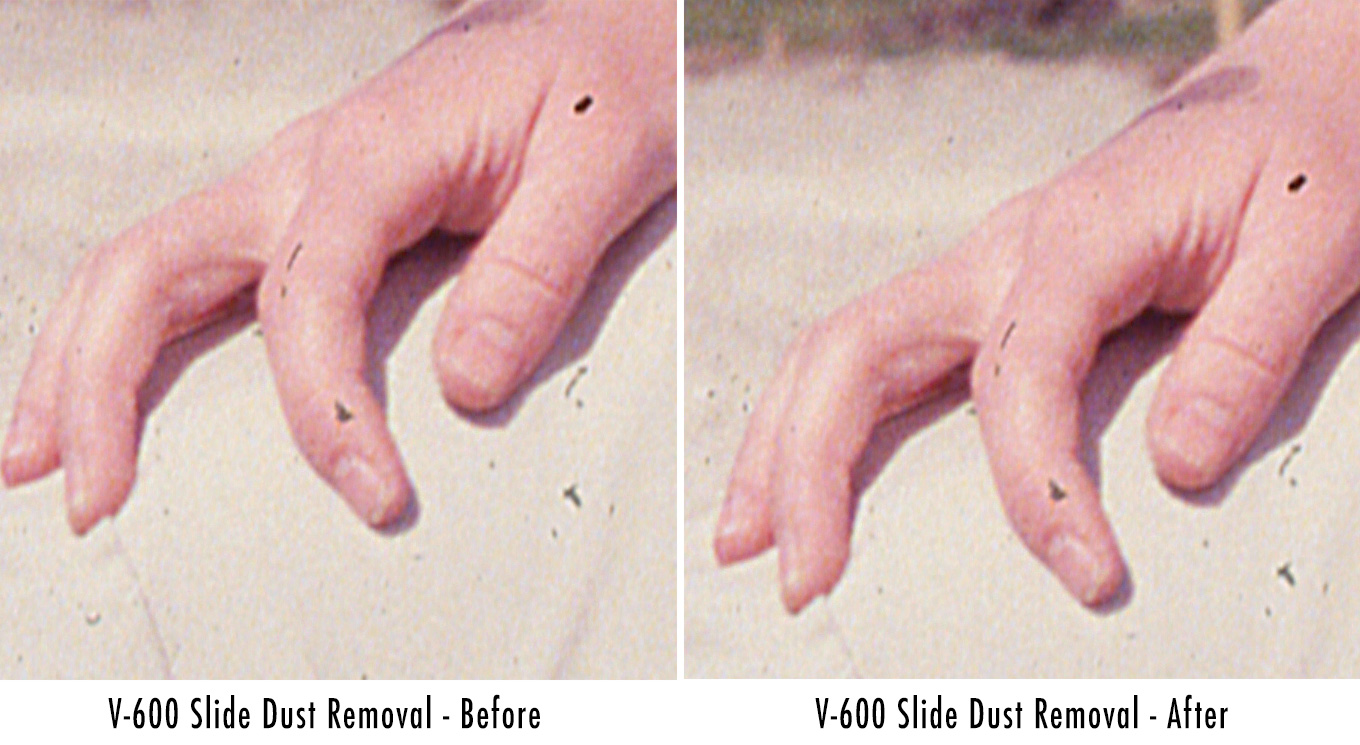
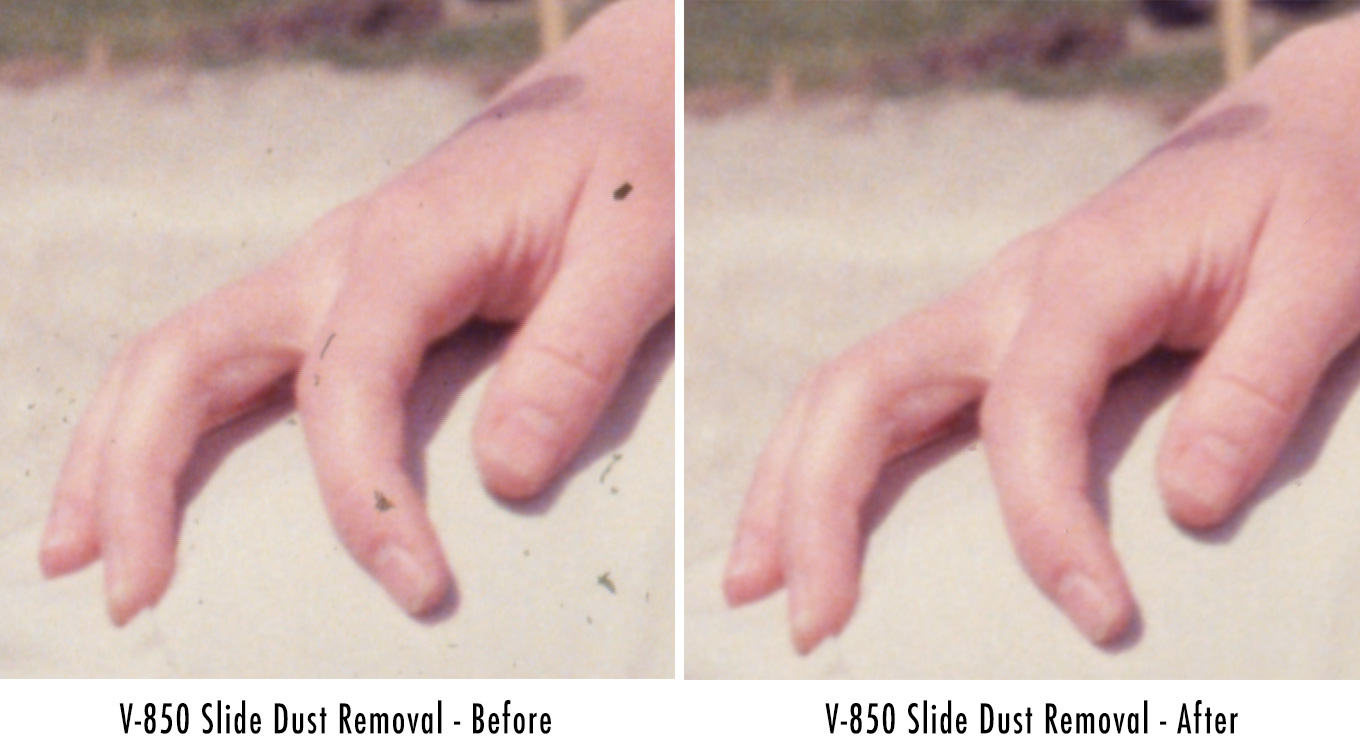
Although it took longer to scan each slide, the quality difference using Digital ICE dust removal on the V850 is significant and worth waiting for. There was only a slight loss of detail when ICE was turned on, as these close-ups show (image shown at 100% size, scanned at 1200 dpi.)
UPDATE: The big difference here, I learned later, was in the default settings for dust removal. Tweaking the settings for the V-600 will improve dust removal in slides. Dust removal for prints is MUCH less robust due to the infra-red technology used in both scanners. And, dust removal doesn’t work at all for B&W slides or negatives.
ADDITIONAL THOUGHTS

Both scanners connect via USB 2, which is more than fast enough to support the data coming from a scanner. If you have a Mac with only USB 4 ports, you’ll need a USB adapter, which costs about $20 for a set of two.
Epson Scan 2 really does not like running on M1 Macs. It continually lost connections with both scanners. This forced multiple restarts of both the scanners and software.
UPDATE: This review was written when M-series Macs were new. I haven’t tested Epson Scan 2 software since, as I use LaserSoft Imaging’s SilverFast SE Plus 9, exclusively.
Though I’ve used Epson Scan for many years, the latest version is really difficult to use. Epson keeps trying to streamline the software. This effort is misdirected. While everyone likes automation to speed their work, if we wanted fast and cheap, we would not spend the money for an Epson scanner. As pros working with pro tools, we need easy access to image enhancement tools like the histogram, the ability to set and load presets and Curve and Histogram screens that don’t keep disappearing.
For example, after a preview scan, Epson Scan 2 sets the histogram levels such that both shadow and highlight detail are lost; this means that the Histogram needs manual re-setting for each slide before scanning. Also, tools like the Histogram are hidden multiple menus deep and there’s no way to save setting presets to speed scanning similar slides.
SUMMARY

Epson’s Scan 2 software is OK, but should be avoided if you are running on an M1 Mac. Instead, I highly recommend Lasersoft’s SilverFast 9 SE plus scanning software (the version just above the free version). It provides much better control over the scanner with higher-quality results.
If you are only scanning documents and printed photographs, the Epson Perfection V600 Photo scanner is an excellent choice. It creates scans that are the equal of the V850 for 1/4 the price and at roughly the same speed.
If you are scanning a few slides occasionally, the V600 is still a good choice, but only if you use LaserSoft’s SilverFast SE plus scanning software.
If you are scanning documents, photos, slides, negatives, or transparencies, the quality of the Epson Perfection V850 Pro is unsurpassed, especially when you want to remove dust and other blemishes without degrading image quality. And it is slightly faster than the V600.
I’m very happy with the Epson Perfection V850 scanner because I have so many slides to scan. But the V600 is an excellent choice for those on a budget. And, in all cases, I’m using SilverFast 9 as my software.
NOTE: Here’s my review of SilverFast SE Plus 9 software, from LaserSoft Imaging.
28 Responses to Review: Epson Perfection V600 vs. V850 Photo Scanners
Newer Comments →-
 Peter Darg says:
Peter Darg says:
January 17, 2022 at 3:15 am
-
 Larry says:
Larry says:
January 17, 2022 at 5:14 am
-
 David Gaudio says:
David Gaudio says:
January 17, 2022 at 6:19 am
-
 Larry says:
Larry says:
January 17, 2022 at 7:58 am
-
 stu says:
stu says:
January 17, 2022 at 7:33 am
-
 Allynn says:
Allynn says:
January 17, 2022 at 7:56 am
-
 Larry says:
Larry says:
January 17, 2022 at 8:01 am
-
 Allynn says:
Allynn says:
January 17, 2022 at 8:14 am
-
 Larry says:
Larry says:
January 17, 2022 at 8:17 am
-
 Mark Schlicher says:
Mark Schlicher says:
January 17, 2022 at 8:18 am
-
 Larry says:
Larry says:
January 17, 2022 at 8:36 am
-
 Brian Thomas says:
Brian Thomas says:
January 17, 2022 at 9:47 am
-
 Larry says:
Larry says:
January 17, 2022 at 9:51 am
-
 Brian Thomas says:
Brian Thomas says:
January 17, 2022 at 10:28 am
-
 Al B. says:
Al B. says:
January 17, 2022 at 3:22 pm
-
 Larry says:
Larry says:
January 17, 2022 at 4:58 pm
-
 Barry says:
Barry says:
January 24, 2022 at 6:50 am
-
 Larry says:
Larry says:
January 24, 2022 at 7:32 am
-
 Debbie Kennett says:
Debbie Kennett says:
December 23, 2022 at 4:25 pm
-
 Larry says:
Larry says:
December 23, 2022 at 4:35 pm
-
 Siva says:
Siva says:
January 21, 2024 at 6:57 am
-
 Larry says:
Larry says:
January 21, 2024 at 7:45 am
Newer Comments →Where does the Epson V750 Pro fit in this evaluation?
Peter:
I’ve never used it, but if it’s a flatbed scanner, I would expect it to be similar.
Larry
Hi Larry,
Thanks for this article. I was wondering,however, have you done any research into negative scanners?
David:
All the film / slide scanners I looked at scanned into JPEG. I did briefly check into the Nikon slide scanner, but at $4,000 I found it priced well out of my needs. Also, a flatbed scanner doesn’t jam or, in general, worry about bad mounts.
I also discovered, in doing these tests, that 35mm slides don’t need more than 4800 dpi scans (6400 dpi if they are Kodachrome and extremely well-exposed) because the resolution isn’t there in the original itself.
I haven’t done any medium format negative photography (i.e. Hassleblad 4×6 cameras) so I have no experience there.
Larry
What incredible Timing! Just bought a V600 and am attempting to set up now on my 2012 MacPro/10.13 H Sierra. Not actually fired up yet. Comments re Silverfast appreciated. Look forward to detailed review. Hopefully supports old macs…!
Thanks -again!- Larry
I love my Epson V600. I scanned over 1000 photos and negatives for my parents several years ago. For slides, however, the Nikon Coolscan 5000 with a slide feeder is my preferred machine. Yeah, I know it’s over 15 years old and still expensive as heck, and the slide feeder jams… a lot… but that’s the fault of the mounts. At the same time I was scanning prints and negatives on the Epson I had the Nikon set up on an old Mac powering through over 1000 slides.
As to software, Epson software is okay but I much prefer VueScan by hamrick.com. There isn’t a scanner built – ever – that it doesn’t support and it has the all important Digital ICE to remove dust. The license is lifetime with constant updates and I think you can run it on four or five machines (Mac, Windows and Linux).
Allynn:
Thanks for your comments. The Nikon scanner is just too pricey for me. I can get the results I need with the V850 for about 1/4 the price.
As for VueScan, I looked at it. It is much superior to Epson Scan 2, but, my preference is LaserSoft’s SilverFast. I’m in the process of writing up a review of it for next week’s newsletter. Once I get that written, I’d love your comments on why you prefer Vuescan. (Though I agree, VueScan supports thousands of scanners, which is amazing.)
Larry
Hi Larry,
Yeah, Nikon is super expensive. I got mine for a song and I’m so spoiled by it. What I like most about VueScan is that it supports every scanner so I don’t have to learn a new interface or work flow. That’s really useful when I’ve got two or three computers all batch scanning at the same time. I look forward to your review of SilverFast. Does it support multiple scanners or do you have to buy a license for each scanner? I’ve been doing some work with the local Historical Society and they are looking to upgrade their workflow
Allyson:
Supporting a wide variety of scanners is less important to me than supporting the scanner I own very well. What I think you might be saying is that: as you add scanners, you don’t need to buy additional licenses for the software.
I’m checking on SilverFast’s licensing policy now and will add that to my review.
Thanks!
Larry
I agree with your assessment of the dumbing-down of Epson Scan 2. As for stability on the M1 Mac, I have had not problems on my M1 mini, although I believe I had to uninstall, update and reinstall. I also have Rosetta 2 installed, and I assume it is running under this Intel emulation layer. I am running Big Sur.
Mark:
I’m glad you are not having problems running Epson Scan 2. For me, it loses connection with either scanner every other scan, which is very frustrating. (Running on an M1 MacBook Pro.)
Larry
Hi Larry – I was just wondering if you’d ever looked at the ‘low’ end? I know it probably wouldn’t seriously compete with the big guys as far as all those features are concerned but for us little guys there’s the free iPhone app “Photoscan” from Google. Always there, in your pocket.
Usually I’m not wild about the free stuff but hey, this is Google and if they want to give away something good then I’ll take it!
Brian:
Ah, but what are you giving up? With Google, there’s no such thing as “free.”
Larry
Yeah… maybe the illusion of free…?
I have an Epson V750 Pro with Digtal ICE. I agree that it’s a fabulous scanner. (this last version before yours). It does seem to lose the connection frequently. Be sure to get the latest Mac drivers from the Epson web site. I am running Scanner 2 on it. I have run my old Hasselblad 2 1/4 negs and 4×5 negs on it with no trouble at all. Comes with all the accessories to do it. That’s why it’s pro.
Al:
Good point (and good feedback on the V750 Pro). I should have mentioned that the V850 comes with duplicates of all the plastic slide trays and negative containers. So, even if one breaks, you’ve already got a spare.
Larry
Thanks for this great review and exchange. I have the V600 but have pondered upgrading to the 850 mainly to improve the quality of my slide scanning, but am not sure its worth the expense given that I don’t do a lot of this.
My question is do you have recommendations for companies that do good quality slide scanning at a reasonable price and turnaround, and if so would you share a few? This may be for me a better way to go than upgrading my scanner to a more expensive one.
I also misplaced the slide attachment for my V600 so if anyone knows how to get a replacement I would be grateful.
Thanks for any recommendations here!
Barry
Barry:
I don’t know any slide scanning services that I’d recommend. Those I’ve read about scan slides into JPEG images, which is not what I need. I’m sure there are good ones out there, but I don’t know who they are.
And, like you, I lost my slide attachments for the V600, but was easily able to order them online from a company that specializes in replacement gear. I found it via a Google search.
Larry
I have the Epson V600 and it includes the Digital ICE technology which I’ve found very useful for removing dust from slides and negatives.
Debbie:
I agree. It can do magic. But it doesn’t work with black and white transparencies, or any form of prints.
Larry
Dear Larry
I am keen in buying a V600. It is 2 years since your review article. Is this still the good choice at a lower price for old photos scanning or there are other choices in the market? Any update on the software aspects?
Thanks
Siva:
I haven’t looked at scanners recently. But I can tell you that I use my Epson v600 and v850 daily and have been doing so for several years. I am still very pleased with their results. If I were buying a scanner today and was on a budget, I’d get the v600.
Larry