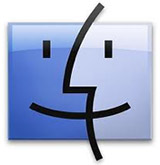 This article was suggested by Robert Bagley, who was having problems storing files on a newly-acquired hard drive. Fixing his problem was simple – but not obvious. If this setting is incorrect on a new hard drive you just installed, you’ll have problems accessing files on that drive.
This article was suggested by Robert Bagley, who was having problems storing files on a newly-acquired hard drive. Fixing his problem was simple – but not obvious. If this setting is incorrect on a new hard drive you just installed, you’ll have problems accessing files on that drive.
NOTE: This technique applies to, and works the same on, all versions of the Mac OS from 10.6 through 10.9.
Applications, and the boot disk, require permissions and ownership to be accurate and enabled to function properly. (A permission allows one application to “talk” with another application.) This is what we are repairing when we use Disk Utility to “Repair Permissions.”
NOTE: File servers, also, require permissions to keep track of which user has access to which file.
Drives that store data don’t use permissions and ownership. In fact, they shouldn’t use permissions. However, especially for new drives, permissions get turned on by accident for a data drive, which then prevents it from working properly.
Here’s how to turn off permissions on a hard drive or RAID.
BIG NOTE: This should NOT be done for the boot disk or server volumes. This SHOULD be done for all direct-connected drives that only store data.
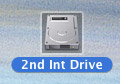
Select a drive. (Remember, leave the boot disk alone.)
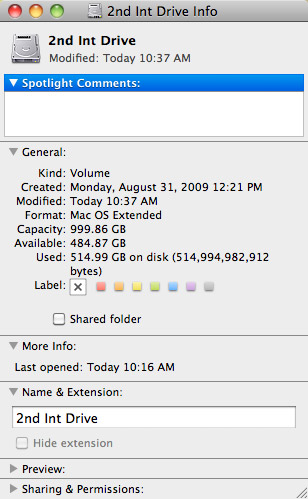
Type Command+I (or choose File > Get Info). This displays a wide variety of statistics about that hard disk. (My favorite is “Available,” which is always seems to disappear almost immediately.)
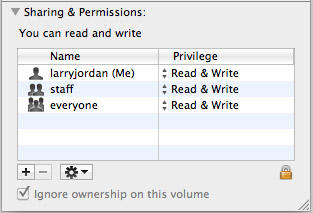
If it is closed, twirl open the Sharing and Permissions triangle and look toward the bottom. If “Ignore ownership on this volume” is checked, everything is fine.
However, if this is NOT checked, we need to change the setting.
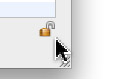
Click the lock and enter an administrator’s password to allow changes to this setting.

Then, check “Ignore Ownership on this volume” and close the window.
You only need to do this once for each of your data drives. Most of the time, this will be set correctly. But, for those instances where it isn’t, now you know how to fix it.
79 Responses to Mac OS: Turn Off Drive Ownership
Newer Comments →-
 Patrick says:
Patrick says:
November 18, 2013 at 9:12 am
-
 Larry Jordan says:
Larry Jordan says:
November 18, 2013 at 9:34 am
-
 Jim McQ says:
Jim McQ says:
November 19, 2013 at 7:13 am
-
 Josh Rushton says:
Josh Rushton says:
November 20, 2013 at 2:13 am
-
 Larry Jordan says:
Larry Jordan says:
November 20, 2013 at 8:38 am
-
 Liz Radley says:
Liz Radley says:
December 3, 2013 at 3:35 pm
-
 Larry Jordan says:
Larry Jordan says:
December 3, 2013 at 3:54 pm
-
 Louis-Philippe P. says:
Louis-Philippe P. says:
January 12, 2014 at 3:57 pm
-
 Ajay says:
Ajay says:
February 17, 2014 at 7:05 pm
-
 Christian says:
Christian says:
April 27, 2014 at 8:30 am
-
 Hamish Finnie says:
Hamish Finnie says:
June 11, 2014 at 8:49 pm
-
 LarryJ says:
LarryJ says:
June 12, 2014 at 1:31 am
-
Removing password - Mac-Forums Discussions for Apple Products & Services says:
June 25, 2014 at 11:02 am
-
 Mike says:
Mike says:
September 8, 2014 at 8:49 pm
-
 LarryJ says:
LarryJ says:
September 8, 2014 at 9:21 pm
Newer Comments →I do run into this issue from time to time, so good to know. I have several external hard drives that I use to archive projects and media, and I notice that some drives have this option and others don’t. I wonder if it is a factor of the format that was used to create the drive? In some cases we used Mac OS Extended (Journaled) and in other cases, we used ExFAT. On the EXFAT drive, there is no option to select a box to ignore ownership. All it says under Sharing and Permissions is, “You can read and write.” It also has no options for Name and Privilege as shown in the example above. On one Mac OS Extended drive, I have all the options indicated, but on another Mac OS Extended drive, there are columns for Name and Privilege, but no check box for ignoring ownership. We are using a MacPro computer, but want the files to be readable on both Mac and PC, so wondering what you recommend as the best “format” to use?
Patrick:
I am not an expert in Windows, so others can chime in here. However, in general, formatting drives as FAT drives provides the most compatibility between Mac and Windows platforms, but limits individual file sizes to 2 GB.
HFS+ requires installing additional software on the PC.
EXFAT I don’t know about.
Larry
Interesting note and a good heads-up about a possible problem. I’ll note, however, that all three of my media drives (2TB each) don’t have this box checked, but I’ve never had a problem. On the other hand, I am the only user of this computer, ever. (For PC compatibility, I installed the free versions of NTFS write software, but I only use this occassionally.)
I have (2) My Book Thunderbolt Duo external HDs, both bought within a couple months of each other and both 6 TB. Neither of them are boot drives. The Get Info windoid on one of the drives has the box for “Ignore ownership on this volume”, and it’s checked. Whereas the other drive’s Get Info windoid DOES NOT even have a box to check. How can that be? I doubt the WD drives are responsible for such a discrepancy but given that I’ve been having squirrelly freezes constantly on FCPX over the last year, am now wondering if the drive(s) could be the issue.
Any ideas?
Josh:
Absolutely no ideas on this.
I’ve been fascinated reading the comments – there is MUCH more variety in this option between hard drives than I expected. I’m hoping other readers can share their thoughts.
Larry
Journaling … it’s on by default when I buy new G-Raid disks, for example. Should I be reformatting with it off before use? Or…?
Liz:
Journaling is a good thing. Please leave it on, it is making a duplicate of your file directory, which is used in cases where you need to repair a disk.
Larry
Days of frustrations before finding your post.
Thank you very much for the solution.
LP
Thank you, your post saved me after months of torture trying to find a solution!!!
A few months ago I upgraded my MacBook Pro to a dual Hard drive configuration with a new SSD in main slot with new install of Mac Os and used to be my primary drive as the second drive where the dvd-r used to be. I setup the macbook to boot from the SSD.
I set up the music, document, video folders from my home folder on the original data drive as symbolic linked short cuts on my boot SSD drive home folder.
Every thing works great except for Serato DJ and Scratch live software. Serato DJ loaded up my settings, crates etc just fine with this setup and I could play tracks etc. The only problem is Any crates I create or cue points I register or tracks I add, do not come back after I quit and restart Serato DJ. Basically software would not write any changes I made while using it.
I have checked disk permissions, etc, did not help. Your solution instantly fixed this and Serato DJ was able to write the changes. Thanks!
Thanks this helped me change the setting as needed.
I was moving a Time Machine backup to a new external drive and Apple recommends that the the new drive has the “Ignore Ownership” box UNCHECKED. So I am going with that. This is the only article I could find that told me how to do it so thanks.
For those interested, the Apple support article is here -> http://support.apple.com/kb/ht5096
I am using the HD of my old macbook via sata enclosure to use as an external for my new macbook. How can I make changes to the HD i.e. adding removing files etc without requiring a password to do so?
Hamish:
It should work fine – once you turn off drive permissions, as outlined in this article.
Larry
[…] PM And use the Mac's OS Get Info to "Ignore ownership on this volume." For how, see: Final Cut Pro Training | Mac OS: Turn Off Drive Ownership | Final Cut Pro Training & Classes Macintosh Reference Guide | Ignoring Ownership | Peachpit Or google search for more with 'mac […]
I am trying to copy a backup from an external drive to my Drobo 5d. The exact error message I get is: “The backup can’t be copied because the backup volume does not have ownership enabled”. At “get info” on my Drobo the “Ignore ownership on this volume” is check marked and grayed. I’m pretty sure once I unlock it will be accessible. I am worried that the Drobo will be affected. Do you know if this will affect the Drobo and how it functions with the Drobo Dashboard software? I’m thinking not but just a little worried. Don’t want to loose 7th of home video. I called Drobo tech support but they were not familiar with this copy issue or the check box for ownership.
I am able to copy other files. Does this have something to do with it being a backup file? the file is called “Backups.backupdb” if it matters. Under get info it does not have the “locked” or “Shared folder” checked. It is about 420gb. I’m on 10.9.4. and just updated the firmware on the Drobo.
Thanks
Mike:
Changing the ownership setting of a hard disk will not affect the data stored on the drive. It may affect your ability to save or play back data, in which case, change the setting back to where it was.
Drobo Dashboard is not affected by this switch.
What most likely happened is that this was set incorrectly at some point, during which you copied files to the drive. The only time ownership of a drive should be turned ON is when the drive is used on a server. The rest of the time, ownership should be disabled.
Larry