 [ Update: On March 19, 2019, Apple released updates to the iMac Pro. The new system features expanded RAM and an updated GPU option. While the new system improves performance, the recommendations in this article remain unchanged. ]
[ Update: On March 19, 2019, Apple released updates to the iMac Pro. The new system features expanded RAM and an updated GPU option. While the new system improves performance, the recommendations in this article remain unchanged. ]
Ever since Apple released the iMac Pro, my email has been clogged with people asking advice on how to configure their system. So, I did some research and here’s what I learned.
This article is designed to help you make more informed decisions when you don’t have an unlimited budget. Also, the iMac Pro is designed for many different markets. In this article, I’m just focusing on digital media.
NOTE: Here are two other configuration articles you may find useful:
EXECUTIVE SUMMARY

If money is no object, buy the top of the line. It will be blindingly fast, it will work great and you’ll have enormous bragging rights.
But, if money IS an object, then you need to make trade-offs, balancing the performance you need with the money you have.
The good news is that you don’t need to buy the top-of-the-line to get a system today that can meet your editing needs for the next several years.
SOME BACKGROUND
 When Apple rebuilt Final Cut to create FCP X, they focused on upgrading its underlying architecture to take advantage of coming advances in hardware. This includes an all-64-bit architecture, optimization for core technologies including Metal, tight integration with both CPU and GPU, and the ability to take advantage of faster i/o – both to the processors and storage.
When Apple rebuilt Final Cut to create FCP X, they focused on upgrading its underlying architecture to take advantage of coming advances in hardware. This includes an all-64-bit architecture, optimization for core technologies including Metal, tight integration with both CPU and GPU, and the ability to take advantage of faster i/o – both to the processors and storage.
There are no optimizations in Final Cut, Motion or Compressor that focus specifically on the iMac Pro. Instead, Apple’s media apps take advantage of whatever technology or performance benefits are provided in the hardware.
In other words, there are no new features in FCP X that appear if it is running on an iMac Pro. What does appear is faster performance.
Apple’s website states:
iMac Pro takes Mac performance to a whole new level, even when compared to our fastest quad-core iMac.
NOTE: Keep in mind that Apple reports these performance numbers are based on: “Testing conducted by Apple in November 2017 using pre-production 2.3GHz 18-core Intel Xeon W-based 27-inch iMac Pro systems with 128GB of RAM and pre-production 3.0GHz 10-core Intel Xeon W-based 27-inch iMac Pro systems with 64GB of RAM, both configured with Radeon Pro Vega 64 graphics with 16GB of HBM2.”
In other words, these numbers are based on the high-end 18-core system, which won’t be shipping until next year and, as you’ll see, may be more than you need.
DO YOU REALLY NEED AN IMAC PRO?
Well, “need” is a relative term. If you principally work with SD or HD material, an iMac will be perfectly fine. The performance benefits of the iMac Pro don’t justify the expense.
If you are hobbyist, no, you don’t need an iMac Pro. This is not the same as not wanting one, but you don’t need it.
However, if the bulk of your work involves 4K or greater frame sizes, 360° VR, RAW files, or HDR, the performance benefits of this new system make it worth considering, because the design of the iMac Pro significantly speeds working with larger frame sizes, faster frame rates, more effects, more processor-intensive codecs (such as HEVC).
With that being said, let’s take a look at the specific components to see which ones make the most sense for video editing.
DISPLAY

The iMac Pro uses the same display technology as the 5K iMac. So everything you see on a current iMac looks the same on the iMac Pro:
But, while the display of the iMac Pro is the same as an iMac, the display capability of the iMac Pro is greater:
CPUs
Before the shouting starts, let me say again that if money is no object, buy the top-of-the-line iMac Pro. However, for most of the editing that most of us are doing, we don’t need to buy the top-of-the-line system to get significantly improved editing performance.
The 8-core system is fine for most editing and compression. For example, H.264 compression takes advantage of a hardware encoder which is built into all current Macs. This hardware encoder is independent of CPU cores.
However, there are benefits to more cores, especially when decoding and encoding heavily threaded codecs like ProRes or HEVC. Also, the 10-core system offers a higher Turbo Boost speed of 4.5GHz versus 4.2GHz for the 8-core CPU. This additional speed benefits rendering and exporting.
The 14 and 18 core systems are designed for other applications than video editing. I would invest my money elsewhere in the system because video editors will see greater benefits in upgrading RAM and GPU when using Final Cut Pro on an iMac Pro.
An exception to staying within a 10-core system is that editors using RED RAW media or working with multiple streams of ProRes — for example, multicam work — will see improved performance with higher-core systems.
Larry’s recommendation: 8 cores for general editing. 10 cores for multicam editing and RAW video workflows.
SIDE NOTE: PERFORMANCE VS. HEAT

One of the issues I’ve heard about the current Mac Pro is that it has a problem with heat under heavy load. What I discovered is that, even more than the Mac Pro, the iMac Pro internals are designed specifically to dissipate heat under heavy load.
Outside, the iMac Pro is millimeter for millimeter the same size and shape as a standard 27-inch iMac with Retina 5K display; outside of the space gray color and a few extra vents on the back. But, on the inside, it’s radically different.
One of the key things Apple was able to do is make the system all flash-based; 3 GB/s of fast SSD is pretty darn fast! Switching to all flash allowed Apple to remove the 3.5” hard drive and use that large space for a dual blower design and a massive heatsink and heat pipe architecture.
This delivers 75% more airflow and 80% more thermal capacity, enabling far more CPU and GPU power in the box over a traditional iMac. It is also worth noting that it does all this while still being super quiet (it is an iMac, after all), letting you focus on your work.
GPUs
In general, editing video tends to use more of the CPU while effects and graphics tend to rely more heavily on the GPU. Increasingly, both FCP X and Premiere rely on the GPU for more and more tasks. Also, the greater the VRAM, the better the GPU performance.
Whether you use Motion, After Effects, Premiere or Final Cut, investing in the best GPU will be a wise choice.
NOTE: While VRAM is important, VRAM is not the only determinant of a superior graphics card. For example, the Vega 64 is significantly faster in addition to the larger amount of VRAM. Also, more VRAM offers benefits when working with large frame sizes, multiple video streams (i.e. multicam), multiple displays, and complex motion graphics.
Larry’s recommendation: Upgrade to the Vega 64 graphics card or better.
UPDATE: It important to note that buying a better GPU does not improve image quality. What it does, instead, is work faster. Specifically, faster rendering and exporting. If time is scarce, an updated GPU will speed effects rendering, exporting and, in some cases, video compression.
RAM
The 32 GB default RAM is fine for virtually all editing. If, on the other hand, you run multiple applications at once – say FCP X, Motion, Compressor, Photoshop and a web browser – 64 GB of RAM is better.
While there is value in more RAM beyond 64 GB, you won’t get enough bang for your buck to justify the additional cost.
Larry’s recommendation: 32 GB for people on budgets, with a maximum of 64 GB for serious multi-application users.
UPDATE: The latest updates allow expanding RAM to 256 GB. Cool. But all you really need is 32 – 64 GB.
STORAGE
The iMac Pro ships with a 1 TB SSD. I have’t measured it, but it is probably way past blindingly fast. (Apple says 3 GB/second!) The problem is that most media projects today far exceed 1 TB in storage. You will need an external high-speed, Thunderbolt 3 RAID system for even medium-sized projects.
Larry’s recommendation: Stay with the 1 TB SSD. Spend your money on faster, bigger external storage.
SIDE NOTE: VIDEO COMPRESSION

Unlike video editing, video compression has its own requirements for system resources. While this is worth its own article here are some thoughts.
Both H.264 and HEVC are relatively highly compressed formats. This compression, of course, leads to smaller file sizes, but the resulting compression requires more processing power. With H.264 and HEVC, decoding and most encoding actions are processed via dedicated H.264 hardware within the system.
NOTE: A select set of custom H.264 encodes in Compressor may use the H.264 software encoder, which is threaded across multiple cores.
So while ProRes encoding benefits from faster, higher-core CPUs, H.264 and HEVC are not similarly CPU bound. Also, it’s important to note that video compression often includes other operations including retiming, scaling, and color conversion — all of which use the GPU.
If you are interested in HDR, 8-bit HEVC does, in fact, support HDR. Still, 10-bit encoding is recommended for the highest quality HDR output when using the HEVC codec. The reason this is important is that current Macs only support hardware acceleration of 8-bit HEVC. This makes the iMac Pro about 3x faster in HEVC encoding than an iMac.
For 10-bit encoding, the HEVC software codec is threaded and can therefore take advantage of multiple CPU cores when encoding; more cores means faster video encoding.
WAIT, WHAT ABOUT THE MAC PRO?

First, Apple has announced and reiterated that they are working on a new, modular Mac Pro. However, they haven’t announced specs nor a release date.
The current Mac Pro is getting long in the tooth. In terms of performance, the iMac Pro is a better choice.
That being said, there are still two reasons to consider the existing Mac Pro:
For me, while these benefits are not trivial, the hardware inside the system has not be upgraded in several years. If you are focused on video editing, the existing Mac Pro is not the best current choice.
SUMMARY
Here are my two recommendations for an iMac Pro for video editing: a budget version and a “top-of-the-line-for-editors” version. (The mouse and keyboard come standard, I make no recommendations about either of these.)
BUDGET VERSION
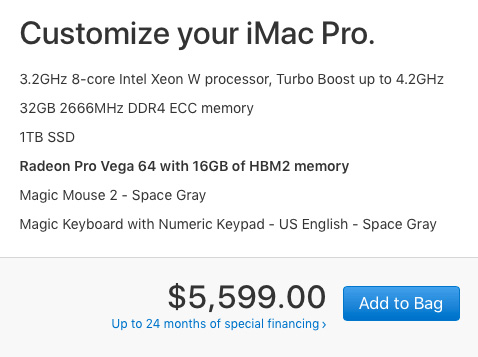
TOP-of-the-LINE EDITORIAL VERSION
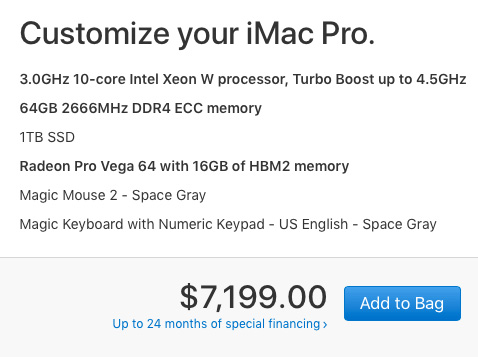
As always, let me know what you think.
98 Responses to Configure an iMac Pro for Video Editing [u]
Newer Comments →-
 Alan Fulle says:
Alan Fulle says:
December 24, 2017 at 7:09 pm
-
 Larry says:
Larry says:
December 24, 2017 at 11:17 pm
-
 Ronald van den Hurk says:
Ronald van den Hurk says:
December 25, 2017 at 5:54 am
-
 Larry says:
Larry says:
December 25, 2017 at 10:29 am
-
 Ken Boome says:
Ken Boome says:
December 25, 2017 at 10:54 am
-
 Larry says:
Larry says:
December 25, 2017 at 12:43 pm
-
 Ken Boome says:
Ken Boome says:
December 26, 2017 at 8:52 am
-
 Larry Jordan says:
Larry Jordan says:
December 26, 2017 at 9:50 am
-
 Oluseyi Asaolu says:
Oluseyi Asaolu says:
December 26, 2017 at 2:04 pm
-
 Scott says:
Scott says:
December 26, 2017 at 10:20 pm
-
 Larry says:
Larry says:
December 27, 2017 at 8:33 am
-
 Scott says:
Scott says:
December 30, 2017 at 9:31 pm
-
 Scott says:
Scott says:
February 12, 2018 at 6:49 am
-
 David Hyndman says:
David Hyndman says:
December 27, 2017 at 4:03 am
-
 Larry says:
Larry says:
December 27, 2017 at 8:42 am
-
 Brian says:
Brian says:
December 28, 2017 at 8:53 am
-
 Larry says:
Larry says:
December 28, 2017 at 9:50 am
-
 Brian says:
Brian says:
December 28, 2017 at 10:28 am
-
 Larry says:
Larry says:
December 28, 2017 at 10:48 am
-
 Andy Landgraf says:
Andy Landgraf says:
December 29, 2017 at 3:27 am
-
 Larry says:
Larry says:
December 29, 2017 at 9:52 am
-
 Andy Landgraf says:
Andy Landgraf says:
December 29, 2017 at 11:06 am
-
 stonagw says:
stonagw says:
January 25, 2018 at 10:17 am
-
 Larry says:
Larry says:
January 25, 2018 at 10:58 am
Newer Comments →Thank you Larry,
i am trying to get a system that will work for me to do short films and art films.
Also i want to get good enough with fcpx,motion and compressor to
get more editing work.
Alan:
You can meet all the needs you describe with a standard 27″ iMac. When it comes to buying gear, it is always better to buy gear with money generated from your business (“client dollars”) than to buy it with your own money.
If you are just starting out, get an iMac and fast, external storage – like a RAID. Then, as your business grows, you can get faster gear like the iMac Pro.
Larry
Thanks Larry!
I was considdering the top-of-the-line Mac Pro (Trash Can) 12 core, D700. Those are relatively cheap now as second hand.
I understand after reading your article that this is not the way to go?
I am a photographer, mediocre with video on FCPX.
Ronald:
I would agree, given the options out there, a second-hand Mac Pro is not the ideal choice. Depending upon your photography, and the effects you use, I suspect a 27″ iMac would be fine.
Larry
Larry;
I’m am older internet student of yours from back in the day.
I have read every iMac Pro article and studied all the DEC 2017 review videos but have been waiting patiently for your iMacPro review to finally chime in. Thank-you Larry…You always have a great way of settling the Dust and Hype and simplifying the complexity.
Larry, I have discovered a niche market here in 7 million population Dallas-F.Worth. That is, Documentary Style MultiCam FCPX Music videos. These are typically artists from Solo Pianists at Steinway Hall to Bands-singer songwriters in Clubs to groups/ensembles in Concert Halls.
For the last 3.5 years Im using a Cannister MAC PRO 2013 – 3.7 D300/ 16GB ram/256 GB SSD. 90% of my work is 5 to 8 HD Cameras and I do 20 CH Audio recording at the event, mix it like a CD and inject the 2trk 48/16 stem back into the FCPX Multicam Sync function/folder and then Cut. I’m useing G-RAID “0” Thunderbolt2 external Drive for all asetts. (etc)
Larry I use color correction software and numerous Graphic Plug-Ins and even with 5 to 8 HD cameras in the (MultiCam) folder most of the time I am being held hostage by any and all FCPX RENDERING activity.
The Logical progression for me is to start to shoot 4K, but the Multi-Cam HD is still telling the story perfectly well for my clients and myself. Sure everybody is talking about the 8k, 4k, work and the speed advantages,(of iMacPro) I get/understand SPEED because of my LACK of it when working within my “niche” market…and computer set up.
As a pianist/composer whom performs live 5 to 7 times a week and running a recording studio too, I have had to find ways to juggle, dance around the exhorbatant VIDEO render times and do other practical things while that’s happening. And OMG if I make a gramatical error like I do from time to time, it’s “do it again”.
I can afford this new machine 10core, 32 gig, with VEGA 64 Video Card, with the SSD of 2 TB, because I know how to hustle, and in my “WORKFLOW” I’m at the “TIME” trade off place. So Now the big 2 Questions.
#1.) I’m not seeing any benchmarks and tests for a guy like me who primarily still does 5 to 8 HD camera multi-Cam editing with tons of Graphics and Color Correction Plugin work. I do need a serious game changer for “rendering” so I can spend my time “selling” and managing my other artistic pursuits. Does the iMacPro still have the same ultra speed or even better when doing multicam HD, nobody is of course talking about this.? ADVISE please….
#2.) Why I say 2 TB -“ssd” is because most of my projects are under 1 TB and occasionally just a bit over. If I keep my “current project internal” on the SSD (until finished) I am assuming I am going to reap even more SPEED benefits of keeping the project Internal. I would then after completion move the whole project LIBRARY to an Archive RAID Drive. Please advise .
Wanting to badly future proof, be a scholar with a dollar, but am at a point in my business that I need a double grand slam like the render speeds I could achieve on the iMac Pro. Is there anything practical you would like to add ?
Thanks always in Advance!
Ken Boome
in Dallas
Ken:
Thanks for writing!
In answer to your questions, the iMac Pro is VERY new, so benchmarks are hard to come by. I have not had my hands on one, yet. However, based on my research, here’s what I advise:
1. Multicam editing benefits from more cores. So a 10-core system will be better for editing than an 8-core. 14-core is potentially better, but I recommend staying with 10-core.
2. For multicam editing, given what you are doing, try using proxy files. First, your editing will fly and all the interim effects work with process MUCH faster. Then, when it comes time for final output, all that happens in the background, which means you click “Share” then get on with your life. When it comes to speed, a 10-core system, with high-end GPU and proxies should darn near fly.
3. The 2 TB SSD is expensive – that’s the only knock against it. But it is really, REALLY fast – close to 3 GB/second. If your projects are small, a larger internal SSD will be faster than any RAID that is less than 8 drives. So, your plan to buy the larger SSD, then archive on spinning media makes a great deal of sense.
Larry
Thank you Larry for such thoughtfulness.
You see your 1st Distinction got right to the “point” 1. Multicam editing benefits from more cores. (I’ll get the 10core iMacPRO, it’s is where the sweet spot is.)
* I will be studying your working with PROXY files in FCPX tutorials. 2.) You nailed that one also, I have not been doing that.
** Larry why is the GRAPHICS Card a so important choice when configuring a FCPX computer… Why can the faster & more internal RAM GPU’s speed up FCPX rendering so much?
Ken:
GPUs process data differently from a CPU. As an analogy, a CPU processes data one bit at a time, so the faster the CPU runs, the more bits it can process in the same amount of time. This is called “serial processing.”
A GPU processes data multiple bits at a time, generally either 32 bits or 64 bits. This is called “parallel processing.”
Some operations, like editing and trimming, are more suited to serial processing. Other operations, like rendering and color grading, are much more suited to parallel processing. For this reason, effects-heavy editing, or those with lots of ProRes transcoding, benefit from a faster GPU.
Larry
Larry, you rock !
Hi Larry,
I would like to question “H.264 compression takes advantage of a hardware encoder which is built into all current Macs” My understanding is that the hardware encoder for H.264 is only built into the “I” series of Intel chips. The hardware encoder is known as Quicksync. My 2017 top spec (CTO) MacBook Pro is significantly faster at encoding and decoding H.264 files than my top spec 12 core 2013 MacPro due to the MacPro not having Quicksync. My concern is about the iMacPro not having Quicksync and wondering if the current top spec (CTO) iMac would beat a 10core iMac Pro in this area. I also assume that the current iMac will be upgraded around June sometime and take advantage of the upcoming 6core i7 chips with embedded Quicksync, therefore getting closer to or eclipsing further the iMac Pro with H.264 encode/decode. I mainly work with ArriRaw and ProRes on features, but still use H.264 for many deliverables in our other markets. Ad agencies and broadcasters are slow to pick up on new codecs like H.265. It took years to convince many agencies to accept H.264 over mpeg1&2. Hopefully they will take less time to come ’round to H.265, but in the mean time H.264 it is. Any words of wisdom greatly appreciated. Thanks.
Scott:
Let me take your question in three parts:
1. I don’t know about QuickSync and most of the people who do are on vacation this week. I’ll do some homework and see what I can find out.
2. There is no one that will comments on Apple’s future plans for hardware or software. Your guess may be accurate, but there is no way to find out ahead of time.
3. H.265 was originally designed to reduce traffic on cell networks, because video streaming was choking the system. If you don’t have a bandwidth limitation, there’s no immediate, significant benefit to HEVC vs. H.264. This gives ad agencies and broadcasters even less reason to move quickly to support it.
Larry
Thanks for your response Larry.
I have seen that http://barefeats.com are now doing lots of comparison testing of the of the iMac Pro with other machines including eGPUs.
Looks like I’ll be off to the Apple Store next week. Wanna buy a well loved 12Core D700s MacPro? 🙂
Update…
Sold the MacPro, bought the 10core iMacPro. A far superior machine. but with two disappointments
I can confirm that without QuickSync, the iMacPro transcodes 4KProRes4444 to 1080 H264 just slightly faster than my 2017 CTO MacBookPro using identical Resolve projects.
I cant get more than 2.5Gb transfer speed over the inbuilt 10GbE connection. But I get 6Gb transfer speed all day long using the same Cat6 cable plugged into my SanLink Thunderbolt2 to 10GbE box.
All our workforce use Final Cut pro 7, it’s reliable, easy to use and can run on most macs. It would cost us to much to changeover to FCPX, upgrading computers and retraining…and I don’t like how it works! I’m sorry to hear that the new OS systems do not let FCP7 run on them..and you can’t introduce an older OS into the iMac to let you do so…..so I now can’t buy a new iMac….pity…what would it have cost Apple to let us run FCP7 on them?
David:
I totally understand, I loved FCP 7 as well.
What would it have cost Apple? A lot! It was impossible for Apple to continue supporting it for several reasons:
* It’s architecture was hard-coded to only support 2.5 GB of RAM, regardless of how much was installed on your system. (Another 1.5 GB was reserved for system-level frameworks.) This is the main reason why FCP 7 projects would corrupt after reaching 100 MB in size. There wasn’t the RAM space to support them.
* FCP 7 was principally single-threaded, CPU-based. This meant that it could not take advantage of multi-core systems. (A few elements, like Log-and-Transfer, were multi-threaded, but the basic system was not.) This is also why rendering did not speed up as GPUs got faster.
* FCP 7 was a 32-bit system. This was THE KEY reason for its ultimate end of life. Apple has ended all support for 32-bit software – from itself and all its developers on the App Store.
The only way to solve these core architectural issues was to totally re-write the program – which they did when they invented FCP X.
For many editors, Adobe Premiere Pro CC was a better alternative when migrating from FCP 7. In fact, Adobe took as its development goal emulating virtually everything in FCP 7 – from keyboard shortcuts to on-screen layout. You can export an XML file from FCP 7 and import it directly into Premiere (not everything makes the transfer, because the two effects engines are different, but all your media edits and transitions do.)
One of the sad facts of life is that technology changes faster than we do. The old days of buying something and using it for 20 years are long gone. Now, not only do we need to figure out how to continually migrate our projects – we also need to figure out how to preserve projects that were created with an earlier technology. As hard as it is to keep up, preserving the past is becoming increasingly difficult. Scarily so.
Larry
Hi Larry,
Thanks for this article. I had a question and maybe you might have a suggestion for me.
I work for, you could say a small/medium size ‘mom & pop’ marketing company. I am the video ‘jack of all trades’ in the house.
We mostly serve local non-profits. Some political work, ground breaking and ribbon cutting videos etc. About 2-3 times a year, we get larger traditional documentary work.
Anyway, a majority of our business is repeat and long term. And partially because of that we have stuck with FCP 7. On a near daily basis I need to go back into old projects (some several years old) to make updates or pull something out to use in a new video.
and partially because we still use FCP 7 we have held back on purchasing a new machine. Currently my video machine is a mid 2010 Mac Pro on OS X 10.8.5.
(which really has not been an issue. We are still producing emmy winning productions.)
Now, Ive already decided once we get a new machine, that will be the death note for our FCP7 days.
However we don’t currently shoot in 4k, no one has ever asked me for a blu-ray, we don’t do heavy effects or animations, no 3d or VR.
From your article is seems as the new IMac pro would be way over kill for us. However you mention that the current mac pro is long in the tooth and is not the best current choice.
So what do you think considering our circumstance? Would you say the current mac pro might be the way to go or rather perhaps a regular iMac?
Thanks!
Brian:
First, given your description, a current 27″ iMac will be fine.
Second, because you keep going back to earlier FCP 7 projects, it is CRITICAL that you export an XML file from FCP 7 for all projects you even remotely suspect you may go back to. Once you have that XML file it is easy to move it into FCP X. Without the XML file, which can ONLY be exported from FCP 7, you are totally locked out.
Larry
That’s a good point about the XML files. I will start to incorporate that into my workflow. We actually have a 2nd machine (mac mini) with FCP 7, just in case our main goes down. And everything is stored onto two Drobo systems. 1 for everyday work and the 2nd is a periodic clone of the first drobo.
Aside from getting a new machine and putting off the inevitable a little while longer, I was considering updating the OS to the next version in line. Which i believe would be mavericks. As I’m starting to have issues with certain software and even web browsers telling me my OS is to old. However it’s looking to a be a bit difficult to figure out how to exactly find older versions of the OS.
We always held off upgrading the OS as to not upset our workflow as you often suggest.
Brian:
For FCP 7, stop upgrading your older systems. FCP 7 was designed for macOS 10.6.x. Upgrading gets you nothing.
Consider this a “locked” system and hang on to it as long as you can.
And, yes, start exporting XML files ASAP.
Larry
Hello. My video production company has been growing a lot over the past year and I am trying to figure out what iMac Pro might fit us best based on the following:
CURRENT NEEDS
– We currently shoot with GH5 cameras, always 4k.
– Most shoots are the 4K 60p 8 bit at 4:2:0 at 150mbps.
– We occasionally shoot the 4k 30p 10 bit at 4:2:2 at 400mbps.
– Most projects are 1-3 minute promotional videos for companies, sometimes involving motion graphics.
FUTURE NEEDS (next 1-3 months)
– We will likely upgrade to either the Canon C200 or the rumored GH5s.
– If the rumored GH5s, we would shoot most of our footage at 4K 60p, 150Mbps, 4:2:2 10 bit Long GOP.
– If Canon C200, we would shoot in the 4K 30p 12-bit Cine Raw at 1gbps.
If I am trying to keep costs low, this is my understanding:
1) I definitely need the Pro Vega 64 16GB.
2) My next best use of money is upgrading the RAM to 64GB?
3) Then, my next best use of money is upgrading to the 10 core?
If I purchase the Canon C200…do you think I must do 1, 2, and 3?
Andy:
If money is tight:
* Yes, update to the Vega 64.
* No, don’t upgrade RAM beyond 32 GB – you can always update later via third-parties like http://www.macsales.com
* No, you don’t need the 10-core, you aren’t doing multicam and, while a RAW format will benefit, again, money is tight.
Larry
Thank you very much, you helped a lot.
Thanks.
Any suggestion for fast Thunderbolt 3 external Raid that may be affordable for advanced video enthusiast.
Stonagw:
Four companies I recommend that all make high-speed, high-quality, Thunderbolt 3 RAIDs:
* OWC – http://www.macsales.com
* Promise Technology – http://www.promise.com
* G-Technology – http://www.g-technology.com
* LaCie – http://www.lacie.com
Larry