 [ Update: On March 19, 2019, Apple released updates to the iMac Pro. The new system features expanded RAM and an updated GPU option. While the new system improves performance, the recommendations in this article remain unchanged. ]
[ Update: On March 19, 2019, Apple released updates to the iMac Pro. The new system features expanded RAM and an updated GPU option. While the new system improves performance, the recommendations in this article remain unchanged. ]
Ever since Apple released the iMac Pro, my email has been clogged with people asking advice on how to configure their system. So, I did some research and here’s what I learned.
This article is designed to help you make more informed decisions when you don’t have an unlimited budget. Also, the iMac Pro is designed for many different markets. In this article, I’m just focusing on digital media.
NOTE: Here are two other configuration articles you may find useful:
EXECUTIVE SUMMARY

If money is no object, buy the top of the line. It will be blindingly fast, it will work great and you’ll have enormous bragging rights.
But, if money IS an object, then you need to make trade-offs, balancing the performance you need with the money you have.
The good news is that you don’t need to buy the top-of-the-line to get a system today that can meet your editing needs for the next several years.
SOME BACKGROUND
 When Apple rebuilt Final Cut to create FCP X, they focused on upgrading its underlying architecture to take advantage of coming advances in hardware. This includes an all-64-bit architecture, optimization for core technologies including Metal, tight integration with both CPU and GPU, and the ability to take advantage of faster i/o – both to the processors and storage.
When Apple rebuilt Final Cut to create FCP X, they focused on upgrading its underlying architecture to take advantage of coming advances in hardware. This includes an all-64-bit architecture, optimization for core technologies including Metal, tight integration with both CPU and GPU, and the ability to take advantage of faster i/o – both to the processors and storage.
There are no optimizations in Final Cut, Motion or Compressor that focus specifically on the iMac Pro. Instead, Apple’s media apps take advantage of whatever technology or performance benefits are provided in the hardware.
In other words, there are no new features in FCP X that appear if it is running on an iMac Pro. What does appear is faster performance.
Apple’s website states:
iMac Pro takes Mac performance to a whole new level, even when compared to our fastest quad-core iMac.
NOTE: Keep in mind that Apple reports these performance numbers are based on: “Testing conducted by Apple in November 2017 using pre-production 2.3GHz 18-core Intel Xeon W-based 27-inch iMac Pro systems with 128GB of RAM and pre-production 3.0GHz 10-core Intel Xeon W-based 27-inch iMac Pro systems with 64GB of RAM, both configured with Radeon Pro Vega 64 graphics with 16GB of HBM2.”
In other words, these numbers are based on the high-end 18-core system, which won’t be shipping until next year and, as you’ll see, may be more than you need.
DO YOU REALLY NEED AN IMAC PRO?
Well, “need” is a relative term. If you principally work with SD or HD material, an iMac will be perfectly fine. The performance benefits of the iMac Pro don’t justify the expense.
If you are hobbyist, no, you don’t need an iMac Pro. This is not the same as not wanting one, but you don’t need it.
However, if the bulk of your work involves 4K or greater frame sizes, 360° VR, RAW files, or HDR, the performance benefits of this new system make it worth considering, because the design of the iMac Pro significantly speeds working with larger frame sizes, faster frame rates, more effects, more processor-intensive codecs (such as HEVC).
With that being said, let’s take a look at the specific components to see which ones make the most sense for video editing.
DISPLAY

The iMac Pro uses the same display technology as the 5K iMac. So everything you see on a current iMac looks the same on the iMac Pro:
But, while the display of the iMac Pro is the same as an iMac, the display capability of the iMac Pro is greater:
CPUs
Before the shouting starts, let me say again that if money is no object, buy the top-of-the-line iMac Pro. However, for most of the editing that most of us are doing, we don’t need to buy the top-of-the-line system to get significantly improved editing performance.
The 8-core system is fine for most editing and compression. For example, H.264 compression takes advantage of a hardware encoder which is built into all current Macs. This hardware encoder is independent of CPU cores.
However, there are benefits to more cores, especially when decoding and encoding heavily threaded codecs like ProRes or HEVC. Also, the 10-core system offers a higher Turbo Boost speed of 4.5GHz versus 4.2GHz for the 8-core CPU. This additional speed benefits rendering and exporting.
The 14 and 18 core systems are designed for other applications than video editing. I would invest my money elsewhere in the system because video editors will see greater benefits in upgrading RAM and GPU when using Final Cut Pro on an iMac Pro.
An exception to staying within a 10-core system is that editors using RED RAW media or working with multiple streams of ProRes — for example, multicam work — will see improved performance with higher-core systems.
Larry’s recommendation: 8 cores for general editing. 10 cores for multicam editing and RAW video workflows.
SIDE NOTE: PERFORMANCE VS. HEAT

One of the issues I’ve heard about the current Mac Pro is that it has a problem with heat under heavy load. What I discovered is that, even more than the Mac Pro, the iMac Pro internals are designed specifically to dissipate heat under heavy load.
Outside, the iMac Pro is millimeter for millimeter the same size and shape as a standard 27-inch iMac with Retina 5K display; outside of the space gray color and a few extra vents on the back. But, on the inside, it’s radically different.
One of the key things Apple was able to do is make the system all flash-based; 3 GB/s of fast SSD is pretty darn fast! Switching to all flash allowed Apple to remove the 3.5” hard drive and use that large space for a dual blower design and a massive heatsink and heat pipe architecture.
This delivers 75% more airflow and 80% more thermal capacity, enabling far more CPU and GPU power in the box over a traditional iMac. It is also worth noting that it does all this while still being super quiet (it is an iMac, after all), letting you focus on your work.
GPUs
In general, editing video tends to use more of the CPU while effects and graphics tend to rely more heavily on the GPU. Increasingly, both FCP X and Premiere rely on the GPU for more and more tasks. Also, the greater the VRAM, the better the GPU performance.
Whether you use Motion, After Effects, Premiere or Final Cut, investing in the best GPU will be a wise choice.
NOTE: While VRAM is important, VRAM is not the only determinant of a superior graphics card. For example, the Vega 64 is significantly faster in addition to the larger amount of VRAM. Also, more VRAM offers benefits when working with large frame sizes, multiple video streams (i.e. multicam), multiple displays, and complex motion graphics.
Larry’s recommendation: Upgrade to the Vega 64 graphics card or better.
UPDATE: It important to note that buying a better GPU does not improve image quality. What it does, instead, is work faster. Specifically, faster rendering and exporting. If time is scarce, an updated GPU will speed effects rendering, exporting and, in some cases, video compression.
RAM
The 32 GB default RAM is fine for virtually all editing. If, on the other hand, you run multiple applications at once – say FCP X, Motion, Compressor, Photoshop and a web browser – 64 GB of RAM is better.
While there is value in more RAM beyond 64 GB, you won’t get enough bang for your buck to justify the additional cost.
Larry’s recommendation: 32 GB for people on budgets, with a maximum of 64 GB for serious multi-application users.
UPDATE: The latest updates allow expanding RAM to 256 GB. Cool. But all you really need is 32 – 64 GB.
STORAGE
The iMac Pro ships with a 1 TB SSD. I have’t measured it, but it is probably way past blindingly fast. (Apple says 3 GB/second!) The problem is that most media projects today far exceed 1 TB in storage. You will need an external high-speed, Thunderbolt 3 RAID system for even medium-sized projects.
Larry’s recommendation: Stay with the 1 TB SSD. Spend your money on faster, bigger external storage.
SIDE NOTE: VIDEO COMPRESSION

Unlike video editing, video compression has its own requirements for system resources. While this is worth its own article here are some thoughts.
Both H.264 and HEVC are relatively highly compressed formats. This compression, of course, leads to smaller file sizes, but the resulting compression requires more processing power. With H.264 and HEVC, decoding and most encoding actions are processed via dedicated H.264 hardware within the system.
NOTE: A select set of custom H.264 encodes in Compressor may use the H.264 software encoder, which is threaded across multiple cores.
So while ProRes encoding benefits from faster, higher-core CPUs, H.264 and HEVC are not similarly CPU bound. Also, it’s important to note that video compression often includes other operations including retiming, scaling, and color conversion — all of which use the GPU.
If you are interested in HDR, 8-bit HEVC does, in fact, support HDR. Still, 10-bit encoding is recommended for the highest quality HDR output when using the HEVC codec. The reason this is important is that current Macs only support hardware acceleration of 8-bit HEVC. This makes the iMac Pro about 3x faster in HEVC encoding than an iMac.
For 10-bit encoding, the HEVC software codec is threaded and can therefore take advantage of multiple CPU cores when encoding; more cores means faster video encoding.
WAIT, WHAT ABOUT THE MAC PRO?

First, Apple has announced and reiterated that they are working on a new, modular Mac Pro. However, they haven’t announced specs nor a release date.
The current Mac Pro is getting long in the tooth. In terms of performance, the iMac Pro is a better choice.
That being said, there are still two reasons to consider the existing Mac Pro:
For me, while these benefits are not trivial, the hardware inside the system has not be upgraded in several years. If you are focused on video editing, the existing Mac Pro is not the best current choice.
SUMMARY
Here are my two recommendations for an iMac Pro for video editing: a budget version and a “top-of-the-line-for-editors” version. (The mouse and keyboard come standard, I make no recommendations about either of these.)
BUDGET VERSION
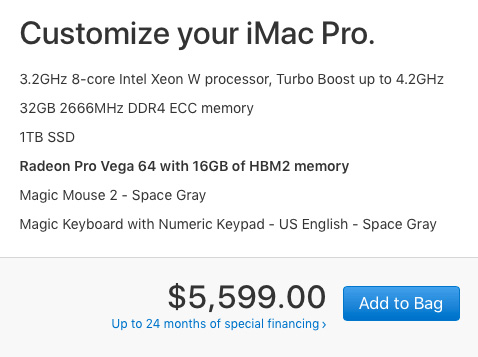
TOP-of-the-LINE EDITORIAL VERSION
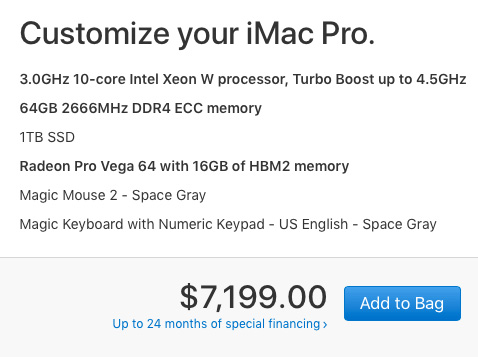
As always, let me know what you think.
98 Responses to Configure an iMac Pro for Video Editing [u]
← Older Comments Newer Comments →-
 Peter says:
Peter says:
February 1, 2018 at 7:28 am
-
 Larry says:
Larry says:
February 1, 2018 at 7:49 am
-
 Peter says:
Peter says:
February 1, 2018 at 8:52 pm
-
 Kees van Es says:
Kees van Es says:
February 10, 2018 at 10:53 pm
-
 Larry says:
Larry says:
February 10, 2018 at 10:56 pm
-
 Scott says:
Scott says:
February 12, 2018 at 6:31 am
-
 Larry says:
Larry says:
February 12, 2018 at 1:30 pm
-
 Kees says:
Kees says:
March 2, 2018 at 6:15 pm
-
 Joachim says:
Joachim says:
February 24, 2018 at 9:18 am
-
 Larry says:
Larry says:
February 24, 2018 at 10:47 am
-
 Mark says:
Mark says:
March 5, 2018 at 8:32 pm
-
 Larry says:
Larry says:
March 5, 2018 at 8:58 pm
-
 Mark says:
Mark says:
March 5, 2018 at 9:33 pm
-
 Larry says:
Larry says:
March 5, 2018 at 9:57 pm
-
 Blaine says:
Blaine says:
March 9, 2018 at 6:46 am
-
 Larry says:
Larry says:
March 9, 2018 at 7:55 am
-
 Blaine says:
Blaine says:
March 9, 2018 at 6:12 pm
-
 Scott says:
Scott says:
April 16, 2018 at 4:34 am
-
 Jay Higgins says:
Jay Higgins says:
March 19, 2018 at 5:06 am
-
 Larry says:
Larry says:
March 19, 2018 at 7:19 am
-
 Jay Higgins says:
Jay Higgins says:
March 19, 2018 at 8:48 am
-
 George says:
George says:
May 6, 2018 at 6:32 pm
-
 Larry says:
Larry says:
May 6, 2018 at 6:41 pm
-
 George says:
George says:
May 6, 2018 at 6:48 pm
-
 Winter says:
Winter says:
May 7, 2018 at 10:46 am
-
 Larry says:
Larry says:
May 7, 2018 at 11:42 am
-
 Winter says:
Winter says:
May 11, 2018 at 8:29 am
-
 James Frankham says:
James Frankham says:
July 1, 2018 at 6:19 pm
-
 Larry says:
Larry says:
July 1, 2018 at 8:37 pm
← Older Comments Newer Comments →Larry, just discovered your web page and I appreciate how you get right to the point. The 8 core can still handle 2-3 4k multicam streams right or you think any multicam work one should upgrade to 10 cores. I would just be doing multicam occasionally as an amateur videographer.
Peter:
I would expect the 8-core to handle most multicam editing without a problem. Where the 10-core becomes more helpful is if you are editing more than, say, eight cameras, or need to work with greater bit-depth multicam files.
If, for any reason, your 8-core can’t keep up, switching to a proxy workflow will totally solve it.
Larry
Great, thank you. I definitely won’t have more than 2-3 multi cam work streams. I ordered your exact budget recommendation but with 2tb ssd. Should be good for a few years until go pro releases an 8k camera and by that time we’ll have a new 8k iMac pro available to debate configurations.
Appreciate the timely response as I’m sure your busy. It’s nice to see you respond to so many of your followers. Means a lot to us! Thanks again.
Can you recommend any external high-speed, Thunderbolt 3 RAID system that works with iMac Pro? On the Apple store there are several (raid) drives, but they all magically disappear as soon as you select Compatibility > iMacPro. Promise (Pegasus confirms that their Pegasus3 is not compatible with iMacPro…
Kees:
Very strange. I don’t know why any RAID would not be compatible with the iMac Pro – provided it supports Thunderbolt 3. Check out RAIDs from:
* OWC — http://www.macsales.com
* G-Technology — http://www.g-technology.com
* Accusys — http://www.accusys.com.tw
Larry
” Promise (Pegasus confirms that their Pegasus3 is not compatible with iMacPro…”
Link please. Sorry but I don’t believe this a for a second. I have been using Pegasus boxes since the day they were available, and I highly recommend them. I currently have about 15 units of various versions in active service. Perhaps you were looking at the PC Edition that come formatted for Windows as NTFS, which of course you can reformat to HFS for full compatibility to macOS. I can also recommend the G-Shuttles. I stay clear of LaCie due to flaky drivers, and I have some appalling customer service from OWC with Optical Thunderbolt cables and their range of SSDs, and I’ve had mixed experiences with their RAIDs so I no longer use them. Also, any slightly critical posts re OWC is not allowed on their blog and will not be published. I do however recommend OWCs Thunderbolt3 dock, I use 3 of them.
Scott:
Thanks for your comments. I, too, have a hard time believing Promise is not compatible with any Mac, with the exception of the connector or, as you illustrate, incorrect formatting.
Also, thanks for your notes on the OWC blog. I talk with their team regularly and will recommend they be a little less defensive.
Larry
I was referring to Pegasus C3 Compatibility list 23/12/2017. Promise has made a new Compatibility list available on 13 February 2018; it now does list iMac Pro. https://www.promise.com/DownloadFile.aspx?DownloadFileUID=4798
Hi
I’m a DP that mainly shoots, and someone else edit my footage. I do occasionally edit my own stuff. I have a Red Epic-w 8K camera and i was hoping to get an fully specced iMac 5K, but I have realised it struggles with 8K .r3d
So I’m thinking to get the base 8 core and only upgrade the GPU. Will this do, or would the 10 core be a much better choice.
I almost never edit mulitcam, I use FCPX, and dabble in Reolve
Joachim:
The 8-core should be fine. Keep in mind that there is nothing wrong with editing 8K footage using proxies until the time comes for color grading. There’s no advantage to editing camera native files vs. proxies. Only in the color grade will this make a difference.
Also, in addition to upgrading the GPU, you’ll also want at least 32 GB of RAM. You won’t need more than 64 GB.
Larry
Hi Larry,
Do you think the ‘Top-of-the-Line Editorial’ configuration for the iMac Pro will be able to smoothly playback a 5-10 minute timeline of 6k-8k .r3ds on various tracks at 100% resolution in Premiere? Or at least at 1/2 resolution? And scrub quickly through footage with ease? I know all about proxies of course – but am wondering how this beast can handle a raw workflow.
Mark:
Probably not yet. Adobe has not yet fully optimized Premier for multiple core system like the iMac Pro. While I do NOT know anything, I would expect major announcements in this area at NAB in April.
Larry
That’s unfortunate, I really want to believe it would be able to. So the hardware of this iMac Pro could definitely handle the full resolution playback scenario if Premiere were more optimized for it? Is it a AMD vs. NVIDIA GPU thing?
Mark:
Not really. Software needs to be optimized so it knows how to disassemble a project, run it efficiently across an arbitrary number of CPU cores, then reassemble it at the other end.
This is easy to envision – you can move more people across a river by adding more bridges – but the actual programming involved is as hard as building multiple bridges in real life. It can be done, but it takes time.
Larry
Your recommended budget with a 64 Vega is $5599. But with the Vega 56 I can get it for $3999 ($1000 off retail). It’s very tempting, but wondering if this would work out in a couple of years (can always upgrade the ram at a service center in the future, but not sure about the video card).
I’m starting to do 4K video with FCP and Motion. Plus I’ll be getting into VR and AR development with unity (all as a hobby). At the moment I use the MAC Pro 2013 (3.5 GHz 6 Core, maxed ram, and 700D GPUs). And just not happy as I can cook on the machine because it runs so hot + video monitor blanks out because of bad cables (reason I want to go to all-in-one).
Suggestions?
$3999 vs $5599 vs $7199
Blaine:
This is hard to answer, because it depends upon: how important your time is to you, how much money you can realistically afford to spend and how much you’ll be working with these larger files.
IN GENERAL, the Vega 56 will do everything the Vega 64 does, only slower. What spending more money gets you is speed. Faster render times, faster exports, ability to handle native files, rather than work with proxies. I don’t think any of the systems you are looking at will give you heat problems.
Larry
Great. Thank you Larry.
Do you know of any benchmarks/tests between different configurations? I’ve seen comparisons with the iMac (2017) but not between different configurations.
Hi Blaine, http://barefeats.com do great comparisons. I have read their articles for many years, very informative.
Scott
Hi Larry, I’ll try to keep it simple. I do a lot of video editing in 4k, 5k and look forward to 8k. As all of us editors know, it’s always the rendering that causes the headaches. That being said, I really need fast rendering. I typically use a 2 tb external hd with my Macbook Pro but will obviously have to upgrade to a thunderbolt hd with an iMac Pro. The most multicam I’ll probably do is 4 to 6. Can I accomplish my goals with the baseline iMac Pro 8 core at $4,999? Thanks Larry.
Jay:
Render speeds are GPU dependent. If faster rendering is your gaol, get the fastest GPU you can afford.
Larry
Thanks Larry
Hi Larry;
I will be working a production with an Arri camera. The specifications for capture and storage is 2K ArriRaw. Will an 8-Core IMac Pro – 3.2 Ghz / 64GB RAM / Vega 64 system enable one to smoothly edit and color grade Natively and Directly on the timeline with FinalCut 10.4 & DaVinci Resolve 15 without a proxy workflow?
George:
I would expect an 8-core iMac Pro to easily handle 2K files, even RAW. Make sure you also have fast attached storage, because your file storage will quickly exceed what’s available on the iMac.
Larry
Thank you very much, Larry!
George
Hey Larry! Very helpful article! One thing: will your upgraded configuration support 3D editing?
I recently switched to HitFilm Pro from FCPX, and one of the things it does is integrated use of 3d Models, etc. Render and processing times on that are obviously limited on my not-top-of-the-line 2013 Mac Pro. I also sometimes use Blender with that.
Would that affect your recommended specs at all?
My budget will not allow me to go top of the line, so I guess I’m wondering if it’s worth upgrading while working in those programs.
HitFilm has several features and advantages I switched to use, but one side effect is that it runs pretty heavy.
Thank you for your time! – Winter!
Winter:
Your trade off is speed. Your system will work fine, it just won’t be as fast / peppy / snappy as a more recent, high-end system.
Unless you need absolutely screaming performance, your system should be fine. If you do, then buy a new system.
Larry
Understood, Thank you for your time! – Winter!
Hi Larry,
You appear to know what you’re talking about, which is a breath of fresh air after trawling through the user groups…
We are editing a lot of 360 video with native monoscopic files at 5k and 6k. We can render outputs using H264 wicked fast using the hardware acceleration of a 10-core iMacPro. However the maximum resolution allowed by the codec in Premiere is 4k. To render higher resolutions we need to use HEVC/H265, but Premiere throws a dialog which says “Your system’s hardware does not support hardware acceleration for the current settings”. It defaults to ‘software’ encoding which even on a 10-core machine takes days.
So, some questions;
1. Does the Vegas Radeon-64 video card not support hardware acceleration for HEVC? Or is there something wrong with our card?
2. If it’s not possible to properly encode or decode HEVC on a iMac Pro at present, is this likely to change with a firmware or OS upgrade in future?
3. Is there a way of pushing H264 to higher resolutions?
James
James:
Thanks for writing.
You are correct:
* H.264 does not support frame sizes larger than 4K. HEVC is your best option. H.264 can not be extended.
* Software encoding of HEVC redefines the word: “lengthy.”
* Current hardware encoding only supports 8-bit files, you should be able to encode larger frame sizes by reducing the bit-depth.
Short-term, you are stuck. Medium-term I expect things to change in multiple ways. HEVC is the codec of the future and I expect greater support later this year (I don’t KNOW anything, I’m just connecting the dots.)
* IF your GPU supports hardware HEVC encoding, but it doesn’t work now, it can be enabled with a future OS update.
* IF your GPU does not support hardware HEVC encoding, you can work around this in the future using an eGPU connected to your iMac Pro
Both of these technologies are evolving quickly; meaning I expect change within months. However, that doesn’t help you today.
Larry