 [Update – March 27, 2023. I made an error in calculating the Topaz Video AI results. The Mac mini version is much faster than the iMac. I’ve corrected this article to reflect this. I’m sorry for the error.]
[Update – March 27, 2023. I made an error in calculating the Topaz Video AI results. The Mac mini version is much faster than the iMac. I’ve corrected this article to reflect this. I’m sorry for the error.]
Apple generously loaned me an M2 Mac mini with an M2 Pro SoC for a few weeks so I could review it with an eye toward video editing. This article is the fourth in a continuing series and answers reader’s questions about the performance of the M2 Pro Mac mini, specifically for rendering effects and exporting projects in Final Cut Pro and Premiere Pro.
ADDITIONAL ARTICLES:
EXECUTIVE SUMMARY
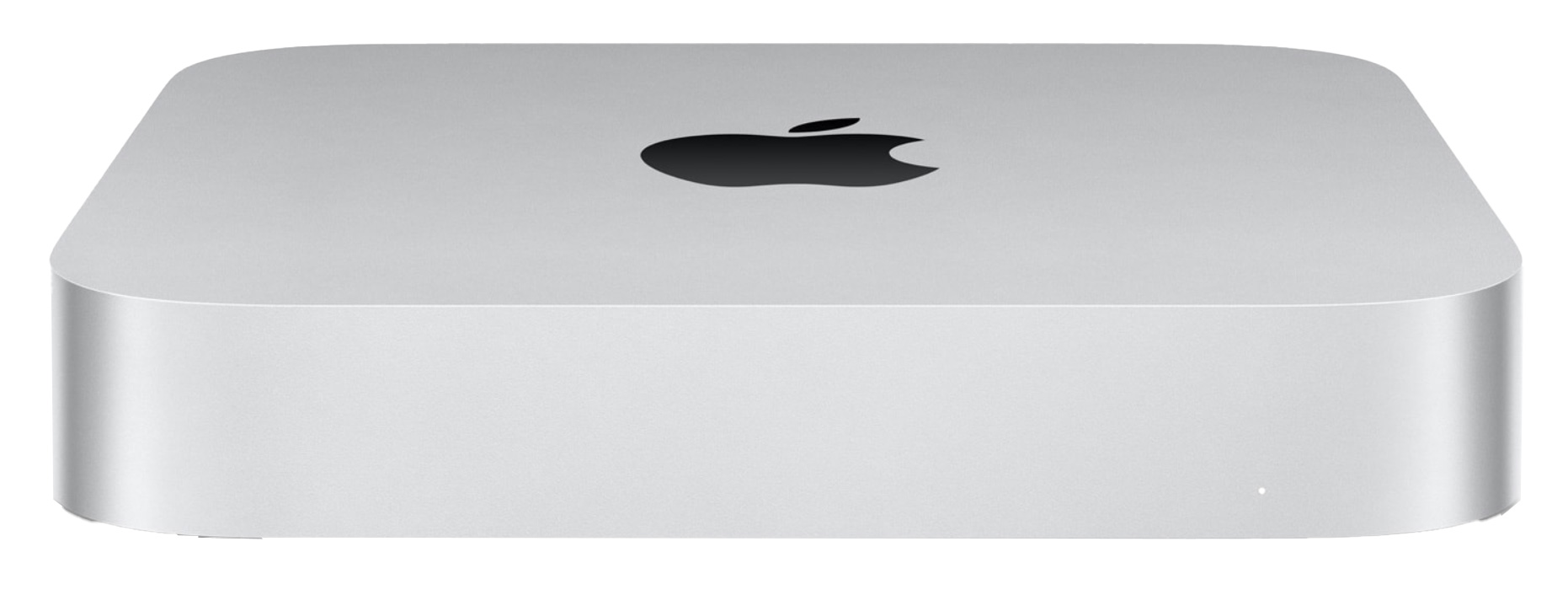
The design of the Mac mini remains essentially unchanged. (Image courtesy of Apple Inc.)
In January, 2023, Apple released a significantly updated Mac mini featuring their latest SoCs (System on a Chip) – the M2 and the M2 Pro. While both systems are easily capable of video editing, the high-end Mac mini is optimized for it.
NOTE: I use the term “SoC” (System on a Chip) because this one chip contains the CPUs, GPUs, RAM and Media Engine.
To measure the performance of video effects, a total of 77 tests were run over two days. With only two exceptions – both of which surprised me – the Apple Mac mini with an M2 Pro SoC proved significantly faster than a 2017 27″ iMac with an Intel i5 CPU.
Testing shows that the 2023 Mac mini with an M2 Pro SoC is:
Final Cut Pro is more efficient at harnessing the power of the M2 Pro SoC than Premiere Pro. While most effects are optimized for Apple silicon, a few show only limited speed improvements.
The only effect where the Mac mini was slower than Intel was when exporting an H.264 sequence from Final Cut Pro. That was 13% slower on the M2 Mac mini.
If you own an M1 computer, there isn’t a lot of benefit to upgrading to an M2 Pro Mac mini – at best you’ll see 8-10% speed improvements. But, from an Intel system, the new M2 Pro Mac mini is a significantly faster upgrade, especially if you like the form factor.
Product: M2 Pro Mac mini
Manufacturer: Apple Inc.
Apple Mac mini website
Price as tested: $2,699.00 (US)

THE SYSTEM
Apple loaned me the high-end M2 Mac mini:
NOTE: They also loaned me an Apple Studio monitor – which looks lovely – but I’ll save a review of that for another time.
MY TEST SYSTEM
Because most of us upgrade from older systems, I used a 2017 27″ iMac for comparison. This is similar in speed to a 2018 Mac mini.
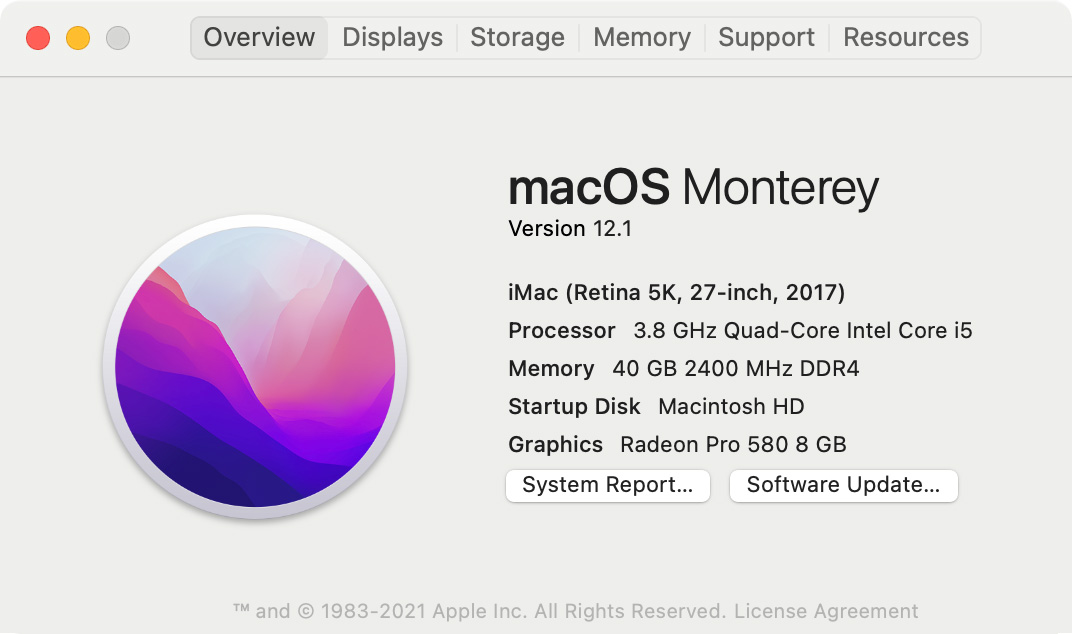
The 2017 27″ iMac has:
NOTE: While an i7 CPU will be faster than an i5, the limited number of cores in both CPUs are no match for the 10-12 CPU cores in the Mac mini; unless the effects software is not optimized for Apple silicon.
All media and projects were stored on an OWC Thunderblade SSD RAID, providing about 2,500 MB/second maximum bandwidth connected via Thunderbolt 3/4. Both computers supported this storage device and both ran the same versions of all software.
THE TESTS
To start, I compared two stand-alone image enhancement tools:
Using Final Cut Pro (v 10.6.5) and Premiere Pro (v 23.2), I also measured the speed of:
77 tests were run in all. The same files and settings were used on each computer. Each test was run three times, unless the times of the first two tests matched to the second, in which case I only ran a test twice.
All tests were timed by stopwatch and durations were averaged. The lower the standard deviation, the more consistent the results. For example, a standard deviation of “0:02” means there was ±2 seconds difference in duration between all three tests.
NOTE: One thing I noted in several cases with Premiere was that running the same test sequentially more than once reduced the duration.
TOPAZ SOFTWARE RESULTS
Topaz Labs provides stand-alone software tools for still and moving image noise reduction, resolution enhancement and, in the case of video, deinterlacing. While the results of Photo AI were stunning, the output quality from Video AI was more mixed. (I will provide more detail in up-coming reviews.)
UPDATE: This section on Topaz was updated to reflect corrected timings and commentary for Topaz Video AI. I initially reported this software as being slower on the Mac mini. That is not correct — it is almost three times faster. Sigh… I’m sorry.
Here’s how to interpret this table:
Photo AI was given four TIFF images, each roughly 2K in size. The task was to use custom settings that would:
Video AI was given a single 1:30 NTSC DV (720 x 480 pixels) 29.97 fps interlaced video with rectangular pixels (typical of DV). The task was to use a default preset to:
For both Photo AI and Video AI, the Mac mini was almost three times faster than the iMac.
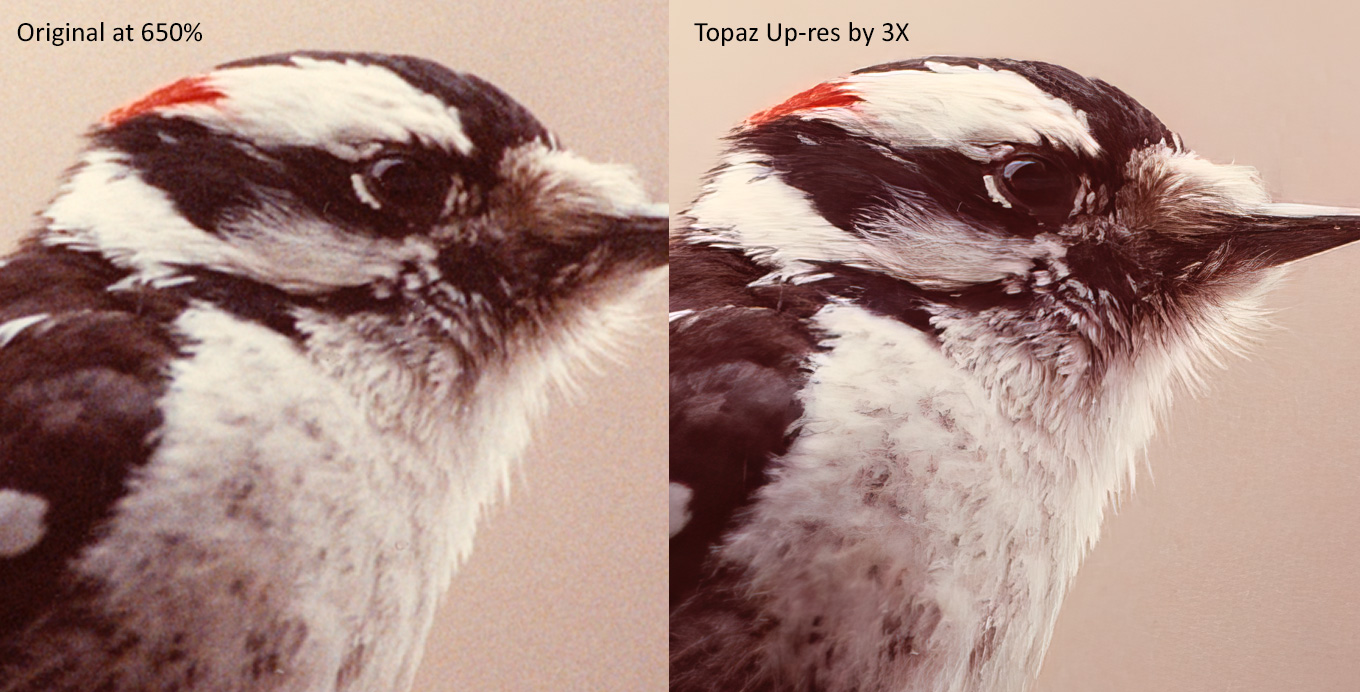
(Photo by Darryl Jordan – click to see larger image.)
This screen shot illustrates the effectiveness of Topaz Photo AI. This TIFF of a bird was scaled 3X and visual noise was removed. The results are, frankly, stunning. The original image (left) is scaled to the same size as the image on the right. But there is no question about the improved quality or “present-ness” of the right-hand image.
NOTE: Here’s my review of Topaz Photo AI; written after completing these tests.
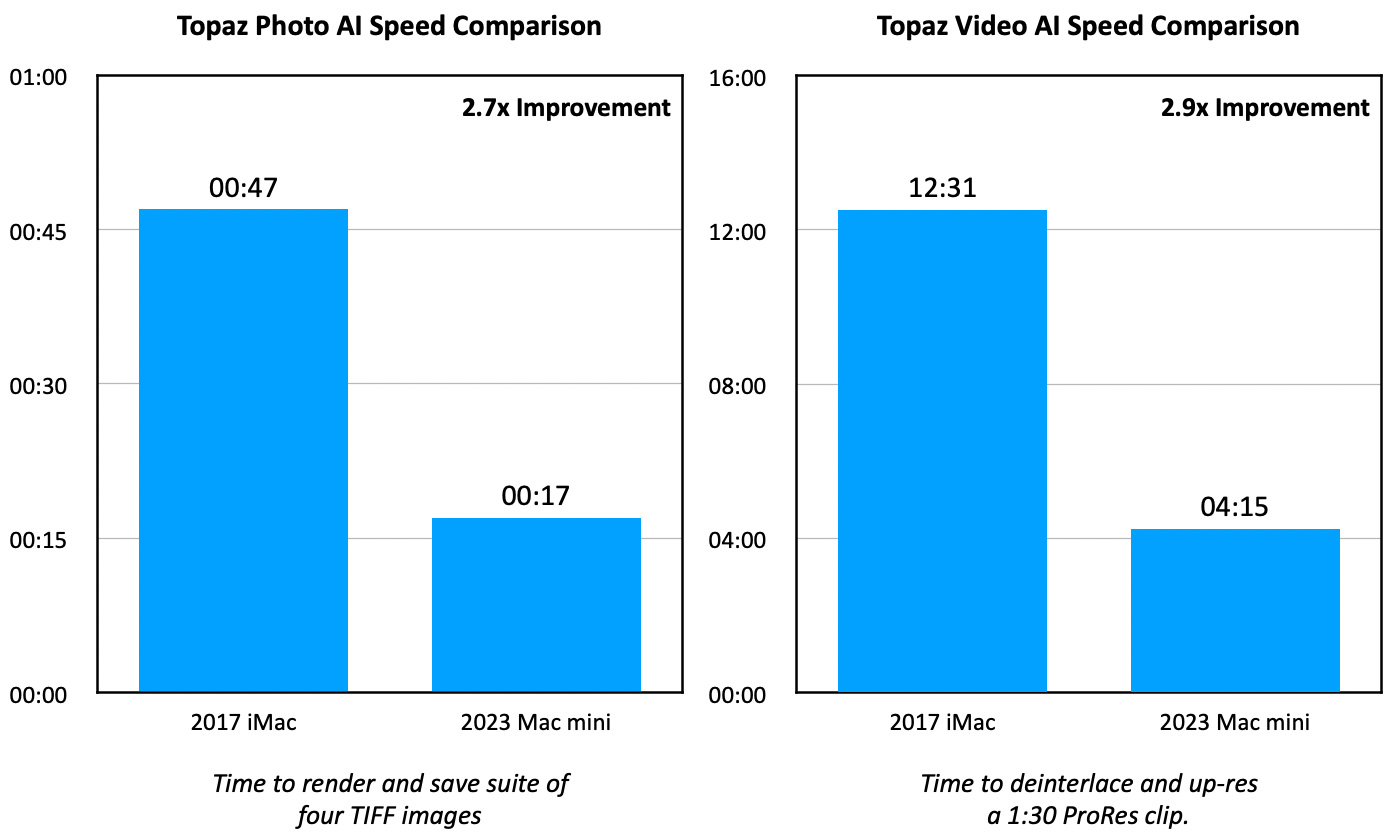
Both Photo AI and Video AI benefit from the increased speed of the M2 Mac mini. While the default settings for Video AI did not generate the same level of image quality, my tests today were to compare speeds by running the same test on both computers.
Next, I’m going back to take a detailed look at Video AI to determine how to create the best images using custom settings. That will be included in my review, which I’ll publish separately in a few days.
NOTE: I also want to mention that, unlike Neat Video, Topaz Video AI was able to complete the task successfully on both computers.
Looking further at Video AI, it used none of the available GPUs (top right arrow), probably because it deferred all media processing to ffMPEG (top left arrow); which is an open source utility used by many video applications. In addition to not using the GPUs, ffMPEG only used 250% of available CPU power, out of 1200% total.
FINAL CUT PRO RESULTS
The Final Cut Pro tests were:
ProRes proxy and export shows the benefit of the Media Engine in the M2 SoC. It is optimized to encode and decode ProRes, H.264 and HEVC.
In all cases but one, the Mac mini was anywhere from 2x to 7x faster. However, exporting an H.264 4K clip was 13% slower than the iMac. I have no idea why because H.264 export is hardware accelerated on both systems.
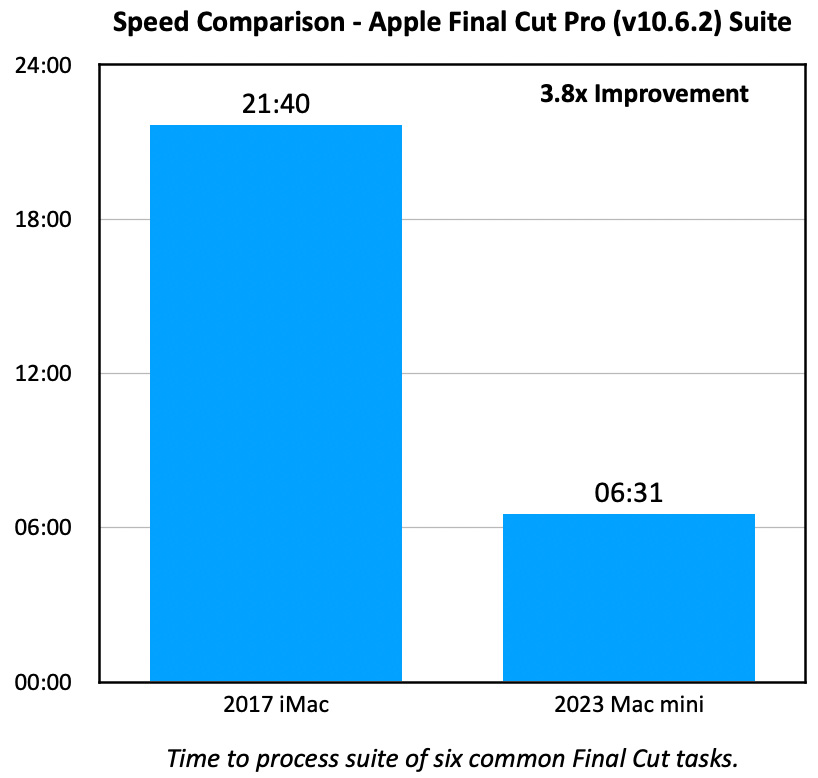
If we look at the FCP test results in aggregate – meaning to total all the times for each computer – the Mac mini was 3.8x faster (57%) across all tasks than the iMac. What the iMac took almost 22 minutes to do, the Mac mini finished in less than seven.
A CAUTION ON NEAT VIDEO
The Neat Video test involved deinterlacing and up-resing an NTSC DV interlaced clip with rectangular pixels. I was using the free version for Neat Video for my tests, which limited up-resing to 1280 x 720. In this test, I wanted the image size to remain the same, but with deinterlacing and noise removed. Neat Video worked perfectly in Premiere. It never worked acceptably in Final Cut.
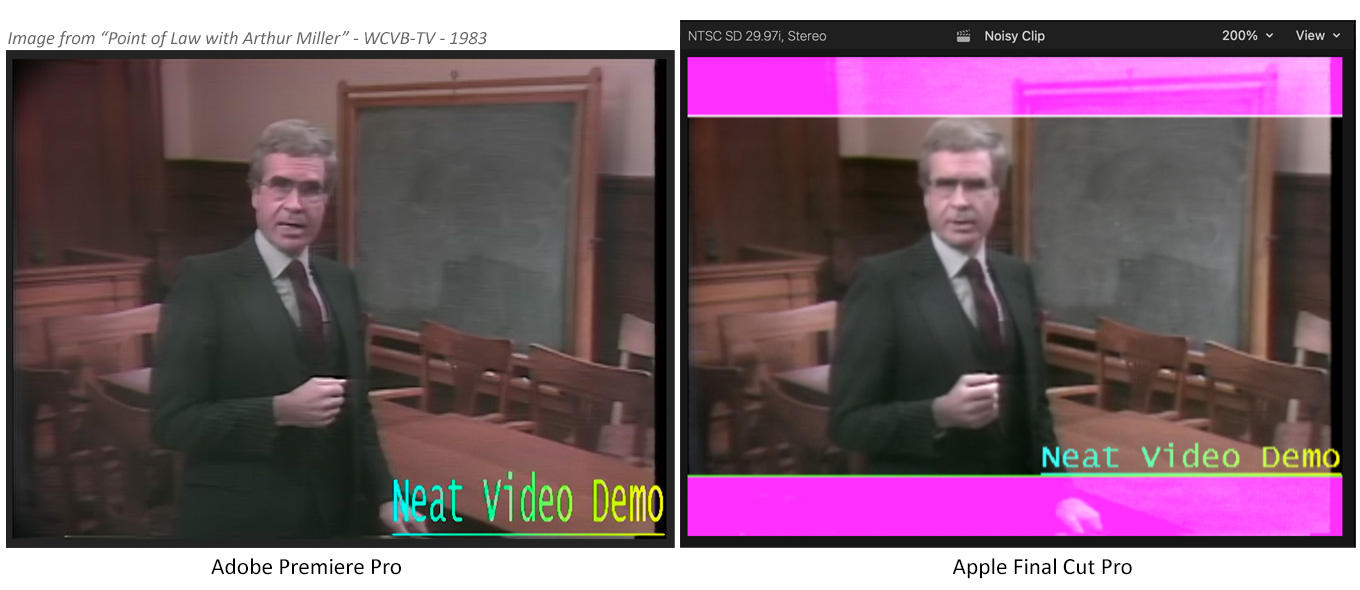
The image on the left shows the finished image in Premiere Pro. The image on the right shows the image in Final Cut Pro. Clearly, the Neat plugin to FCP has a problem with interlaced DV footage. (The watermark displays in the demo version, it does not display in the paid version.)
NOTE: This image is from a 1983 series on WCVB-TV, Boston: “Point of Law with Arthur Miller.” I had the pleasure of directing that series. It’s nice to see it looking pretty again. It is fascinating to see just how far video image quality has come.
Unlike Topaz Video AI, Neat Video is aggressively using far more CPU power (top left arrow). However, like Topaz Video AI, Neat Video is not using the GPU at all (top right arrow).
After emailing Neat’s tech support and reading online documentation, I urge FCP editors to be cautious using this plugin. Download the free demo and test it on your system to be sure it works before purchasing. I could not get reliable results on either computer using this video format.
PREMIERE PRO RESULTS
The Premiere Pro tests were:
In all cases, the Mac mini was faster than the iMac, however without the blinding speed improvements we saw in Final Cut.
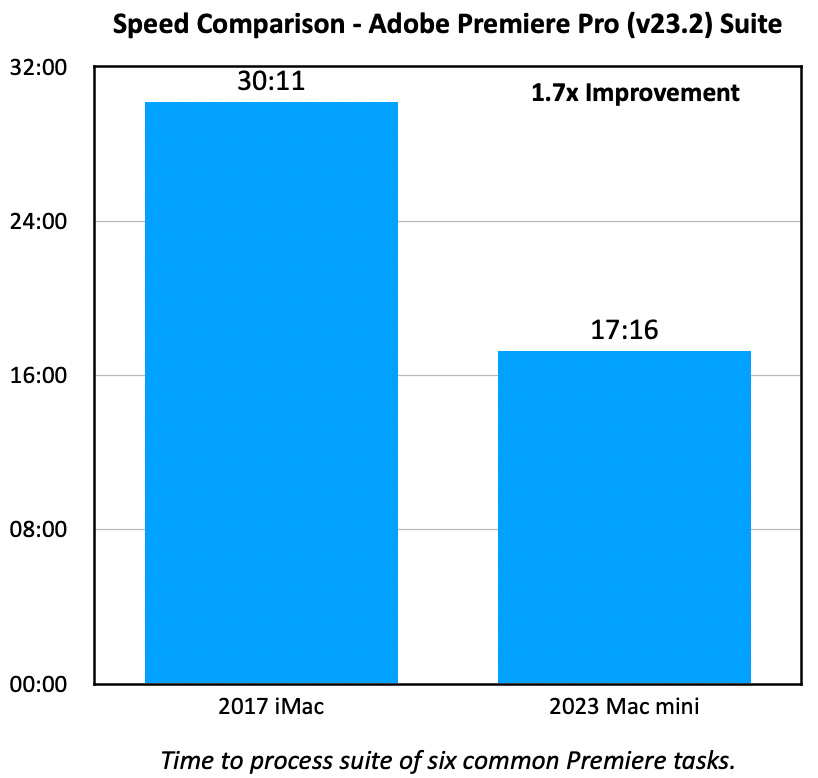
SIDELIGHT: COMPARING FINAL CUT TO PREMIERE
If we compare the aggregate numbers, we see that Premiere simply isn’t as fast as Final Cut. What the iMac did in 30 minutes using Premiere, the Mac mini could do in about 18 minutes. This is a 1.7x speed improvement in Premiere, but still about 3x slower than the same tasks and media in Final Cut.
With all these tests, it is possible to compare some, but not all, results between Final Cut and Premiere Pro. Tests which are comparable due to matching settings, projects and media are:
Proxy creation is not comparable because the default proxy settings are different. Premiere is creating 1280 x 720 ProRes 422 proxies, while Final Cut is creating 1920 x 1080 ProRes 422 proxies. Premiere should be faster because it is creating smaller files, but it isn’t. Also, for some reason Premiere has adopted an odd frame size for its proxy files. (Default proxy settings were used when testing both NLEs.)
NOTE: When creating proxies, choosing ProRes instead of H.264 yields at least a 2x performance benefit for editing. However, ProRes files are about 8x larger than H.264.
Image stabilization is kinda comparable, because both SmoothCam and Warp Stabilizer modify the same parameters. But, as the results show, they are significantly different under the hood.
SUMMARY
The purpose of these tests was to determine the performance benefits to video editors when using the new M2 Pro Mac mini. Clearly, in almost all cases, the Mac mini provides substantial performance increases compared to an older iMac running the same software; though not all software is fully optimized for Apple silicon systems.
I currently own a 16″ MacBook Pro with an M1 Pro chip. I don’t see any benefit to upgrading to a M2 Pro Mac mini unless I want to trade the portability of a laptop for the additional ports and desktop form of the Mac mini.
There’s also no reason to upgrade if you own an M1 Max or M1 Ultra system. Those computers are still a bit faster than the Mac mini.
However, if you own an Intel computer, the Mac mini will be far faster regardless of what hardware you own.
EXTRA CREDIT
8 Responses to Compare Effects Processing Speeds Using the M2 Pro Mac mini with Final Cut Pro & Premiere Pro
Hi Larry !
Thank you for testing this on the MacMini Pro. One question:
What was the settings inside Topaz Video AI (Settings/Preferences/Processing/AI Processor) ? Auto, CPU or GPU ?
Bjarne:
Auto.
Larry
“I don’t see any benefit to upgrading to a M2 Pro Mac mini unless I want to trade the portability of a laptop for the additional ports and desktop form of the Mac mini.”
Unless you also need a tax write off ………… LOL !!!!!!
Clayton:
In which case, to save yourself the MOST money, please buy me one as well.
Larry
This is an amazing in-depth study, Larry. Thank you for providing this very important information.
Dennis:
I’m glad you liked it. I learned a lot from doing this.
Larry
Larry , I just purchased the Mac mini m2 pro . I have read a couple of articles where Topaz AI had some problems working with these new silicon chip Apple has put out . Did you come across any glitches at all , and does. Topaz work seamlessly with the new 2023 Mac mini’s . Thank you
Rock:
I ran extensive speed tests about Topaz on both an M1 Pro MacBook Pro and an M2 Pro Mac mini. Never had a problem.
Here’s my review:
https://larryjordan.com/articles/review-topaz-video-ai-a-deinterlace-and-up-scale-wonder/
And here are speed tests using Final Cut and Premiere:
https://larryjordan.com/articles/compare-effects-processing-speeds-in-final-cut-pro-and-premiere-pro-with-m2-pro-mac-mini/
Larry