
Image source: Apple, Inc.
[Updated June 20, 2023, with a new section on the media engine. Updated July 9, 2023, with two reviews of the Mac Studio’s performance.]
With its latest releases, Apple now offers M2 versions of three desktops: the Mac mini, Mac Studio and Mac Pro. The goal of this article is to help you decide which hardware best meets your needs as a media creator, then provide tips on how to best configure the system.
EXECUTIVE SUMMARY
Any of these computers can easily edit video. Unlike days gone by, media creators no longer need the biggest and fastest computer in order to do professional work. You may want the biggest and fastest, but you don’t need it.
Based on my recent extensive tests with Apple Final Cut Pro and Adobe Premiere Pro:
While I haven’t directly tested them, I would expect Avid Media Composer and Blackmagic Design DaVinci Resolve to behave similarly.
NOTE: For audio editing and mixing, CPUs are used more than GPUs.
SIDEBAR: WHAT ABOUT OTHER SYSTEMS?
The general rule holds true: you pay extra for portability. If you need a laptop, none of these systems will do. But, if you don’t need a portable system, these systems deliver more power, less heat and more ports than a MacBook Pro.
While the iMac is an excellent general purpose desktop computer, you will get more performance by combining one of these three systems with a third-party monitor. (You could also choose the Apple Display, but other monitors are cheaper and look as good.)
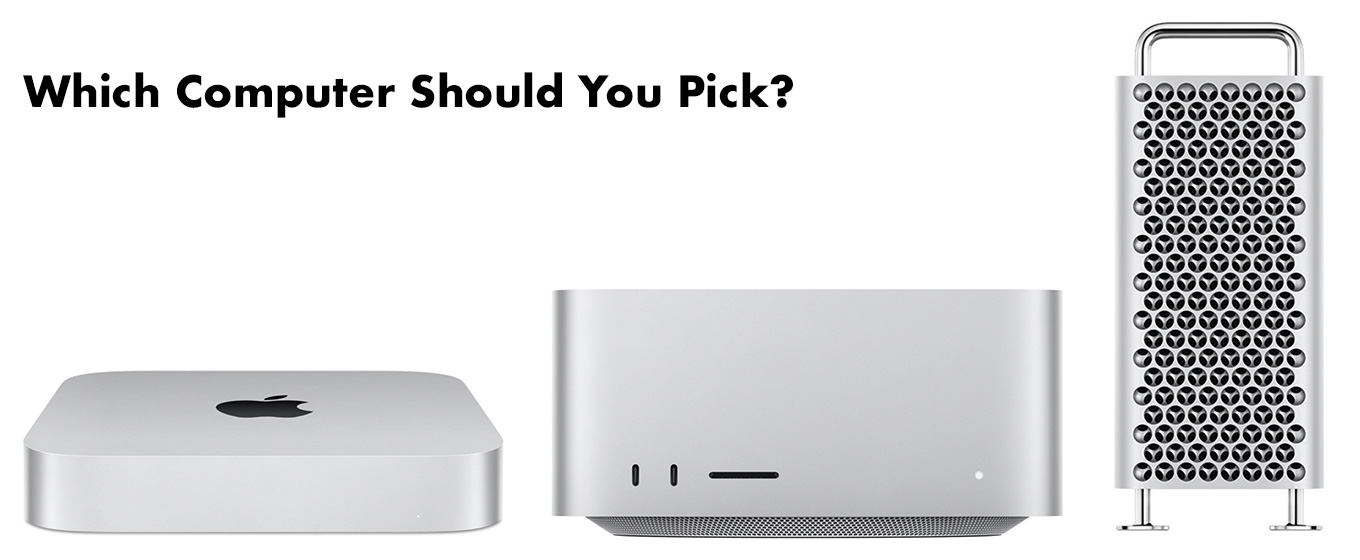
Here are some criteria to use when deciding which system to get.
M2 Mac mini
The M2 Mac mini is an editing powerhouse, especially with the M2 Pro SoC. It easily handles all SD, HD and 4K single camera editing, as well as up to 20 multicam streams, depending upon the speed of your storage.
Selection criteria:
NOTE: Here’s my review of the M2 Pro Mac mini.
M2 Mac Studio
The M2 Mac Studio is probably the best balance between performance and price. Single camera editing up to 12K is easily supported. Multicam editing is limited only by the speed of your storage. It has better heat management than the M2 Mac mini. The big advantages of this system are additional memory, more ports and faster render speeds.
Selection criteria:
NOTE: Here’s my M2 Mac Studio review.
M2 Mac Pro
The key advantages to the Mac Pro are the addition of PCIe ports to connect external hardware and expandable internal storage (but not RAM).
Selection criteria:
WHICH SoC TO PICK?
There are four variations of the M2 SoC (System on a Chip):
WHAT ABOUT THE MEDIA ENGINE?
The built-in media engine for all M2 SoCs accelerates ProRes, ProRes RAW, H.264 and HEVC files. This acceleration supports larger frame sizes, more multicam streams, faster rendering, faster exports and faster compression.
You can use other media formats, such as XDCAM, RED raw, and many, many others, but you won’t see the same performance. Playback of non-supported codecs at larger frame sizes may stutter. The NLE may not support as many multicam streams. Rendering may take longer.
Still, there are benefits to using non-ProRes media in terms of camera selection, lenses, and recording systems. The workaround is to convert your source files into ProRes proxy files for rough cuts or multicam editing. This harnesses the performance benefit of the media engine as you explore how to structure your project. Then, when it’s time for final trimming, effects and color grading, switch back to the camera native media.
This provides the greatest flexibility in selecting the media to shoot combined with the maximum performance from your NLE without spending a fortune in hardware.
HOW MUCH RAM IS ENOUGH?
All NLE software requires a minimum level of RAM for editing tasks, then uses any excess RAM to cache files to improve performance.
NOTE: For the Mac mini, buy as much RAM as you can afford.
HOW MUCH STORAGE IS ENOUGH?
Apple’s internal storage is very, VERY! fast – more than twice the speed of Thunderbolt! But, it is also very, VERY expensive. If you need the absolutely fastest performance store media and projects on the internal drive. This is especially true for multicam editing.
However, even for small projects, the internal drive will fill quickly. This is why I recommend purchasing 1 or 2TB of internal storage to provide plenty of room for the operating system, applications, work files and general purpose storage. Then, store the huge files that media editing creates on external storage. For the fastest performance, use hardware that features NVMe SSDs. For more cost-effective performance use spinning hard drives – ideally a RAID. However, spinning media is inefficient for multicam editing.
NOTE: My general recommendation is to always buy more internal storage than the minimum offered by Apple. This is especially true for the Mac mini.
SYSTEM RECOMMENDATIONS
As you look at these systems, you’ll notice that I don’t recommend taking the system with the highest GPU core count. The reason behind this is that I haven’t found any media editing software that uses all the CPUs or GPUs in a system.
I also don’t recommend buying the maximum internal storage. It is too expensive and, even if you do, you’ll still need external storage for most media projects.
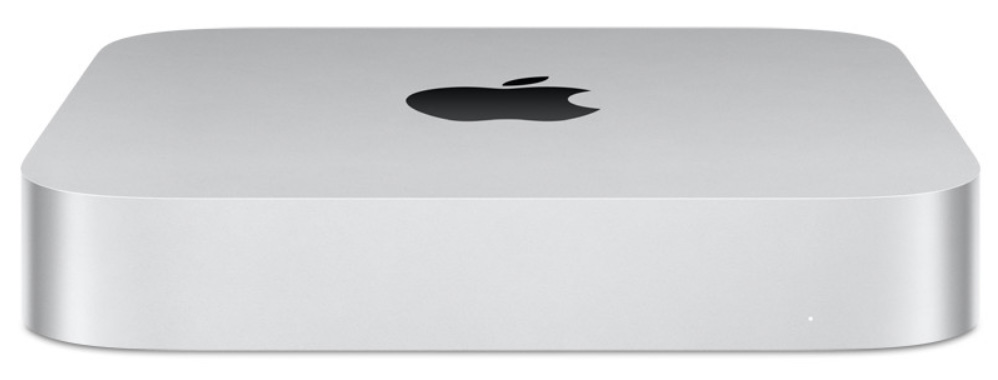 Mac mini – Low Budget
Mac mini – Low Budget
NOTE: Don’t buy the Mac mini with 256 GB of storage. Its performance is intentionally limited.
List price: $1,199.00 (US)
Mac mini – optimized for media editing
List price: $1,899.00 (US)
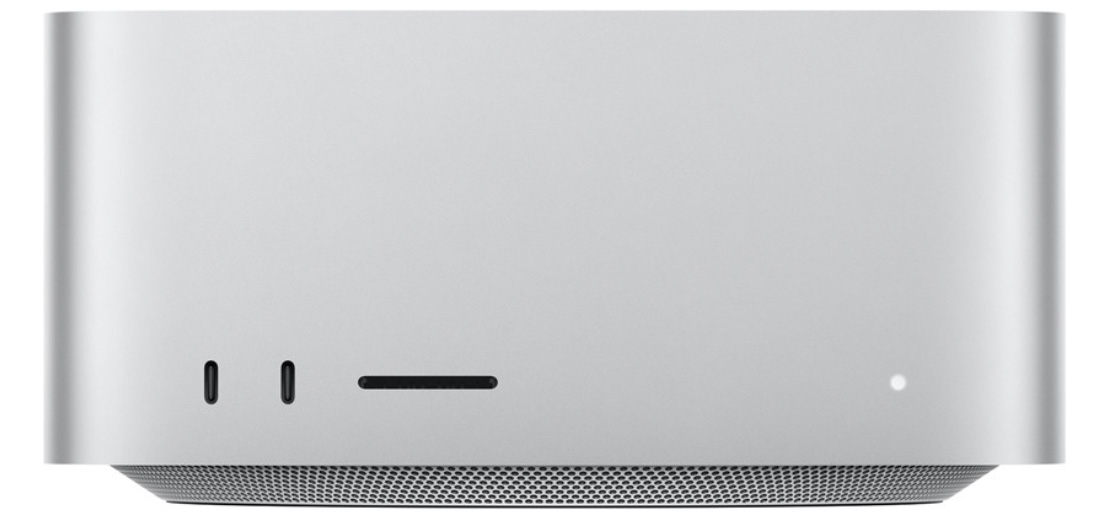 Mac Studio – optimized for editing
Mac Studio – optimized for editing
List Price: $2,599.00 (US)
Mac Studio – optimized for rendering visual effects
List Price: $4,799.00 (US)
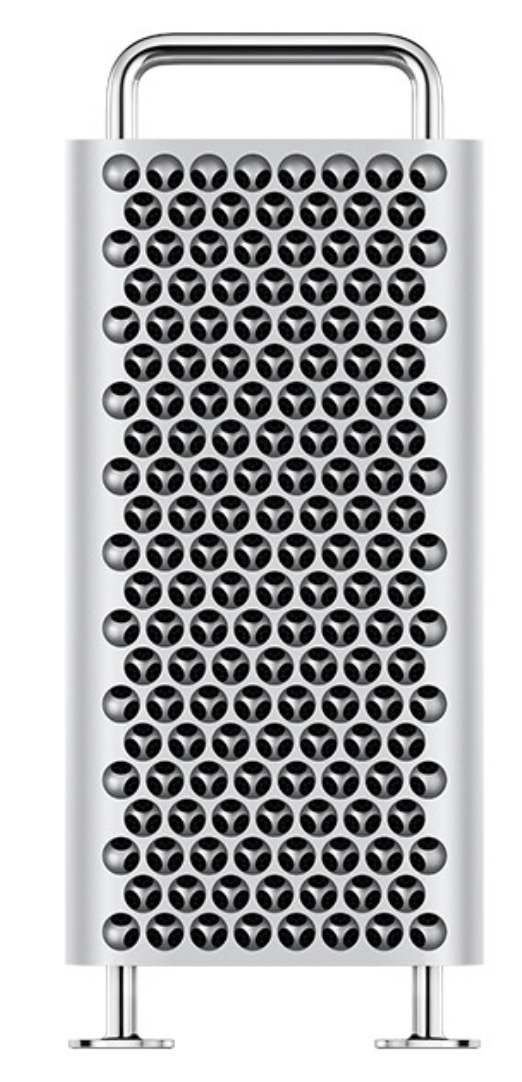 Mac Pro
Mac Pro
NOTE: If you need the Mac Pro, you also know which PCIe cards need to go into it. Here’s what I would recommend as a starting point.
List price: $8,199.00 (US)
SUMMARY
When it comes to media creation, we have never had such a range of incredibly powerful systems. My key point, though, is that we don’t need to buy a fully-maxed out system in order to get our work done quickly and efficiently.
Find a system that matches your workflow. Given Apple’s traditional build quality whatever you buy today will most likely last a decade.
EXTRA CREDIT
I’ve waited for these upgrades ever since the M1 was announced. So, I purchased my system the day Apple announced it. What did I get?

List price: $2,999.00 (US)
Here are my two reviews on its performance:
44 Responses to M2 Mac Mini, Mac Studio or Mac Pro? Which to Pick and How to Configure It for Media Editing
Newer Comments →-
 Lou Hemsey says:
Lou Hemsey says:
June 12, 2023 at 4:00 am
-
 Larry says:
Larry says:
June 12, 2023 at 4:37 am
-
 Chris N says:
Chris N says:
June 12, 2023 at 4:44 am
-
 Larry says:
Larry says:
June 12, 2023 at 4:48 am
-
 Clayton Moore says:
Clayton Moore says:
June 19, 2023 at 6:29 am
-
 Larry says:
Larry says:
June 19, 2023 at 6:47 am
-
 Dan Preston says:
Dan Preston says:
June 12, 2023 at 6:14 am
-
 Larry says:
Larry says:
June 12, 2023 at 6:36 am
-
 Rich Blackburn says:
Rich Blackburn says:
June 12, 2023 at 6:51 am
-
 Larry says:
Larry says:
June 12, 2023 at 6:52 am
-
 Rich Blackburn says:
Rich Blackburn says:
June 12, 2023 at 3:44 pm
-
 Larry says:
Larry says:
June 12, 2023 at 5:26 pm
-
 Duncan Sinclair says:
Duncan Sinclair says:
June 12, 2023 at 9:45 am
-
 Larry says:
Larry says:
June 12, 2023 at 9:48 am
-
 David Crellen says:
David Crellen says:
June 12, 2023 at 10:41 am
-
 Larry says:
Larry says:
June 12, 2023 at 10:49 am
-
 David Crellen says:
David Crellen says:
June 12, 2023 at 10:47 am
-
 Larry says:
Larry says:
June 12, 2023 at 10:53 am
-
 harriman nelson says:
harriman nelson says:
June 12, 2023 at 12:29 pm
-
 Larry says:
Larry says:
June 12, 2023 at 12:46 pm
-
 Rod Mitchell says:
Rod Mitchell says:
June 14, 2023 at 10:51 am
-
 Larry says:
Larry says:
June 14, 2023 at 11:47 am
-
 Cy S says:
Cy S says:
June 16, 2023 at 5:11 pm
-
 Larry says:
Larry says:
June 16, 2023 at 6:06 pm
-
 Cy S says:
Cy S says:
June 16, 2023 at 7:21 pm
-
 Larry Jordan says:
Larry Jordan says:
June 17, 2023 at 4:38 am
Newer Comments →Larry,
Your statement:
<>
took me back a bit as I was not aware of that fact.
My 3 questions are:
1. Getting an 8G or 4G Internal M2 regardless of M2’s flavor, would that internal READ speed be much faster than and external raid?
And ,
2. Would the Internal be much faster than a single external SSD TB3 or 4?
And lastly,
3. If the internal 8Gig, as an example, is partitioned 2 GIG for System, 6GB for Media, Does the partitioning in way way slow down the super speeds of the Apple M2 throughput?
Thank you
Lou
Lou Hemsey Music and Film
Lou:
While the quote somehow didn’t make your comment, here are the answers.
1. Yes. Apple’s internal storage bypasses Thunderbolt and delivers speeds roughly double it (4000 – 6500 MB/second).
2. Yes. Thunderbolt 3/4 devices max out around 2850 MB/second.
3. I haven’t tested this but I see no reason why partitioning an SSD would alter its speed.
Larry
Like Lou I was wondering about partitioning an internal drive on a Mac Studio for media editing so that it can be wiped or reformatted when the project is finished and transferred to an external archive drive. Presumably the speed would be maintained on the partitioned drive ?
Chris:
Interesting. I haven’t tested this, but, yes, APFS supports multiple volumes on the boot drive.
Also, speeds would not drop. You could still use Time Machine to back up the boot drive.
Larry
I can see for some of the work I do if I could afford a larger internal drive and partition it for active projects it could be great.
Clayton:
Well, perhaps. But the only advantage I see to partitioning is in multicam editing. For single camera editing – even up to 12K – external NVMe SSD storage connected via Thunderbolt 3/4 is more than fast enough. Plus, it costs less, is portable and can be easily expanded.
4K or larger multicam editing using more than 20 streams of video would benefit from partitioning a larger internal drive.
Larry
Really glad that Apple is offering a full spectrum of desktop Macs, especially the “sweet spot” — the Mac Studio — for video editors. I’m very happy with my M1Max Mac Studio, purchased a year ago … and relieved that it received the M2 update. Hoping it’ll continue with M3, M4 etc updates in years to come, or whenever my M1 is too slow to handle whatever I throw at it.
Dan:
Thanks for sharing your experience.
Larry
What another great article, Larry. Might I ask for your monitor recommendations?
Rich:
Thanks for the compliment.
What type monitor are you looking for?
Larry
My apologies. I am thinking of getting a Mac Studio. You said third party monitors are cheaper and look as good. I would be willing to get an Apple monitor as long as it has a very long life, but I am also curious as to the third party monitors you recommend. May I also ask what monitor you use?
Rich:
I like and own LG and BenQ monitors.
Larry
Possibly crazy question: could I use my late 2015 27″ iMac as a monitor with the Mac Studio?
Duncan:
Not a crazy question – I get asked this a lot. The answer is no.
Larry
It’s interesting that you are continually asked about using the iMac as a monitor. I find it quite cruel and Irresponsible for Apple to ignore this issue. Ecologically speaking, it’s a sensible way of reusing otherwise obsolete equipment – and wouldn’t cannibalize Apple sales as most would replace the iMac with a non-Apple product.
I recently substituted my 27″ Big Sur iMac with the brand new M2-Max MacBook Pro. My plan was to purchase a large-screen monitor after I financially recover from my $3,500 MacBook Pro acquisition. Meanwhile, I still use my iMac to accomplish mundane tasks and web browsing for its ease on my eyesight and convenience of sitting back in my chair – and to edit stills when resolution and color are less important than convenience.
I use iCloud as my principal storage for desktop and most files (2TB at $10/mo is not bad). It is exceptionally easy to synchronize the two. I set my MacBook Pro as my primary computer so I can painlessly replace the iMac with a monitor.
Please correct me if I am wrong but I believe Time Machine on my MacBook Pro backs up all of the iCloud folders.
Thanks for your usual, thorough and well explained articles.
David:
First, I can’t explain why Apple doesn’t allow the iMac to be used as a monitor – though, based on my email, that option makes a lot of sense. All I can do is say that, currently, it doesn’t.
Second, Time Machine will backup iCloud folders – but not the way you expect. By default, iCloud keeps a copy of all your files on your local storage. This is what Time Machine backs up. If you turn on System Settings > Storage > Optimize Storage, then local files are ONLY stored in the Cloud and Time Machine won’t back them up.
So, the short answer is: Time Machine only backs up files that are stored locally on your Mac.
Larry
One more question, Larry.
Will there ever be an editor like FCP designed to easily create and edit content for Apple’s new Vision Pro?
In other words, will 3D, VR and AR be a medium for ordinary filmmakers? Or be an easy to learn skillset?
David:
Since Vision Pro is AT LEAST a year from shipping, and much can change in development between now and then, your question is impossible to answer… today.
However, based solely upon what I saw in the demo, while I DO expect easy to use content tools for Vision Pro, I don’t expect them to be video-based. Not in the traditional sense of two-dimensional video playback. It will be different.
Larry
Thanks for these breakdowns, Larry, they are so very helpful.
I’m still using a hot-rodded 2012 Mac Pro, and coming very close to making a decision to upgrade. I doubt if I’ll spring for the Mac Pro as I have in years past, and the Mac Studio seems to fit the bill for all the single-cam stuff I do.
Harriman:
I agree. If you don’t need PCIe slots, you don’t need the Mac Pro.
The Mac Studio is an amazing machine.
Larry
Larry – On the topic of monitors, I’m specing out my studio (your config – which I expect to be back ordered now haha) with a 32″ monitor – what spec do I look for that will tell me it’s “Retina capable/compatible”?
Rod:
At least 4K. A Retina display is half the maximum resolution of a monitor.
Larry
Larry, this is exactly the kind of “cut to the chase” comparison I needed to see! THANK YOU! All these YouTube comparisons that compare a bunch of benchmarks, have not been very helpful. This is the kind of practical look at these machines that I needed to help me decide what to get. A member on Kelby One pointed me to your site. I currently have a maxed out 24″ M1 iMac, with 8 x 8 cores and 16 GB memory and a 2TB SSD. It is a great machine for most routine tasks and even very decent for just normal photo editing in Lightroom and Photoshop.
However, I have been getting into video more and feel I needed something with a bit more horse power to handle 4K and 8K (and sometimes high frame rate) video editing with lots of layers and effects, etc.I know I want an M2 Studio but have been struggling with whether to get the M2 Max or the Ultra. After reading your comparisons, I am pretty sure that, for what I’ll be doing most of the time, the M2 Max will be more than enough power (As I don’t think I’ll ever be considered a “power user.”
I am retired military, so I can get a 10% discount on whatever configuration I choose. I’m currently considering two possible options and would be interested in your thoughts:
Option 1:
M2 Max Studio
Base 12-Core CPU / 30-Core GPU
64GB unified memory
4TB SSD
Price (w/ veteran’s discount): $3239 (Price w/o discount $3599)
Option 2:
M2 Max Studio
Upgraded 12-CPU Cores / 38 GPU Cores (only +$180 to upgrade)
96GB unified memory (+$360) (Only possible with the core upgrade)
4TB SSD
Price (w/ veteran’s discount): $3779 (Price w/o discount $4199)
For a price mid-way between these two, I could get a base M2 Ultra with 64GB memory but only 1TB SSD (Upgrading to 4TB would put me at $4500! Based on your assessment that “No system uses all available CPU cores when processing media.” and “No system uses all available GPU cores when processing media.” It seems silly to pay a ton of extra money for a bunch of CPU/GPU cores that I probably would never come close to using. Thus the M2 Max seems like th better option with extra $ going towards a bit more storage and possibly a pit more memory.
I feel pretty confident that the lower priced option would be more than adequate for my purposes, probably for a long time to come. With the second option, I’m really just thinking it might “future proof” the machine with the upgrade to 96GB unified memory. If I could increase the memory without adding 8 more GPU cores I would, but unfortunately you must upgrade the GPU cores before the 96GB becomes selectable. So it comes down to whether it’s worth another $540 (with my discount) to go from a likely adequate 64GB of memory to 96GB as a hedge against possible future increased RAM requirements.
My reason for choosing 4TB: I currently have 2TB and feel it is barely adequate. I like the idea of doing video processing using the very fast internet Apple SSD, but know that 2TB probably would not cut it. I felt like 4TB was a good compromise. As much as I’d love 8Tb, that is yet another $1080, which is out of the question for me.
As for monitor, I am 99% sure Im going to get the Studio monitor because I like that it is 5K and has a very good camera that does face tracking, not to mention Apple support which I’ve come to appreciate. Luckily with my Vet discount I can get it for 10% off.
Cy:
Thank you for such a detailed comment! Based on your write-up, here are my recommendations.
1. You don’t need the Ultra SoC. At all. Period.
2. The M2 Max is perfect for your work now and long into the future.
3. You don’t need 96 GB of RAM. At all.
4. You don’t need the extra CPU or GPU cores, since no NLE uses all of them.
5. While you can buy as much storage as you want, I would urge you to consider buying less internal storage – say 2 TB – then put the money you save into buying external SSD storage. Personally, my current system has 1 TB of internal storage, with 8 TB of external SSD storage. Since you’ll always need more storage as you take on more projects, adding external storage – ideally SSDs for the speed – are your wisest choice. However, there’s nothing wrong with buying4 TB internal storage – it’s just very expense. Very fast, yes. But also very expensive.
6. Companies to consider for external SSD storage are Samsung and OWC. I own both.
7. For monitors, consider the Apple Studio, BenQ PM2725 or LG HDR 4K.
Larry
Thanks for your thoughts, Larry. I am pretty sure you’re right about not needing 96GB (heck I probably don’t really need 64GB) but IF I were to upgrade it would only be as a hedge against possible future requirements. This may well be the last computer I buy in my lifetime. I have not decided yet – but based on your feedback I may end up going with Option 1.
I hear what you’re saying on the internal SSD, but honestly, I have 2TB now and even without Video processing I feel like I wish I had more. Upgrading from 2TB to 4TB, with my military discount, would be $540. If I don’t upgrade the cores nor the memory to 96GB, I would save exactly the amount needed to upgrade the storage to 4TB. I already have quite a lot of external storage, including some SSD and an 8TB RAID, albeit that is mechanical. This would still keep me within my budget
As for the monitor, I’m about 99% sure I’m going with the Apple Studio for the reasons I already mention.
Of course the biggest factor I was struggling with was whether it would be worth to for me to upgrade to the Ultra. Aside from bragging rights, I don’t think I see any advantage for me to consider that as an option.
Thanks again for your well written article and comparisons. It’s been helpful.
Cy:
Happy to help. Enjoy your new system.
Larry