 [Updated March 5, 2023, with new test results featuring macOS Ventura 13.2.1. ]
[Updated March 5, 2023, with new test results featuring macOS Ventura 13.2.1. ]
Just before I started my webinar last Wednesday, I read a warning on the Hedge.video blog about ExFAT. In it they warned that macOS Ventura reads and writes ExFAT drives significantly more slowly than macOS Monterey.
So, I decided to test this to see if it’s true.
It’s true, but it is worse than that. When a PCIe SSD is formatted using ExFAT:
When a PCIe SSD is formatted using APFS (the current Apple file system):
While these speed slow-downs won’t generally affect single camera editing, they can dramatically impact multicam edits and DIT transfers.
NOTE: APFS is designed for SSDs. HFS+ is best used for spinning media. My assumption is that these speed slowdowns also apply to NVMe SSDs, but I don’t have the hardware to test this currently.
UPDATE – March 5, 2023
Recently, Apple released macOS Ventura 13.2.1, so I decided to revisit these tests to see if anything changed. While APFS speeds remain the same, ExFAT speeds have improved.

ExFAT write speeds increased 17% and read speeds increased 14%. ExFAT read speeds now match APFS read speeds, while APFS writes about 5% faster. However, Ventura speeds are still significantly slower that macOS Monterey. I don’t know why.
NOTE: This PDF contains the most recent test results.
THE TEST
Using a 16″ MacBook Pro (with an M1 Pro chip) running first Monterey then Ventura, I formatted a 1 TB Samsung T-5 PCIe SSD using ExFAT and APFS in macOS Monterey. It connected via USB-C.
I measured read and write speeds using both AJA System Test and Blackmagic Disk Speed Test by running five tests each.
I then updated my computer to macOS Ventura, reformatted the drive and ran five more tests checking the read and write speeds using ExFAT and APFS. In all cases, the SSD drive was empty and newly formatted.
Then, since it seems that one or both of the AJA and BMD results are not accurate, I averaged the two and compared them.
NOTE: All my tests, results and charts are available in a PDF at the end of this article.
THE RESULTS
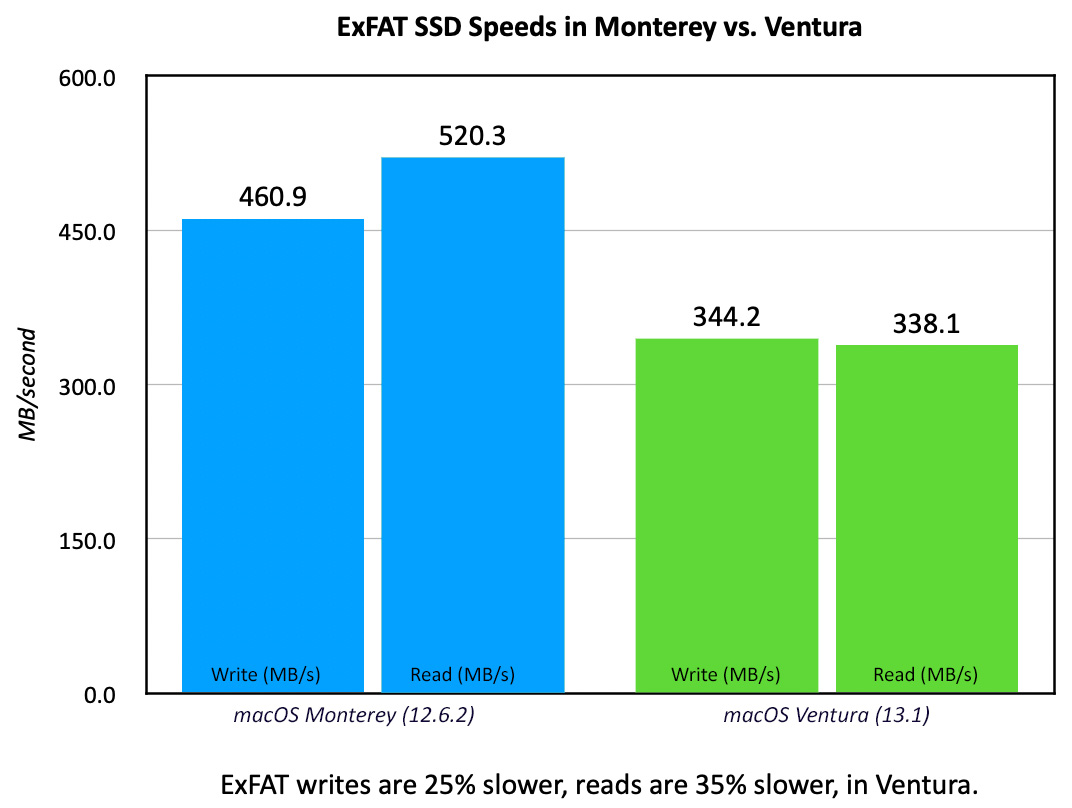
ExFAT in Monterey provides the fastest read speeds I measured. Peaks hit 527 MB/second. However, when the same disk is accessed in Ventura, read speeds drop 35%! Writes decrease by 25%. These differences are dramatic!
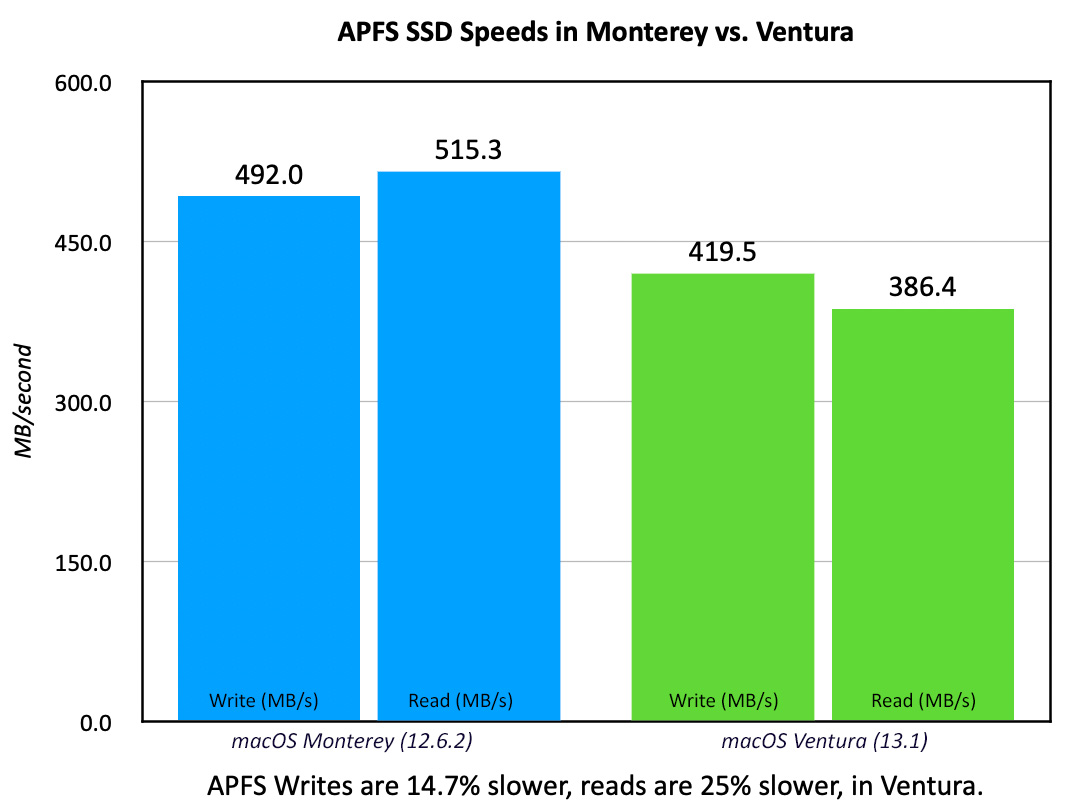
As I mentioned at the beginning, the speed drop applies to more than just ExFAT. APFS volumes write almost 15% slower, while reads are 25% slower in Ventura, compared to Monterey.
Whether these speed drops are intentional or a bug, I can’t tell. However, for now, assume that all your SSD work is going to run slower or take longer.
FORMATTING
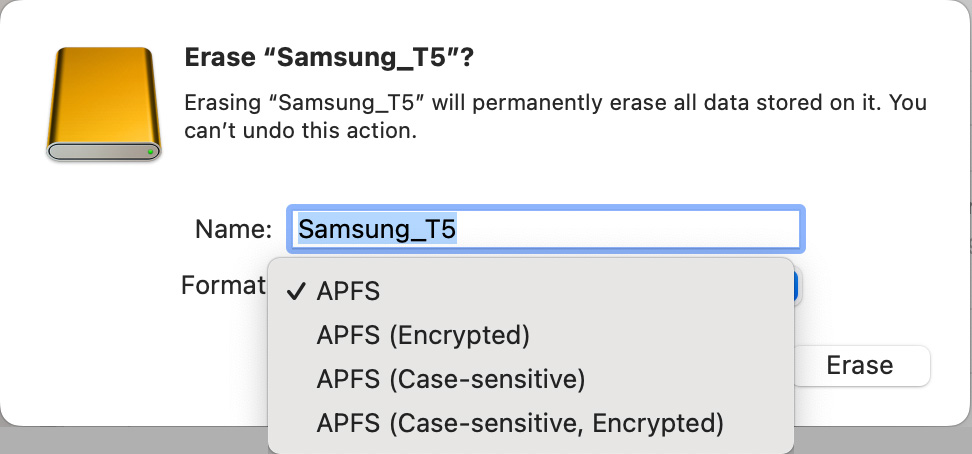
If you select the wrong thing in Disk Utility, ExFAT and FAT32 are missing.
I got a shock when I went to reformat the Samsung drive in Ventura. ExFAT didn’t exist!
Not to panic, it’s still there – but it moved. Unlike past operating systems, APFS creates containers that store one or more volumes. If you select a volume in an APFS container, the only re-format option is APFS.
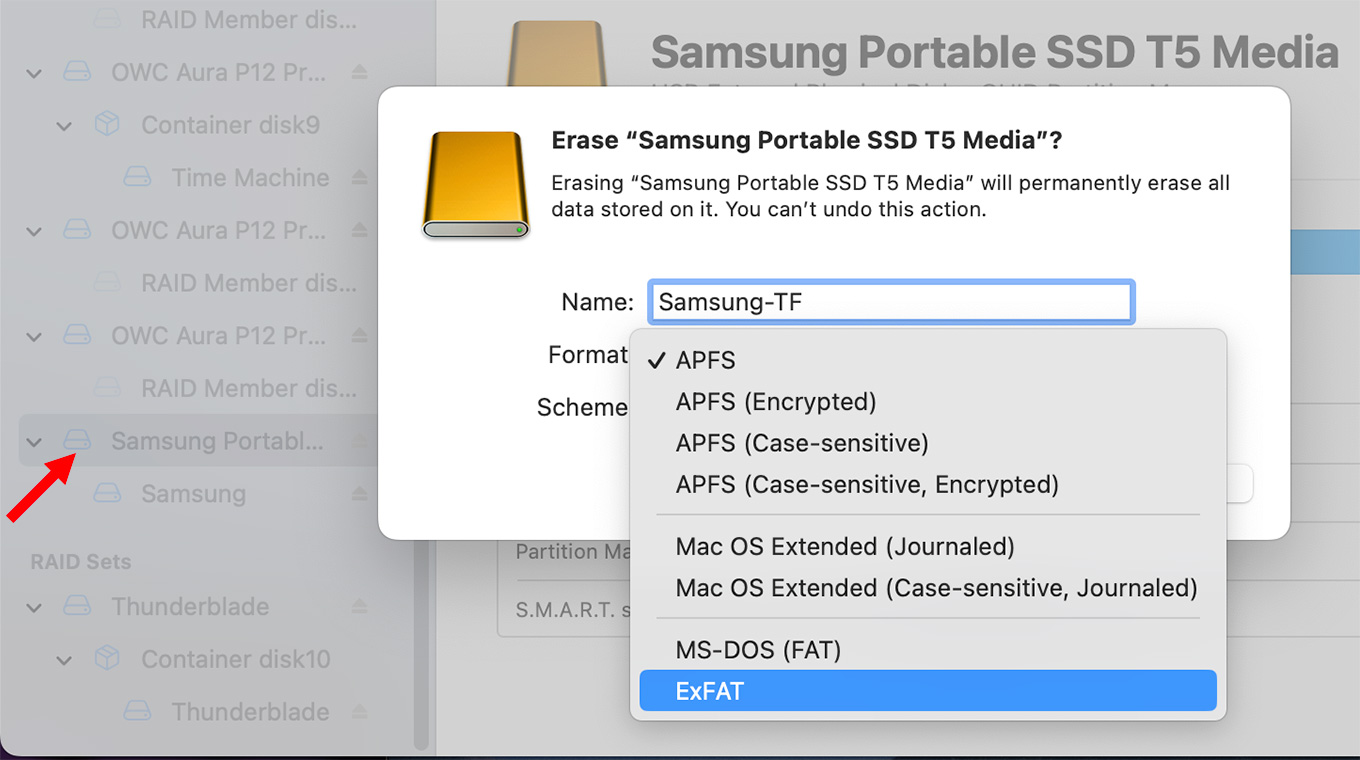
Instead, when using Disk Utility, first select the container (red arrow), not the volume inside it. When you do, all the traditional format options, along with a variety of new APFS flavors, become available.
NOTE: If the container is not showing, select View > All Devices from the top menu.
SUMMARY
Ventura dramatically lowered SSD speeds compared to Monterey. For single camera projects, this won’t make much difference. For DIT file processing it means all your transfers will take a long longer. And for multicam work, this means that SSDs will support far fewer streams than before.
Be sure to test your system speed before starting any major projects.
EXTRA CREDIT
Here is a PDF with the results of my tests.
28 Responses to UPDATED: SSD and ExFAT Speeds are Much Slower in macOS Ventura & Reformatting Drives is Trickier
← Older Comments-
 Michael McIntee says:
Michael McIntee says:
December 28, 2023 at 8:04 am
-
 Larry says:
Larry says:
December 28, 2023 at 8:12 am
-
 Michael McIntee says:
Michael McIntee says:
December 28, 2023 at 8:17 am
-
 Larry says:
Larry says:
December 28, 2023 at 9:01 am
← Older CommentsI’m now on Sonoma and have purchased an external Samsung T9 SSD. I will be doing multi camera editing using my 2021 M1 MacBook Pro. The T9 comes formatted in ExFAT. Two questions:
1) Should I reformat it to Apfs?
2) Is Sonoma faster or slower on read/write rates than any previous OS?
Michael:
Good questions. If you are using the T-9 exclusively on a Mac, format it as APFS.
While I haven’t tested the T-9, I own a Samsung T-5. The T-5 delivers 450+ MB/second in Sonoma. Given the information posted on Samsung’s website, I would expect the T-9 to deliver around 1.2 GB/second of data. (It connects via USB 3.2 Gen 2, rather than Thunderbolt.
Assuming a 1 GB/second transfer speed, that should support about 14 streams of native 4K ProRes 422 files, or around 30 streams of 4K ProRes proxy files at 50% resolution. Different codecs will provide different results.
Larry
Thank you for the quick response with such great supporting data. I appreciate it!
Michael:
I just did a quick test on a new NVMe SSD, which I’m reviewing in Monday’s newsletter. ExFAT in Sonoma is 10% slower than APFS on writes and 1% slower than APFS on reads.
Larry