 [Updated March 5, 2023, with new test results featuring macOS Ventura 13.2.1. ]
[Updated March 5, 2023, with new test results featuring macOS Ventura 13.2.1. ]
Just before I started my webinar last Wednesday, I read a warning on the Hedge.video blog about ExFAT. In it they warned that macOS Ventura reads and writes ExFAT drives significantly more slowly than macOS Monterey.
So, I decided to test this to see if it’s true.
It’s true, but it is worse than that. When a PCIe SSD is formatted using ExFAT:
When a PCIe SSD is formatted using APFS (the current Apple file system):
While these speed slow-downs won’t generally affect single camera editing, they can dramatically impact multicam edits and DIT transfers.
NOTE: APFS is designed for SSDs. HFS+ is best used for spinning media. My assumption is that these speed slowdowns also apply to NVMe SSDs, but I don’t have the hardware to test this currently.
UPDATE – March 5, 2023
Recently, Apple released macOS Ventura 13.2.1, so I decided to revisit these tests to see if anything changed. While APFS speeds remain the same, ExFAT speeds have improved.

ExFAT write speeds increased 17% and read speeds increased 14%. ExFAT read speeds now match APFS read speeds, while APFS writes about 5% faster. However, Ventura speeds are still significantly slower that macOS Monterey. I don’t know why.
NOTE: This PDF contains the most recent test results.
THE TEST
Using a 16″ MacBook Pro (with an M1 Pro chip) running first Monterey then Ventura, I formatted a 1 TB Samsung T-5 PCIe SSD using ExFAT and APFS in macOS Monterey. It connected via USB-C.
I measured read and write speeds using both AJA System Test and Blackmagic Disk Speed Test by running five tests each.
I then updated my computer to macOS Ventura, reformatted the drive and ran five more tests checking the read and write speeds using ExFAT and APFS. In all cases, the SSD drive was empty and newly formatted.
Then, since it seems that one or both of the AJA and BMD results are not accurate, I averaged the two and compared them.
NOTE: All my tests, results and charts are available in a PDF at the end of this article.
THE RESULTS
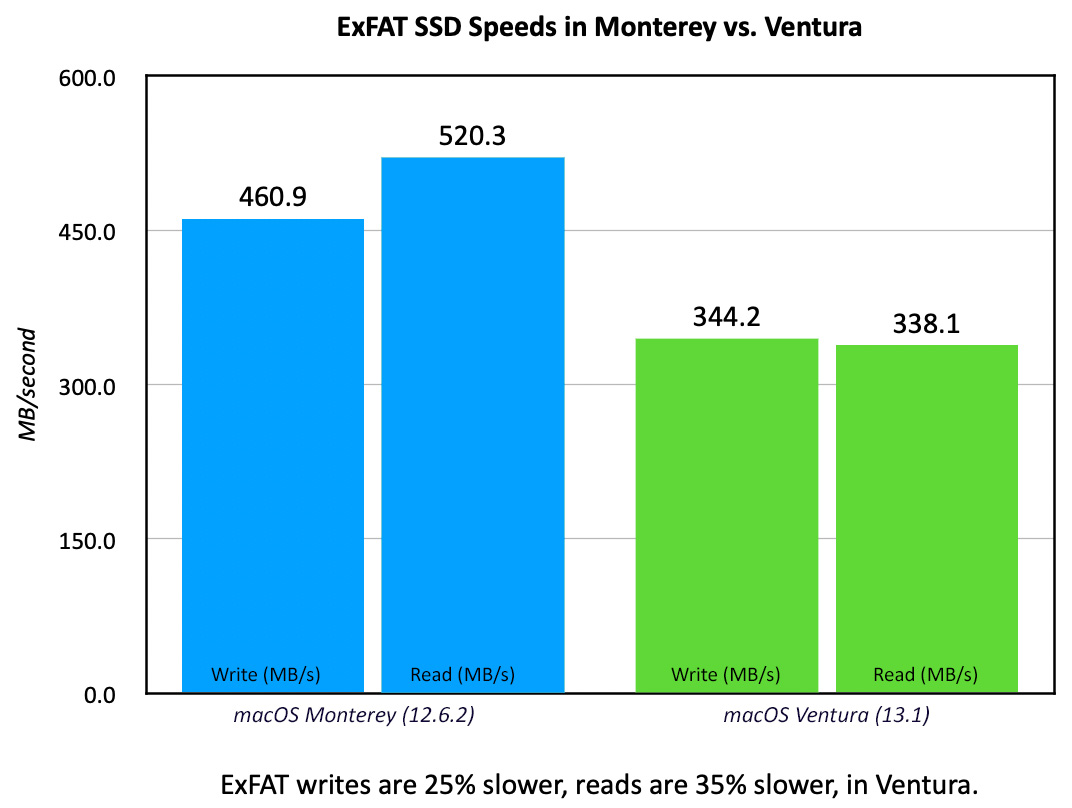
ExFAT in Monterey provides the fastest read speeds I measured. Peaks hit 527 MB/second. However, when the same disk is accessed in Ventura, read speeds drop 35%! Writes decrease by 25%. These differences are dramatic!
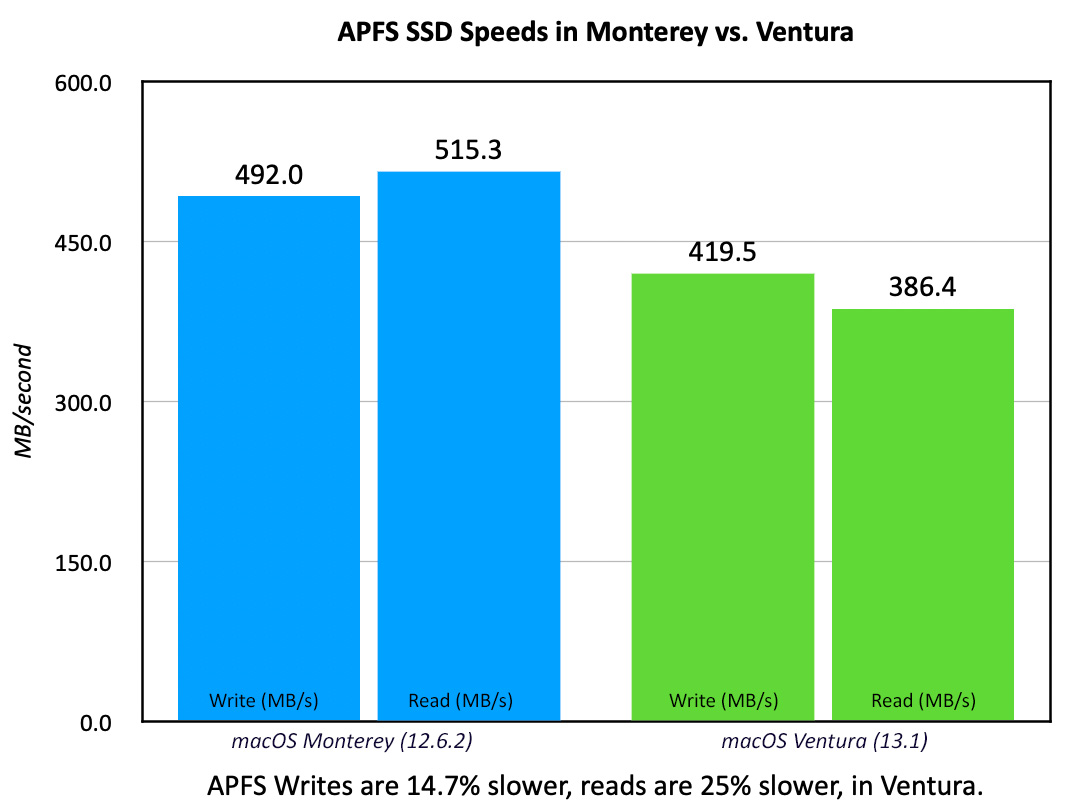
As I mentioned at the beginning, the speed drop applies to more than just ExFAT. APFS volumes write almost 15% slower, while reads are 25% slower in Ventura, compared to Monterey.
Whether these speed drops are intentional or a bug, I can’t tell. However, for now, assume that all your SSD work is going to run slower or take longer.
FORMATTING
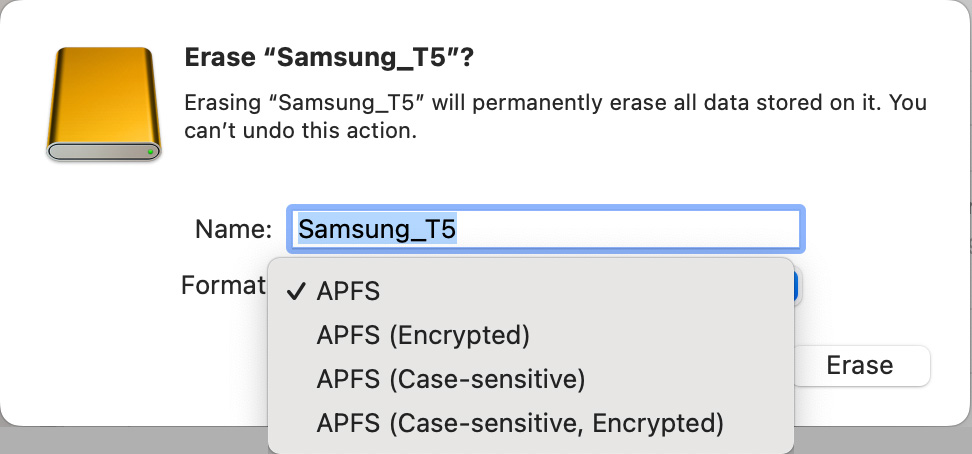
If you select the wrong thing in Disk Utility, ExFAT and FAT32 are missing.
I got a shock when I went to reformat the Samsung drive in Ventura. ExFAT didn’t exist!
Not to panic, it’s still there – but it moved. Unlike past operating systems, APFS creates containers that store one or more volumes. If you select a volume in an APFS container, the only re-format option is APFS.
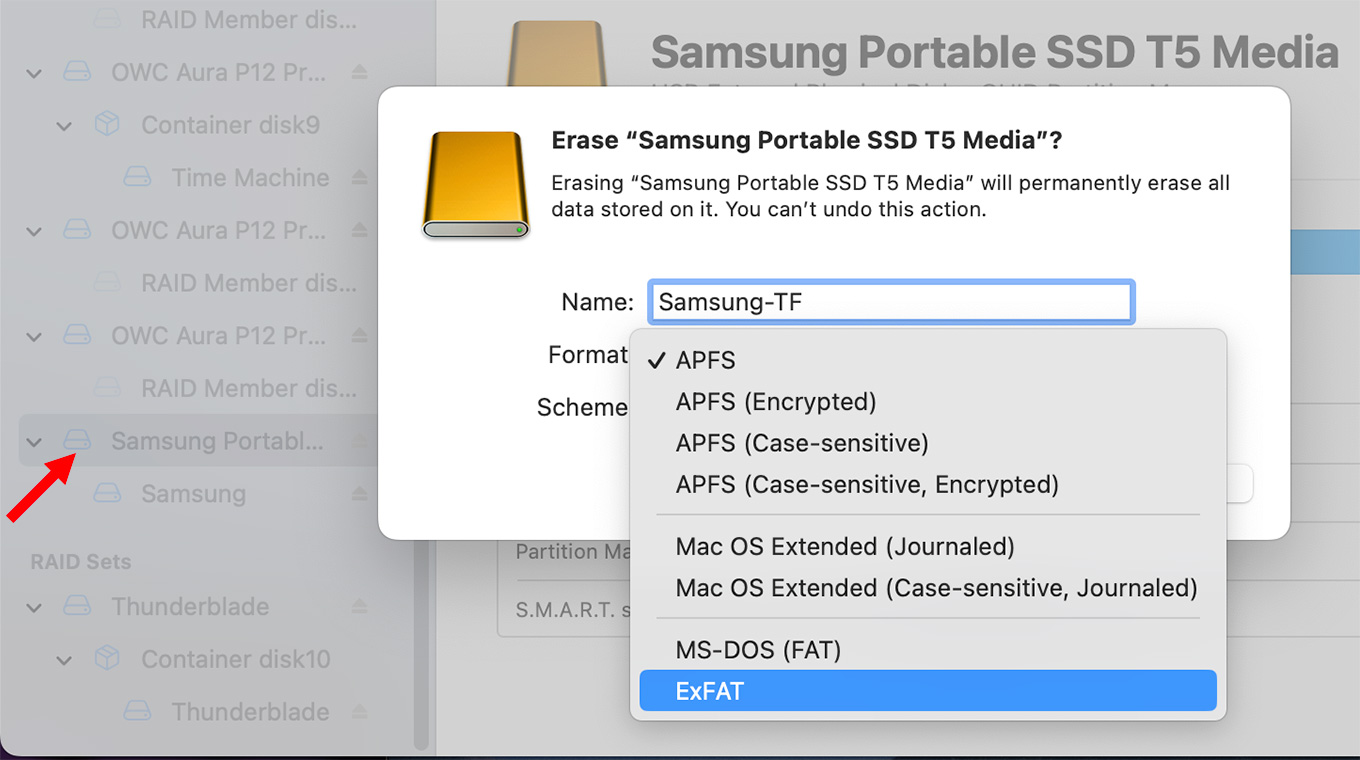
Instead, when using Disk Utility, first select the container (red arrow), not the volume inside it. When you do, all the traditional format options, along with a variety of new APFS flavors, become available.
NOTE: If the container is not showing, select View > All Devices from the top menu.
SUMMARY
Ventura dramatically lowered SSD speeds compared to Monterey. For single camera projects, this won’t make much difference. For DIT file processing it means all your transfers will take a long longer. And for multicam work, this means that SSDs will support far fewer streams than before.
Be sure to test your system speed before starting any major projects.
EXTRA CREDIT
Here is a PDF with the results of my tests.
28 Responses to UPDATED: SSD and ExFAT Speeds are Much Slower in macOS Ventura & Reformatting Drives is Trickier
Newer Comments →-
 Jake Hodgman says:
Jake Hodgman says:
December 19, 2022 at 4:01 am
-
 Bert Koenderink says:
Bert Koenderink says:
December 19, 2022 at 4:29 am
-
 Larry says:
Larry says:
December 19, 2022 at 5:08 am
-
 Sharon says:
Sharon says:
December 19, 2022 at 7:07 am
-
 Larry says:
Larry says:
December 19, 2022 at 7:09 am
-
 Larry Travis says:
Larry Travis says:
December 20, 2022 at 1:08 am
-
 Larry says:
Larry says:
December 20, 2022 at 4:45 pm
-
 Gloria Messer says:
Gloria Messer says:
December 20, 2022 at 8:11 am
-
 Larry Jordan says:
Larry Jordan says:
December 20, 2022 at 8:43 am
-
 Alt says:
Alt says:
January 25, 2023 at 11:33 am
-
 Larry Jordan says:
Larry Jordan says:
January 25, 2023 at 12:13 pm
-
 Lisa says:
Lisa says:
February 4, 2023 at 12:08 pm
-
 Larry says:
Larry says:
February 5, 2023 at 8:15 pm
-
 Brett England says:
Brett England says:
February 6, 2023 at 10:36 am
-
 Larry says:
Larry says:
February 6, 2023 at 12:36 pm
-
 Franz says:
Franz says:
February 9, 2023 at 8:55 am
-
 Franz says:
Franz says:
February 9, 2023 at 8:58 am
-
 Stephan says:
Stephan says:
February 15, 2023 at 12:50 am
-
 Larry says:
Larry says:
February 15, 2023 at 1:19 am
-
 Eric Dean Freese says:
Eric Dean Freese says:
June 8, 2023 at 6:31 am
-
 Larry says:
Larry says:
June 8, 2023 at 8:29 am
-
 Dan Preston says:
Dan Preston says:
October 7, 2023 at 6:51 am
-
 Larry says:
Larry says:
October 7, 2023 at 7:17 am
-
 Dan Preston says:
Dan Preston says:
October 9, 2023 at 5:26 am
Newer Comments →This is crazy. What is going on at Apple that they are downgrading speed with an update?
‘So disappointing that they are making the user experience worse instead of better.
They’d have to spend less on marketing if they invested in improved word-of-mouth by avoiding reasons for griping from those of us who have invested in their products.
If they can’t afford to test their systems to at least the level you do, they are letting us all down.
I’d happily live with less iterations of watches and phones if it meant they put the ‘Pro’ back in their products.
Hi Larry, I have ordered a MacStudio with 1Tb SSD harddisk, that will be AFPS formatted probably and to be installed with Ventura. Media to be connected with OWC Thunderbay with spinning harddisks. Can these harddisks be formatted HFS+ (softraid 7.0) and will it work together?
Thanks for your great and helpful reviews, articles and tutorials!
Bert:
Yes. SSDs, like your internal drive, should be formatted as APFS. Spinning hard disks should be formatted as HFS+.
They will work together fine.
Larry
Larry, at 5:08 am did you really mean to write Spinning hard disks should be formatted as APFS?
Always appreciate your responses.
Sharon:
At 5:08 AM, I’m not sure of anything. Spinning media should be formatted as HFS+. I’ll correct my note.
Thanks,
Larry
Hi Larry,
Though far from scientific, I ran tests on my iMac Pro connected to a a 500gb external SSD in ExFAT and tested it with BlackMagic’s Disk Speed Test before reformatting it back to APFS (I had given it to a film house that couldn’t read APFS on their pc’s).
The ExFAT speeds were 25% slower than the APFS. Bad news! The APFS speeds running Ventura were the same as on Monterey. 😉
Same APFS results for the internal drive–no change after the upgrade. Also true for an external 4tb SSD RAID (Mac OS Extended (Journaled)).
Tests were a bit erratic on my spinning disk 20tb JBOD (Mac OS Extended (Journaled), Read speeds stayed the same but Write speeds were generally higher but also dropped dramatically at times so those numbers seem unreliable. A 10-year-old bare drive sitting in a cradle showed improved speed since I last tested it 2 years ago–about 25% increase. This, too, could be an anomaly but the speed remained very constant with a 1gb load as well as a 5gb load. Old drives. Gotta love them… Just don’t let them be your only backup.
Hope this info helps.
From another Larry.
Larry:
Sorry for the delay in posting this. I thought I approved it hours ago. Thank you for your research and comments.
Larry
Hi Larry, I use a La Cie 20T spinning disk drive for back up, formatted as APFS.
Should it be formatted to HFS? Thank you.
Gloria:
Spinning hard disks, and RAIDs containing spinning hard disks, should be formatted as HFS+, which is optimized for spinning media. Formatting an HDD as APFS will slow it down.
SDDs, and RAIDs containing SSDs, should be formatted as APFS, which is optimized for SSDs. Formatting an SSD as HFS+ will drastically slow it down.
Larry
My testing with exFAT formatted drives looks like mounting errors and slow speeds has been fixed. Anyone else?
Alt:
I haven’t tested with macOS 13.2 yet. Hopefully, what you report is true for all of us. Thanks for letting me know.
Larry
Hi Larry,
I recently discovered you can’t format an HFS+ drive as encrypted in Monterey.
I keep my files backed up on a WD 6TB HDD that I keep offsite at my workplace.
Why Apple killed the ability for encryption on an HDD is puzzling me.
Is there a workaround?
Lisa:
I am VERY surprised that encryption is no longer supported. While I no longer have Monterey on a system that I can test, it would be worth a call to Apple Support to learn whether this is, in fact, true.
Larry
I have the same issue on a 15″ MBP running Catalina and my new 16″ MBP running Ventura. I bought a brand new Crucial 2TB external SSD this weekend to back up another external 2TB SSD. Fresh out of the box, Black Magic measured it at around 650MB/s. After the backup using carbon copy cloner the new Crucial drive returns read/writes of 35MB/s. The backup took almost 8 hours. I also have several Samsung T5 1 and 2 TB external SSDs. They’re all returning read/writes in the 35MB/s range. Two of them won’t even mount on the new 16″ machine. They don’t even show up in disc utility.
Brett:
Hmm… there’s something else affecting your SSD speeds. 35MB/s is unacceptably slow, especially if you are measuring it using the Blackmagic tool. An SSD connected via USB should deliver speeds between 400 – 500 MB/s. Yours is faster. For speeds to drop that much indicates a hardware problem somewhere. Reach out to Crucial and/or Apple support to get your system checked into.
Larry
No,I think it is not the disks. I have the same low speeds with an Macbook Pro 16″ Max and two new external Seagate Barracuda disks which work perfectly attached to an i7 Macbook Pro.
PS: Carbon Copy Cloner warns of low transfer rates because OS could only negotiate these low speeds. I hope they fix it in Ventura 13.3
Hi Larry,
I have problem with my two kingston xs2000 1tb drives.
Speed slowed down to about 60-80mb/sec.
I tried format, upgrade to ventura 13.2 and also test with original cable in another win PCs but nothing helped.
Its terrible and i dont know what i can do.
Stephan:
Speed is dependent on a number of factors:
1. HDs should be formatted as HFS+, SSDs should be formatted as APFS
2. The software you are using to measure transfer speeds.
3. How the drives are connected to your computer.
4. How full the drive is, for spinning media
5. The version of the operating system you are using.
6. How busy the computer is with other software.
Given all of that, your speeds are slow. Contact the manufacturer to make sure you don’t have bad hardware.
Larry
Larry,
Are there any updates on this issue? We’re getting new Macs here with Ventura, but I haven’t updated my 2019 Mac Pro. I’d like to, but not at the expense of SSD speed.
Thanks!
Eric
Eric:
Good question. I haven’t retested this, but will do so in the next month or so.
HOWEVER, go ahead and get your new Macs. Format your SSDs as APFS, which remains REALLY fast. You would only need to format an SSD using ExFAT if you used it for transfers between Mac and Windows. For Mac-only SSDs, APFS is easier and faster.
Larry
Hi Larry: I’m still running macOS Monterey 12.7, and never upgraded to Ventura because of the SSD issues you identified. Now that Sonoma 14.0 is out, I will of course hold off on that. But wondering if I should move to the final version of Ventura, especially since the latest Adobe apps are giving me warnings that they work best with OS 13.4 or later.
Dan:
While I agree with holding off on updating to Sonoma for a while, I’m concerned that your main editing system not get too far behind in macOS versions; as the Adobe warnings attest. I think upgrading to the latest version of Ventura is probably a good idea, with a future upgrade to Sonoma after the .1 or .2 version is released.
The only reason to hold off is that you want to keep an older computer running a legacy version of macOS to access files (like 32-bit Quicktime or EPS) that modern computers can’t run.
Larry
Thanks! Really appreciate your advice and insight.