 [ Updated Nov. 4, 2024, with a comment on the speed of Apple’s internal storage.]
[ Updated Nov. 4, 2024, with a comment on the speed of Apple’s internal storage.]
Last week, Apple announced a bevy of new Macs: MacBook Pro, iMac, and Mac mini; each using variations of the M4: M4, M4 Pro, and M4 Max.
As I was reading Apple’s press release and the various articles written about this new gear, I realized that, as media creators, there are advantages to upgrading to these new systems. But there are also reasons where upgrading doesn’t make much sense.
There are also a lot of places where we can save money and still get our work done.
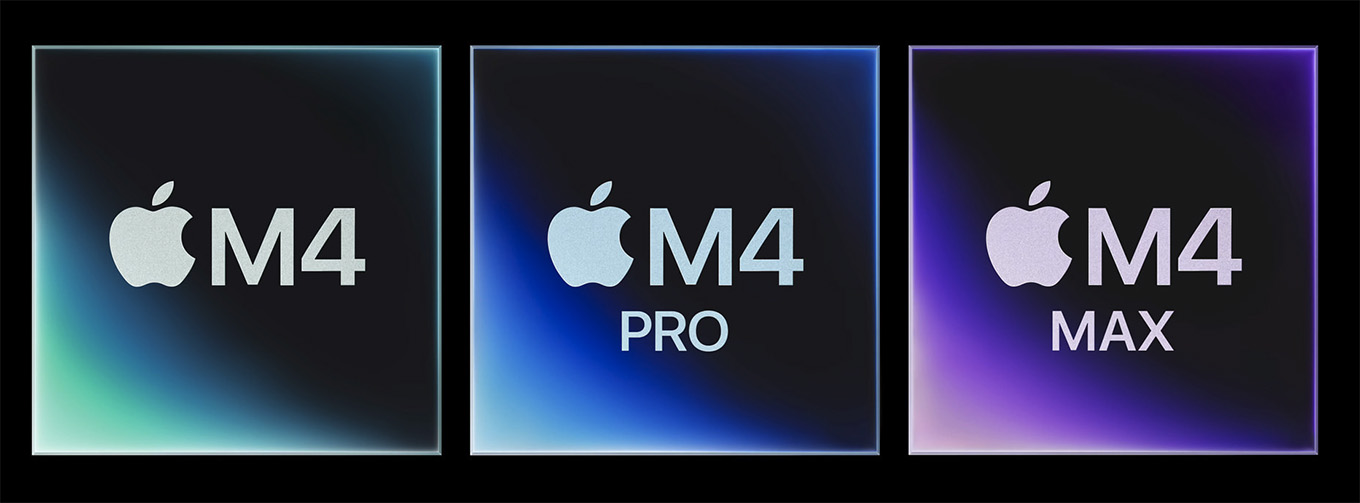
MacRumors has an excellent comparison between the M1, M2, M3 and M4 MacBook Pro systems. I’m using some of their tables further down in this article.
According to recent GeekBench tests, M4 Pro performance essentially equals that of the M2 Ultra. The M4 Max surpasses the Ultra. Granted, this is based on a limited number of M4 tests, but initial results are very positive.
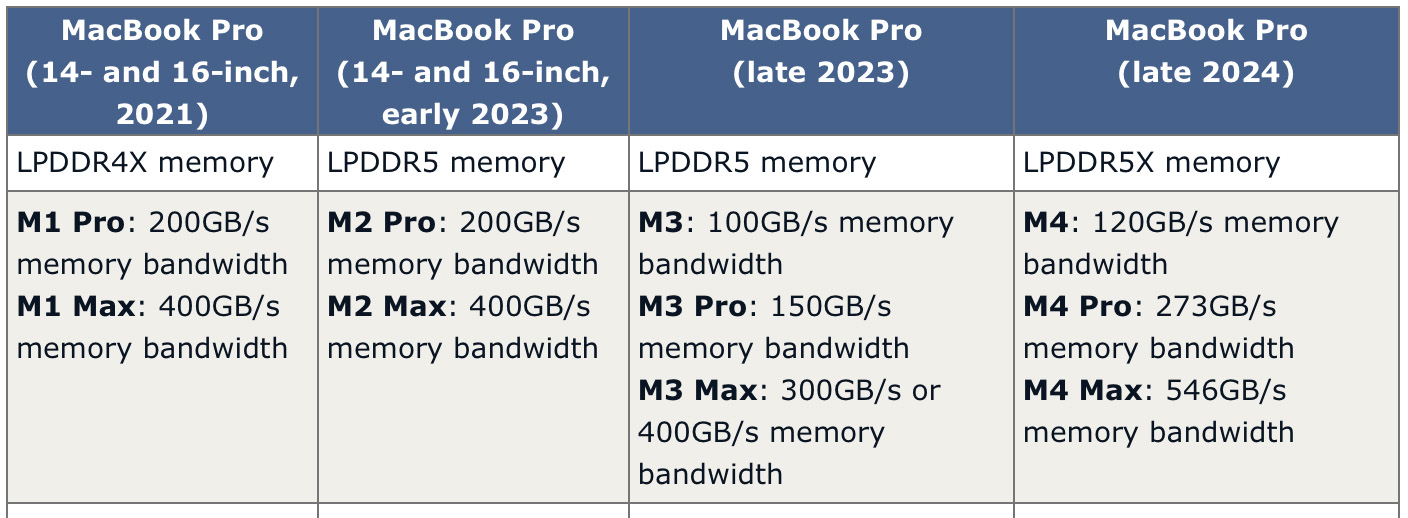
Table from MacRumors.com
As we have come to expect, each version of an M-series chip provides better performance than the one before. (Well, with a big asterisk next to the M3.)
“The CPUs across the M4 family feature the world’s fastest CPU core, delivering the industry’s best single-threaded performance, and dramatically faster multithreaded performance.
“The GPUs build on the breakthrough graphics architecture introduced in the previous generation, with faster cores and a 2x faster ray-tracing engine. M4 Pro and M4 Max enable Thunderbolt 5 for the Mac for the first time, and unified memory bandwidth is greatly increased — up to 75 percent.
“Combined with a Neural Engine that’s up to 2x faster than the previous generation and enhanced machine learning (ML) accelerators in the CPUs, the M4 family of chips brings incredible performance for pro and AI workloads. And they deliver blazing performance for Apple Intelligence, the personal intelligence system that transforms how users work, communicate, and express themselves, while protecting their privacy.” (Apple press release)
FASTER PERFORMANCE, LOWER PRICE
Faster performance is always good, but, truthfully, ANY M-series Mac is fast enough to edit all video formats up to 4K without breaking a sweat. Depending upon the speed of your storage, this includes 4K multicam editing as well.
While editing is not the same as rendering or exporting, if your goal is audio or video editing buying any new or used M-series Mac will be fine.
It is also important to keep in mind that ALL Macs for the last gazillion years provide the same image and audio quality on export. All of them. What you are spending money for is not quality, but on how FAST they create those images. (OK, to prevent bar fights, software tools have improved over the last dozen years and the results we create with them have also improved. But those improvements are not specifically hardware-based.)
Speed is good. I remember, back in the old days twenty-five years ago, editing an SD image (640 x 480 pixels) where it took 30 seconds to apply a Gaussian blur to a single frame of video. So, yes, things have dramatically improved in the performance department!
According to the Apple Mac Store, the current price of a Mac Studio with a top-end M2 Ultra SoC is $4,999.00. (The fully-loaded version is $8,799.00 – but there’s zero reason to spend that much money for any video-related task.)
Now, we can get an M4 Pro Mac Mini with performance that equals the M2 Ultra for less than $2,000. A 60% savings. An equivalent 16″ M4 Max MacBook Pro, with performance that beats the M2 Ultra, is less than $4,000. A 30% savings.
NOTE: Rumors suggest that Apple will upgrade the Mac Studio, but not till the middle of next year.
WHAT CATCHES MY EYE
Faster performance is good, but existing M-series Macs were already fast enough for video editing. What else do these system have that we should pay attention to?
Three things:
THUNDERBOLT 5
 Thunderbolt 5 is the latest iteration of Thunderbolt. Larry O’Connor, CEO of OWC, told me: “Thunderbolt will enable over double the performance for data transfer devices (docks, external storage, processing cards including GPUs) and about 4 times the bandwidth for driving external displays from a single Thunderbolt 5 port.”
Thunderbolt 5 is the latest iteration of Thunderbolt. Larry O’Connor, CEO of OWC, told me: “Thunderbolt will enable over double the performance for data transfer devices (docks, external storage, processing cards including GPUs) and about 4 times the bandwidth for driving external displays from a single Thunderbolt 5 port.”
NOTE: Thunderbolt 5 is best used with NVMe SSDs. While spinning hard disks are supported, they aren’t fast enough to fully fill a Thunderbolt 3/4 pipe, much less Thunderbolt 5.
Thunderbolt 5 can potentially support up to 6,000 MB/second data transfer speeds! OWC has already announced the Envoy Ultra, SSD-based storage with a data transfer speed up to the limit supported by Thunderbolt 5
What this means is that if you are copying large media files, transfer speeds potentially double. Managing the massive files from a 4K (or larger frame size) shoot become faster, with less time spent waiting for files to transfer. Files duplicate faster. Backups are processed faster.
Rendering and exports potentially become faster, allowing you to deliver finished projects in less time – critical in today’s world of “instant social media.”
However, as you noticed, I used the word “potentially” a lot. That’s because actual performance depends upon a whole set of interconnected factors.
STORAGE PERFORMANCE UPDATE
In another tutorial, reader Ed asks:
I am sure you are aware of the speed of Apple SSDs. Have you compared it to speeds on external SSDs? That speed difference might justify the added cost for some users.
Larry replies: I haven’t tested M4 systems – yet – but for existing M-series computers, internal Apple SSDs are the same speed as Thunderbolt 5 and double that of Thunderbolt 3/4.
I should also mention that no current NLE – FCP, Premiere, or Resolve – renders or exports media fast enough to fully fill a Thunderbolt 3/4 pipe. The fastest NLE, FCP, exports at about 2 GB/second, one-third the speed of the internal Apple storage. Premiere and Resolve are slower. No current NLE will come close to saturating Thunderbolt 5.
Pending tests, my assumption is that file transfers using Finder or other third-party file transfer software will come close to filling a Thunderbolt 5 pipe – assuming the storage hardware is fast enough to support that speed. As of this writing, no external storage hardware has been released for the Mac that supports Thunderbolt 5. When it is, I’ll review it.
LARGER MONITORS – and more of them
The big benefit to Thunderbolt 5 is support for more, and larger, monitors, while still retaining high-speed data transfer on the same cable. In the past, we needed to use one Thunderbolt port for external monitors (up to two) and a second port for data transfer. Thunderbolt 5 provides the bandwidth to support both on the same cable.
“With M4, Mac mini can support up to two 6K displays and up to one 5K display, and with M4 Pro, it can support up to three 6K displays at 60Hz for a total of over 60 million pixels.” (Apple press release)

Table from MacRumors.com
And, those monitors can be brighter – up to 1,000 nits.
NEURAL ENGINE & APPLE INTELLIGENCE
Like it or not, AI is in our future. Granted, AI means different things to different people, but what I like about Apple’s implementation is that it keeps as many of the AI calculations isolated to your local system, rather than transferring it to massive servers on the web.
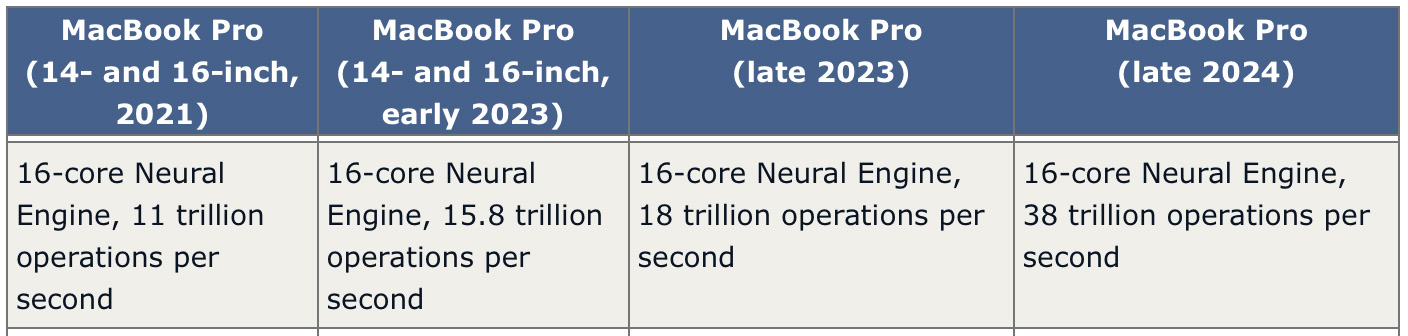
Table from MacRumors.com
To do that requires the neural engine in all M-series chips. With the M4 series, the 16-core Neural Engine supports up to 38 trillion operations per second – more than double that of the M3. (Yes, that’s a ridiculous number of calculations – but look at the growth of on-board AI processing over the four generations of M-series chips. All those operations must be needed for something!)
What this means is that AI features will be processed far faster on any M4, than on any other M-series computer.
While the future is unknowable, it seems reasonable to assume that, just as Apple is rolling AI features into its hardware, more AI enhancements will be coming to the NLEs we edit with daily. (We have already heard rumors of a new upgrade coming to Final Cut Pro later this month.) Adobe and Blackmagic, I’m sure, are working hard on this as well.
SO, SHOULD YOU BUY ONE?
Maybe.
My everyday work system is an M2 Max Mac Studio. There’s no need to upgrade it simply to get performance roughly the same as I have now. (Now, when the M4 comes to the Mac Studio next year, I’ll take a closer look.)
My laptop is an M1 Pro MacBook Pro. Here, upgrading would make sense IF this was my main system. But, it isn’t. Since it already easily handles all the audio and video editing and training I need when I take it on the road, I’m not in a hurry to upgrade.
However, I’m also running a web server on a 2018 Mac mini. Here it makes a great deal of sense to upgrade. Anyone running on an Intel system will benefit from upgrading to an M4 system. Or, if you want to save money, an M2. (The M3 is a stop-gap release, I’m not particularly enamored of it.)
CONFIGURATION RATIONALE
None of these systems have shipped yet, so we don’t “know” anything. But, based on past experience with M-series computers, here’s the logic behind my recommendations.
M4 vs. M4 Pro vs. M4 Max
If you are a hobbyist, with a limited budget, or don’t edit that much, or principally need it for office work – web, word processing, spreadsheets, databases and the like – the M4 is TOTALLY perfect.
If you need/want Thunderbolt 5 – and the additional external monitors it supports – you must get a system with an M4 Pro or M4 Max chip.
If you are doing massive multicam edits, working with gigantic frame sizes, have zero time for anything to render, work with 3D space, create animated videos, all of these will benefit from an M4 Pro or M4 Max chip. (The M4 Max is nice to have for media, but it has power you’ll never use.)
If you have the budget, but don’t know – yet – what you want to do with it, get a system with the M4 Pro chip.
CPU Cores
More cores provides more performance. But even base-level systems have more than enough performance for media editing. Keep in mind that, in general, M4 systems are at least twice as fast as M1 systems and 4X, or more, faster than any Intel system.
Regarding efficiency vs. performance cores, no software maxes out all the cores all the time. So, there’s no reason to spend extra for all the cores. I generally recommend something in the middle.
GPU Cores
Like CPU cores, no media editing software uses all of them. You can buy more if you have the money, but you won’t see a whole lot of additional performance. Again, pick a core count in the middle.
RAM
In the past, 16 GB of RAM was the minimum for video editing. The 8 GB that Apple shipped was OK for office applications, but far too limiting for editing. I recommend 16 GB for straightforward editing regardless of frame size. I recommend more RAM for multicam editing.
Again, based on my testing, you won’t see a significant improvement in media editing or rendering performance with more than 48 GB of RAM. Remember, all NLE software was designed to run in 8 GB of RAM. What more RAM gets you is larger cache files.
Storage
Media files are gigantic. Regardless of how much internal storage you buy, you’ll need more. Rather than spend excessive dollars buying more internal storage, buy enough internal storage to give your system room to work, then supplement it with external storage.
The minimum storage I recommend for media is 1 TB. Yes, you can get away with 512 GB but your space will be crunched sooner than you expect. At the high-end, I recommend 2 TB. For media, buying more than that is wasting money.
In my office, I have a Mac Studio with 2 TB internal, an external 8 TB SSD RAID, an external 48 TB HDD RAID, and a 160 TB HDD network server. And that’s just for me – you can never have enough storage.
EtherNet
Unless you have a network optimized for 10G, which requires a 10G switch, 10G server connections, and 10G cables, a 1G Ethernet port on the computer will be fine.
Because I like playing with blinking lights, my office network is optimized for 10G.
CONFIGURATION NOTES
If you buy an M4 system, what should you get? Well, the decision of desktop or laptop is an easy one to make. But, for internal configuration, here’s what I recommend.
CONFIGURATION RECOMMENDATIONS
NOTE: I ended up buying one of these systems. Here’s what I bought and why.
To Save Money
MacBook Pro
Size: 14″
CPU: M4
RAM: 16 GB
Storage: 512 GB
Price: $1,599.00 (US)
iMac
CPU: M4 8-core
RAM: 16 GB
Storage: 512 GB
Gigabit Ethernet
Price: $1,529.00 (US)
Mac mini
CPU: M4 10-core
RAM: 16 GB
Storage: 1 TB
Price: $999.00 (US)
Better Performance
MacBook Pro
CPU: M4 Pro, 14-core CPU, 20-core GPU
Size: 16″ (easier to see the interface)
RAM: 48 GB
Storage: 1 TB
Price: $2,899.00 (US)
iMac
CPU: M4 10-core
RAM: 24 GB
Storage: 512 GB
Price: $2,099.00 (US)
Mac mini
CPU: M4 10-core
RAM: 32 GB
Storage: 1 TB
Gigabit Ethernet
Price: $1,399.00 (US)
High-End
MacBook Pro
CPU: M4 Max, 14-core CPU, 32-core GPU
Size: 16″ (easier to see the interface)
RAM: 36 GB
Storage: 2 TB
Price: $3,899.00 (US)
iMac
CPU: M4 10-core
RAM: 32 GB
Storage: 2 TB
Price: $2,699.00 (US)
Mac mini
CPU: M4 Pro 12-core
RAM: 48 GB
Storage: 2 TB
1G Ethernet (10G if your network supports it)
Thunderbolt 5
Price: $2,399.00 (US)
SUMMARY
As with every new hardware release from Apple, we need to decide if the new features are worth the money. For some – especially Intel owners – the performance differences are striking. For others – Apple Intelligence and Thunderbolt 5 – the performance benefits are mostly in the future.
It’s also important to remember that you don’t need to buy the fully-loaded version of any system to get serious work done. Apple charges a fortune for RAM and storage. It is FAR cheaper to buy external storage, while providing room on your internal drive for macOS, applications and work files. Also, for RAM, you can buy more, but your system won’t use it for video editing. Middle of the road is a good choice for both option.
Still, all that being said, and pending future tests, I think the M4 provides serious power for the folks that need it. I’m looking forward to testing my own system once it arrives.
21 Responses to Larry Jordan’s Thoughts on the New M4 Macs
A very helpful article, Larry.
Thank you!
Thanks for your insights, Larry – very helpful as always! I leapfrog my desktop and laptop when it comes to upgrading, and this year it’s the laptop’s turn.
Oh, to have an unlimited budget … :))
Cheers,
Cindy
Smile. Extra money for toys is always fun.
Larry
A very brief comment on the MacBook Air (believe it doesn’t have M4 yet) would be interesting.
Occasionally do video editing, to post locally to the townspeople. Had been capturing video, with a 4-camera system, of town meetings, but haven’t done that recently because of my age and risk of Covide. (Town captures and posts video with a single wideangle camera, 10 or 11-persion wide dias (so that one dooesn’t see ANY expressions.)
George:
My wife has a MacBook Air and loves it. But she doesn’t use it for video editing.
Can an M2 MacBook Air edit video? Yes, all Macs edit video. The key limitations are ports and connecting to external media. It would probably work fine for you.
My recommendation is to give it a try. If it works, great. If not, look for a used M2 MacBook Pro.
Larry
This question is a little left of the area we are all in but in addition to the current career in media I’m in flight school and due to being in the PNW I opted to get setup with flight sim hardware to be able to keep learning on days like today when I can’t fly due to crappy weather. While my 16” MacBook Pro from 2019 actually can hang decently with the flight sim software, it could be a lot better and does drop frames now and again.
I saw the price point on these Mac Minis and it seemed like it could be a very affordable way to increase visuals and frame rate. What the flight sim software needs is a computer with a very powerful graphics card and the ability to have 3 monitors connected and the ability to render at extreme detail at 60fps across all 3 screens in realtime. Looking at your breakdown does the middle one, the M4 Pro seem plenty powerful enough or would it behoove me to go M4 Max? Based on my research it seems the software leans way heavier on graphics card than CPU if that helps in your reply.
Christopher, the best option is to contact the software developer and ask them. They know their software the best.
But the M4 is extremely powerful family of chips and should meet the need.
Larry
Ok will do! Thanks!
Thanks Larry. I bought a 2021 16″ MBP with M1 Pro, 16GB Ram and 1TB SSD. My logic for not buying 32 GB of RAM was that I could cache files to the SSD which is about as fast as the RAM. I normally edit interviews with 2 cameras and drone footage requiring stabilization. My libraries are typically less than 1 TB. If I were to do it over I would have bought the MBP with the 2 TB SSD so I could create an FCP library on the internal SSD for editing, then archive to an external HD, rather than buy more external SSDs as I add projects. Your thoughts?
John:
I have a similar setup. If you attach an external SSD from Samsung or OWC, you’ll get all the speed you need, plus additional storage.
Larry
Hi Larry I always like reading your articles as they are very thoughtfully presented. Here is my take, two years ago I was on the verge of putting my hard earned money down for an M2 pro MBP 16″ with 32 Gig of Ram and 500 gigs of internal storage and because I am in Australia and with exchange rates I was looking at around the $5000.00 mark. I remember someone advising people to consider Apple refurbished macs and took a look, I found an M1 Max MBP with 64 Gigs of ram and a 4TB internal drive for almost the same price as the M2 Pro. I bit the bullet and purchased the Refurbished unit. I will not be updating to the M4 or M5, I may even wait until this machine dies before considering an update which will be may years in the future. Why because The M1 Max with the 64 gig of ram and the blazing fast 4TB drive allows me to do all of my work with no bottle necks at all. I edit Multi cam 4K video on a regular basis,I use Apple Motion in conjunction with Pixelmator Pro to regularly create motion graphics, I also use Capture One to process very large photo shoots etc, etc. This is the first time in my 69 years that a computer does not hold up my work flow, it is a beast. So my advise is for most people to consider older M1 Max or M2 Max for that matter but with larger Ram and internal Hard drives is the way to go.
Cliff: I agree with your sentiments. M-series Macs are beyond amazing.
I own an M1 MacBook Pro, an M2 Mac studio and, soon, an M4 Mac mini
There’s no computing problem I can imagine that these machines can’t solve.
Larry
I’m not editing professionally but am a serious amateur.
can you provide an update on your trusted external drives. I’ve had a lot of luck with Lacie drives although others have not. Thunderbolt drives seem very expensive (portable or otherwise). The RAID arrays are way too much for me. I’ve also been using USB 3 portable SSD drives with my new Macbook Pro M3 Pro. No stalls in media flow
David:
I’m a big fan of Samsung T-7 or T-9 NVMe SSDs. They are fast – roughly 1100 MB/s, rugged, and small. They are also “relatively” inexpensive: a couple hundred dollars for 2-4 TB of storage. The t-7 is USB-C, the T-9 is Thunderbolt. I own a T-9. IF you have an available Thunderbolt 3/4 port, I recommend the T-9.
They provide the best speed for the price from a reliable company.
Larry
Seems like Thunderbolt 5 is telling us that soon enough AI will be demanding more ‘space’ than we ever expected to use before??
Ed:
No, I don’t think so. AI models take space, but they don’t require the speed of Thunderbolt. They are more neural engine and computer speed based.
Thunderbolt 5 is for more monitor support on a single cable.
Larry
Thanks, Larry. I’m finally upgrading from a 2010 Mac Pro that only allows OSX up to Sierra, because I need to step up to the latest software (Boris FX Suite, latest Resolve, etc.) Is the new iMac with the M4 chip and 24GB RAM a viable option for ‘advanced’ video editing (not multicam but color correcting in 2K, perhaps 4K, and two additional displays)? Will I miss some of the ports available with the M4 Mini or M2 Studio? Can I use a hub to receive the internet via 1GB ethernet if that port isn’t an option with iMac?
Thanks again. I really appreciate all your information!
Ed:
Without question, the M4 iMac can easily handle all of this. As for ports, that depends upon the gear you need to connect. My guess – without seeing your setup – is that a dock will be needed. I am a big fan of the CalDigit TS4. I own on myself.
https://www.caldigit.com/thunderbolt-station-4/
As for the Internet, there’s a simple adapter that converts a Thunderbolt port to Ethernet. But, frankly, I’d use the Ethernet port on the TS4 to save a port on the computer.
Larry
Thanks again, Larry. BTW, Ryan at Melrose Mac showed me how the new iMac has an ethernet port in the power cable! (something new and unique I gather) which may be a special order. And thanks for the info on the dock!
Love this article, Larry – been keeping a close eye the past few weeks, as I am in need of replacing my 2019 Intel 8 core i9 iMac. Was really leaning towards the Mac Studio M2 Max, hoping the additional two video encode engines and two ProRes encode and decode engines would beef up FCPX ProRes editing. But now, seems like the M4 Mac Mini might be comparable. Is the speed of the M4 chip preferable over the dedicated encode/decode engines?
Brad:
The M4 Pro has one video encode, one video decode and one AV1 decode engine. The M4 Max has two. Here are the tech specs for the M4 series:
https://support.apple.com/en-us/121553
If you aren’t doing extensive multicam editing, one video engine should be fine … but I don’t yet have my Mac mini for testing – it arrives tomorrow.
The advantage of the Mac Studio is that it has more ports than the Mini and a bigger heat sink. Given the cost differential, there’s no reason to buy an Ultra chip. It isn’t worth it to spend $1,000 for a CPU that equals the performance of an M4 Pro / Max.
My expectation – which, as we know is an assumption – is that the M4 Pro Mac mini will be an effective replacement for the M2 Mac Mac Studio for most folks. And, given that the mini is about $600 less for a similar – though not identical – configuration, that may help make your decision as well.
Still, I really do like my Mac Studio, but with the M4, the performance benefit isn’t what it was.
Larry