 [ Read my product disclosure statement here. Updated March 4, 2024, adding a comparison chart between the original ThunderBlade and the ThunderBlade X8. ]
[ Read my product disclosure statement here. Updated March 4, 2024, adding a comparison chart between the original ThunderBlade and the ThunderBlade X8. ]
I purchased an OWC ThunderBlade (a four-blade SSD RAID) last year because I wanted its performance for testing and to speed my editing. It’s been a workhorse ever since.
Last month, OWC released the ThunderBlade X8, an eight-blade SSD RAID which is, essentially, the big brother to the unit I have. OWC asked if I wanted to review this unit and, when I said yes, they loaned me one for a few weeks.
I promptly broke it – but, in breaking it, I learned that what I thought I knew about storage was wrong. Apple’s APFS filing system requires us to think about storage in different ways and, when you do, the ThunderBlade X8 shines.
EXECUTIVE SUMMARY

The ThunderBlade X8, from OWC, is a high-speed, high-capacity SSD RAID optimized for performance. About the size of a paperback book and connecting via Thunderbolt 3/4, this delivers speeds essentially equal to the maximum Thunderbolt 3/4 will support.
It can be configured with 8 TB, 16 TB and, soon, 32 TB. It also ships with SoftRAID XT RAID creation and management software, which creates RAID levels 0, 1, 4, 5, 1+0 or JBOD systems.
NOTE: Here’s a tutorial that explains RAID levels.
Installation is easily handled using the included OWC Setup Guide. This software formats the device for either Windows or Mac. Once formatted, it is ready to use.

Shipped with a hard-shell travel case and including power and Thunderbolt cables, this unit is designed for the desktop or hard use on the road. Containing no moving parts, it stands up to abuse without losing data.
NOTE: Now, let’s not get carried away here. If you run over this with a truck, all bets are off. But if it falls off a table, the solid aluminum case may dent, but your data will be safe.
Key features include:
The OWC ThunderBlade X8 provides high-speed, high-capacity storage in a rugged aluminum case. Ready for travel or the most demanding storage tasks on your desktop, if I didn’t already own the 4-blade ThunderBlade, I’d buy this one.
Manufacturer: OWC
Product: ThunderBlade X8
Website: https://www.owc.com/solutions/thunderblade
Price as tested: $2,899.99 (US) for 16 TB ($1,749.99 for 8 TB)
Warranty: 3 years
UNBOXING & SETUP

The ThunderBlade continues OWC’s efforts at green packaging, arriving with almost no throw-away plastic. The included rugged traveling case has padded room for the unit, plus all related cables with room for more. (It reminds me of a mini-Pelican case, which is a good thing.)
The OWC Setup Guide is documented on the OWC website, but getting this running is easy. Connect the drive to power and a computer. Launch the utility stored on the drive, follow the prompts, don’t over-think the answers, and you will be up and running in less than five minutes.
SPEED TESTS
Let’s get to the heart of this. This unit is fast! The general speed limit of Thunderbolt 3/4 is around 2,850 MB/second. It is normal for write speeds to be slightly slower. So, essentially, this is pushing data at the maximum speed Thunderbolt will support.
Prior to writing this review, I contacted OWC Tech Support to get some technical questions answered. Since both the 4-blade Thunderbolt and 8-blade Thunderbolt 8 saturate (fully fill) a Thunderbolt 3/4 pipe, I asked if the only advantage to the Thunderbolt 8 is its increased capacity?
They replied: “Utilizing 8 blades enables a more thorough saturation of the Thunderbolt bus, resulting in enhanced and consistent performance. In enclosures with comparable total capacity, the ThunderBay 8 surpasses the performance of the ThunderBay 4. Additionally, due to the disproportionate cost increase of larger blades, opting for a high-capacity enclosure with 8 blades can often be a more cost-effective choice compared to one with 4 blades.”
Larry adds: However, as you will see from the OWC price list, the ThunderBlade X8 is $200 more expensive than the same capacity on the ThunderBlade 4.
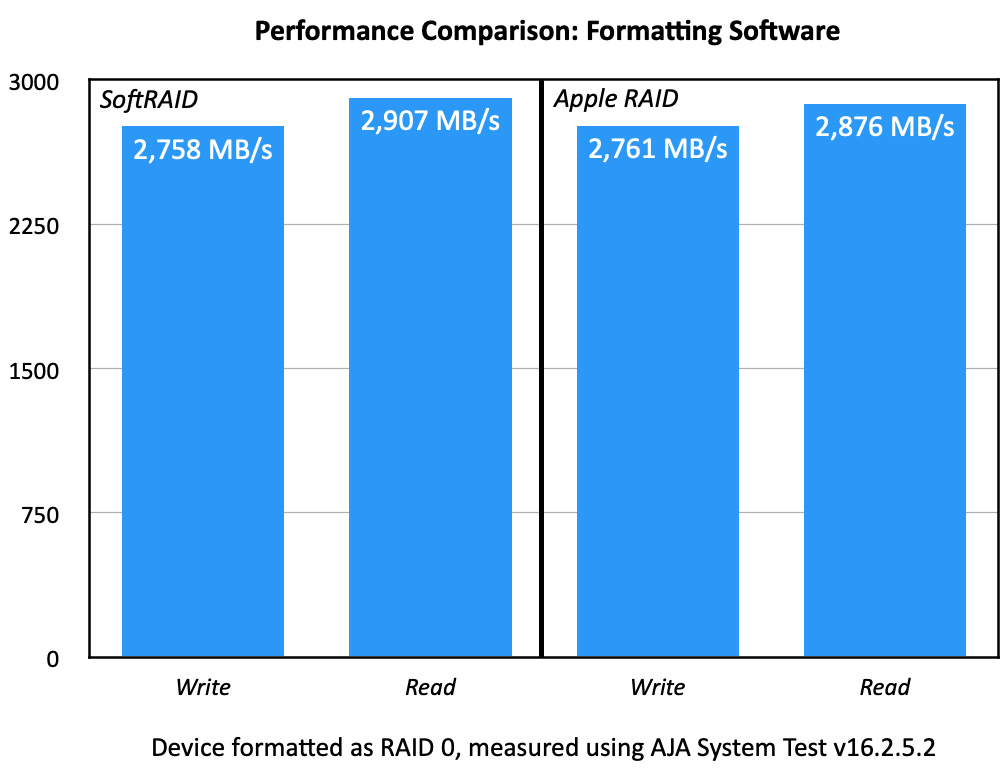
Whenever I write about SoftRAID, some readers share their dissatisfaction with the software. So, this compares the speed of formatting the unit as a RAID 0 using Apple Disk Utility vs. SoftRAID 7.6.1. Speeds are essentially the same.
OWC Tech Support adds: “Both have nearly identical performance. The primary [difference] is TRIM support, which is not supported in Apple RAID. Without TRIM, your devices may experience faster wear and eventually performance degradation. Additionally, SoftRAID is “multi-threaded,” providing superior performance in the right environment.
“Also, it is essential to note that Apple RAID is unsupported, so if an issue arises, you are on your own. While Apple’s RAID works, it does lack features. In contrast, SoftRAID can monitor the blades for problems, provide alerts, and generally offer a more user-friendly experience with support options.”
NOTE: Here’s an article that explains TRIM.
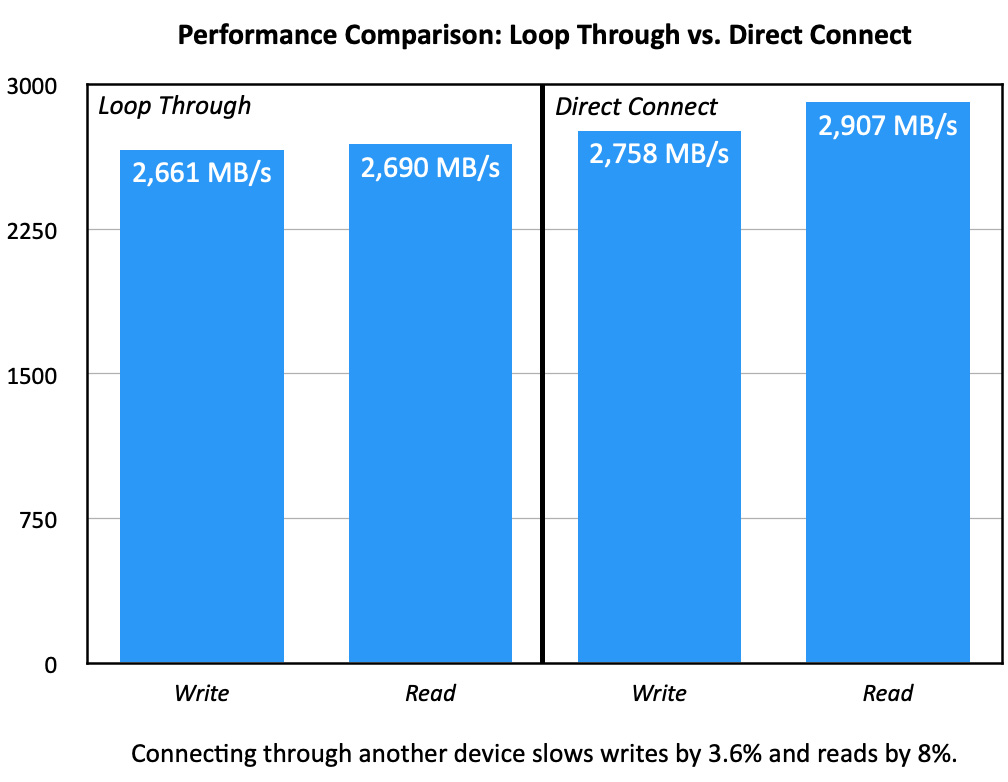
Another test was to determine if speeds improved when the device was directly connected to the computer compared to looping through another Thunderbolt 3/4 device; in my case, I connected the ThunderBlade X8 through a ThunderBlade 4.
The results showed that reads were 8% faster, while writes were 3.6% faster. While these difference are not huge, they are, nonetheless, different.
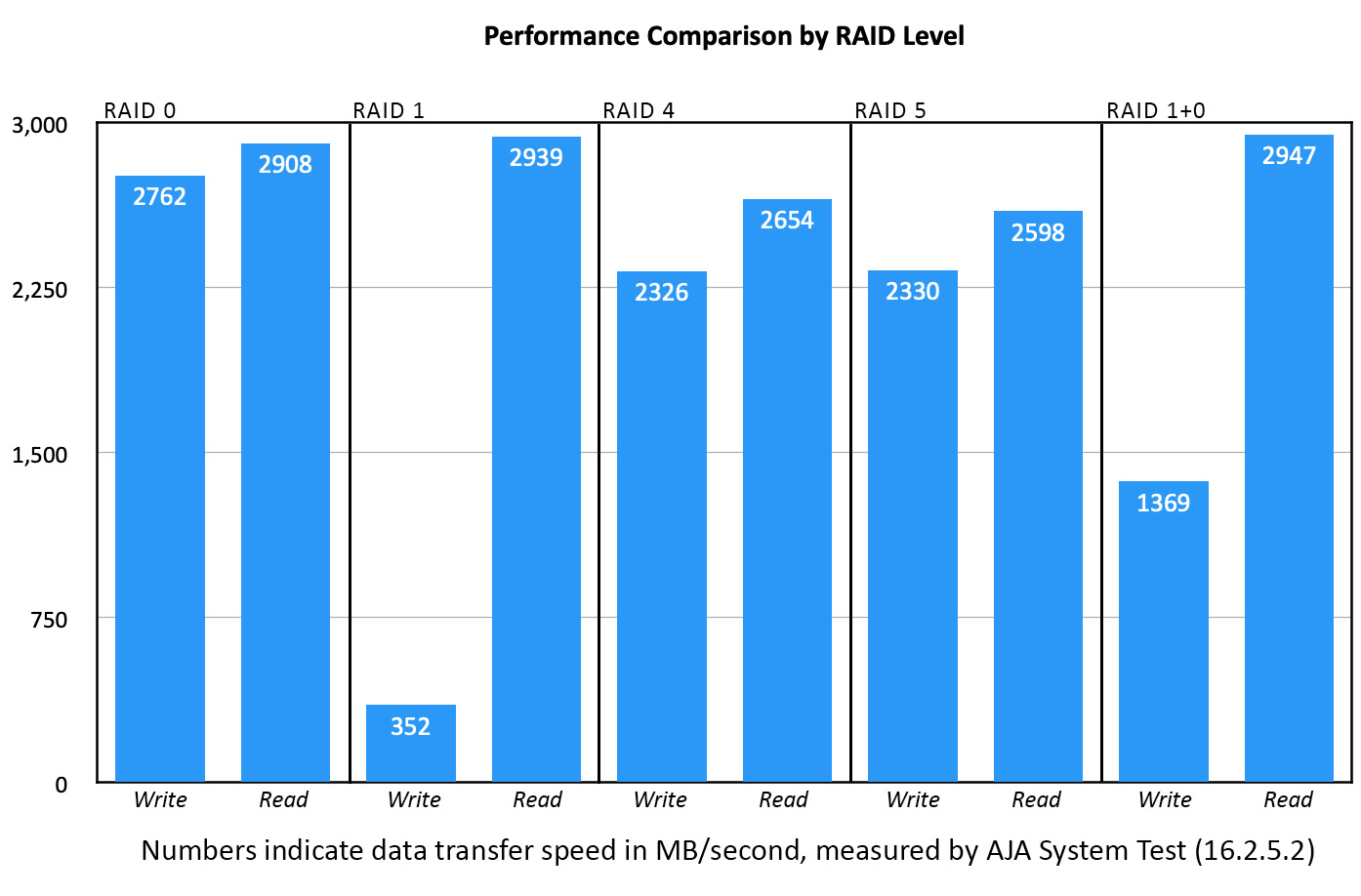
SoftRAID supports creating five different RAID levels: 0, 1, 4, 5 and 1+0 (also called “10”)
RAID 0, as expected, provides the fastest transfer speeds. In other tests, I’ve found RAID 1+0 to be the best option when you want protection in case a blade fails, but that is not the case with this unit. The slower write speeds will definitely affect video editing performance, I’ve seen both Premiere and Final Cut write data at close to 2,000 MB/second on render and export.
NOTE: OWC Support writes: “[While] it is difficult to predict longevity of NVMe blades, our tests show reliable performance for 5 years should be expected. We have had very few problems with prior NVMe based products that are 5 years old. If a blade does fail, the unit can be sent back to OWC for replacement if it meets all warranty conditions.”
Personally, I format SSD RAIDs as RAID 0 to take advantage of the speed, then make sure to have backups stored on slower HDD media.
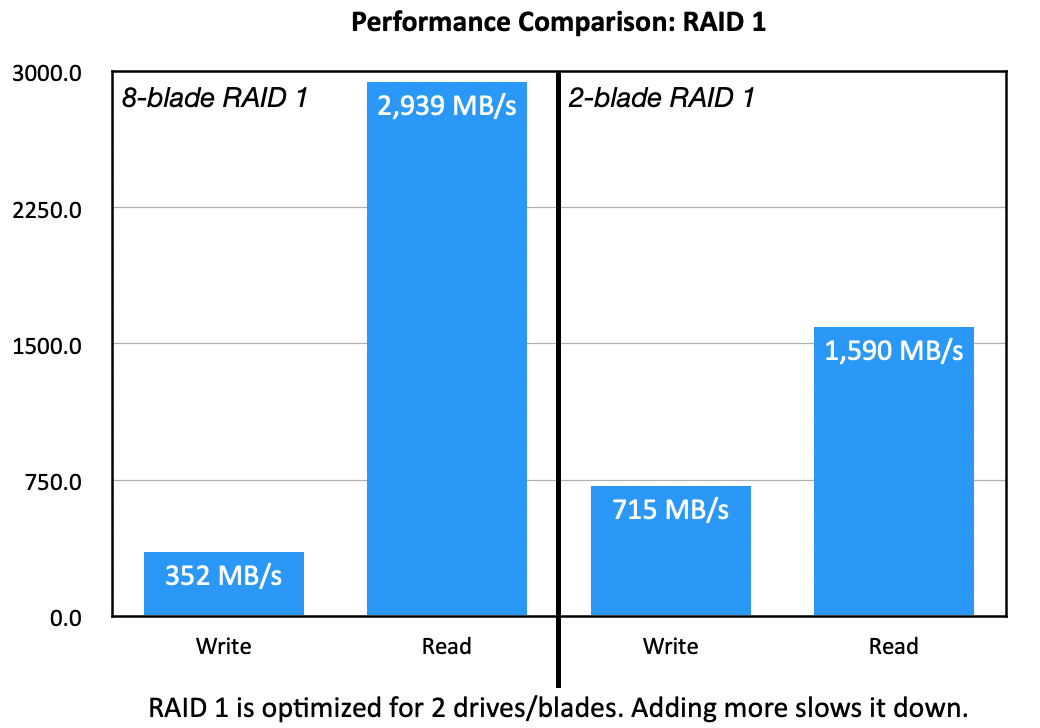
A special note on RAID 1. RAID 1 is optimized for 2-drives. When I first ran these tests, I formatted all eight blades as RAID 1. While, ah…, that does provide eight copies of your data, that might be a bit excessive.
So, I ran the test again, this time formatting two blades as RAID 1. Write speeds doubled, which is good, while read speeds, though slower, are still quick.
NOTE: While there are very few reasons to create RAID 1 sections of this device, OWC has published a blog that explains how.
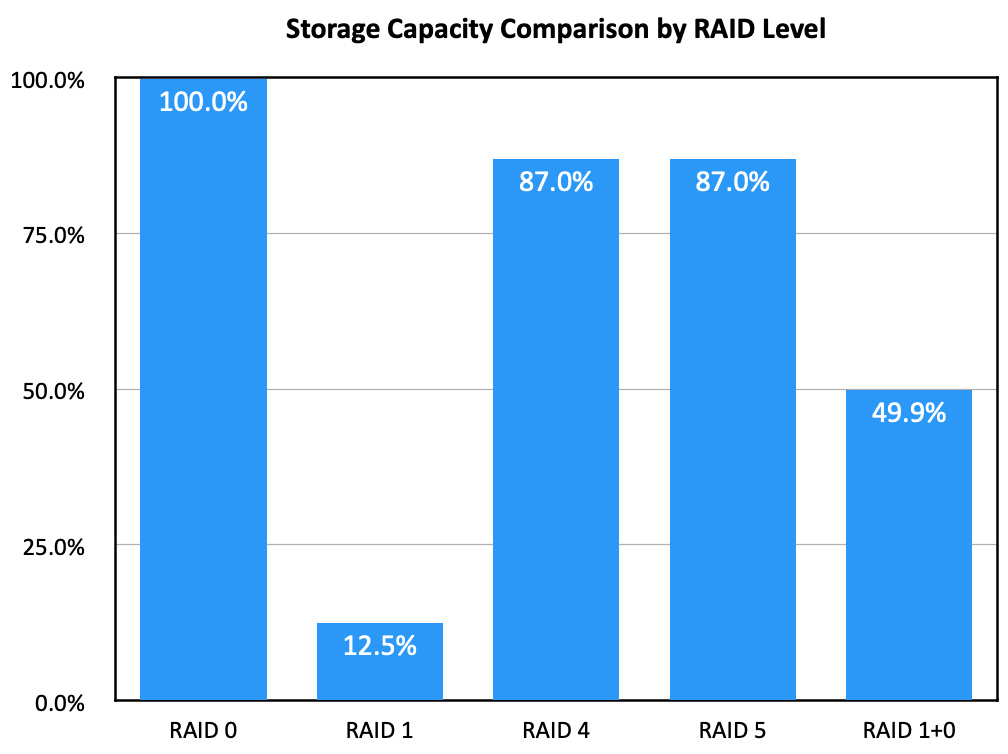
This chart shows the capacity trade-offs to support other RAID levels. This is the other big reason to use RAID 0. SSDs are not cheap, when compared to spinning hard drives. RAID 0 provides the greatest speed and the largest storage capacity.
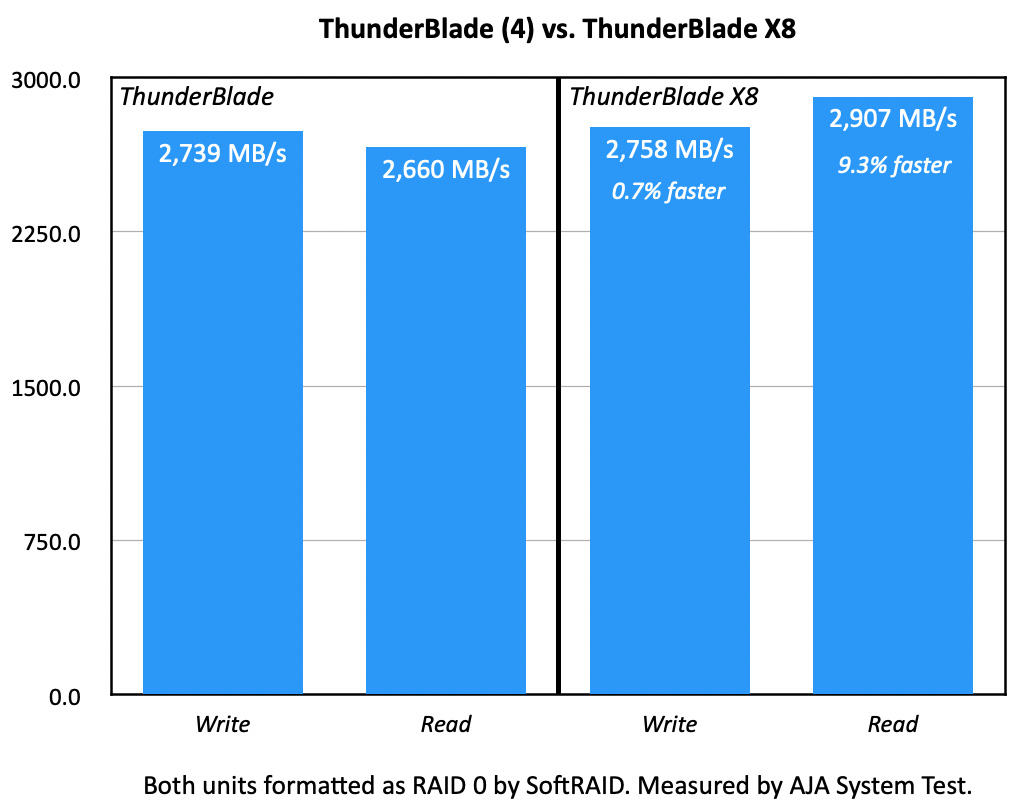
UPDATE: Finally, I compared the speed of the original ThunderBlade with the new ThunderBlade X8. While the X8 is faster, the speed difference between these two is not significant, given how fast Premiere, Final Cut and Resolve render or export media. Unless you need the extra capacity, there’s no benefit to upgrading from a ThunderBlade to the ThunderBlade X8.

A LIGHT DETAIL
One of the visual differences between the ThunderBlade and ThunderBlade X8 is the placement of the drive LEDs. On the ThunderBlade, they are a blinding bar of blue in the front. Impressive, but intimidating in a dimly-lit edit suite.
The ThunderBlade X8 moves them into a beveled area so they are visible in a dim room, but no longer intimidating.
SIDENOTE: SAFEGUARD
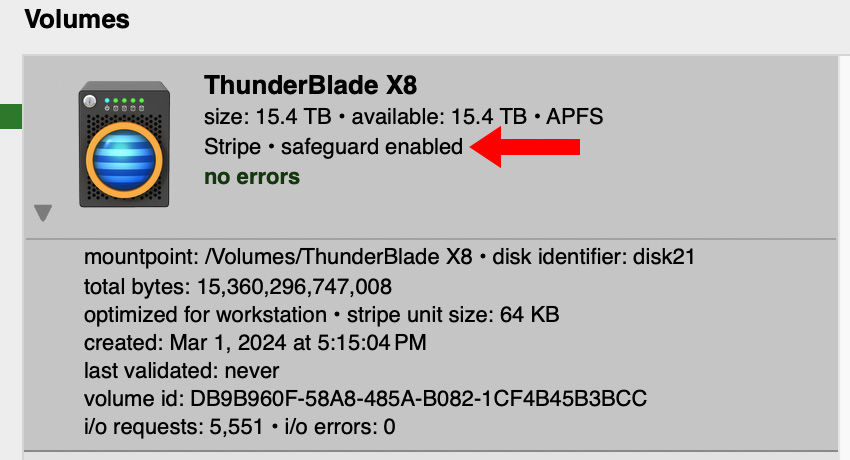
One of the features I like in SoftRAID is “SafeGuard” (red arrow above). This feature, which is on by default, provides an extra level of security before erasing a RAID and, thus, destroying all the data on it. SafeGuard can be disabled when a RAID is created and, even if it is turned on, it simply requires you to answer an extra question and enter your system password to delete the RAID. The extra step is to make SURE you are deleting the correct RAID.
That’s the good news.
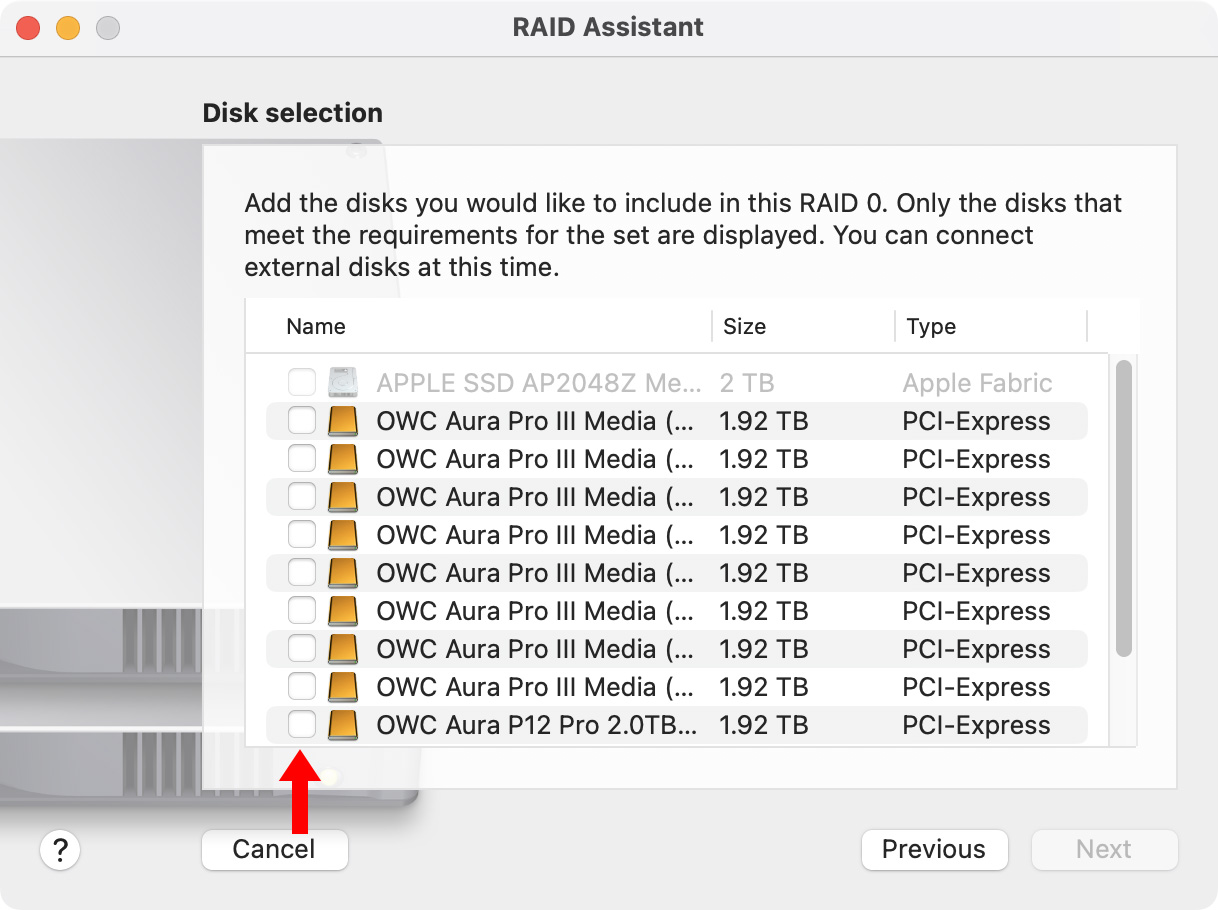
The bad news is that Apple RAID (which is contained inside Apple Disk Utility) totally ignores the SafeGuard setting. It will erase any set of disks in any combination whether SafeGuard is enabled, they contain data, or even if they are on different drives. The blank checkboxes (red arrow) are where you select which drives to build into a RAID. All of these are part of two existing RAIDs, though you would not know this by looking at this screen.
I applaud OWC for including this in SoftRAID, and hope that Apple will support it in the future.
HOW I BROKE THE SYSTEM
In all cases, regardless of formatting software or RAID level, SSDs and SSD RAIDs should always be formatted as APFS. (HFS+ is the best choice when formatting spinning hard disks.)
Back in “the olde days,” when I was formatting HDD RAIDs, I would create different RAID volumes using discrete combinations of hard drives. However, when using APFS, this is a really bad idea.
Why? Because when formatting a drive or RAID, APFS creates a “container” that spans the entire drive. Inside that container, it creates a single volume that, by default, is the size of the container.
NOTE: A volume is not a folder. Here’s an analogy: A container is a file cabinet. A volume is a file drawer in that cabinet. Folders and files are stored within the volume.
Volumes appear on your desktop similar to server volumes, or separate hard drives.
Most of the time, after that initial format, the system is ready to go to work. However, if needed, we can create multiple volumes that all live inside that single container. Each volume acts like a stand-alone drive with total data isolation from one volume to the next.
Volumes provide several advantages:
In my testing, I tried creating 2, 3, 4, 5, 6, and 7 blade RAIDs to measure their speed differences by selecting specific combinations of blades.. The unit didn’t like it and locked up. Ultimately, I needed Tech Support’s help to perform a hardware reset.
Instead of thinking of a RAID as a combination of devices, think of a RAID as a single large container which can be subdivided, if necessary, into separate volumes.
Most of the time, you don’t need to create separate volumes. Using folders will be fine as folders today can contain tens of thousands of files or other folders.
Volumes are necessary if you:
With APFS, always format the entire drive as a single container and volume, then create separate volumes if needed.
LESSON LEARNED
Last year, when I got my 4-blade ThunderBlade, I formatted one drive as a stand-alone to use for Time Machine, then grouped the other three blades into a RAID 0 for video editing. It worked fine.
But, after learning about volumes, I reformatted the RAID as a single container with two volumes: Main and Time Machine.
In doing so, I not only gained more storage due to the dynamic space allocation in APFS, but the overall performance of the RAID increased 30% for writes and 13.5% for reads.
I’m now a believer in the value of volumes.
NOTE: Here’s a tutorial on how to create separate volumes for Time Machine backups.
SUMMARY
The OWC ThunderBlade X8 SSD RAID is a silent, well-built, high-speed, high-capacity storage system that is easy to set up, flexible to configure, and designed to last for years. SSDs are not cheap, but if you need both speed and storage, the ThunderBlade X8 should be at the top of your list.
6 Responses to Review: OWC ThunderBlade X8 – High-Speed and High-Capacity SSD RAID [u]
Thanks for the thorough examination of the Thunderblade drives. I have been using the 4 since it came out, and it has saved a ton of time thanks to its speed. Time is valuable, something to consider when you are hesitating because of the higher price of ssd drives like these.
Scott:
Thanks for your comment. After reading it I added one more chart, comparing the speed of the original ThunderBlade with that of the ThunderBlade X8.
Larry
“The ThunderBlade continues OWC’s efforts at green packaging, arriving with almost no throw-away plastic.”
I wish more companies were doing this. Why plastic wrapped items need to be wrapped in more plastic is beyond me. I trust when I buy an item from a reputable dealer it’s in new condition. It’s not sustainable and hopefully, as we consumers continue to demand that companies become more sustainable, all the wrap will be phased out.
Eric:
I agree. We’ve become addicted to too much plastic.
Larry
How about connecting 2 Thunderblade 4TB to 2 separate M1 Mac bus instead of an 8TB X8 to a single bus? Would that be faster?
Adolfo:
This works – I tested it. However, they need to be joined in a RAID 0, otherwise you won’t get the speed advantage.
https://larryjordan.com/articles/when-speeds-your-need-storage-faster-than-thunderbolt/
Larry