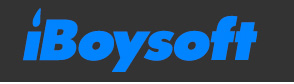 [ Read my review disclosure statement here.]
[ Read my review disclosure statement here.]
It is easy to trash a file. However, recovering a missing file can be very, very difficult. iBoysoft Data Recovery for Mac recovers lost files. It does so for a wide variety of files, formats and hardware with a free trial version that is actually useful.
Recently, the folks at iBoysoft asked if I would review their Mac version. When I said yes, they provided an access code to their Professional version. Here’s what I learned.
NOTE: While their Windows software has four editions: Trial, Basic, Professional, and Technician; the Mac version has three: Trial, Professional and Technician.
EXECUTIVE SUMMARY
 iBoysoft Data Recovery for Mac brings missing files back to life. But the interface is flaky and the Mac application is suffering from a lack of product focus.
iBoysoft Data Recovery for Mac brings missing files back to life. But the interface is flaky and the Mac application is suffering from a lack of product focus.
iBoysoft, founded in 2017, is a software and utility development company located in the High-tech Zone, Chengdu, China. Tim Luo founded the company because he wanted to “help users with data loss problems. With more talented software engineers joining in, iBoysoft is able to provide a broader variety of tools and utilities in disk management and file protection.” (iBoysoft website) These tools include data recovery software for Mac, Windows, and a few utilities. (Read my review of iBoysoft MagicMenu here.)
“iBoysoft Data Recovery for Mac is a professional Mac data recovery program designed to recover deleted or lost files (including Office files, videos, audio, images, photos, pictures, emails, archives, etc.) from disk-based internal hard drives, external hard drives, USB flash drives, SD cards, CF cards, memory cards, and so on. With its advanced data recovery algorithms, iBoysoft Data Recovery for Mac can be applied to different types of data loss scenarios, be it a mistaken deletion of files, accidental formatting of a drive, emptying Mac Trash, file system corruption, and Mac not turning on, to name a few.” (Email from iBoysoft marketing)
It supports drives formatted as APFS, HFS+, ExFAT, FAT32, as well as recovering specific file types (for example .docx, .xls and so on).
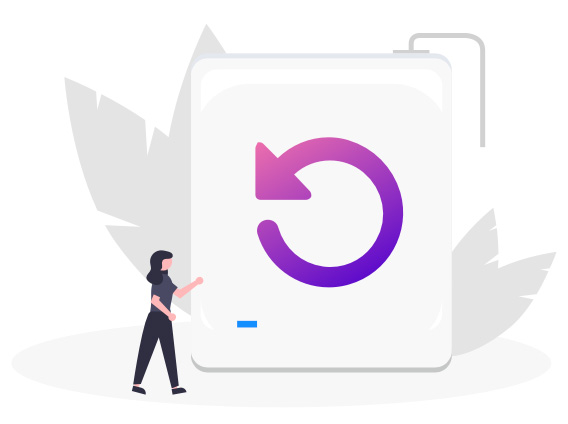
Not every file can be recovered, I’ll talk more about that in a few paragraphs. But the free trial version makes it easy to see if a file can be recovered before you spend any money.
You run iBoysoft Data Recovery for Mac once you’ve lost a file. Ideally, you have backups. But, when you don’t, it can often bring your files back from the dead. But the interface needs work.
Developer: iBoysoft
Product: iBoysoft Data Recovery for Mac
Website: https://iboysoft.com/mac-data-recovery/free-mac-data-recovery.html
Price: $89.95 (one-month subscription), $99.95 (one-year subscription)
NOTE: Since the only time you need to run this software is when you lose a file, most of us only need the software for a few days, which is why the monthly price is so high.
INSTALLATION
The software is downloaded from the iBoysoft website. You can also download it from the Mac App Store, but I don’t recommend this. (More on this shortly.)
Once downloaded, installation is trivial — drag the app into the Applications folder from the installation disk. At which point, the app is ready to run.
MY SYSTEM
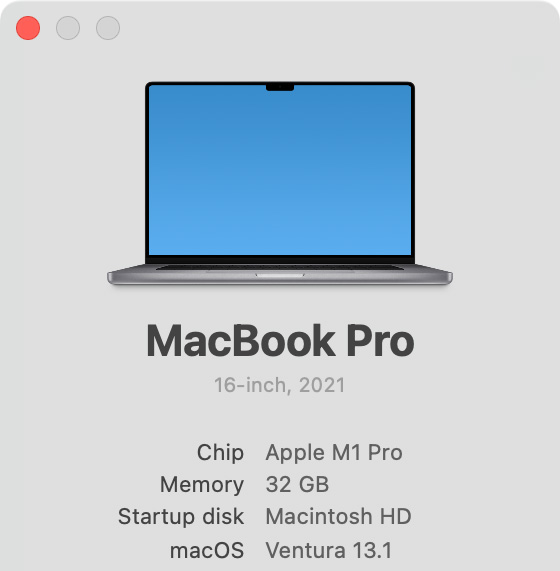 I tested this software using a 16″ MacBook Pro (M1 Pro chip) running macOS Ventura 13.1 using a clean install of the operating system.
I tested this software using a 16″ MacBook Pro (M1 Pro chip) running macOS Ventura 13.1 using a clean install of the operating system.
My test drive was a 1 TB Samsung T-5 SSD, connected via USB-C.
MAC APP STORE CAUTION
I visited the Mac App Store to see if I could download the software from there. The answer is “Yes, but…” In looking at the listing for iBoysoft Data Recovery for Mac in the Mac App Store, I found several troubling signs:
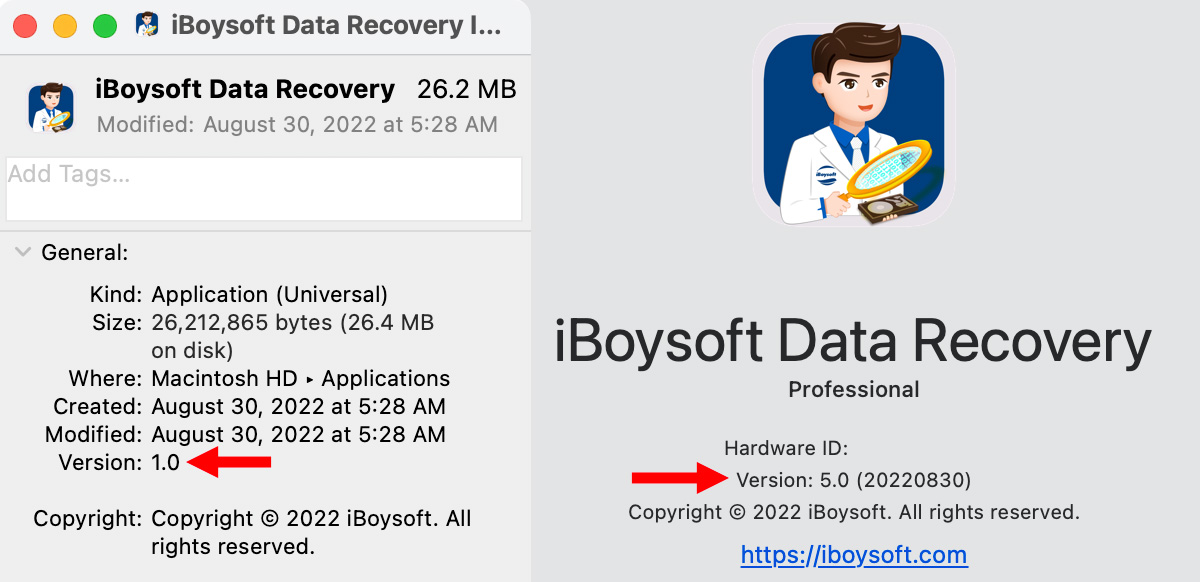
So, I sent my concerns to iBoysoft. This is their reply:
iBoysoft: Please don’t refer to the page on Mac App Store. The information on that page is indeed outdated. For more details, please check out the overview page here:
Here’s where users have posted reviews of iBoysoft Data Recovery for Mac:
Here’s where you can learn more about our privacy practices, which applies to all our programs:
iBoysoft Data Recovery for Mac is one of our most important flagship products. We regularly update it to best fit our users’ needs.
Larry comments: Not to be cynical, but all reviews that iBoysoft referenced are hosted on the iBoysoft website, which provides the opportunity for possible cherry-picking. And, if iBoysoft Data Recovery for Mac is such a “flagship” product, it would seem prudent, at the least, to make sure any listing in the Mac App Store is either up-to-date or the product is removed from the store. What is clear is that iBoysoft is not paying attention to the Mac App Store.
WHAT “DELETING” A FILE MEANS
When a Mac creates a file, it actually creates two related elements:
This is very similar to storing books in a library. The book (the data file) is placed somewhere on a library bookshelf. At the same time, a record of that book and its location is located in the card catalog (the disk directory). This makes finding the book easy. When a book is removed from the shelves, the card in the card catalog is deleted.
Computer files are similar, but simplified. When a file is erased, the file remains on the disk, but the disk directory is removed. This means that the file is invisible to the system (because it’s directory link is gone) but still stored on the hard disk. (The data isn’t actually erased until new data is recorded on top of the existing data.)
What a data recovery program does is skip the directory and just look at where data files are stored. Basically, it starts at the beginning of your hard disk and methodically looks at every sector (i.e. bookshelf) to see if there are any files on it. If so, it then checks to see if those files can be recovered.
If a file goes missing, don’t empty the trash. Look in the Trash first, because it is easy to drag a file out of the Trash and back onto the desktop. iBoysoft Data Recovery is where you turn after you trashed a file then emptied the Trash.
NOTE: When I use the term “hard disk” I mean any storage device, such as spinning media, SSD, USB, RAID, internal, external, et al. Hard disk is just easier to write.
OPERATION
Running the software is easy. When you discover a file is missing, download the free Trial and open the software.
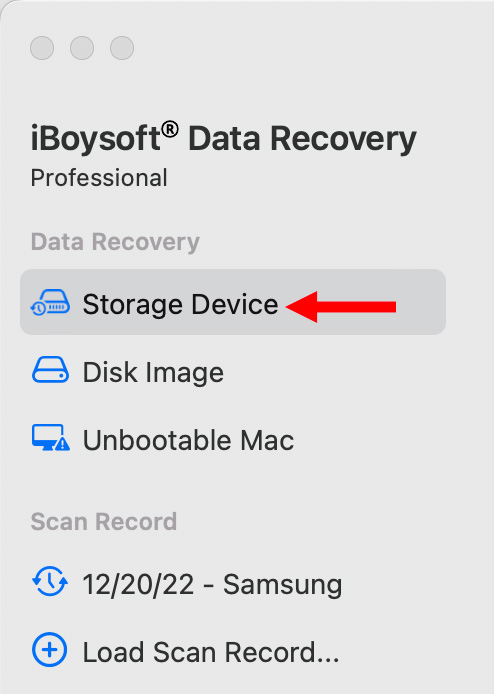
Select the type of search you need from the sidebar on the left.
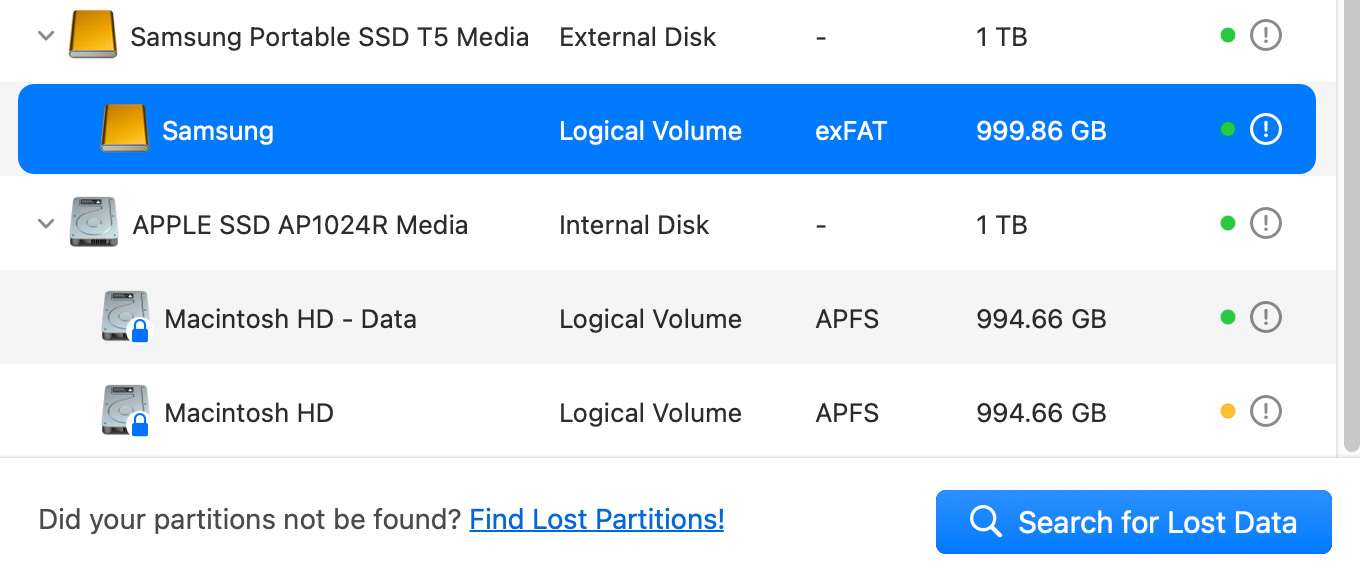
Select the drive you want to search from the list on the right and click Search for Lost Data. The system immediately starts scanning the selected drive.
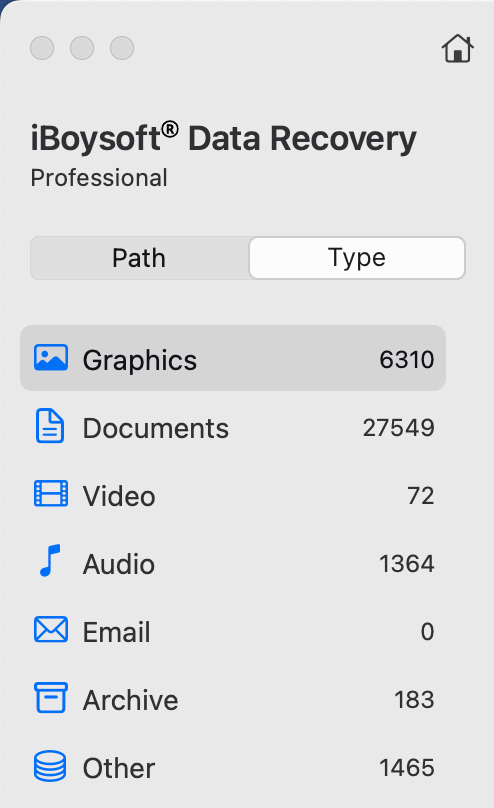
As it searches, it updates the categories listed in the sidebar on the left with the number of files found during the search. If you just want to see results from a specific category, click it. Files in other categories are hidden.

NOTE: Scanning can take a LONG time. It is generally important to wait until a scan finishes before you recover data from it because data is often scattered across a drive and iBoysoft needs to find all the elements in order to safely recover a file.
In my test case, scanning a 1 TB SSD started at 2 hours, dropped to one-and-a-half hours after five minutes, then climbed to 5 then 6 then 7 hours after twenty minutes. It is still scanning as I type this.
I stopped the scan after 35 minutes because the total scan time climbed to over 7 hours. It found 37,000 files, but I have no idea how much more of the disk it needed to scan before it was done.
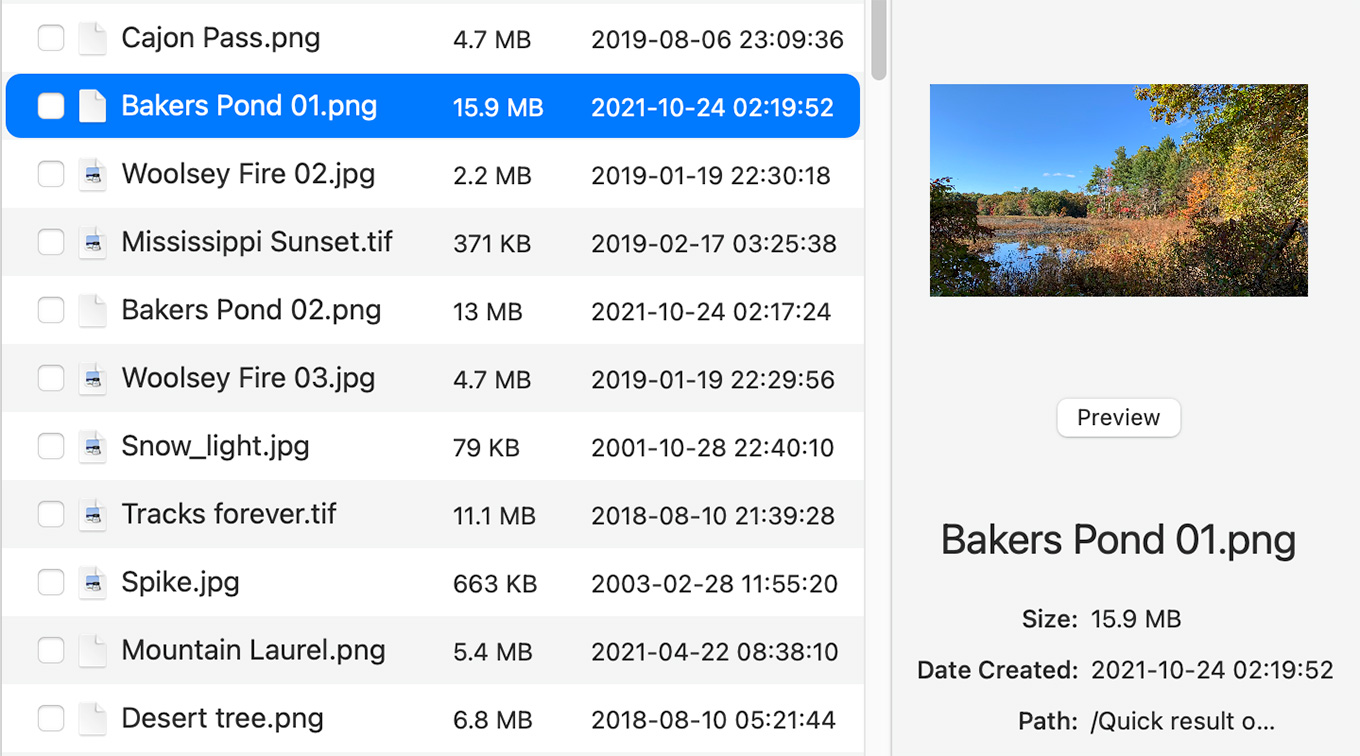
To determine if a missing file can be recovered, select it. Generally, if a preview is displayed on the right, it can be recovered. If not, not.
NOTE: If a preview is not displayed recovery depends on different scenarios and the software will give you a hint. (For example if the file is corrupted or there is no software on that Mac to preview this type of file.) It is also possible that previews are not available because the Trial edition has limited support for that preview size. If a file is corrupt, then it can’t be previewed and recovered because iBoysoft is data recovery software, not data repair software.
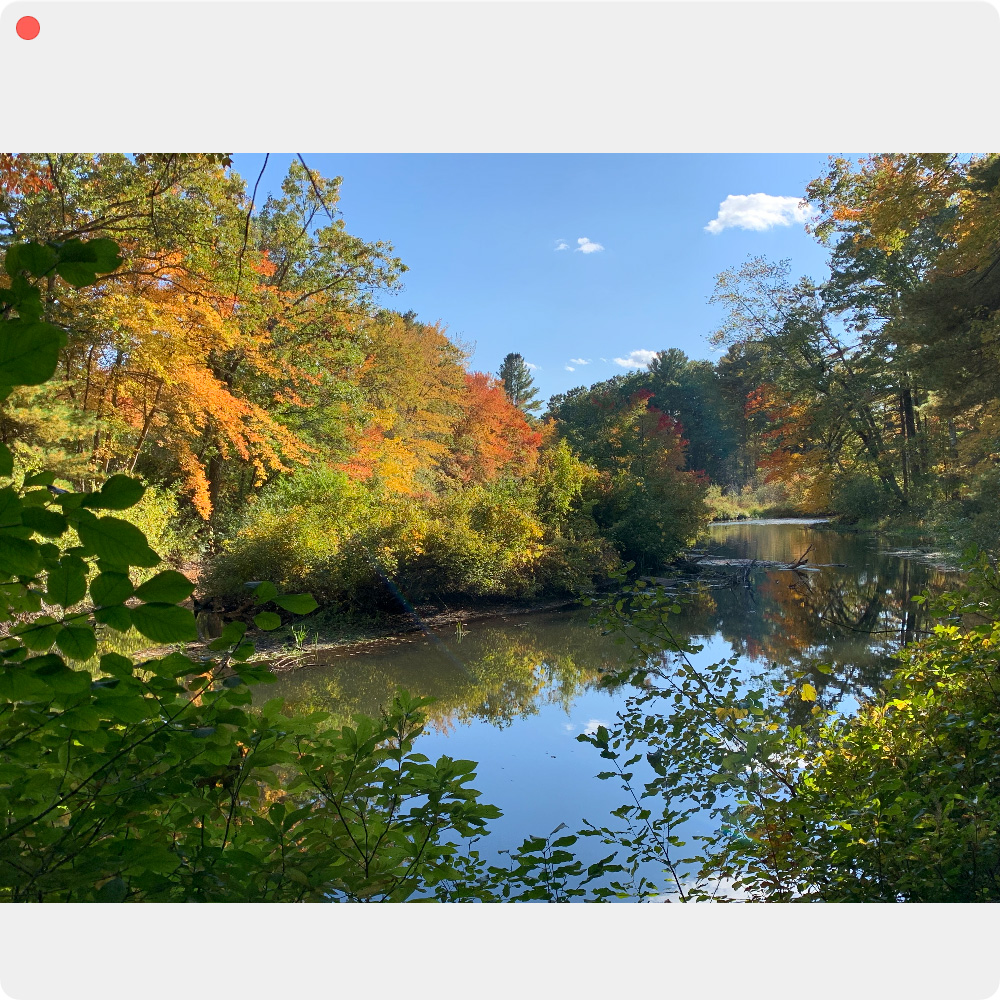
You can also double-click a file, or click the Preview button, to display a preview. If the preview panel isn’t displayed, click the small “i” in the top right corner of the main interface.
Once you see the Preview image, you need to download a paid version to recover it. At which point, though, things get wonky.
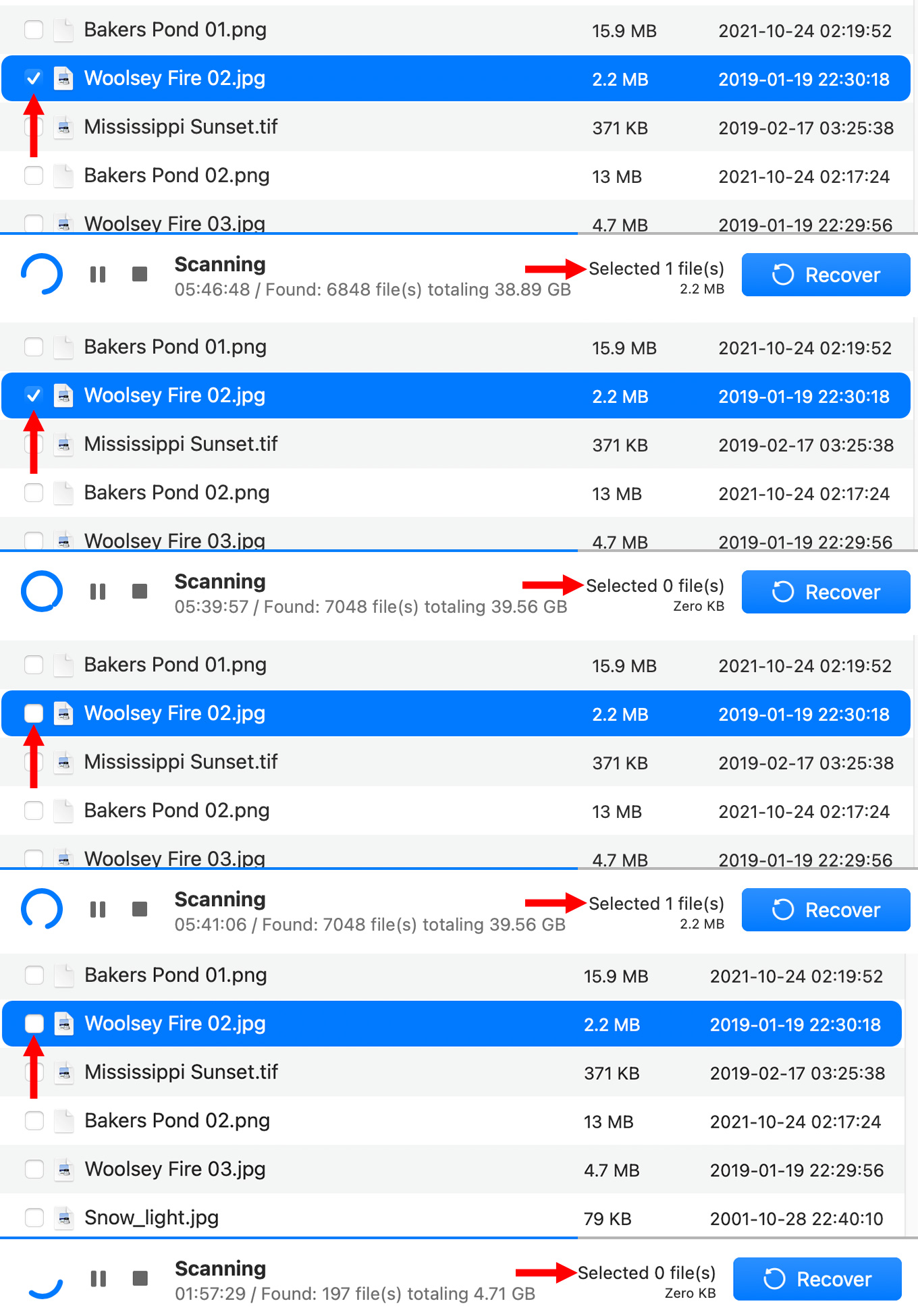
The screen shot about indicates four totally contradictory selection options.
Whether you select a file or check the checkbox, sometimes a file will be ready for recovery and sometimes the same file won’t. The screen shot illustrates two opposite results for a checked file, then two opposite results for a selected file. A file can NOT be both ready to recover and not ready to recover.
iBoysoft suggests that this behavior may occur while scanning is on-going. When scanning is complete, selection results should be consistent. If true, this behavior is still weird. If a file is not ready for recovery it should not be selectable 0r some indicator should show that it is not ready Selecting or checking something needs to deliver a consistent result. I found no consistent way to select a file, or group of files, for recovery.
What seems to work is to check one or more files, then click Recover – twice. The first time you’ll get an error message saying no files are selected. The second time it will recover the selected files. (Assuming that iBoysoft shows a preview image for each file you want to recover.)
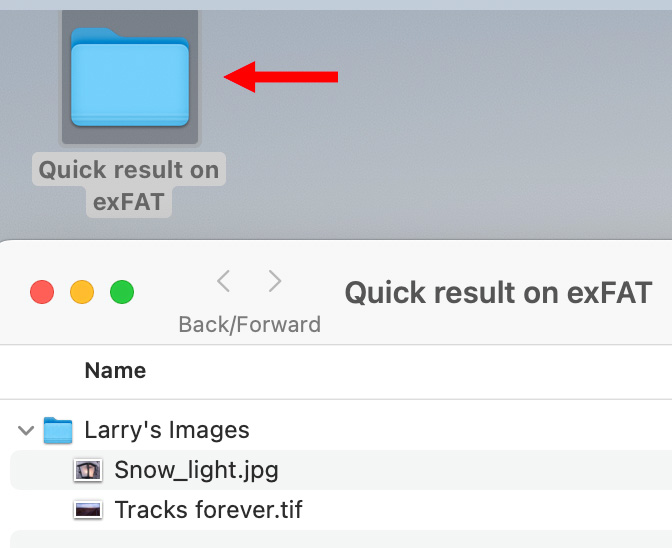
When a file is recovered, it is stored in a folder called “Quick Result…” Inside are the missing files and, generally, placed in a folder named after the original folder they were stored in. While this recovery folder can be stored anywhere you choose, it should not be stored on any drive where you are trying to recover files.
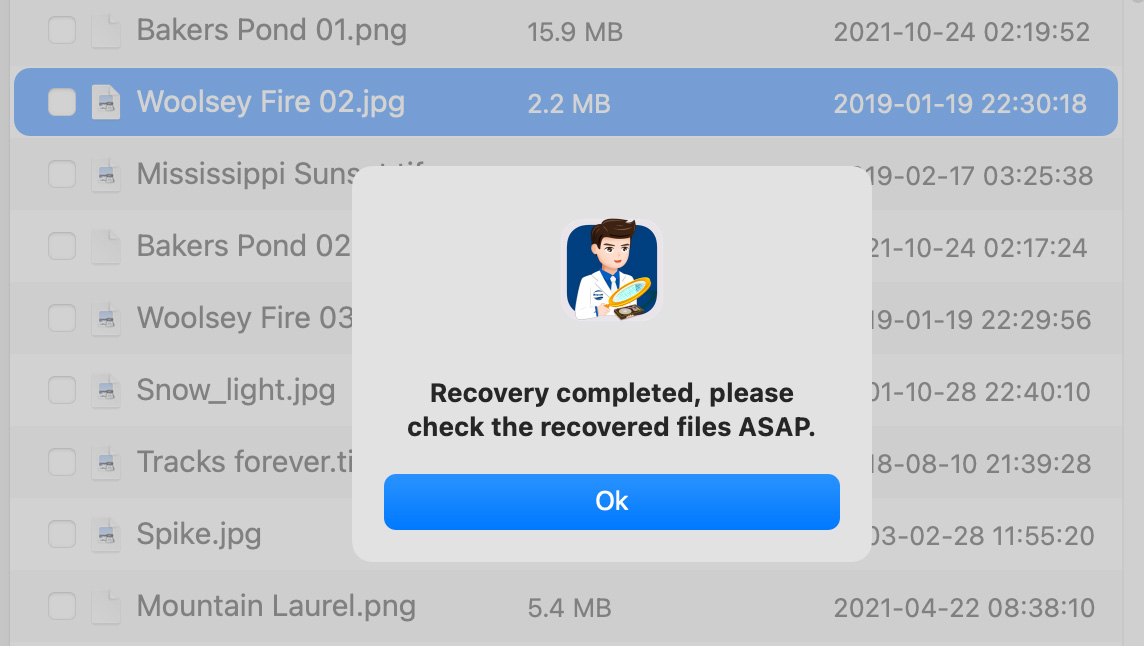
NOTE: However, on several occasions, the software would indicate that a file was recovered when no recovered file was saved. Recovery is a core function of this software, it needs to work consistently.
SAVE A SCAN RECORD
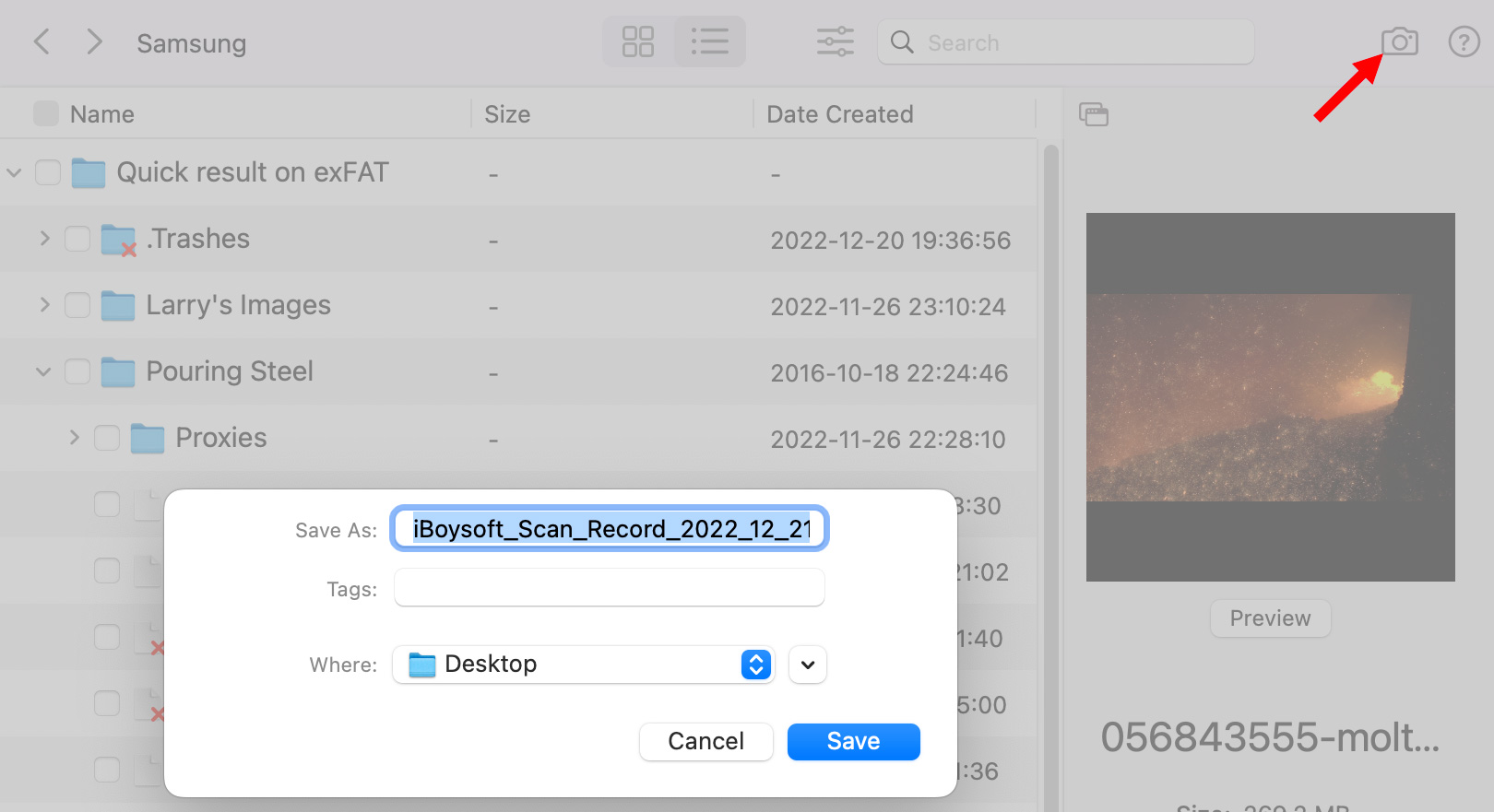
Because scanning can take a long time, you may need to stop a scan in progress. Click the square Stop icon at the bottom of the interface to do so. Then, create a Scan Record to save all work in progress.
To do so, click the camera icon (red arrow), give the Scan Record a name, and pick a storage location.
IMPORTANT: Don’t save this Scan Record to the same disk you are scanning, you could erase lost files.
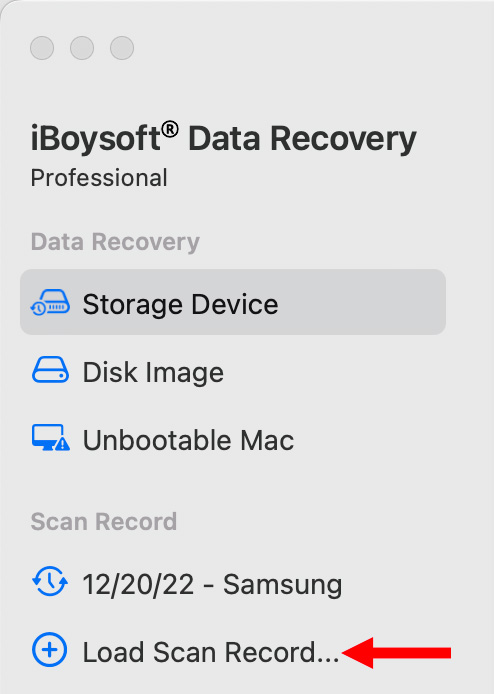
To pick up where you left off, load a saved Scan Record by clicking Load Scan Record on the Home page. However, in my case, I saved a Scan Record to my desktop, but iBoysoft couldn’t find it when I went to load it again, even though I could see it on my desktop. (It had an .ibsr file extension.)
THINGS I WOULD LIKE TO SEE
When it works, iBoysoft Data Recovery for Mac can save your posterior. But there is so much about the interface that needs help.

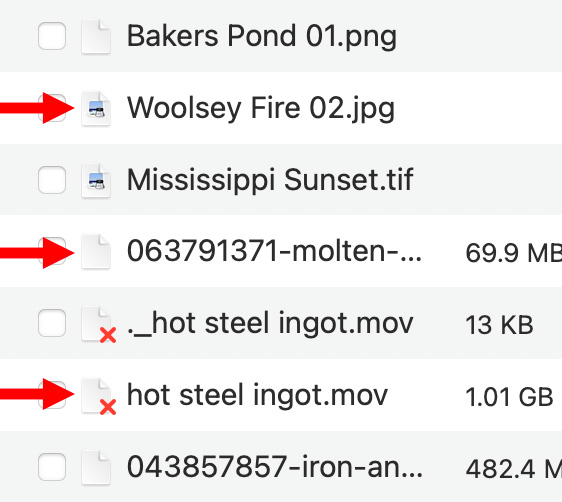
ORGANIZE YOUR FILES
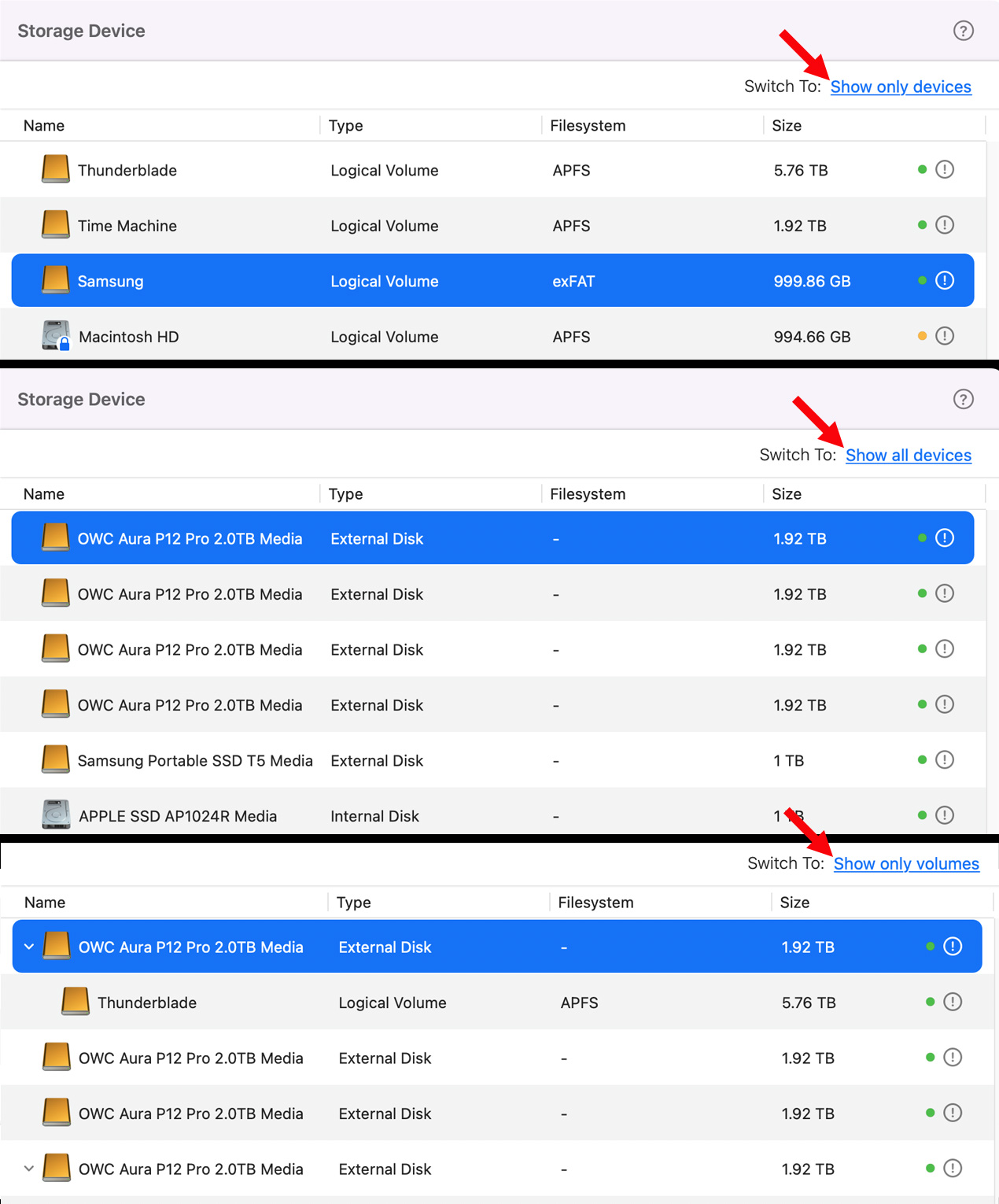
Volumes can be displayed three ways:
Files can be filtered using the Summary panel on the left. You can also enter a file extension (i.e. docx, .xls) in the Search box to limit displayed files to one file type. The results of applying these filters is VERY fast.
OTHER RECOVERY OPTIONS
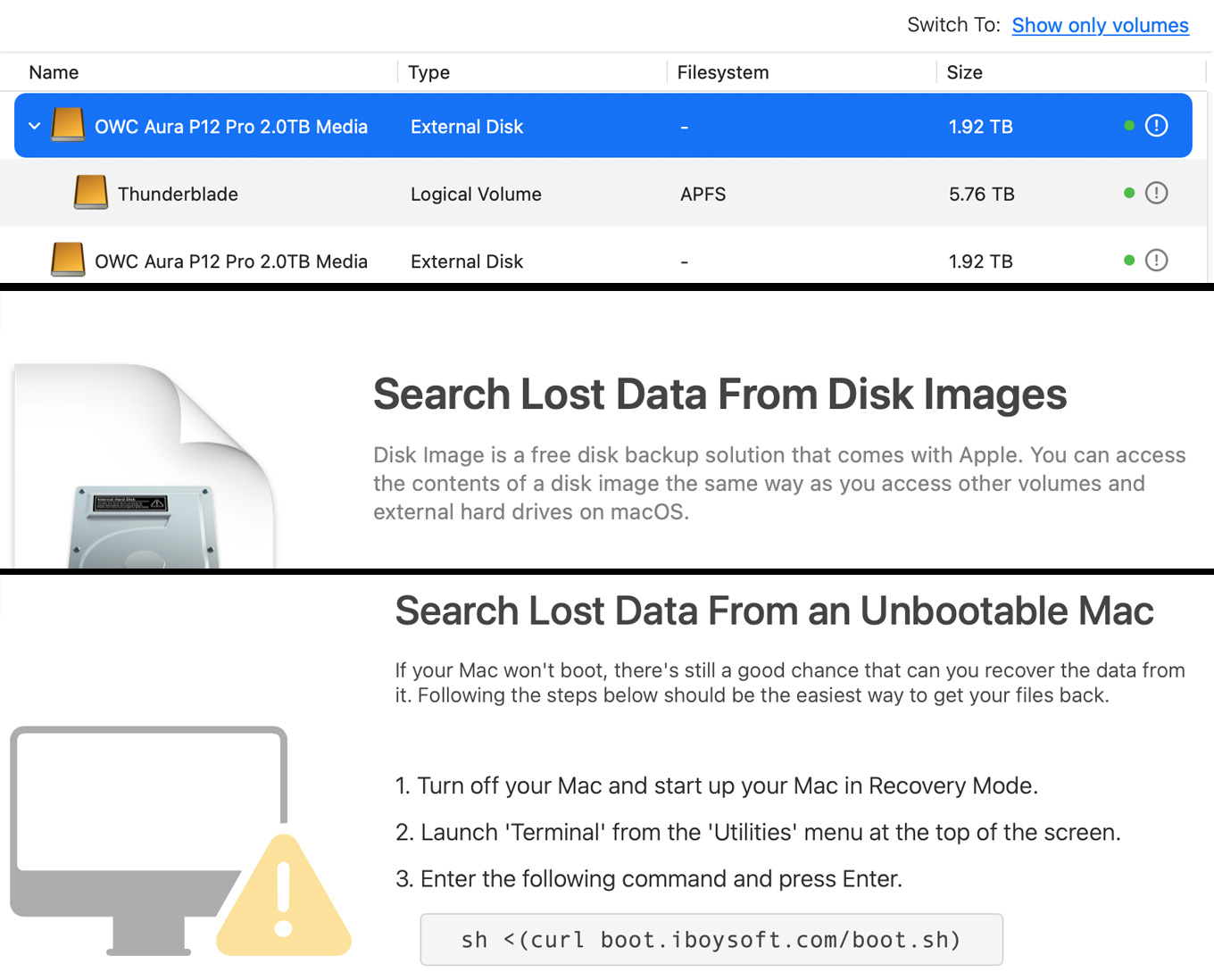
iBoysoft Data Recovery can recover files from:
It can also recover files by booting into Recovery mode on your Mac and using Terminal, for those situations where you need all the power you can get to recover your data.
INTERVIEW WITH iBOYSOFT
As part of this review, I emailed several questions to the product team at iBoysoft. Here’s what I learned.
Larry: Your webpage does not indicate if iBoysoft Data Recovery supports macOS Ventura?
iBoysoft: We have clearly stated that iBoysoft Data Recovery for Mac is fully compatible with macOS 13 Ventura on the software overview page or other relevant pages here.
https://iboysoft.com/mac-data-recovery/free-mac-data-recovery.html
Larry: What does the full version do that the trial version does not?
iBoysoft: iBoysoft Data Recovery for Mac Free Trial version allows free scan and pre-recovery preview of the documents, photos, videos, and other file types so that you can know what files are recoverable before purchasing. Additionally, it offers 1 GB of free data recovery. In regard to the full version, it can recover unlimited data from encrypted APFS, APFS, HFS+, FAT32, and exFAT drives as well as recover data from an unbootable Mac in macOS Recovery Mode.
Larry: What situations are best for its use?
iBoysoft: It covers all data loss situations to meet your data recovery needs, such as mistaken deletion of files, accidental formatting of a drive, emptying Mac Trash, drive corruption, system crashes, and Mac not turning on, to name a few. To make it more straightforward, iBoysoft Data Recovery for Mac is capable of performing Mac hard drive recovery, APFS/encrypted APFS drive recovery, deleted file recovery, and formatted/corrupted/unreadable drive data recovery, disk image recovery, unbootable Mac data recovery, and more.
Larry: How does TRIM affect file recovery from SSDs?
iBoysoft: TRIM is an Advanced Technology Attachment (ATA) command. If this feature is enabled, it’ll be much more difficult to recover deleted files from an SSD.
Larry: What make data recovery complicated?
iBoysoft: There are several factors that can make data recovery complicated, including:
Larry: What should we do if there’s a hardware failure to recover our data?
iBoysoft: If you are experiencing a hardware failure that is preventing you from accessing your data, there are a few steps you can take:
Larry: Does it matter if we emptied the trash before data recovery?
iBoysoft: Yes. For more details, check out here:
Larry: What should we keep in mind to keep our data safe?
iBoysoft: There are several steps you can take to help keep your data safe:
SUMMARY
 iBoysoft Data Recovery is a useful tool that recovers lost files. The free trial makes it easy to see if a file can be recovered before you spend money. Scans can take a long time, which is typical for most recovery applications.
iBoysoft Data Recovery is a useful tool that recovers lost files. The free trial makes it easy to see if a file can be recovered before you spend money. Scans can take a long time, which is typical for most recovery applications.
However, the feeling I get with this app, starting with the egregious Mac App Store listing continuing into awkward on-screen text messages, the inability to find saved Scan Records, and ending with inconsistent selection and recovery results, is that no one is paying serious attention to this software. For a flagship product, this feels very dis-masted.
iBoysoft can recover files that otherwise would be lost. But, it has a quirky interface, somewhat confusing Help files and unreliable core features; at least in macOS Ventura. It would also benefit from a native English speaker reviewing on-screen messages.
My suggestion is to download the trial and keep that on your system. If/when disaster strikes, use the trial to see if you can recover the file. If so, then using the full version should bring it back. While you can recover a file without finishing a full scan, if you can’t recover a file, don’t give up until the entire scan is complete.
UPDATE – Dec. 26, 2022
After reading a comment from a reader, I realized that I may have been unclear on some key points. So, let me state:
3 Responses to Review: iBoysoft Data Recovery for Mac – Strong Recovery, Weak Interface
The customer for a product like this is going to be pretty desperate, and usually on a deadline as well. So it can be easy to get scammed and pay a lot for something that doesn’t work.
I had that happen to me with a different brand of data recovery product. Glad to see an honest review for this one. I’m kind of surprised there aren’t more and better options in this niche market though.
Mark:
Thanks for your comment. I need to be clearer in this review:
1. I WAS able to successfully recover deleted files.
2. I do NOT think this is a scam in any way. I do think the interface is awkward, but the software seems good.
3. I LIKE that it shows whether it is likely to recover a file by first previewing it in the free trial.
4. Recovering deleted files is not easy due to a variety of technical factors. It requires solid programing skills to do this successfully.
Thanks for reminding me that I did not make that clear.
Larry
Huh?
4. Recovering deleted files is not easy due to a variety of technical factors. It requires solid programing skills to do this successfully.
This does appear to be noted in your review?