
[ I first wrote these for The Inside Tips. I expanded them here. ]
SECRET MARKER TIP #1
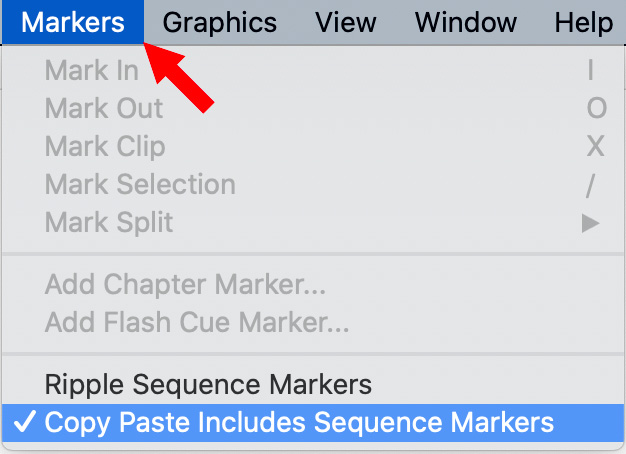
There’s a feature in Premiere that’s turned off by default that you might want to enable if you use timeline markers a lot. At the bottom of the Markers menu is a choice that is disabled by default: Copy Paste Includes Sequence Markers.
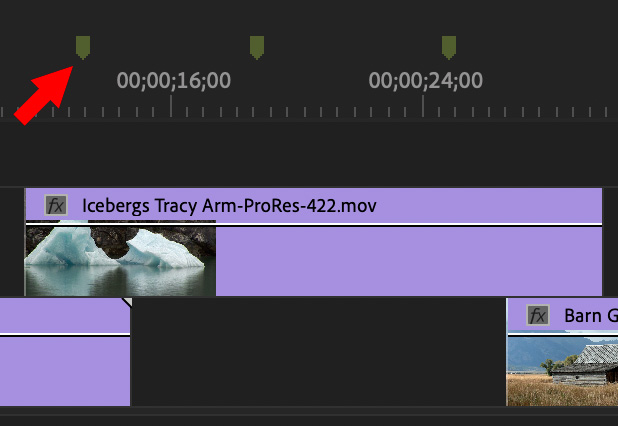
If you are someone who adds lots of timeline markers to your sequence, or uses marker names, colors or descriptions, you probably noticed that when you copy a clip from one sequence position to another all the timeline markers above the clip are lost when you paste. Sigh…
NOTE: This is not true if the markers are in the clips themselves; clip markers always travel with a clip.
However, when you turn this setting on, whenever you select timeline clips that have timeline markers above them, the markers will copy and paste with the clips.
SECRET MARKER TIP #2
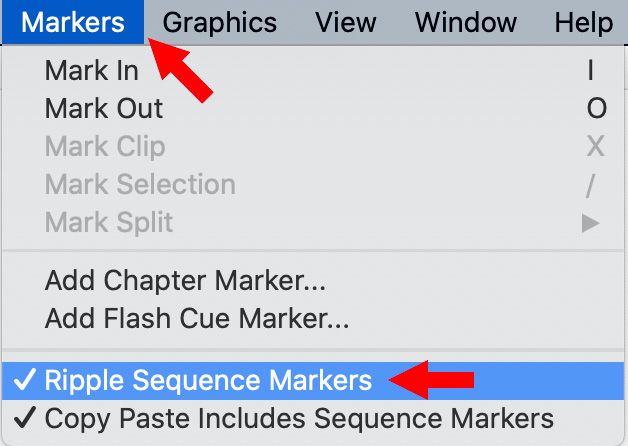
There’s another marker secret hidden in plain sight in the Markers menu.
Ripple Sequence Markers, which is on by default, means that when you delete a clip, insert a clip, close a gap or trim a clip, if there are timeline markers above the clip you just changed, the markers will be adjusted as well.
In early versions of Premiere, timeline markers were locked into position, regardless of what you did with your clips.
Now, if you find your timeline markers changing position when you don’t want them to, go to the Markers menu and uncheck this option.
SECRET MARKER TIP #3
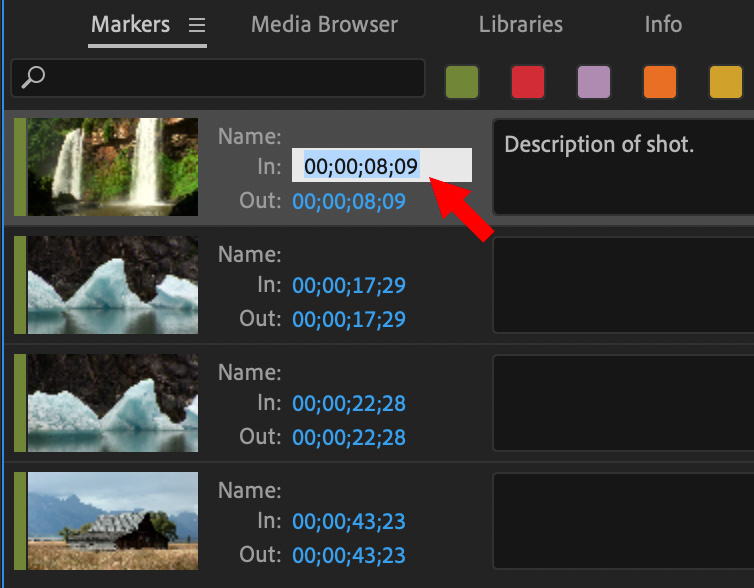
To move a marker, drag it in the timeline. But, to precisely position a marker, select the In for that marker in the Markers panel and enter the exact timecode where you want it to move.
EXTRA CREDIT
You can also use the Markers panel to:
21 Responses to Premiere Pro: Timeline Marker Secrets
Thank you for Secret Marker tip #2. These rippling markers had been driving me crazy and I knew it didn’t used to be this way. As usual, a simple solution right in front of me.
Ross:
Those are the ones that drive us the most nuts.
Larry
I was trying to copy-paste a clip with markers from one premiere project to another and even though they were clip markers initially they didn’t travel to the new project, but after I enabled Copy Paste Includes Sequence Markers they did! So, this article solved my problem, thank you.
Duygu:
Thanks for letting us know! Happy to help.
Larry
Do you know if there is a way to map single keystrokes to add different colored markers on the fly? In Avid, I like to add different colored markers on interviews to differentiate between good and very good or between subject topics. THX
Bob:
Yes. Open Keyboard shortcuts and search for “Markers”.
You can assign keyboard shortcuts to any of the marker colors. Use the “Add [Cyan] Marker” option, rather than “Set [Cyan] marker”.
Larry
Thanks for this, Larry.
Do you know if there’s a way to change how the marker text looks in the Program window? They appear so small there and it’s grey text on a translucent red bkgnd, it’s impossible to read.
Would love to adjust size, color, bkgnd opacity, etc.
Let us know if you have a trick. Thanks!
David
David:
There is no way that I know of.
Larry
Click the Wrench icon in the Program Window.
At the bottom, go to Overlay Settings -> Settings…
In the lower right of the pop-up window, you can change text size and opacity. Don’t think there is a way to change colour.
Heath:
Ah! Good tip.
Thanks,
Larry
Hi Larry–
Very helpful tips for someone with an Avid background working in Premiere for the first time.
Is there any way to modify or delete multiple sequence markers in a batch by color? If I want to delete all of the blue markers from a sequence and leave the rest, is that possible? I can only figure out how to do one at a time (no thanks), or delete all. I feel like I’m missing something basic here
Thanks
Chris
Chris:
I don’t know any way to delete them by color.
Larry
Larry, I’m starting a long form documentary. I want to label the clips, some over an hour long, using markers. I also have multiple cameras on the interviewees, so I need to multi clip. Should I use markers to label the clips subject matter? Will I lose the clips if I create a multi clip? What should be my workflow to have LABELED Multi camera clips?
Zachary:
I’m not sure what you mean by “label” clips. What I recommend, based on new technology Adobe has announced, is to get the beta version of Premiere that supports Speech-to-Text Transcription. Or the new transcription extension from Simon Says for Premiere. For long-form documentaries, nothing beats looking at what your interviews actually said to speed creating that first rough-cut that tells the story.
Markers assigned to clips remain when those clips are added to a multicam clip, but transcripts will do you more good.
Larry
What to do whenever I add a marker on my video clip, the marker is on the video clip itself, not above the video clip. Since it is always in the video clip, I am unable to fully utilise the function of marker.
Liew:
Make sure, when you create a marker, NOT to have any timeline clips selected. If a clip is selected, the marker goes on the clip. If no clips are selected, the marker goes into the Timeline.
Also, don’t set markers in the Source Monitor. Those are always connected to the clip.
Larry
Is there any way in Premiere or with a 3rd party app to copy & paste Clip Markers in a batch onto a Sequence? Or alternatively perhaps there’s a way to export clip markers to a .csv file & then re-import them into a Sequence that has just that clip in the sequence? Im asking because when uploading to Frame.IO only Sequence markers become Comments on Frame.
Emir:
Interesting question, but I don’t know the answer.
I suggest contacting Adobe support to see what they suggest.
Larry
Thank you for the quick response. If i find a solution, i’ll definitely share it here.
I there a way to click on a marker you just made on the timeline and have it go to source and open up to edit the maker? I don’t want to have to look at the time code to see if I have the right marker at the source. What I see on the timeline I want to edit in the source by clinking on it to open the editor.
Ronald:
Maybe. You don’t edit the marker in the timeline or the source monitor, double-click the marker itself in either windows to open the edit marker dialog. No need to remember timecode, just double-click the marker you want to change.
Does that work?
Larry