 I’ve written about how to move:
I’ve written about how to move:
* An FCP 7 project to Premiere Pro
* An FCP 7 project to FCP X
* An FCP X project to Audition
* An FCP X Project to Premiere Pro CC
So, in this article, I want to show you how to move a Premiere Pro CC project to Final Cut Pro X.
We do this in three steps:
However, there are some cautions in this process: Not everything transfers perfectly. I’ll talk more about this at the end.
INSIDE PREMIERE

Here’s a typical project inside Premiere. There are several things to note here:
Notice that all stereo audio starts on an odd-numbered track. This is important. Most software assumes that stereo pair audio will be on two separate tracks and further assumes that the left channel starts on an odd track. I have found that I get the most reliable transfers when working with multi-track stereo audio when the left channel is placed on an odd-numbered track. (Premiere does not care if there are gaps between audio clips, nor if an entire audio track is left blank.)
NOTE: This project is based on an older Premiere project, where stereo audio spanned two tracks. In the current version of Premiere, stereo audio can appear as a single clip in a single track. When moving projects between Premiere and FCP X, whether stereo audio is on one or two tracks does not make a difference; as long as when audio spans multiple tracks, the left channel is placed on an odd-track.

Thinking about text, notice the text color and formatting in this opening title…

…and the formatting of this locator text.

To transfer a project from Premiere, select the project in the Project panel. Then, choose File > Export > Final Cut Pro XML.

Give the XML file a name and storage location. Here, I’m calling it “Dr. Cerf Documentary (Transfer)” and storing it to the Desktop.

A warning message appears, indicating if Premiere had any problems with the transfer.

In this case, all problems relate to audio levels. (This is the Translation Results report from this export. Different projects will generate different reports.)
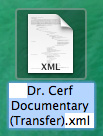
After a few seconds, the XML file appears on the Desktop.
NOTE: XML files are very small – generally, just a few hundred KB. They are only needed to transfer information from one program to another. Once the data has been transferred, the XML file can be deleted. For this reason, I tend to store them to the Desktop to make them easy to find and delete when this process is complete.
CONVERTING FOR FINAL CUT PRO X

FCP X and Premiere use different versions of XML, so we need to convert the XML file so that Final Cut can read it. This requires a utility from Intelligent Assistance called: “7toX” — it’s available in the Mac App Store for $9.99. Here’s the link.

Either start the application and select the XML file, or, much easier, simply drag the XML file on top of the application icon. This dialog asks what you want to do with the converted XML file.
While sending the file to FCP X is the fastest, when it comes to transferring files, I tend to be a “belt-and-suspenders” kind of guy. I prefer to do this in two steps:
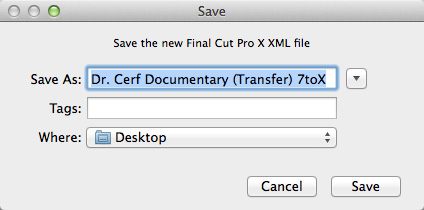
So, I chose the “Save XML File” option, gave it a name and storage location and clicked Save. The translation process starts and only takes a few seconds.
IMPORT INTO FINAL CUT PRO X

Start Final Cut and create a new Library.
NOTE: Creating a new Library is optional, as you’ll see in a minute, but I prefer to transfer projects to their own library.

Choose File > Import > XML. Select the converted XML file and click Import.

The transferred project is imported as its own event, with the sequence and media inside. (This is why creating a new library is optional.)

As you would expect, the project and all media are displayed in the Browser.
THINGS CHANGE

Here’s what the transferred project looks like, inside FCP X.
NOTE: In discussing this article with the folks at Intelligent Assistance I was told they have encountered issues where Premiere can play media that isn’t recognized by FCP X because it wasn’t ingested and rewrapped as MOV. This just points up that it is important to transfer files ahead of your deadline so you have time to fix problems if they occur.
SUMMARY
If I were doing this for real, rather than writing an article about the process, transferring files is very fast. Assuming all software is installed, moving large projects from Premiere to FCP X would generally take a couple of minutes, at the most.
In today’s interconnected world, moving edits from one application to another is fast and easy. The trick is knowing what transfers and what doesn’t. Media and edits are ALWAYS safely transferred. The issues all relate to effects.
EXTRA CREDIT
As we’ve just seen, because of the differences between Premiere and Final Cut Pro X, not everything transfers successfully. We have similar problems when sending files between different versions of Final Cut, Avid and Premiere.
While all edits and most media transfer successfully between applications, most wipes, effects and color grading do not. This is because each application handles these differently which means that the best time to transfer files is when the edit is complete but effects are not yet started. Here’s a white paper from Intelligent Assistance providing more details on what transfers and what doesn’t.
Also, the following suggestions on media are taken from the 7toX help files:
Carefully consider the media format of your video clips. For example, Final Cut Pro X can support R3D clips directly, whereas Final Cut Pro 7 needs RED QuickTime Wrapper versions of the clips. Black video usually means that your NLE is missing a plug-in. If you’ve installed a Final Cut Pro X plug-in to support your camera’s format, then you’ll need to download and install a version for Final Cut Pro 7 or Premiere Pro. (Import a clip directly into Final Cut Pro 7 or Premiere Pro to see if the camera format is supported.) The most reliable way to get media that works in Final Cut Pro 7, Premiere Pro and Final Cut Pro X is to transcode to your favorite flavor of ProRes.
47 Responses to Premiere Pro CC: Transfer Projects to Final Cut Pro X
Newer Comments →-
 Chris Martin says:
Chris Martin says:
October 7, 2015 at 1:19 pm
-
 Larry says:
Larry says:
October 7, 2015 at 1:39 pm
-
 andrew says:
andrew says:
December 2, 2015 at 4:00 am
-
 Larry says:
Larry says:
December 2, 2015 at 11:30 am
-
 Chloe says:
Chloe says:
December 21, 2015 at 4:13 am
-
 Larry says:
Larry says:
December 21, 2015 at 9:15 am
-
 Chloe says:
Chloe says:
December 21, 2015 at 4:20 am
-
 Larry says:
Larry says:
December 21, 2015 at 9:14 am
-
 Tiffany says:
Tiffany says:
January 21, 2016 at 11:33 am
-
 Tiffany says:
Tiffany says:
January 21, 2016 at 11:35 am
-
 Larry says:
Larry says:
January 21, 2016 at 11:44 am
-
 Zico Daffa says:
Zico Daffa says:
April 30, 2016 at 3:34 am
-
 Larry says:
Larry says:
May 2, 2016 at 5:38 am
-
 trevor says:
trevor says:
May 17, 2016 at 6:57 pm
-
 Larry says:
Larry says:
May 17, 2016 at 7:32 pm
-
 Ka says:
Ka says:
May 26, 2016 at 12:57 am
-
 Erick says:
Erick says:
July 13, 2016 at 9:41 am
-
 Larry says:
Larry says:
July 13, 2016 at 9:50 am
-
 Shmuel Hoffman says:
Shmuel Hoffman says:
August 29, 2016 at 7:04 am
-
 Larry says:
Larry says:
August 29, 2016 at 7:13 am
-
 youssra says:
youssra says:
January 14, 2017 at 6:31 am
-
 Larry says:
Larry says:
January 14, 2017 at 7:43 am
-
 Paul says:
Paul says:
January 18, 2017 at 2:48 pm
-
 Larry says:
Larry says:
January 18, 2017 at 6:41 pm
-
 Chris says:
Chris says:
July 24, 2018 at 1:31 pm
-
 Larry says:
Larry says:
July 24, 2018 at 2:18 pm
Newer Comments →So, what if I don’t have Premiere? Is there a conversion tool anywhere to get that project file to XML short of sending it to someone who has it and asking them to export it for me?
Thanks
Chris:
None that I know of. XML is not native to Premiere, which means only Premiere can create an XML file from a Premiere project.
Larry
Hi Larry great article as ever. I have an editor who works with premier pro and want him to send me the xml file so I can finish the project on my fxpx. Can I do this? Obviously the media will be offline as the link will not be the same. Do I just relink media as normal? Thanks for your time
Andrew:
Yes. Just convert the Premiere XML to FCP XML using the “7toX” utility in the Mac App Store. This article explains how.
https://larryjordan.com/articles/premiere-pro-cc-transfer-projects-to-final-cut-pro-x/
Larry
Hi there Andrew & Larry, I’m doing exactly the same thing but I’ve found that once I set up a new library and imported the XML, I can’t re-link the missing proxy. Final Cut locates all the files and seems to re-link them fine, but then nothing actually changes – still says ‘Missing Proxy’ and all the clips remain red. Did you encounter this problem?
Chloe:
Correct, you can’t import proxies, FCP has no way of assigning imported media as a proxy file. Instead, import the camera native, or optimized, files then let FCP X create the proxy files for you.
Larry
Hi Larry, thanks for this article, it was really useful.
Everything worked great until I imported the converted XML and found that all the files had Missing Proxies. Final Cut located them all and seemed happy enough re-linking them, but then once this had completed, nothing changed – all the clips still said ‘Missing Proxy’. Is this because my editor should have exported the project file from Premier Pro with original media, not proxies? Or is there a way of re-linking things through FCPX?
Thanks for your time!
Chloe:
FCP X and Premiere handle proxies totally differently. My recommendation is to export the camera native files from Premiere and import those into FCP X. Then, let FCP X create the proxy files. Otherwise, they won’t link properly.
Larry
Well, I downloaded the software and tried importing the project, but I’m having two issues…
1. Not all of the files are linking…they’re only showing as green and when I try to relink, they’re still green.
2. The original project is not coming up in the project pane, so none of the editing I’ve done is showing up. 🙁 Can you help??? It’s a bit of an emergency and while I’m patient, kind of having a difficult time…so grateful for your resource!!!
Thanks, Larry. You’re a Godsend!
I’ve also tried re-linking with .MOV instead of .MP4 and it’s not allowing that, either.
Tiffany:
I’m confused after reading your message. There is no Project Panel in FCP X. So, let’s try this again:
* Were you able to export an XML from Premiere?
* Were you able to convert the XML for FCP X?
* Were you able to import the XML with no error messages?
* Is your media online when you did the import?
* Do you have the popup menu in the top right corner of the Viewer set to Optimized/Original?
If you still have problems, contact me directly via email.
Larry
Hi Larry! Is there application similar to “7toX”?
Zico:
Your question is unclear. What are you trying to do?
Larry
Hi Larry, thanks a bunch for all the info on how to do this. So my situation is this. A new client of mine had a sizzle reel put together on premier but unfortunately the people behind that edit bailed so I took on finishing the project. After carefully following your steps and importing the xml into FCPX everything appeared to be fine (project, files in place, etc.) but for some strange reason when I play back the project I get nothing but a black screen. Not sure how to fix this or if there is something I missed. (I’m not too familiar with premier so maybe it was a setting I forgot to choose when exporting the xml) Any help would be greatly appreciated. Thanks!
Trevor:
Based on your description, the transfer process worked fine. Black screens are generally indicative of a missing codec. Be sure you’ve updated to the latest version of Pro Video Codecs, which should make that black screen go away.
Larry
Hi Trevor,Hello Larry, I seem to be having the same problem. I was able to reconnect almost all my files in Final cut X but all i see are black screens. My editor used Premiere and gave me an Xml file. Any luck so far? Larry said maybe it has something to do with ‘ updated to the latest version of Pro Video Codecs’ was that the issue?
Ka.
Do you know how the conversion handles nested files? I have a project with a lot of PPCC multicam that the director wants to move into FCPX. I imagine it won’t be easy to go from multicam to multiclips.
Erick:
It should be pretty seamless. Talk to the support team at Intelligent Assistance, intelligentassistance.com, they wrote the utility that converts the XML and they will know for sure exactly what transfers and what won’t.
Larry
Larry, thanks for still answering questions:
I sent out a test project to my Premiere editor, followed the steps. But when I want to reconnect the files I get this error message:
“6 name matches were found, but 6 files are not compatible.
Relinked files must have the same media type and similar audio channels as the original files, and must be long enough to cover all the clips that reference the files.
Select a single item at a time to get information about why it is not compatible.”
The only file I was able to reconnect was the drone shot from DJI shot in 1080 59.94fps.
The other footage is either 3840×2160, 23.98 or 1080p 119fps.
Any idea? Does it have to do with the different footage types why it’s not reconnecting? Do you see a solution?
Shmuel:
Hmm…. I’m not sure and I don’t have an immediate solution as to why this isn’t working.
I suggest you contact Adobe Support.
Larry
Hello Larry,
Thank you for this, very useful.
I followed all instructions but I get this note “SendToX cannot open files in the “Final Cut Pro XML” format”
What do you think is the problem? and how can I solve this?
thanks,
Yousara:
You are using the wrong utility. “SendToX” converts XML files FROM Premiere TO FCP X. “XtoCC” converts files FROM FCP X TO Premiere.
Larry
I also get the same error message as youssra… trying to move a XML from Premiere CC to FCPX. the app used to work, but the update (SendToX v 1.0.68) just won’t open.. anything.
I suspect a fundamental compatibility error.
Paul:
I know the guys at Intelligent Assistance that wrote this software. They would want to know of any problems with it. Please visit their website and send them a note so they can fix it.
This should move files easily between the two applications.
Larry
Hello! Trying to do a transfer from Premiere CC2018 to FCPx and everything transferred fine other than the audio from the camera. Interviews were shot on a Red and I used the ProRes422 .mov’s created by the camera. There were 4 channels of audio with the useable audio (one lav) on channel 2. I deleted the other three audio tracks and moved the channel 2 audio to track 1 in Premiere and edited the interviews. I exported the XML, used SendToX and everything transferred other than the audio from the camera. Music and any other additional audio in the timeline transferred. I even tried deleting the video and just exporting the audio only from the camera. In FCPX, I can see the audio files with the clip names matching the camera file names, but there’s no audio playing. Erg. Any ideas? Thanks!
Chris:
At a guess, the problem is when you moved the channel 2 audio to track 1. The XML file that Premiere exported thinks the audio is on channel 1 in the clip, when it is actually on channel 2. Try moving the audio back to Channel 2 and see if that works.
If not, contact the team at SendtoX – intelligentassistance.com – they have excellent support and can get this figured out.
Larry