 Apple brags about how the new M1 Max CPU can play multiple streams of 8K ProRes video in real-time. But that’s using a fully-loaded system. I wondered: How well does a new MacBook Pro with an M1 Pro CPU handle 4K media in Final Cut or Premiere Pro? What I learned was: Pretty darn well!
Apple brags about how the new M1 Max CPU can play multiple streams of 8K ProRes video in real-time. But that’s using a fully-loaded system. I wondered: How well does a new MacBook Pro with an M1 Pro CPU handle 4K media in Final Cut or Premiere Pro? What I learned was: Pretty darn well!
NOTE: I continue to be grateful to Terry Holland of Northeast Drone Video (www.NorthEastDroneVideo.com) for sharing several 4K drone media clips. His images are lovely and it is fun to play with 4K media.
FINAL CUT PRO 10.6.1

Terry sent me six drone clips ranging in length from about 30 seconds to two minutes. Each was 3840 x 2160 and compressed using H.264; which, as we all know, is a highly-compressed, often difficult to play media codec.
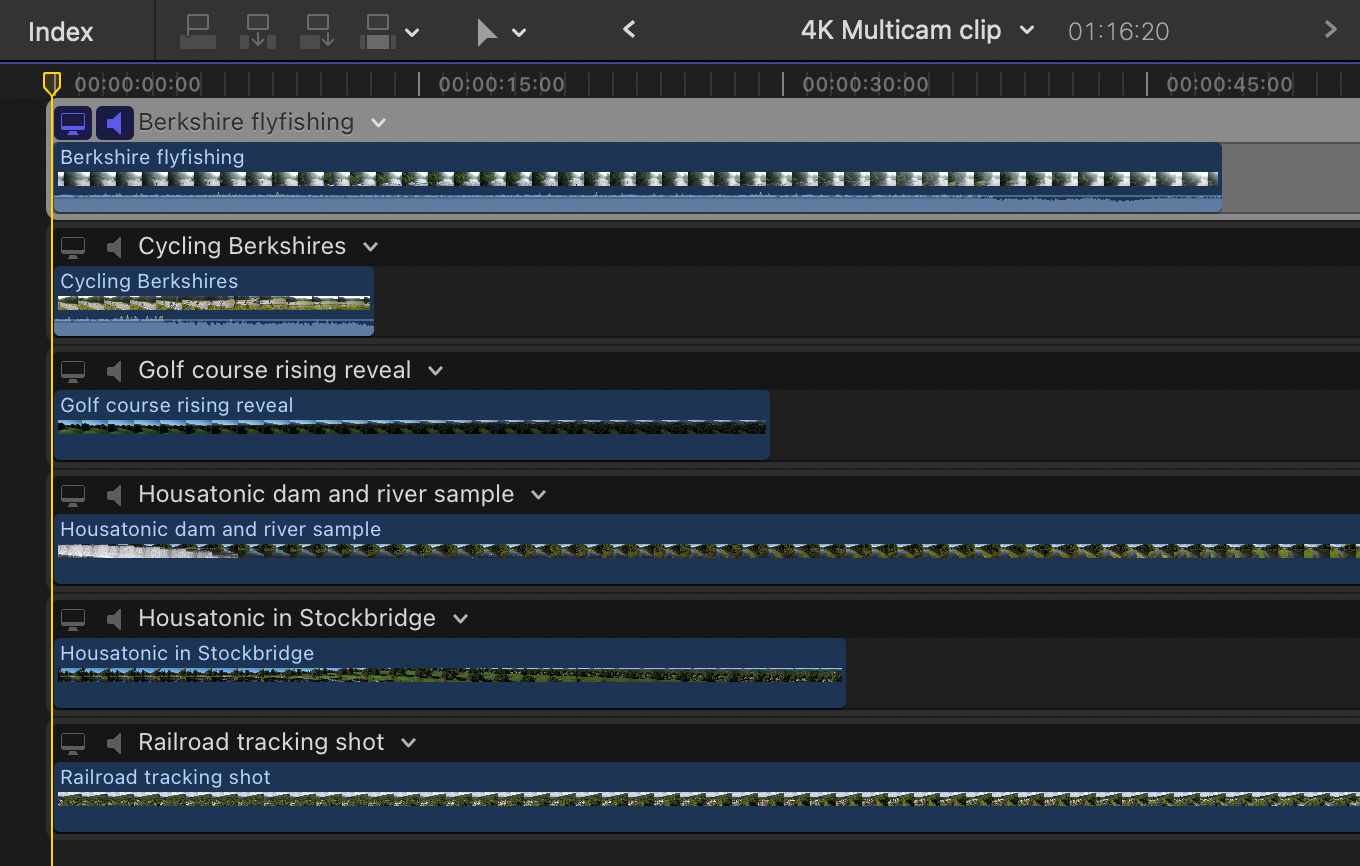
I built these into a six angle multicam clip, synching all of them on the first frame. (Because these were totally unrelated clips, neither timecode nor audio would match.)
NOTE: Unlike a “normal” timeline, which plays each clip one after the other, a multicam clip plays all the clips it contains at the same time. This puts a much larger load on the CPU, as well as the data transfer speed of your storage. While there is no “technical” limit to a multicam clip, for practical purposes, the number of clips you can playback at the same time depends upon the maximum transfer speed of your storage.
Multicam clips are a great way to test the overall performance of your system.
When I pressed the spacebar in Final Cut, everything played perfectly. Which, when you think about it, is pretty amazing. Final Cut was processing 49,766,400 pixels per multicam frame. (That’s 1.5 billion pixels per second!) Sheesh!

I saw data transfer rates over 300 MB/sec, though the processors were only running at 224%.
NOTE: The processor percentage is calculated at 100% per core.


The processors were fully occupied (top) from time to time, but, most of the time, they weren’t (bottom). As well, the playback on the MacBook monitor seemed perfectly smooth.

NOTE: By the way, I didn’t see any significant difference in data transfer rates when displaying the image either for Best Quality or Best Performance. Both played smoothly.
PREMIERE PRO
Next I wondered what happens if I create the same multicam clip in Adobe Premiere Pro? The answer is, essentially, the same.
From what I could tell, Premiere cached the clips into RAM, because it did not not have the same data rate flowing from storage. However, it did put a higher load on the CPUs.
NOTE: I looked at the data transfer rate for both Disk and Network, and both were less than 50 MB/sec, which is why I suspect files were cached into RAM.
However, I did notice a slight choppiness during multicam playback that did not appear when I viewed the same clips individually in the Source monitor. This stuttering, which seemed like frames were being dropped, appeared whether I had the Playback Resolution set to 1/2 or 1/1. It also appeared whether the sequence was rendered or not.
NOTE: However, this choppiness went away when the multicam clip was flattened or after I exported the movie. In both these cases, the movie played smoothly. So this seems to be a display issue.
My guess here is that Adobe needs to do a bit more tuning for the M1 clip. But, while noticeable, I don’t consider the slight stutter to be objectionable, because it is easy to prove that the clip plays smoothly by simply watching it in the Source monitor. And the output is fine.
SUMMARY
If you are wondering whether one of these new laptops can handle your edit, I was reassured that this less-than-fully-loaded M1 MacBook Pro handled things just fine.
EXTRA CREDIT
10 Responses to Playing with 4K Video on an M1 MacBook Pro
Wow
Nice article again.
I tested my 16 inch m1max 32gb 1tb system against my ‘old’ intel i9 macbook using an off the shelf motionvfx template – 30 seconds and rendered it out at 50fps hevc.
The results: i9 36 minutes – m1max 8 minutes.
All gpu cores on max ( i think 80-90% ) and no sound of the fan while the i9 was taking off like a 747.
I guess any m1 system will show comparable reductions.
Happy!
Stefan
Stefan:
Thanks for your comment. Everything I’ve seen and read points to these new systems as true powerhouses for video editing.
Larry
Good to know and thanks for sharing.
Thanks for the review. My 2014 MacBook Pro can do multi-cam 4K when I use a fast external hard drive as the source and I’m viewing on BEST PERFORMANCE. But there are times when it only does the audio.
Can’t wait to upgrade.
We have pretty decently spec’d i7 iMac which we use to edit 6x Multicam clips in 1080 and it struggles, looking at upgrading as would like to be able to do 4k for our customers now.
Have grown tired of waiting for an M1pro or ultra iMac and looking at the Mac Studio – is this overkill for 6x 4k multicams? what do you guys recommend for future proofing?
Anatole:
It probably isn’t your computer. It’s more likely your storage. Here’s a test:
Switch to editing proxies, see if performance improves. If so, consider upgrading your storage to an SSD RAID, before you buy a new computer. If the SSD RAID – which needs to deliver Thunderbolt 3 speeds (~2500 MB/second) fixes the problem, great. If not, THEN upgrade your computer, because that storage will still be the best option for editing multicam.
Or, if your storage capacity needs aren’t that great, connect one NVMe SSD – say 2 or 4 TB – and see if that fixes the problem.
If you buy an SSD RAID, you don’t need to fill it with NVMe SSDs – you won’t get the performance you expect. Instead fill it with 2 or 4 TB PCIe SSDs and you are off to the races.
Larry
thanks Larry, when you say connect do you mean external (Samsung X5) or internal upgrade to NVMe?
Sorry – it’s a 2015 i5 iMac 3TB fusion and 32GB RAM, AMD R9M395X 4GB – will this be enough for 4K with an external NVMe ?
Anatole:
You can’t upgrade an iMac internally. It would need to be an external NVMe SSD.
With fast storage you should be fine editing 4K. 4K multicam may be a stretch.
Larry
ok great thanks – will wait for the faster iMacs before going 4k Multicam then, customers can get 1080 for a little longer. Great support, been looking at this website for years it’s taught me everything I know about FCPX