 I purchased an M2 Max Mac Studio computer from Apple specifically for video editing. Well, editing and writing about video editing. During this last week, I’ve tested it using Adobe Premiere Pro and Apple Final Cut Pro.
I purchased an M2 Max Mac Studio computer from Apple specifically for video editing. Well, editing and writing about video editing. During this last week, I’ve tested it using Adobe Premiere Pro and Apple Final Cut Pro.
NOTE: Here are the results from testing Final Cut Pro.
All too often, computer product reviews center on ports and specs. In this case, I look at real-world editing tasks and performance and compare it to older computer systems.
This report details my results using Adobe Premier Pro.
TABLE OF CONTENTS
EXECUTIVE SUMMARY

(Image: Apple Inc.)
The Mac Studio, from Apple, with an M2 Max SoC, is a blazing-fast desktop computer that will easily meet all current and future video editing tasks, including editing 12K media. This mid-range Mac Studio – with the M2 Max SoC, 12 CPU cores, 30 GPU cores, 64 GB of RAM and 2 TB of storage – provides flexible and abundant power for video editing, all at an affordable price.
It is virtually silent, small and contains a multiplicity of useful ports. On my office system, it’s driving two 4K computer monitors, an external audio system, an external DSLR webcam, an SSD RAID and a spinning media RAID. Oh! And a wired mouse. This still leaves me with two empty USB-C ports and an SD card slot.
NOTE: I prefer using wired keyboards, in case the Mac refuses to boot. I recently learned that the Apple Magic keyboard, which is wireless, acts as a wired keyboard if the lightning cable is connected to the computer. So, I’m using a Bluetooth wireless keyboard for the first time on my main computer.

(Image: Apple Inc.
Unpacking and setup for the Mac Studio is the same as any Mac: unbox it, plug it in and get to work. In most cases, you’ll need to upgrade the macOS. I upgraded the OS after I transferred data from my older computer to this one.
While I’ve only been using the M2 Max Mac Studio for a week, so far it meets all my needs and exceeds my expectations. I’m looking forward to seeing what it allows me to do in the future.
BIG NOTE: The Media Engine in M-series Macs is optimized for ProRes (all versions), H.264 and HEVC. If you are using other media formats, you will not see the same level of performance – especially for multicam editing. The recommended workflow in that case is to use proxies, which converts source media into ProRes for better performance during the rough cut. Also, it does not seem to me that Premiere is fully utilizing the Media Engine yet.
Manufacturer: Apple, Inc.
System: M2 Max Mac Studio
Website: https://www.apple.com/mac-studio/
Price as tested: $2,999 (US)
UNBOXING

Normally, I don’t write about packaging. But whoever designed the packaging for the Mac Studio is a genius at creating cardboard origami. Pull one tape strip off the top and the box unfolds as though it was revealing jewelry.
It is as mind-bogglingly cool as the packaging for the Apple Studio Display. Both deserve special mention for high-quality, eco-friendly packaging.

Inside the package is the computer, simple setup instructions and a power cable. As we all know, setting up a computer is easy. Discovering everything it can do takes a lifetime.
MIGRATION
I bought my first Mac on January 24, 1984. Yes, the day Steve Jobs announced it. Since then I’ve owned more than a dozen. (I have five sitting around me now as I run these tests.)
Normally, I migrate all the data from the older computer to the new one using Applications > Utilities > Migration Assistant. However, that leads to transferring a lot of applications and related system settings that I no longer need. These were causing some glitches in my current system.
So, this time, I used Migration Assistant to transfer just data, network settings and system preferences – no apps. I connected my M1 MacBook Pro to the Mac Studio via Thunderbolt, then waited for two hours while they transferred 1,049,049 files (I mention this because I was stunned at how many files I’ve created over the years.) The transfer speed was around 240 MB/second.
I then upgraded the macOS and reinstalled only the applications I needed. This process took about four hours to complete. The few glitches I was experiencing went away.
You don’t need to go to all this trouble. Just transfer everything using Migration Assistant. It will be faster and easier – and, if your system isn’t causing any problems, I would recommend this faster approach.
PICK THE RIGHT SYSTEM
QUESTION: IS THE MAC STUDIO FAST ENOUGH?

Oh my, YES! As you can see from all the green checkmarks, this system with an M2 Max SoC supports all known video formats up to 12K/60.
If you are doing single camera editing, this system has speed to burn. Multicam editing, though, is a bit more nuanced, I’ll discuss that in a bit.
QUESTION: WHY THE MAC STUDIO VS. OTHER MACS?
I prefer the Mac Studio for media editing due to its faster performance, better heat management, number of ports, low noise, small desk space and the ability to select the monitor, mouse and keyboard of my choice.
However, there are other options:
Mac Studio Ultra. This SoC is overkill for video editing, but may be necessary for extensive visual effects or 3D rendering. If you are doing lots of rendering or pixel manipulation, the Ultra SoC will provide faster output – but not better quality. The Ultra will also help if you are editing more than a dozen streams of native 8K or larger media without creating proxies; though using proxies will provide a better workflow.
NOTE: As you look at the results of these speed tests, the speed of the M2 Ultra will be slightly less than twice as fast as the M2 Max. The question you need to ask yourself is: “Given the existing speed of the M2 Max, is the faster speed of the M2 Ultra significantly meaningful to my work and worth the extra cost?”
MacBook Pro. I recommend these when portability is essential. They are nearly as fast as the Studio but run hotter. These are excellent systems. I own an M1 Pro MacBook Pro and am very pleased with it. I used it heavily over the the last two years.
NOTE: Here’s my review of the M1 version.
Mac mini. I recommend this when budgets or space are tight. The M2 Pro Mac mini is an amazing performer and will easily handle whatever HD or 4K editing you throw at it.
NOTE: Here’s my review.
Mac Pro. I recommend this when you need to connect PCIe cards. Its performance will equal that of a Mac Studio Ultra.
QUESTION: HOW MUCH RAM?
Based on my tests, while both Final Cut and Premiere cache files into RAM to improve performance, a system with 32-64 GB of RAM will easily handle all media editing tasks. You can add more RAM, but you won’t use it.
NOTE: The amount of RAM is determined at purchase and can’t be upgraded later.
QUESTION: HOW MUCH STORAGE?
Apple storage is expensive. On the other hand, not enough storage limits your system.
My recommendation is to buy 1-2 TB of storage. My system has 2 TB. If you can afford more, get it, but most of the time, you’ll use external storage more than internal.
NOTE: The amount of storage, which is composed of very high-speed SSDs, is determined at purchase and can’t be upgraded later.
TEST SYSTEMS

For these tests, I used six computers:
2023 Mac Studio
M2 Max SoC
64 GB RAM
2 TB internal SSD storage
macOS Ventura 13.4.1
2013 15″ MacBook Pro
2.6 GHz Core 17
16 GB RAM
NVIDIA Force GT 750 M graphics
1 TB internal SSD storage
macOS Mojave (10.14.6)
2017 27″ iMac
3.8 GHz Quad Core i5
40 GB RAM
Radeon Pro 580 graphics
2 TB internal Fusion storage
macOS Ventura 13.4.1
2018 Mac mini
3.2 GHz 6-core i7
8 GB RAM
Intel UHD Graphics 630 1536
500 GB internal SSD storage
macOS Ventura 13.4.1
2021 15″ MacBook Pro
M1 Pro SoC
32 GB RAM
1 TB internal storage
macOS Ventura 13.4.1
2023 Mac mini
M2 Pro SoC
32 GB RAM
1 TB internal SSD storage
macOS Ventura 13.4.1
(Not available for all tests)
NOTE: Here’s a PDF showing all test results, charts and notes.
TEST RESULTS
NOTE: While not relevant to video editing, I’ve noticed that it takes the M2 Max Mac Studio about twice as long to wake from sleep as an M1 Pro MacBook Pro. This doesn’t worry me, as it wakes within seconds. But I do find it curious.
INTERNAL STORAGE SPEEDS
To get started with the fun stuff, the internal drive of the Mac Studio is BLAZING FAST! 5-6 GB/second!!
NOTE: AJA engineers told me that for the most accurate speed test results, test using 16-bit RGB files. Testing using a specific codec slows down results due to encoding/decoding the codec during the test.
When we compare the speed of the internal storage of the Mac Studio to a variety of Macs over the last ten years, we see a dramatic speed bump when Apple introduced their M-series chips.
Essentially, the M2 Pro Mac mini and M2 Max Mac Studio have the same internal drive speed.
What is more interesting is that these same three M-series computers have internal storage that is twice as fast as Thunderbolt. While that doesn’t affect single camera editing, it may become significant with multicam editing at very large frame sizes. After running all these tests, Premiere’s bandwidth needs never saturated the Thunderbolt 3/4 bus.
THUNDERBOLT SPEEDS

A thought that occurred during these tests was to ask whether Thunderbolt speeds varied by CPU. The answer is: Yes. As this chart illustrates, Thunderbolt speeds varied 15-25% based upon the processor.
NOTE: I didn’t include the 2013 MacBook Pro because it didn’t have a Thunderbolt 3 port.
TEST RESULTS – PREMIERE PRO
PREMIERE: RENDER SPEEDS
As we saw in Pick the Right System, the Mac Studio is more than fast enough for all single camera editing. Where performance matters, though, is when rendering, color grading or pixel manipulations are required.
NOTE: It is important to remember that image quality is the same across all devices and all speeds. The only difference is in how quickly these renders are completed.
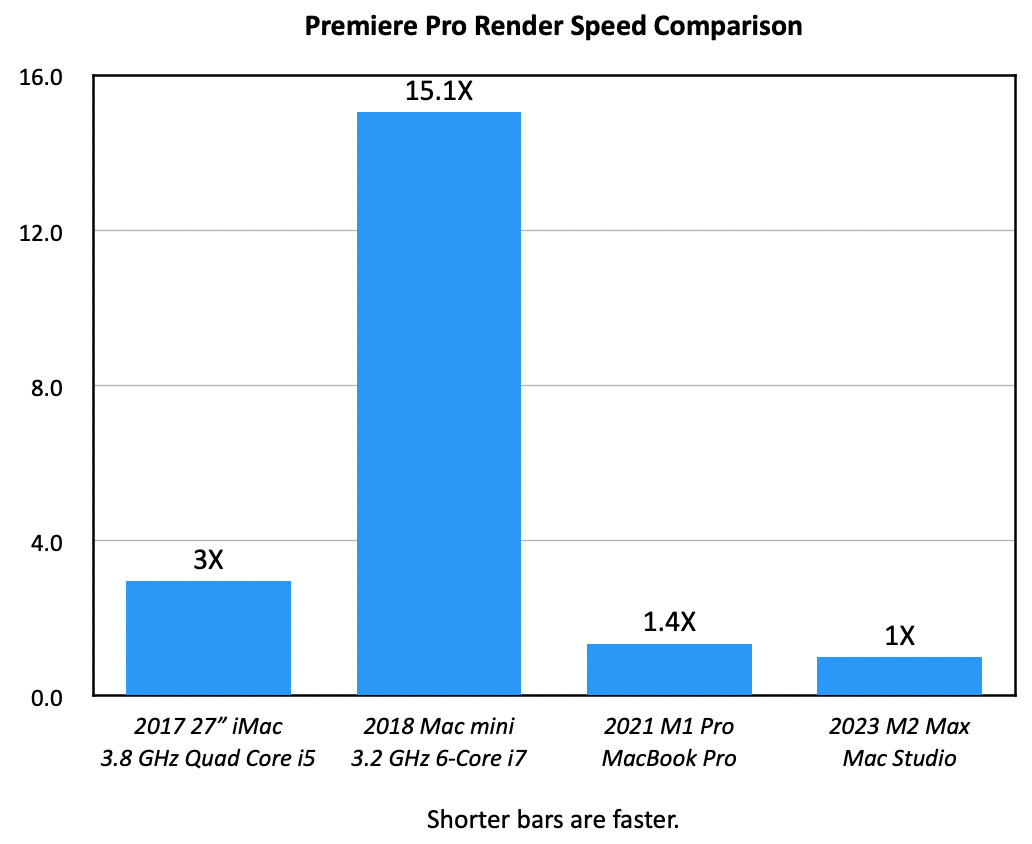
As expected, Apple silicon systems are SERIOUSLY faster than Intel-based Macs. The Mac Studio is 26% faster than the M1 Pro MacBook Pro, 66% faster than the 27″ iMac and 93% faster than the 2018 Mac mini.
NOTE: The M2 Mac mini speeds, though not shown, would be 10-15% slower than the Mac Studio.
I was surprised to see the 2018 Mac mini with the slowest times, even though its CPU is faster than the 2013 MacBook Pro and has more cores than the iMac. I suspect this is probably due to the Mac mini having only 8 GB of RAM and a Intel UHD 630 GPU. Both of these significantly limit speeds.
For this speed test, I rendered a fifty-minute, 1600×900 ProRes 4444 sequence containing three video layers which were rotated, blurred, scaled, and/or desaturated. Then I added a text title with a soft-edge drop shadow. This same media and sequence were used on all four computer systems.
Project and source files were stored on an SSD RAID which transferred data at 2500 MB/s. Using Activity Monitor, I found that:
NOTE: I didn’t run tests on the 2013 MacBook Pro because it didn’t support the current version of Premiere. Based on prior tests, it would have been slightly faster than the 2018 Mac mini.
PREMIERE PRO: EXPORT SPEEDS
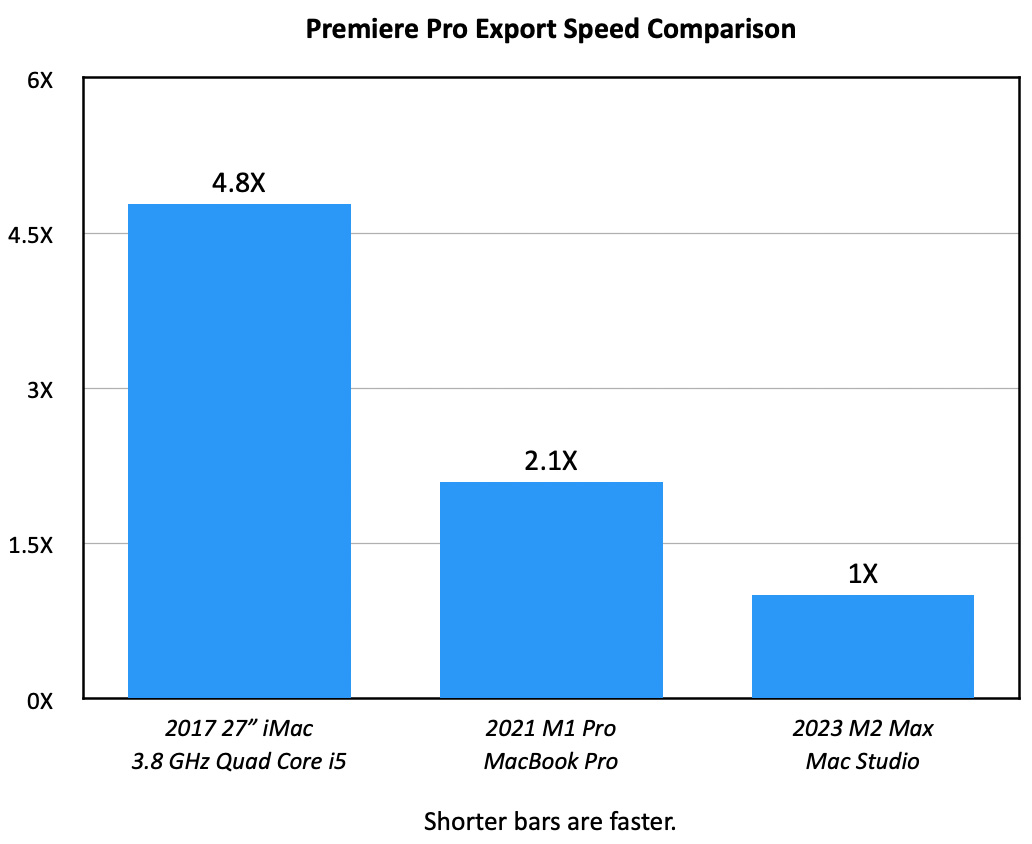
Using the same sequence I used for the render speed test, I checked export speeds. These were slightly slower than rendering alone. However, speeds were close enough that I suspect most of the time spent exporting is due to rendering media.
The Mac Studio is 52% faster than the M1 MacBook Pro and 79% faster than the iMac. On M-series computers, GPUs were maxed out while the CPU ran about 25%. On the iMac, CPUs were maxed out while the GPU ran about 60%.
Data access speeds were very similar to those of the render test.
NOTE: Again, for time reasons, I didn’t test the 2013 MacBook Pro or 2018 Mac mini. Their export times would have exceeded an hour for a sequence the Mac Studio exported in two-and-a-half minutes.
PREMIERE PRO: CREATE PROXIES
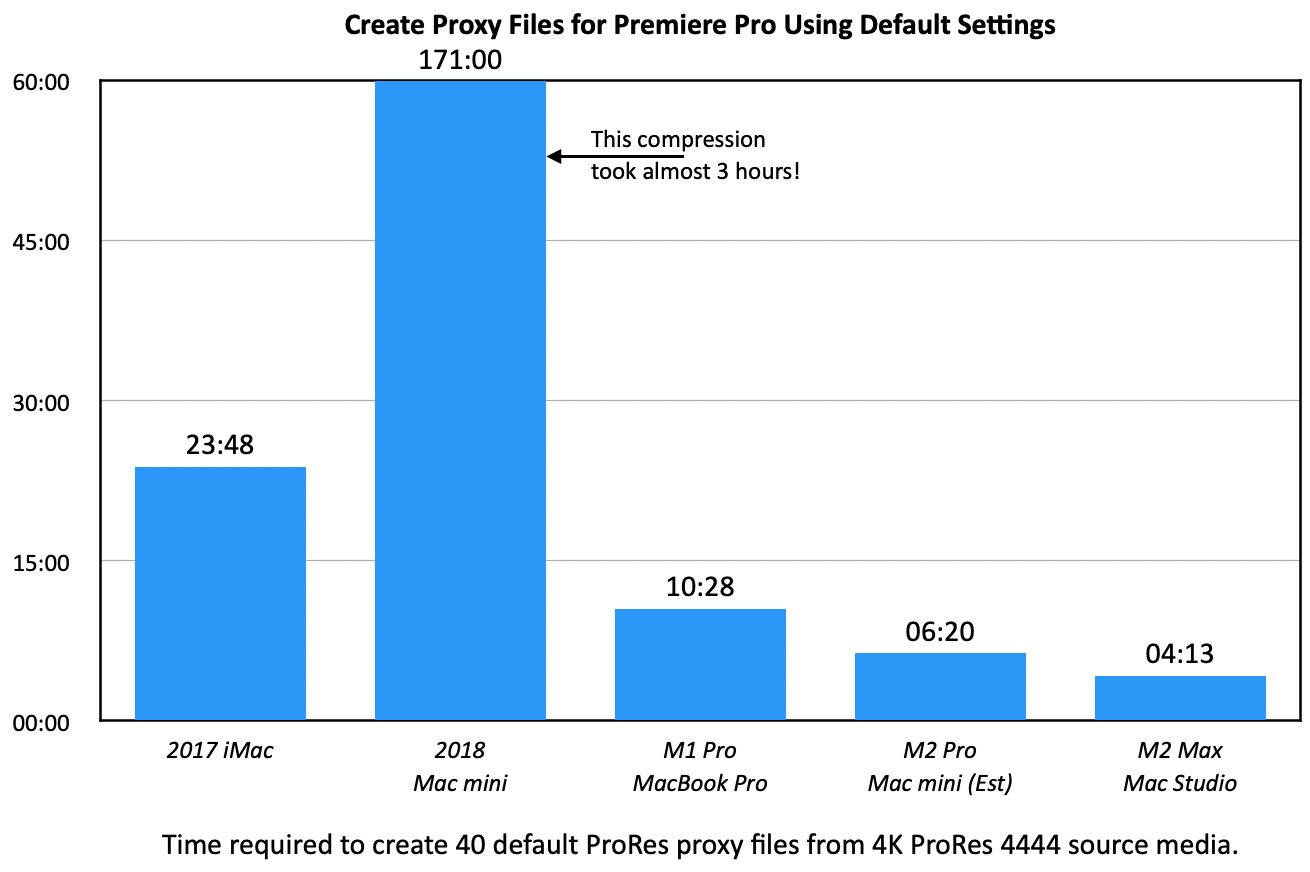
I used Premiere’s default proxy settings to create 40 proxies from 4K ProRes 422 source media. Premiere creates proxies at fixed resolutions, rather than percentages of the master file. The default setting is 1280×720 pixels using the ProRes proxy codec.
Also, it uses Adobe Media Encoder to actually create the proxies. I launched AME before starting the test, so that its launch time would not skew test results.
When it comes to creating proxies, the speed differences are stunning. The Mac Studio wins handily. However, Premiere never took advantage of the full speed of the SSD RAID. At most, it accessed data around 400 MB/second.
NOTE: The 2018 Mac mini took two hours and fifty-one minutes to create the same proxies that the Mac Studio completed in four minutes. This time difference is staggering!
PREMIERE PRO: MULTICAM EDITING
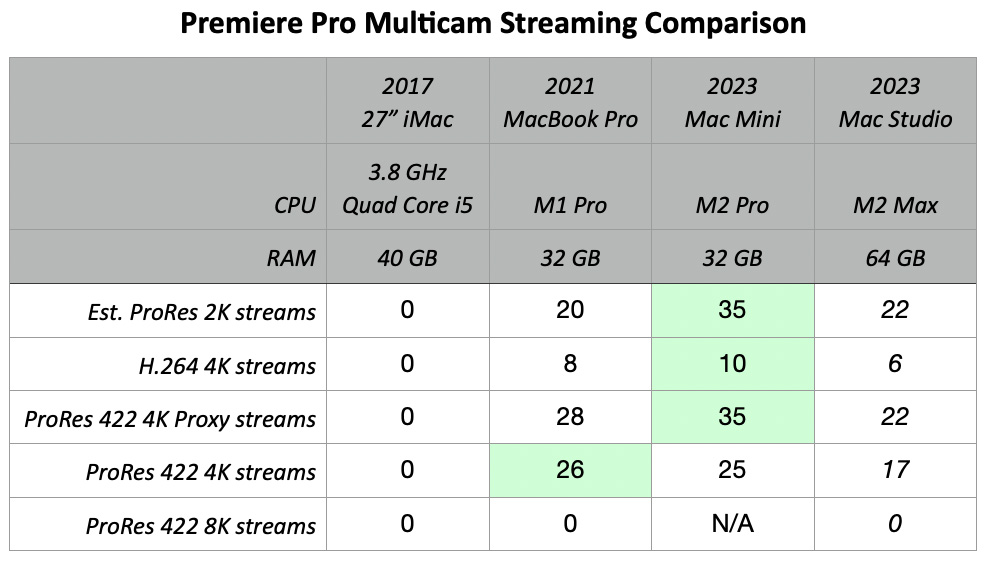
Multicam editing is not a strength of Premiere. Neither the 2018 Mac mini or the 2017 iMac was able to stream any multicam 4K video. (I even tried a stream of 2 angles, but both triggered the dropped frames indicator.) While some multicam streams started out fine, they’d drop frames as soon as I started cutting between shots.
No computer maxed out CPUs or GPUs. As well, no computer came close to maxing out the bandwidth of the SSD RAID to transfer data.
I also don’t understand why the 2023 Mac mini delivered better results than the Mac studio. While I tested these systems on different days, I used the same media and storage system. I’ve also seen that I get different streaming results if I test on different days.
This also points out the differences when editing multicams composed of ProRes 422 vs. H.264 media. As well, this illustrates the benefits of using proxies, though these benefits are not as dramatic as I was expecting.
TEST RESULTS – VIDEO COMPRESSION
The last thing I looked at was video compression, this time using Adobe Media Encoder and comparing it to Apple Compressor and Handbrake.
NOTE: Green cells indicate the computer with the fastest compression time. Red cells indicate all compression tasks that took longer than an hour.
Source files were ten-minute 8K ProRes 422 media. I compressed these into 4K ProRes 422, H.264 and HEVC files. The media engine on M-series chips supports all three of these formats.
The Mac Studio won hands down. The M1 MacBook Pro was about half as fast as the Studio. Intel systems were seriously slower, with many compression times measured in hours. I did not run the HEVC test on older computers, as past experience shows it would take multiple hours for each test.
I included Handbrake, which is a free compression utility, because I wanted to see how it compared. It never came close to equalling the speed of either Compressor or Media Encoder.
NOTE: The extremely slow times on the 2018 Mac mini are attributable, I think, to its limited RAM and very limited GPU; as it has a faster CPU than the 2013 MacBook Pro.
SUMMARY
For video editors, any M-series Mac computer is a vast improvement over any Intel system. For the work most of us need to do, the Mac Studio with an M2 Max SoC meets our needs now and should continue to do so long into the future.
I’m delighted to be working with it. It is an excellent value for the money.
EXTRA CREDIT
24 Responses to Performance Test: M2 Mac Studio Running Adobe Premiere Pro
Thanks for all the details and info, very useful. But will you be including comparisons with DaVinci Resolve and Premiere/After Effects as it gets into compositing and color grading.
Thanks, always a fan.
Walt:
DaVinci Resolve is on my list, but I still need to learn it a bit better to make sure I’m using the app appropriately.
No, I won’t cover After Effects because I don’t use it or know it.
Larry
Hi Larry,
I recently purchased a Studio M2 Ultra, 60Core GPU, 128GB Unified Memory. (I know this thread is for the Max, but it seemed the most relevant place to share this.) I’ve had a playback issue in Premiere pro 23.5 that I’ve spent the past few days troubleshooting and have ultimately ended up discovering the following:
When I have more than 1 monitor plugged in, video in the program monitor window above the timeline is choppy, with tons of frames dropped. Oddly, when I toggle full screen playback using Mercury Transmit even on the same monitor, it’s perfectly smooth. But when I plug in only 1 monitor, playback is perfect and works as it should.
I’ve submitted this with more detail on the Adobe forums. Wanted to mention it to you here incase you get an opportunity to test one of the M2Ultra units. I don’t **think** my issue is hardware related because I’ve found other M2 ultra users reporting the same issue. Ultimately I’m a test case of one, so it’s hard to know.
Thanks, and hope all is well in your world.
-Tony
Tony:
VERY interesting! Thanks for sharing. I agree, I don’t think this us M2 Ultra related, but it does sound like Adobe has a bug in its code.
Let me know how this turns out.
Larry
I have had the exact same issue. It was driving me nuts. I’ve now started working off one monitor and it’s smooth. Adobe Premiere has to fix this issue.
Thx for posting! I’m running two 4k monitors on a Studio Ultra – OS 13.4.1, Premiere 23.4 and no problems so far.
Absolutely though, I find Premiere, the OS and Macs can sometimes fall out of sync with each other. Especially when it comes to full screen playback.
Hope you work it out quickly.
Graham:
This is a Premiere issue. You need to contact Adobe support for a fix.
Larry
Same issue here it seems. Disconnecting the second screen fixes it immediately.
FYI – I’ve noticed disabling the mercury playback engine also fixes the playback issue (although red-lines the timeline).
Tangentially interesting – I was previously running a 2019 maxed out iMac 27″ (with 128GB RAM with NvME cache and 8 drive HDD RAID5 media) on a project with a lot of still images and video resizing.
My new Studio Ultra with 64GB RAM – which is blazing fast in most respects – doesn’t seem to handle adjusting the still images or picture and picture windows as fluidly.
Could it be RAM size? Maybe I haven’t optimized the performance? I was surprised by this given how snappy everything else is.
Graham:
Nope, not RAM size. To do what you are doing requires way less than 32 GB with a much slower chip. You don’t mention what software you are using. Premiere has problems, currently, with two monitor setups. If you are using Premiere, you need to contact Adobe support for a fix.
Larry
Graham:
I’m sorry for the delay in answering you. For some reason, I didn’t know your question was here.
No, you have more than enough RAM. Something else is slowing this down. I suggest contacting Adobe support.
Larry
I’m glad I ran into this thread. I am a video editor on Premiere Pro. I am presently on a 2018 27″ 5K iMac with a second 5K monitor, the LG UltraFine Display. While editing, I tend to use the second monitor strictly for the timeline.
I’ve got 64 GB of RAM and the Radeon Pro 580 GPU with 8 GB. I am cutting over from mostly corporate work to feature-length documentary work. I just bought a Netfix-compliant cinema camera, the Canon C500 mark ii, which is a 6K camera. As a result, I have decided to upgrade my computer.
Externally, I have a Drobo raid system, the 5D3 unit, with about 24 TB of spinning storage. Since Drobo has bitten the dust in chapter 7 bankrupsy (dammit!) I am looking for other alternatives, possibly a Synology unit. I don’t know much about the NVMe solutions, especially using an external chassi.
My plan was to buy the Mac Studio M2 Ultra, with a full-boat of GPU, RAM (192 GB), and 8TB of internal SSD. I have a second 5K LG UltraFine Display in my studio and plan to use them both on the new Mac Studio. The new computer will cost me about $9400 with Applecare, and I’m fine with that — I am ready for and able to make the investment.
What gives me pause is some of the performance issues I have been reading about. Honestly, with this kind of investment (both computer and the cinema camera), the last thing I want to experience is studdering of any kind or performance issues that slap me in the face.
It sounds like Adobe has some work to do on it’s code to fully utilize the M2 chip. I’ve had a few people tell me that the M2 Max will do me just as good as the Ultra.
I of course have been reading as much as I can on this subject and watching copious number of YouTube videos on the subject. Still, I have not pulled the rip-cord. I would very much appreciate your thoughts about my impending purchase, and thoughts about my buying a studio that is maxed out. I am doing so to try and future-proof this purchase as much as possible. Also, any advice you folks have related to NVMe storage would be appreciated.
Thanks in advance!
Howard:
Smile… thanks for writing and, yup, I have opinions.
First, if you can afford this unit – buy it. But you will never, ever use all that horsepower in your editing. Ever. But you’ll own bragging rights over every other computer in your city.
More realistically, editing 6K media requires about 300 MB/second bandwidth. This can easily be met by any RAID – HDD or SDD. Editing non-multicam 6K media requires less than 32 GB of RAM. (HD and 4K editing use significantly less computer resources.)
Given you are able to spend money, I recommend the following:
* M2 Mac Studio
* M2 Max with 12 CPU cores, and 38 GPU cores
* 64 GB of RAM
* 4 TB of storage
This will cost $3,799, plus tax.
With the $6,000 you save, purchase locally-attached storage. Sadly, Drobo is no more. You need to buy a replacement and move all your data off the Drobo while you still can.
Synology is a server, which is designed for multi-user access. But servers are, generally, not fast. Locally-attached storage is MUCH faster than most servers. (If you need a server, get a Jupiter mini from OWC – 2-4 TIMES faster than Synology.)
So, spending your $6,000, I recommend:
* 16 TB OWC Thunderblade NVMe SSD RAID. Use this for high-performance, day-to-day editing. Use also for multicam editing. ($2,280)
* 72 TB OWC Thunderbay HDD RAID. Use this for archiving and longer-term storage, though this is more than fast enough to support 6K editing. ($2,199)
This gives you room for your 24 TB of data from the Drobo, plus another 64 TB of storage.
Finally, put the remaining $1,700 into an investment to fund your next computer – which will be years down the road.
When it comes to future-proofing, that’s a mirage. We don’t know what the future holds or what trends will develop. This system will last for ten years, during which time your $1,700 investment will grow to such an extent that your next computer will, essentially, be free.
And, yes, Adobe is continually working to improve the speed of their software. That trend will continue.
Hope this helps.
Larry
Hi Larry
Thank you for all the great information.
I am using a 2021 16″ MacBook Pro 16GB RAM 1 TB internal drive, 8TB nvme Raid.
Canon 8k RAW LT, generating 4K pro res proxies–MBP is totally choking on ME proxy generation. Like a day to create one hour of proxy footage Feature length doc, interviews and AE pan/scan one camera. Would you recommend the Studio M2 Ultra or the Pro, planning to get 64G Ram and 1TB internal storage.
Best
Jim
James:
You didn’t indicate what processor your existing computer uses. In my tests, I was easily able to convert about 45 minutes of 8K source into 4K proxies in 10-15 minutes. My GUESS is the Canon 8K RAW format. Make sure you have the latest drivers and compatible LUTs.
If you can afford it, the Ultra will be much faster at transcoding these. I would not get the Pro. My personal preference is the Max as a good balance between cost and performance. But, check with Canon to see what else you can do to speed these conversions. Something is not right there. You might also try using different software – if possible – to create the proxies. It sounds like Canon is not optimized for Apple silicon.
Larry
Thanks Larry!
Mac M1 Pro 16″ 2021 16GB RAM, not using any LUTS to convert, Wanted to do it through Premiere and Media Encoder to get linked proxies, Canon has in camera proxies, but they are not pro res, and I am worried about overheating the camera with both CF and SD (proxy cards) going at the same time.
I also have a Convergent Design Odyssey 7Q that will record pro res proxies, but worried about linking the RAW LT and Convergent Design pro res files
James:
Hmmm… the M1 Pro is MORE than fast enough to do this with its existing media engine. I own a very similar system. I would not buy a new computer yet.
Contact Canon and see what guidance they provide. This is WAY too slow – something is off. Also, reach out to Adobe for guidance – as long as file name (but not extension) and timecode match, it isn’t that hard to sync proxies.
Larry
Hi Larry,
Thank you for your thorough reviews of the M2 Pro Mac mini and the M2 Max Mac Studio. I actually bought both computers for a recent project this month (Nov 2023)!
M2 Pro mini has 32 GB, 1 TB SSD, and the upgraded 19 GPU cores and the Studio has 64 GB, 2 TB SSD, and the upgraded 38 GPU cores. The mini is an Apple refurb which was available within 24 hours of my job starting while the Studio was a custom build that took about 12 days from order to arrive.
I’m now very confused on which computer to keep for the long run as a freelance editor. Both Macs can be returned during the extended holiday period back to Apple so I’m weighing my options. I originally was going to return the mini and keep the built Studio, but due to the mini’s surprisingly good performance, my frugal side is leaning toward returning the Studio instead. I wanted your opinion on the matter if you have one.
As for my background, I’m a veteran Premiere Pro editor in advertising, but I just returned from a very long hiatus from cutting. I don’t usually work with multi-cam, and my footage is either ProRes transcodes or I’ve relied on a proxy creation workflows if my computer couldn’t handle the mixed media that I’ve been provided in the past. I don’t do anything more than basic VFX in After Effects and mostly try to do everything inside of Premiere. My needs are solely on Premiere, AE, and Photoshop with a chance of re-learning Resolve.
Matching your experiences above, I have found the mini has handled Premiere 2023 and 2024 with ease. I’ve only had asmall exception of lag or sluggishness with my heavy reliance on the text transcription features in PP that track hours of interview across multiple sequences. I actually have seen some sluggishness due to this text transcription in both the Studio and mini when my timelines have a lot of edits with the current fix of turning off “Duplicate Frames” in the timeline settings. The mini sometimes has a slight delay in updating the waveform monitors while messing with color in PP but can be resolved with a computer restart.
At this moment, the only real advantage I’m seeing on this project is the encoding speed of the Studio which is about half the time it takes the mini to kick out my export. I do fear that I’ll give up the Studio and then someday in the future I’ll be needing that double RAM and GPU power. Any advice would be greatly appreciated on which Mac you’d suggest. Thank you for your years of articles; you’ve saved my butt many times when troubleshooting issues back in the day.
Collin:
I’m heading to the airport for a multi-day trip. I’ll answer this tomorrow or Friday.
Thanks for writing – these are good questions.
Larry
Thanks Larry. I look forward to reading your insight on this.
New development: I also just bought a M2 Max Macbook Pro with 64 GB, 2 TB SSD, and the upgraded 38 GPU cores as a third option through Apple refurb. I’ve always loved the ability to grab a laptop and do stuff anywhere in the house or in different office environments. Portability is not a requirement for me at this time, but I wanted to get my hands on one to see how it runs vs the mini and Studio.
Collin:
You have a nice system.
Larry
Thanks Larry. Each of the three Macs were purchased with your suggested specs from the Studio and mini reviews.
Do you think the Mac mini can hold up over the next few years with commercial work demands that don’t rely on multi-cam workflows? Or might the 32 GB RAM, 19 GPU cores eventually limit my capabilities on future projects if the demand to deliver formats above 4K arrive? The M2 Max Studio and the similarly spec’d MacBook are roughly $1300-$1700 more than the mini right now.
I’m blown away by the Apple Silicon Macs, because all of my prior work experiences date back to pre-pandemic Intel Macs. It feels like I work from a coma and everything runs incredibly fast and smooth.
Colin:
The Mac mini will be fine for years.
Larry
Thanks again, Larry. I appreciate your opinion and all of your research that you’ve put into your hardware reviews.