 I purchased an M2 Max Mac Studio computer from Apple specifically for video editing. Well, editing and writing about video editing. During this last week, I tested it using Adobe Premiere Pro and Apple Final Cut Pro.
I purchased an M2 Max Mac Studio computer from Apple specifically for video editing. Well, editing and writing about video editing. During this last week, I tested it using Adobe Premiere Pro and Apple Final Cut Pro.
NOTE: Here are the results from testing Premiere Pro.
All too often, computer product reviews center on ports and specs. In this case, I look at real-world editing tasks and performance and compare it to older computer systems.
This report details my results using Final Cut Pro.
TABLE OF CONTENTS
EXECUTIVE SUMMARY

(Image: Apple Inc.)
The Mac Studio, from Apple, with an M2 Max SoC, is a blazing-fast desktop computer that will easily meet all current and future video editing tasks, including editing 12K media. This mid-range Mac Studio – with the M2 Max SoC, 12 CPU cores, 30 GPU cores, 64 GB of RAM and 2 TB of storage – provides flexible and abundant power for video editing, all at an affordable price.
It is virtually silent, small and contains a multiplicity of useful ports. On my office system, it’s driving two 4K computer monitors, an external audio system, an external DSLR webcam, an SSD RAID and a spinning media RAID. Oh! And a wired mouse. This still leaves me with two empty USB-C ports and an SD card slot.
NOTE: I prefer using wired keyboards, in case the Mac refuses to boot. I recently learned that the Apple Magic keyboard, which is wireless, acts as a wired keyboard if the lightning cable is connected to the computer. So, I’m using a Bluetooth wireless keyboard for the first time on my main computer.

(Image: Apple Inc.
Unpacking and setup for the Mac Studio is the same as any Mac: unbox it, plug it in and get to work. In most cases, you’ll need to upgrade the macOS. I upgraded the OS after I transferred data from my older computer to this one.
While I’ve only been using the M2 Max Mac Studio for a week, so far it meets all my needs and exceeds my expectations. I’m looking forward to seeing what it allows me to do in the future.
BIG NOTE: The Media Engine in M-series Macs is optimized for ProRes (all versions), H.264 and HEVC. If you are using other media formats, you will not see the same level of performance – especially for multicam editing. The recommended workflow in that case is to optimize media before starting the edit. This transcodes camera native media into ProRes 422, then switch back to the camera masters for final color grading and output. Alternatively, you could use proxies, which are also ProRes and provide outstanding performance.
Manufacturer: Apple, Inc.
System: M2 Max Mac Studio
Website: https://www.apple.com/mac-studio/
Price as tested: $2,999 (US)
UNBOXING

Normally, I don’t write about packaging. But whoever designed the packaging for the Mac Studio is a genius at creating cardboard origami. Pull one tape strip off the top and the box unfolds as though it was revealing jewelry.
It is as mind-bogglingly cool as the packaging for the Apple Studio Display. Both deserve special mention for high-quality, eco-friendly packaging.

Inside the package is the computer, simple setup instructions and a power cable. As we all know, setting up a computer is easy. Discovering everything it can do takes a lifetime.
MIGRATION
I bought my first Mac on January 24, 1984. Yes, the day Steve Jobs announced it. Since then I’ve owned more than a dozen. (I have five sitting around me now as I run these tests.)
Normally, I migrate all the data from the older computer to the new one using Applications > Utilities > Migration Assistant. However, that leads to transferring a lot of applications and related system settings that I no longer need. These were causing some glitches in my current system.
So, this time, I used Migration Assistant to transfer just data, network settings and system preferences – no apps. I connected my M1 MacBook Pro to the Mac Studio via Thunderbolt, then waited for two hours while they transferred 1,049,049 files (I mention this because I was stunned at how many files I’ve created over the years.) The transfer speed was around 240 MB/second.
I then upgraded the macOS and reinstalled only the applications I needed. This process took about four hours to complete. The few glitches I was experiencing went away.
You don’t need to go to all this trouble. Just transfer everything using Migration Assistant. It will be faster and easier – and, if your system isn’t causing any problems, I would recommend this faster approach.
PICK THE RIGHT SYSTEM
QUESTION: IS THE MAC STUDIO FAST ENOUGH?

Oh my, YES! As you can see from all the green checkmarks, this system with an M2 Max SoC supports all known video formats up to 12K/60.
If you are doing single camera editing, this system has speed to burn. Multicam editing, though, is a bit more nuanced, I’ll discuss that in a bit.
QUESTION: WHY THE MAC STUDIO VS. OTHER MACS?
I prefer the Mac Studio for media editing due to its faster performance, better heat management, number of ports, low noise, small desk space and the ability to select the monitor, mouse and keyboard of my choice.
However, there are other options:
Mac Studio Ultra. This SoC is overkill for video editing, but may be necessary for extensive visual effects or 3D rendering. If you are doing lots of rendering or pixel manipulation, the Ultra SoC will provide faster output – but not better quality. The Ultra will also help if you are editing more than a dozen streams of native 8K or larger media without creating proxies; though using proxies will provide a better workflow.
NOTE: As you look at the results of these speed tests, the speed of the M2 Ultra will be slightly less than twice as fast as the M2 Max. The question you need to ask yourself is: “Given the existing speed of the M2 Max, is the faster speed of the M2 Ultra significantly meaningful to my work and worth the extra cost?”
MacBook Pro. I recommend these when portability is essential. They are nearly as fast as the Studio but run hotter. These are excellent systems. I own an M1 Pro MacBook Pro and am very pleased with it. I used it heavily over the the last two years.
NOTE: Here’s my review of the M1 version.
Mac mini. I recommend this when budgets or space are tight. The M2 Pro Mac mini is an amazing performer and will easily handle whatever HD or 4K editing you throw at it.
NOTE: Here’s my review.
Mac Pro. I recommend this when you need to connect PCIe cards. Its performance will equal that of a Mac Studio Ultra.
QUESTION: HOW MUCH RAM?
Based on my tests, while both Final Cut and Premiere cache files into RAM to improve performance, a system with 32-64 GB of RAM will easily handle all media editing tasks. You can add more RAM, but you won’t use it.
NOTE: The amount of RAM is determined at purchase and can’t be upgraded later.
QUESTION: HOW MUCH STORAGE?
Apple storage is expensive. On the other hand, not enough storage limits your system.
My recommendation is to buy 1-2 TB of storage. My system has 2 TB. If you can afford more, get it, but most of the time, you’ll use external storage more than internal.
NOTE: The amount of storage, which is composed of very high-speed SSDs, is determined at purchase and can’t be upgraded later.
TEST SYSTEMS

For these tests, I used six computers:
2023 Mac Studio
M2 Max SoC
64 GB RAM
2 TB internal SSD storage
macOS Ventura 13.4.1
2013 15″ MacBook Pro
2.6 GHz Core 17
16 GB RAM
NVIDIA Force GT 750 M graphics
1 TB internal SSD storage
macOS Mojave (10.14.6)
2017 27″ iMac
3.8 GHz Quad Core i5
40 GB RAM
Radeon Pro 580 graphics
2 TB internal Fusion storage
macOS Ventura 13.4.1
2018 Mac mini
3.2 GHz 6-core i7
8 GB RAM
Intel UHD Graphics 630 1536
500 GB internal SSD storage
macOS Ventura 13.4.1
2021 15″ MacBook Pro
M1 Pro SoC
32 GB RAM
1 TB internal storage
macOS Ventura 13.4.1
2023 Mac mini
M2 Pro SoC
32 GB RAM
1 TB internal SSD storage
macOS Ventura 13.4.1
(Not available for all tests)
NOTE: Here’s a PDF showing all test results, charts and notes.
TEST RESULTS
NOTE: While not relevant to video editing, I’ve noticed that it takes the M2 Max Mac Studio about twice as long to wake from sleep as an M1 Pro MacBook Pro. This doesn’t worry me, as it wakes within seconds. But I do find it curious.
INTERNAL STORAGE SPEEDS
To get started with the fun stuff, the internal drive of the Mac Studio is BLAZING FAST! 5-6 GB/second!!
NOTE: AJA engineers told me that for the most accurate speed test results, test using 16-bit RGB files. Testing using a specific codec slows down results due to encoding/decoding the codec during the test.
When we compare the speed of the internal storage of the Mac Studio to a variety of Macs over the last ten years, we see a dramatic speed bump when Apple introduced their M-series chips.
Essentially, the M2 Pro Mac mini and M2 Max Mac Studio have the same internal drive speed.
What is more interesting is that these same three M-series computers have internal storage that is twice as fast as Thunderbolt. While that doesn’t affect single camera editing, it became significant with multicam editing at very large frame sizes.
THUNDERBOLT SPEEDS

A thought that occurred during these tests was to ask whether Thunderbolt speeds varied by CPU. The answer is: Yes. As this chart illustrates, Thunderbolt speeds varied 15-25% based upon the processor.
NOTE: I didn’t include the 2013 MacBook Pro because it didn’t have a Thunderbolt 3 port.
TEST RESULTS – FINAL CUT PRO
FINAL CUT: RENDER SPEEDS
As we saw in Pick the Right System, the Mac Studio is more than fast enough for all single camera editing. Where performance matters, though, is when rendering, color grading, or pixel manipulations are required.
NOTE: It is important to remember that image quality is the same across all devices and all speeds. The only difference is in how quickly these renders are completed.

As expected, Apple silicon systems are SERIOUSLY faster than their Intel counterparts. The Mac Studio is 26% faster than the M1 Pro MacBook Pro and 83% faster than the 2017 iMac.
NOTE: The M2 Mac mini speeds, though not shown, would be 10-15% slower than the Mac Studio.
I was surprised to see the 2018 Mac mini with the slowest times, even though its CPU is faster than the 2013 MacBook Pro and with more cores than the iMac. I suspect this is probably due to the Mac mini having only 8 GB of RAM and a Intel UHD 630 GPU. Both of these will significantly limit speeds.
For this speed test, I rendered a fifty-minute, 1600×900 ProRes 4444 project containing three video layers which were rotated, blurred, scaled, and/or desaturated. Then I added a text title with a soft-edge drop shadow. This same media and project were used on all four computer systems.
Source files were stored on an SSD RAID. Projects were stored on the desktop. In looking at reasons for the speed differences I found:
FINAL CUT: EXPORT SPEEDS
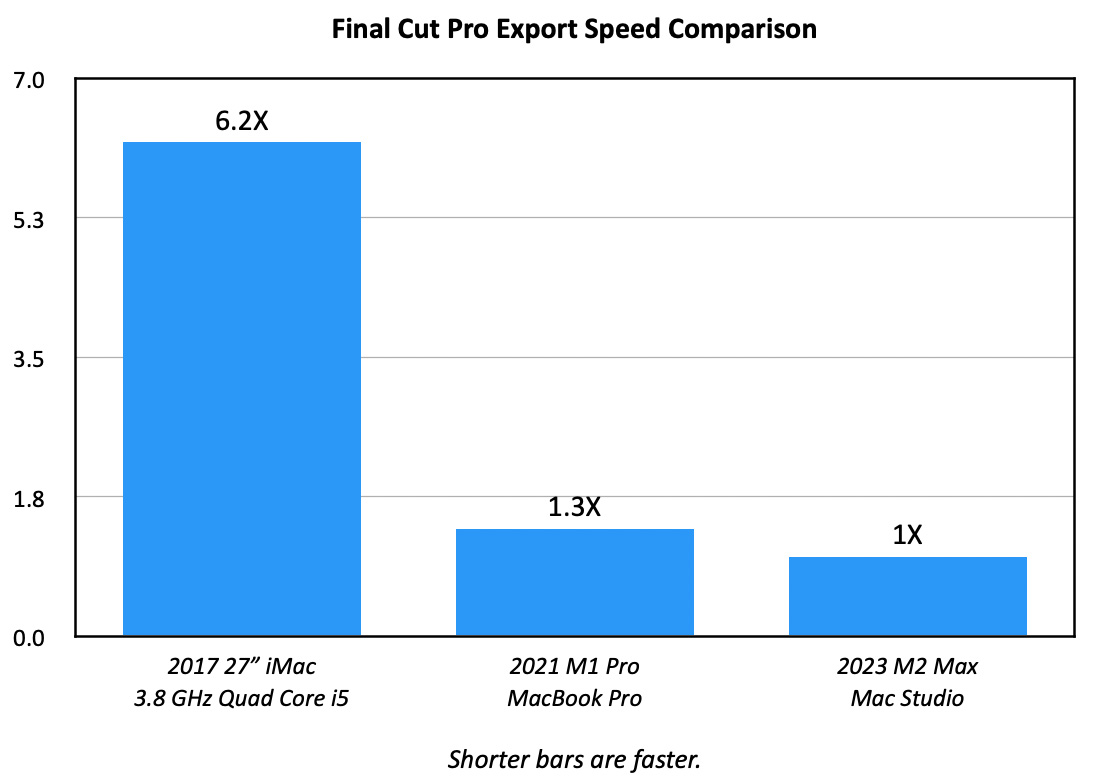
Using the same project as I used for the render test, I checked export speeds and got essentially the same results. (All exported files were stored to the desktop.)
This told me that export speeds are determined more by the amount of rendering required, because saving the file to disk takes almost no time at all.
NOTE: I didn’t test the 2013 MacBook Pro or 2018 Mac mini because, frankly, they were far too slow and I didn’t want to waste the time.
FINAL CUT: CREATE PROXIES

When it comes to creating proxies, again, the speed differences are stunning. The Mac Studio wins, again, but what I found really surprising was the benefit of storing source media on fast storage.
The Mac Studio was reading data at more than 2 GB/second! This means that storing media on faster storage will speed rendering and proxy creation because the processors can access data faster.
NOTE: All proxy files used the default frame size and codec: 50% ProRes proxy.
FINAL CUT: MULTICAM EDITING

Multicam streaming requires both a fast computer AND fast storage. Intel systems support hardware acceleration for H.264 media, which is why the iMac does well when editing H.264 clips, but poorly for ProRes clips.
The surprising news is that the media engine in M-series SoCs – which supports ProRes, H.264 and HEVC media – means that literally dozens of 4K clips can be streamed at the same time. The limit is not the computer, but storage speed. Trying to stream more than 50 4K clips hits the speed limit of Thunderbolt.
I realized this during testing 8K streaming. Using an SSD RAID connected via Thunderbolt, I could only get the Mac Studio to stream five 8K clips. At which point it reached the speed limit of Thunderbolt.
NOTE: Streaming using an M2 Ultra chip would have the same speed and clip limit.
But, when I copied the 8K files to the internal drive, I was able to stream eleven 8K clips! However this required hundreds of gigabytes of internal storage which is both expensive and limited in capacity.
In real life, using proxies for editing 8K multicam streams means you’d be able to stream more than 50 angles for the rough cut. Then, switch back to the 8K masters for effects and color grading.
NOTE: You could purchase more internal storage to support editing more streams of native 8K media, but you could save money by editing using proxies and put the money saved into buying faster external storage.
TEST RESULTS – VIDEO COMPRESSION
The last thing I looked at was video compression speeds, this time using Apple Compressor and comparing it to Adobe Media Encoder and Handbrake.
NOTE: Green cells indicate the computer with the fastest compression. Red cells indicate all compression tasks that took longer than an hour.
Source files were ten-minute 8K ProRes 422 media. I compressed these into 4K ProRes 422, H.264 and HEVC files. The media engine on M-series chips supports all three of these formats.
The Mac Studio won hands down. The M1 MacBook Pro was about half as fast as the Studio. Intel systems were seriously slower, with many compression times measured in hours. I did not run the HEVC test on older computers, as past experience shows it would take multiple hours for each test.
I included Handbrake, which is a free compression utility, because I wanted to see how it compared. It never came close to equalling the speed of either Compressor or Media Encoder.
SUMMARY
For video editors, any M-series Mac computer is a vast improvement over any Intel system. For the work most of us need to do, the Mac Studio with an M2 Max SoC meets our needs now and should continue to do so long into the future.
I’m delighted to be working with it. It is an excellent value for the money.
EXTRA CREDIT
25 Responses to Performance Test: M2 Mac Studio Running Apple Final Cut Pro
Newer Comments →-
 RICHARD GARDNER says:
RICHARD GARDNER says:
July 10, 2023 at 3:44 am
-
 Larry says:
Larry says:
July 10, 2023 at 4:52 am
-
 RICHARD GARDNER says:
RICHARD GARDNER says:
July 10, 2023 at 5:58 am
-
 Steve Sweitzer says:
Steve Sweitzer says:
July 10, 2023 at 4:44 am
-
 Larry says:
Larry says:
July 10, 2023 at 4:54 am
-
 Olaf says:
Olaf says:
July 10, 2023 at 10:29 am
-
 Larry says:
Larry says:
July 10, 2023 at 11:00 am
-
 H. Nelson says:
H. Nelson says:
July 11, 2023 at 8:41 am
-
 Larry Jordan says:
Larry Jordan says:
July 11, 2023 at 11:00 am
-
 olaf says:
olaf says:
July 11, 2023 at 12:31 pm
-
 Larry says:
Larry says:
July 11, 2023 at 1:05 pm
-
 David Crellen says:
David Crellen says:
July 11, 2023 at 1:13 pm
-
 Larry says:
Larry says:
July 11, 2023 at 1:16 pm
-
 sam says:
sam says:
November 2, 2023 at 6:37 am
-
 Larry says:
Larry says:
November 2, 2023 at 6:57 am
-
 Pierre Bellefeuille says:
Pierre Bellefeuille says:
November 10, 2023 at 9:43 pm
-
 Larry says:
Larry says:
November 11, 2023 at 5:09 am
- Ten streams of ProRes is easier to edit than ten streams of XAVC
- Color grading speeds depend upon the number of GPU cores
- Multicam streams depend upon the amount of RAM and number of media engines in an Apple silicon chip
- Position/rotation/scale effects depend upon the number of CPU cores
- Real-time frame rates depend upon the complexity of the plug-in and its settings
-
 Paul Bestwick says:
Paul Bestwick says:
January 5, 2024 at 9:47 pm
-
 Larry Jordan says:
Larry Jordan says:
January 6, 2024 at 4:51 am
-
 Robert Manciero says:
Robert Manciero says:
January 17, 2024 at 8:31 am
-
 Larry Jordan says:
Larry Jordan says:
January 17, 2024 at 9:29 am
Newer Comments →Firstly, thank you for the tremendous articles you’ve shared over the years.
I’m now about to purchase a new Mac studio to replace my old 2013 Mac Pro cylinder. I have a few questions I’d like to ask if you could be so kind as to respond to.
In regard to ram, in 2020, I edited a 4K short film (my first long form project) using proxies and Premiere on the Mac Pro 2013 and experienced my system becoming very sluggish. I increased the ram to max it out but while that helped in it, it was still slow. I even had to turn down all the resolution settings in the viewports to achieve playback. Anyway, I tested the project on a m1 MacBook Pro I’ve been using since it was released. It was of course much better. One thing that remained slow was the neat video noise reduction plugin. Otherwise playback seemed good. I think the raid might be the culprit for sluggish performance as it was thunderbolt 2.
With a longer duration project such as a feature length piece, will ram need to exceed 64 gigs on the m2? It’s always been the case in the past to max out ram at point of purchase. As the Mac studio will need to last 7-10 years, deciding on these elements is important now they can’t be upgraded. Similarly, as I occasionally use cinema 4d and Topaz video AI, I was leaning to purchasing the base level ultra m2 Mac Studio. However, your article has made me question that decision, as those items are secondary priority to editing. I’ve read that AI software needs more processing for its calculations. Would I be better to go for the specs you outlined for your max machine and invest instead in external SSDs for editing? I have an aging Firmtek raid with spinning discs. I’m wondering if fast SSDs in a thunderbolt enclosure might be better and use the old raid for back up? Is your ssd article regarding raid 5 ‘blades’ still relevant as the cost of external options is falling and could work for single projects?
Thanks so much! Sorry for so many questions…
Richard
Richard:
These are excellent questions.
1. The duration of a project is not important, as all NLEs only cache a few seconds of each clip during the edit to minimize how much RAM is used. What DOES matter to RAM is codec, frame size, and the number of clip playing at once. So, no, you don’t need more than 64 GB of RAM to edit any long-form project. If you did, we wouldn’t be able to edit any long-form projects on Mac laptops, which only have 32 GB of RAM – and, clearly, we can.
2. Neat Video is notorious for taking a long time to render on any system. You might consider contacting Neat to see if they have any hardware configurations that they recommend.
3. I haven’t used Cinema 4D, so I can’t comment on performance.
4. Topaz Video AI will take a while to render. Again, like Neat Video, there are a LOT of calculations going on under the hood. Also, the task you use Topaz for will affect render times. Deinterlacing is quick, removing motion blur takes a while. Again, I suggest contacting the Topaz team to see if they have recommendations.
If your primary use for the computer is rendering using software like Neat Video or Topaz Video AI (and, perhaps, Cinema 4D), the M2 Ultra will probably be a better choice, because it will render about twice as fast as the M2 Max – assuming the software uses all the power in the chip. If your primary use is editing, you can save money by buying the M2 Max SoC, because, for editing, the performance of the two SoCs will be the same.
Larry
Thank you, Larry, I really value your knowledge as I work as independently. Basically I have to do my own IT support. There are so many variables today with a system so it’s understanding these various technologies which your expert articles and webinars address. Thank you!
Thanks for doing my homework. It’s interesting to see the similarities between our experiences. I bought my first Mac a month after it came out in 1984 (can you believe it had 128 K of internal memory and how happily we embraced the constant swapping of those “floppy” disks?) I used your recommendations and configured my new Studio much like yours (THANKS!). I was planning to follow your advice for upgrading but the Studio arrived early. Thanks for confirming the Migration Assistant was the right way to go. I can’t wait to start my first editing project this morning.
Steve:
Yay! Congratulations on your new system.
Yes, I remember those hard-shell floppy disks. Osborne 1 disks stored 192K of data. The new Mac disks stored 400K. I thought that was amazing! What could I do with all that storage?
Larry
Hello Larry,
I love your systematic approach!
That is why you needed to focus on editing application.
Though, have you got some experiences on compositing on these machines e.g. greenscreen?
Best Olaf
Olaf:
Yes and no. I didn’t do a specific green screen test – because it would be completed faster than I could time it.
However, to help you think about this, green screens require rendering. So look at the rendering table to get a sense of how quickly one system will accomplish the task compared to another.
Another thing you could do is time how long it takes your current system to render a green screen. For example, let’s say you have a 2019 iMac. A green screen render takes, say, three minutes on your system. The 2017 iMac i5 is 6X slower, so you guess that your system, with an i7 would be 4X slower. This means that the Mac Studio would take about 45 seconds to complete the same task.
This is all TOTALLY approximate, but it helps answer the question about whether a new computer would make a big difference to you in your work.
Larry
I’ve used Mac Towers for as long as I can remember (Powermac 8500 to the Cheese Grater) but I truly feel this Mac Studio is the way to go for my next rig. I just miss being able to cram EVERYTHING in the tower form factor instead of having external storage & extra cabling!
Nelson:
Smile… on the other hand, you now get to choose exactly which gear you connect to the computer regardless of whether it fits inside or not.
Larry
Larry,
did you use Apple Raid or OWC Softraid to drive the external SSD Raids?
Best Olaf
Olaf:
I used Apple Disk Utility to create a 3-drive RAID 0 for these tests. However, I did a complete speed test using SoftRAID to create RAIDs 0, 1, 4, 5, & 10. Here are the details on those tests:
https://larryjordan.com/articles/review-owc-express-4m2-nvme-ssd-raid-when-speeds-the-need/
Larry
Along with everyone else, I thank you for your professional technical AND writing skills for your reviews. They are always great stress-relievers.
I’m not sure if you cover, in your courses, the (typical) editing lifespan of a project:
Begin the project on a MacBook Pro in a casual setting. For example, before returning to you own studio, select and align the material into a rough of your final.
Then, seamlessly pick up where you left off to finish the exacting detail part on you Mac Studio.
Is this process basically straight-forward?
David:
Well, truthfully, if you work at it, you could screw it up.
BUT! If you store all media and projects on a separate, external drive, the process of moving the project from one computer to another is as easy as moving the connection for the external storage from one computer to another.
I do this all the time.
Larry
Hi Larry, thank you for this great article. I have a quick question for you. I’m using Final Cut on a M2Max Studio with 64GBs of Ram and 1TB hard internal drive.
I was always told to house FCP project files and footage on a separate drive to the OS. I have a Samsung T5 drive that I’m using for this.
Would I be better off housing my project files on the internal drive as it’s so much faster than my T5 drive?
I hope that makes sense and would value your input. I make my living off video editing and would hate to be crippling the performance of my new Mac studio by using a slow drive.
Many thanks,
Sam
Sam:
Great question. The T-5 is a great unit. I own one myself and use it whenever I’m on the road. It transfers data around 450 MB/second. Will the internal drive be faster? Yes. The internal Mac Studio drive transfers about 6,000 MB/second. BUT…! Whether you see any performance benefits from moving projects to the internal drive depends upon what kind of editing you are doing.
Yes, you can easily store libraries on the internal drive. Try it – see what happens. If it works, great. But the actual performance benefits varies.
* HD & 4K editing playback, editing and trimming speeds only need 100 MB/second. So, no benefit there
* Rendering / exporting using Premiere will be 1 – 2X faster to the internal drive.
* Rendering / exporting using FCP will be 2-4X faster to the internal drive.
* Multicam editing for HD or 4K will be the same speed up to 6 streams, after that the internal drive will be faster
The basic limitation of an internal drive is that media files are huge and quickly fill even a 1 TB internal drive. Instead, if you need more speed, consider getting a Samsung T-7. It is 4X faster than the T-5, with the same amount of portability. Use the internal drive for the OS, applications, and work files.
Larry
Superb review, Larry.
Please I would like to know how much VFX, Yanobo, etc., plug-ins could be used real time, let’s say using a 10 streams 1080p.
A lot of reviews are talking about export times, but I think it is as much important to know about real time plug-ins performance with a Mac Studio M2 Max, 64 GBytes RAM and a 2 or 4 TBytes internal hard drive.
In fact, from which point should we see a slow down of the playback frame rate using many plugins within a 10 streams 1080p project.
Thanks again.
Pierre
Pierre:
Thanks for your kind words. However, your question is, essentially, unanswerable for a variety of reasons.
First, I don’t own Yanobox. Second, and more important, multicam editing is for rough-cuts, not finished edits. Still more challenging, plug-in performance varies based upon the NLE you are using, the media you are editing, the speed of your storage, and the settings of the plugin. There are far too many variables that would need to be standardized to create test results that could be applied in general.
However, here are some thoughts:
You get the idea. There are too many options, except for very specific single-use cases.
Larry
A smorgasbord of useful info right there. I’m new to video editing having shifted from a professional photography background. I shut my studio 10 years ago when the golden period ended and the backyard “pros” killed the gig with their race to the bottom…
Anyhow… back in the game sans still cameras and focused on editing video. I have a MacBook Pro M3 Max sitting in the online cart. Apple configuration constraints have directed me to the 128GB/2 TB SSD option. Question is, would I be better off going for the binned model machine and 96GB ram with 4TB storage. My sole reason being the thought that 2 TB internal may be insufficient moving forward.
Thanks in advance.
Paul:
Good questions here. First, before making recommendations, I need to clearly state that: “If you can afford it, buy whatever you want.” There are very few bad choices, only more expensive ones.
That being said, if you are doing video editing, you don’t need 128 GB of RAM. 32-64 GB is more than enough. (My system has 64 GB.) All my tests show that even 8K video can be easily edited in a 64 GB system. The extra RAM is useful for non-video editing tasks: scientific research, 3D modeling, and so on. Even Photoshop doesn’t require that much RAM.
NOOTE: The duration of your media does not affect RAM requirements. Only codec, frame size, frame rate and number of streams affects RAM. And 32 GB is sufficient for single camera editing of any frame size up through 8K.
Sadly, my American provincialism does not understand the phrase: “going for the binned model machine.” Um, what’s that mean in American?
Finally, and this is really important, regardless of how much storage you install on your computer, video editing ALWAYS requires more. Always. You will need external storage. So, 2 TB internal storage is fine. Use the money you were going to spend to upgrade to 4 TB internal and buy fast (SSD) external storage.
NOTE: There is one caveat to internal storage – if you plan to do multicam editing with more than 20 video streams of 4K media or larger frame sizes, buying more internal storage – say 4 TB – is a good idea, because a Mac’s internal storage is twice as fast as Thunderbolt 3/4. However, unless you are streaming LOTS (meaning dozens) of 4K or larger video streams, you’ll never exceed the speed limit of Thunderbolt 3/4.
Larry
As always a great article. Would like your honest opinion on this one. I have an iMac 3.8 GHZ i7 with 40gb ram. Been using this for several years editing 4k. Yes it does render a bit slow and when using compressor it does take some time for large projects but all in all pretty smooth. Some plugin do require waiting. I just bought the M2 Studio with 64g and 1tb and its sitting in the box. I had to get my iMac checked out and the tech told me after reinstalling OS it runs FAST. I told him I just bought the Studio and was about to trade in my iMac to Apple. He showed me his own M2 Studio and said the difference is hardly noticeable in Final Cut. His opinion was to keep the iMac and save your money if it all is running great. You have a 5k display built in. He also advised me to bump up the ram to 128 to help with rendering. What is your thoughts? BTW I send out projects for color correction if that matters.
Robert:
Hmm… good questions. You didn’t mention what year your iMac was made; so I will assume around 2018. You also didn’t mention whether you got the M2 Max or M2 Ultra chip. That, too, makes a difference.
First, you are correct. You could keep using the iMac until it permanently breaks. You are able to do your work successfully, with minimal slowdowns. And you just had it buffed and polished and working great. There’s no driving reason to buy something new. You could save your money until the M3 Mac Studio is released – whenever that is.
Second, though, Apple silicon has hardware features which, over time, will allow you to do things that you can’t do with Intel CPUs. So, at some point you’ll need to upgrade.
However, I disagree with your tech. My tests show that the M2 Max chip is about 5X faster than a 2018 Intel CPU – which is the iMac that I own. The iMac includes a monitor, the Mac Studio doesn’t. I like monitors from LG, BenQ and Apple. My favorite is BenQ, which I own, but I also own two LG.
With FCP, the M2 Max Mac Studio is significantly faster in multicam editing, 8K video support, and rendering. Whether faster is worth the money depends upon the value of your time.
I also do NOT recommend spending the money for 128 GB of RAM. The new unified memory of Apple silicon makes that unnecessary. You’ll never use 64 GB, much less 128. If you feel the urge to spend more money, get 2 TB of storage, rather than 1 TB. If you need more storage than that, buy external SSD drives connected via Thunderbolt.
Hope that helps,
Larry