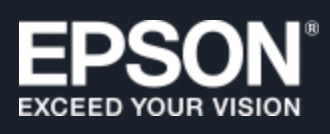 I have been a happy owner of an Epson Perfection V600 Photo scanner for many years. It’s been a workhorse.
I have been a happy owner of an Epson Perfection V600 Photo scanner for many years. It’s been a workhorse.
But, recently, for reasons detailed in another article, I purchased an Epson Perfection V850 Pro scanner. And, because I wanted to write a review of my new scanner, I need to have both of them connected at the same time so I could compare them.
Each connects via USB A, so I plugged them into my new 16″ M1 MacBook Pro and began writing my review.
Except… the Epson Scan 2 software could only see the older scanner. Sigh…
Here’s what I did to get them both connected at the same time.
NOTE: If you have a computer that only has USB-C connections, I found some nice inexpensive adapters from Syntech (www.syntechhome.com). They are small, easy to use and seem to work fine.
DOWNLOAD THE DRIVERS
Physically set up both scanners (remove all packing tape, connect them to power, etc.) but don’t connect them to your computer yet.

Go to epson.com/support/ and search for the model number of your most recent scanner; for example, V600, V800, V850….

When Epson’s website displays the name of your scanner, click it (red arrow).

Make SURE to select the correct version of the operating system in this popup menu (top red arrow). Then, click the Drivers and Utilities Combo Package Installer (bottom red arrow) to download it.

This file will be downloaded to your Downloads folder with a file name starting with the model number of your scanner; i.e. “V850_”. If your web browser doesn’t open the installer automatically, double-click the DMG file to display the icon above.
Double-click the Epson icon to install the software. Installation only takes a minute or two.
ACCESS THE SCANNERS
Now that the software is installed, connect both scanners and power them on.
Open Applications > Epson Software > Epson Scan 2.

In the top left corner, select the scanner you want from the popup menu.
If both scanners don’t appear, quit Epson Scan 2 and open Applications > Epson Software > Epson Scan 2 Utility. From the top menu, select Settings.

Click Refresh to get both connected scanners to display. Once they appear in this menu, they will appear in Epson Scan 2.
WHAT WENT WRONG
I needed to do this procedure twice, because the first time didn’t work. For the second time, I:
This time, everything worked perfectly.
11 Responses to How to Connect Two Epson Scanners to One Mac
Surprised you don’t use SilverFast scanning software. Far more robust than Epson’s.
Donald:
Smile. I do. It was one of the reviews I wanted to write.
But getting it installed to support two scanners on one computer is ridiculously difficult.
Larry
Hi Donald,
I looked at SilverFast several years ago but at that time it didn’t support the film trays I was using. That was a non-starter since I was scanning thousands of slides. 🙂
I only use one scanner so I don’t have Larry’s issue. Should I take another look?
Larry, have you tried VueScan software?
It supports over 6,000 scanners (yes, six thousand). I’ve been using it since 2005, currently with two Nikon Coolscan 5000 film scanners(35mm), with the SF-210 feeder, Minolta Scan Multi Pro film scanner (6x9cm medium format), and an Epson Perfection 4990 Photo. All four scanners are connected via USB A, and all work just fine every time. I can connect and disconnect, and there is never an issue.
With the Nikon scanners, VueScan has, over the years, added several new features that the OEM driver never offered. The software is updated every month or two, and is a real workhorse. I purchased the Pro version back in 2005, and it’s good for a lifetime of free updates and new versions, and on 4 devices.
I’m thinking about upgrading my Epson 4990 this year, so looking forward to your review.
Bryce:
I downloaded the VueScan demo and worked with it for a while. I agree, it covers a LOT of scanners. However, I find the interface for SilverFast provides more control. It isn’t an easy interface to master, and it gets in its own way by assuming that all scans are done for print, but I like it the best… so far. As soon as I get it installed for the second scanner, I’ll write it up.
Larry
Correction, all 4 of my scanners take a USB type B connector, not type A, as I wrote.
Bryce:
I suspect your scanners use USB-B into the scanner and USB-A into the computer.
Larry
Hello, is it possible to view/read the responses to this article? The above notice reads: “7 Responses to How to Connect Two Epson Scanners to One Mac”. There appears to be no link or method for viewing the 7 responses. Thanks.
Bryce:
Maybe. For technical reasons, we needed to update all our web software and migrate servers this last week. Unfortunately, a lot of stuff got disconnected… I’m saying that because I truly hope it wasn’t lost. My web team is working on restoring the missing files, and my hope is that comments will show up in the next day or two.
Sorry,
Larry
I have purchased a V600 Perfection Photo Scanner.
I wasn’t able to download a working program from the web site so I used the CD.
When I turn on the scanner I immediately get a flashing red light error alarm.
I am ready to return this frippin scanner unless someone can help me get it working.
Tim:
I suspect the CD is not compatible with your operating system.
The best option is to contact Epson for the right driver download.
Larry