
Michael Kammes first mentioned this software to me. “CommandPost is a free and open source Mac application that seriously speeds up your creative editing process through powerful and customizable automation tools. Think Apple’s Automator, with a little bit of BetterTouchTool and Keyboard Maestro thrown in, but specifically designed for creative professionals.
“Built on-top of a powerful and flexible plugin architecture, CommandPost provides an open platform where editors worldwide can easily create and share useful tools to make their editing lives easier – allowing them to spend less time worrying about keystrokes, and more time doing creative things. We want to remove boring workflow obstacles so that everyone can get home earlier and spend less time in front of a computer.” (CommandPost.io website)
Current development work centers on Apple Final Cut Pro X, the Finder and control surfaces. However, according to their website, “CommandPost is not limited to Final Cut Pro – the plan is to eventually add useful functionality for a range of other professional applications, such as Adobe After Effects and mocha Pro.”
Intrigued, I downloaded the software and installed it. WOW!
NOTE: Here’s a list of most of the features of CommandPost for both the Finder and Final Cut Pro X – there are DOZENS! (By the way, they caught my attention with “Toggle Scrolling Timeline.”)
EXECUTIVE SUMMARY
 CommandPost is a free, flexible, customizable tool that allows editors to get far more out of Final Cut Pro X than they would ever expect. Designed with an interface that doesn’t get in your way, CommandPost allows editors to create their own scripts and actions, or access dozens of commands, shortcuts, and buttons designed for the Finder or Final Cut.
CommandPost is a free, flexible, customizable tool that allows editors to get far more out of Final Cut Pro X than they would ever expect. Designed with an interface that doesn’t get in your way, CommandPost allows editors to create their own scripts and actions, or access dozens of commands, shortcuts, and buttons designed for the Finder or Final Cut.
If you spent a month using CommandPost every day, I don’t think you’d uncover all its features, nor exhaust all the different ways it can make your editing faster or more fun. From simple commands like a scrolling timeline to complex custom scripts, CommandPost can aid any editor.
Developers: CommandPost.io
Website: https://commandpost.io
Price: Free
INSTALLATION

Installation is via a typical DMG file. Double-click the CommandPost icon to move it into your Applications folder. The software then verifies it wasn’t damaged in the download, confirms you want to install it, then completes the installation.

After installation, the system walks you through setup to:
All settings are controlled using System Preferences, which means you can turn them off, if needed, in the future.

This screen is displayed when installation is complete.
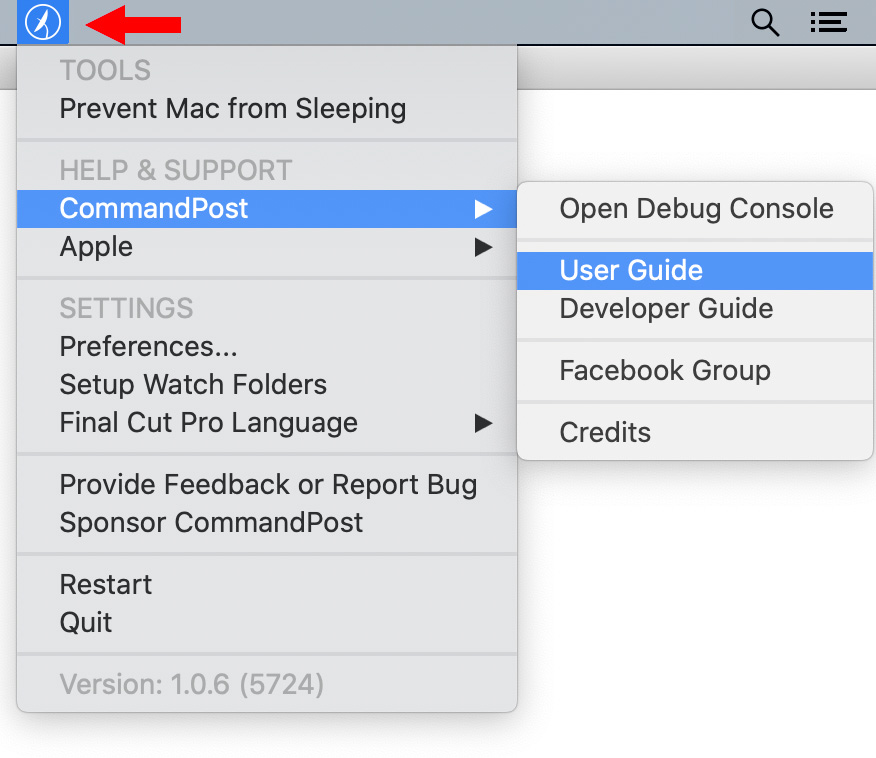
By the way, here’s the satellite icon, and its menu for Finder options attached to it.
The User Guide is clearly written and helpful. It carefully walks you through every step of installation, which I appreciate a lot! However, it doesn’t cover every feature, for example, Overlays, so editors should expect to do some exploring on their own.
OPERATION
The secret to CommandPost is that you access its features through the satellite icon in the menubar at the top of the screen. Here’s how this works.
Start Final Cut. If CommandPost is installed, you can now do that with a shortcut: Control + Option + Cmd + L!

From the Satellite menu, choose what you want to do. There are hundreds of options, most hidden in the submenus.
I generally explore new apps by looking first at their Preferences. Because there are so many options, you can choose which to enable or disable using the Preference menus. These are the options for General preferences.

I’ve used and written about Final Cut since its release and I was stunned to learn the number of hidden features and settings that CommandPost gives me access to. Take a look!
Another preference setting allows toggling specific settings on or off. I left these at their default setting until I am more comfortable using the application.
I’m blown away by the degree of control this application gives me over Final Cut. And, as the author’s write in the User Guide: “We want CommandPost to be as safe and reliable as possible, and we want to avoid using “hacks” to make things happen…. [For example,] we removed [all] features that modify the contents of the Final Cut Pro application bundle (such as inserting our commands into the Final Cut Pro Command Editor).”
My first choice for testing this app was easy – I selected “Toggle Scrolling Timeline” – something I’ve pleaded with Apple about for YEARS!
It works! I could stop here, frankly, but there is a whole lot more to the app than just this.
NOTE: CommandPost provides a keyboard shortcut to toggle this on or off:
Control + Option + Cmd + W.
As a reminder, here’s a list of current features. Virtually every feature or command in CommandPost can have a keyboard shortcut associated with it – not just for Final Cut, but the Finder as well. All shortcuts are turned off by default, except for two. And shortcuts can be customized at any time.

CommandPost provides a floating, customizable HUD (Heads-up Display) that you can access within FCP X to:
VIEWER OVERLAYS
Here’s one more thing to show you – CommandPost provides customizable overlays for the Viewer:

SUMMARY
CommandPost is an amazing tool. While optimized for folks who like to create their own scripts or controls, even basic Final Cut users can benefit from this application. I don’t begin to understand everything it does, but I’m definitely looking forward to exploring its features in the future.
Thanks, Michael! This was worth learning about.
4 Responses to First Look: CommandPost.io – An Amazing Editorial Toolkit
Hi Larry,
I would LOVE LOVE LOVE (and pay handsomely for) a comprehensive and long winded tutorial on Command Post. I have it, I use occasionally, but, with the pandemic, am too tired and busy to teach myself and would love a little handholding. 🙂
Lydia:
Smile… this is a tempting offer! What are you more specifically interested in learning. If I can, I’ll do something more.
Larry
Does anyone know how to use the “Zoom to Selection” feature listed here: https://help.commandpost.io/getting-started/features.
I can’t find it anywhere in Command Post preferences. Sounds like it would kind of the opposite of Shift Z. Would love to assign a keyboard shortcut to it, Option Shift Z.
Does this make sense, does anyone have any ideas that could point me in the right direction?
Thank you!
Jeffrey:
I haven’t played with this, so I don’t have an opinion – perhaps another reader will have a suggestion.
Larry