 When it comes to visual effects, the workhorses are blend modes, blurs, green-screen and masks. But Final Cut Pro ships with hundreds of effects, surely there must be a few others worth using?
When it comes to visual effects, the workhorses are blend modes, blurs, green-screen and masks. But Final Cut Pro ships with hundreds of effects, surely there must be a few others worth using?
I’m glad you asked. Here are a baker’s dozen of little-known effects that can add spice for those times when you need something “more.” Plus, they are all easy to create in Final Cut.
NOTE: Here’s a tutorial looking specifically at Light effects in FCP.
ANIMATED BACKGROUNDS
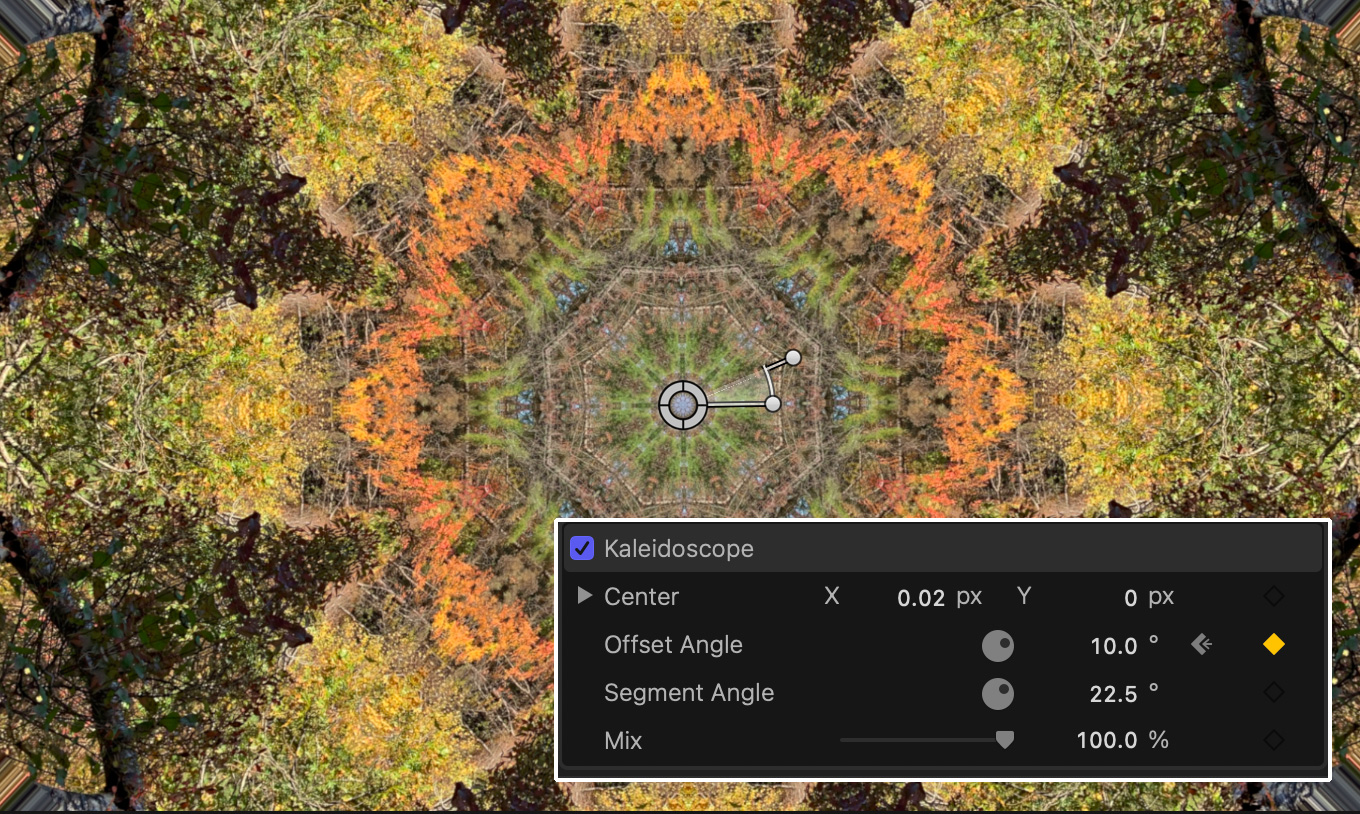
Take a colorful still or moving image.
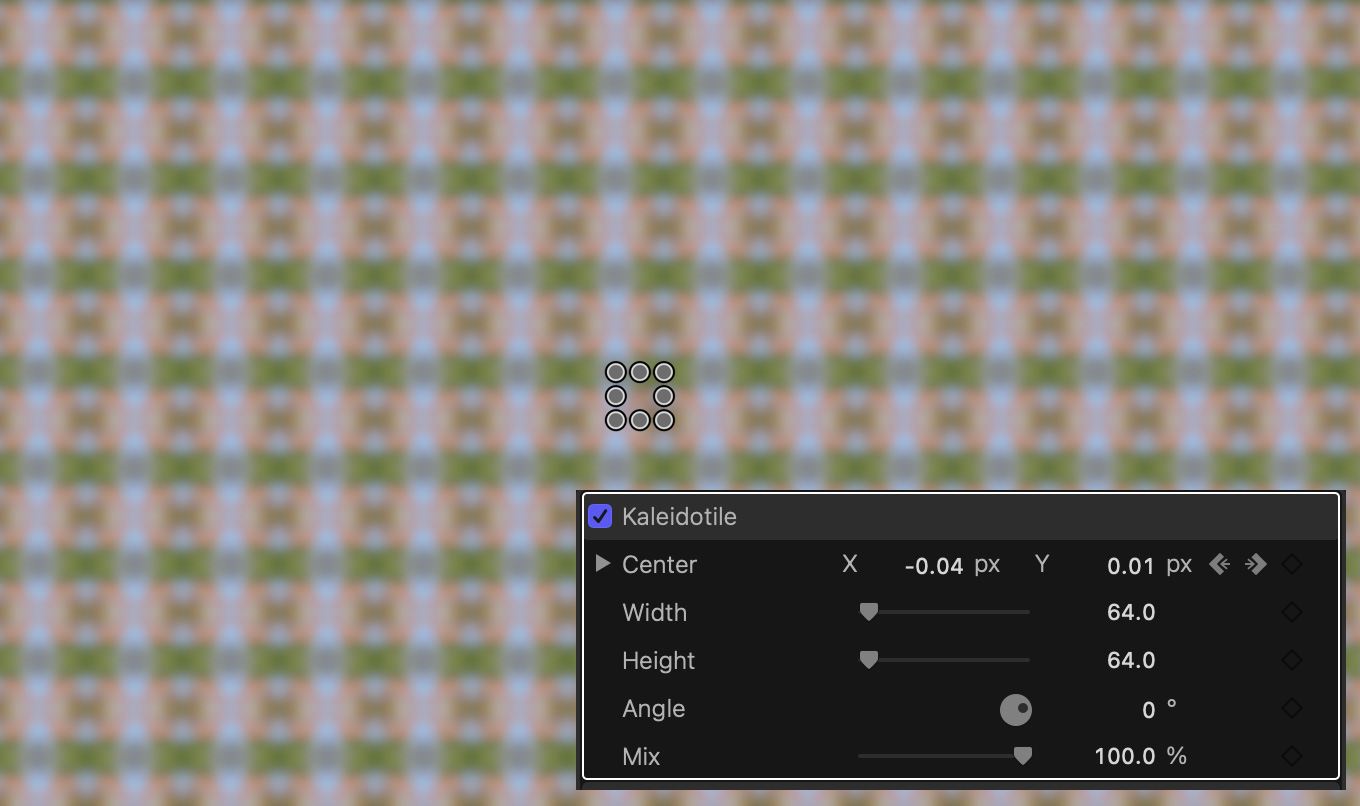
A related effect to Kaleidoscope is to create an animated background using Effects > Tiling > Kaleidotile to any colorful clip (still or moving).
If you use a still image, animate the background by adding keyframes to the Center setting. A small movement is all you need.
VISUAL EFFECTS
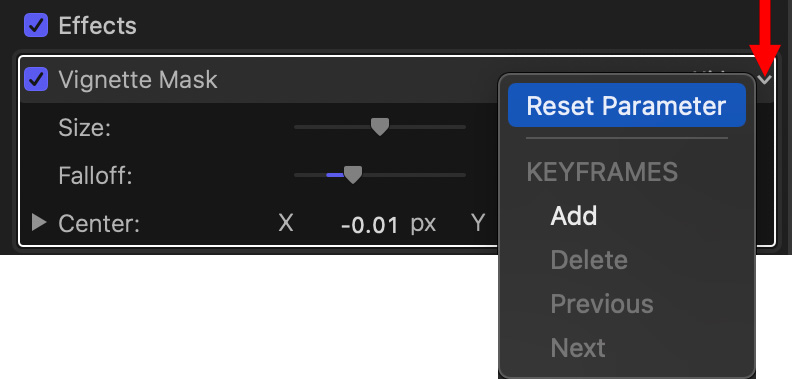
NOTE: After applying any of these examples, go to the Video Inspector and adjust with the options. If you need to reset an effect, click the small chevron on the right side of the name of the effect (red arrow) and choose Reset Parameter. This resets the entire effect.

Video courtesy cottonbro (pexels.com)
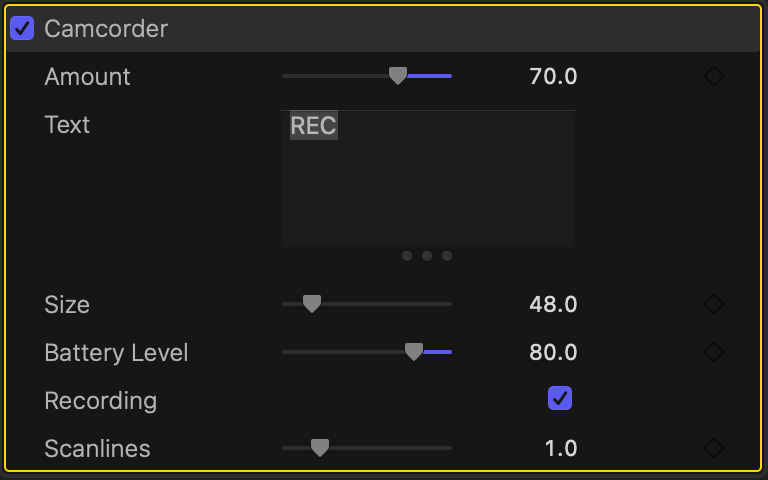
Simulate recording a video with a small, hand-held camera using Effects > Stylize > Camcorder. The opacity, text and battery symbols are adjustable.

Simulate a security camera using Effects > Nostalgia > Security. Change the text settings after applying the effect using the Video Inspector.
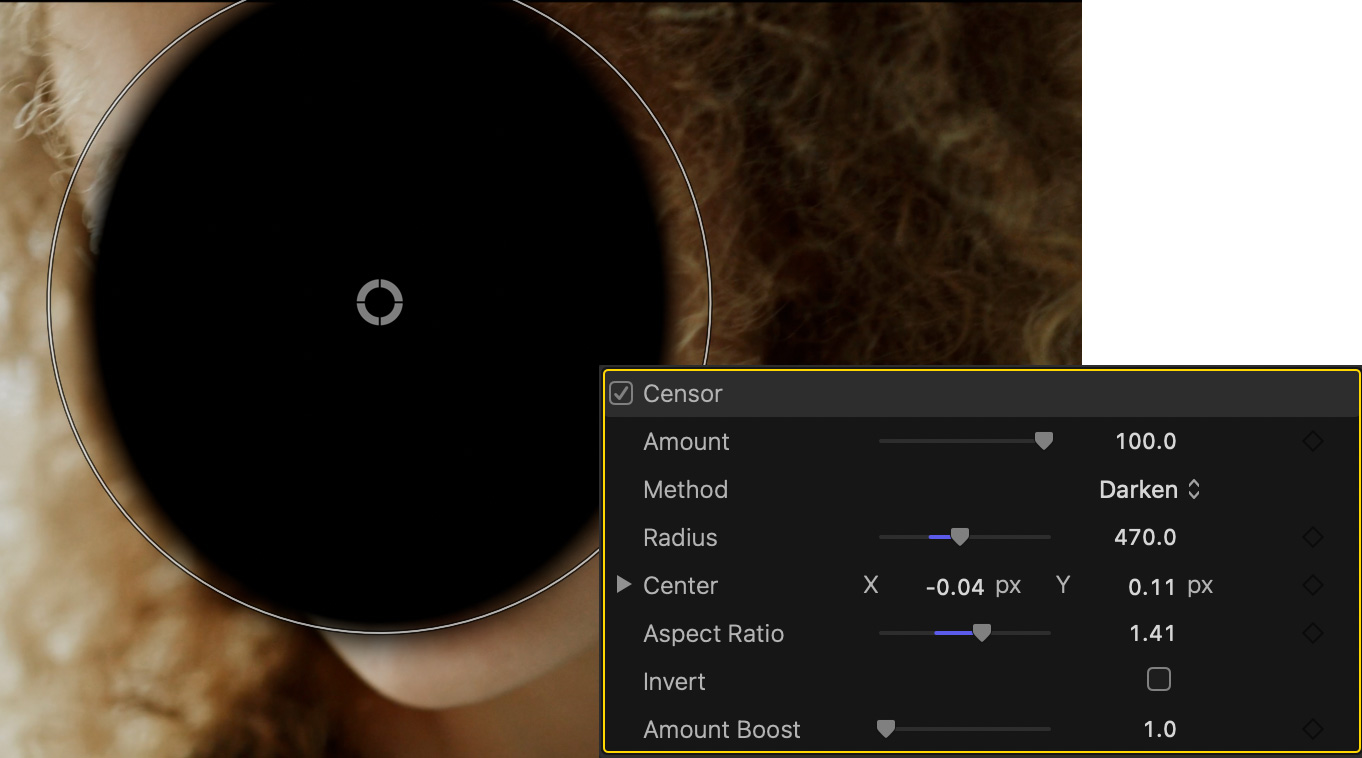
Use Stylize > Censor > Darken to hide an identity. A black disc hides more effectively than blur or pixelate.

Create a freeze frame, duplicate it, dissolve between them, then apply Effects > Stylize > Graphic to the second freeze frame to create a stunning transition into a break.
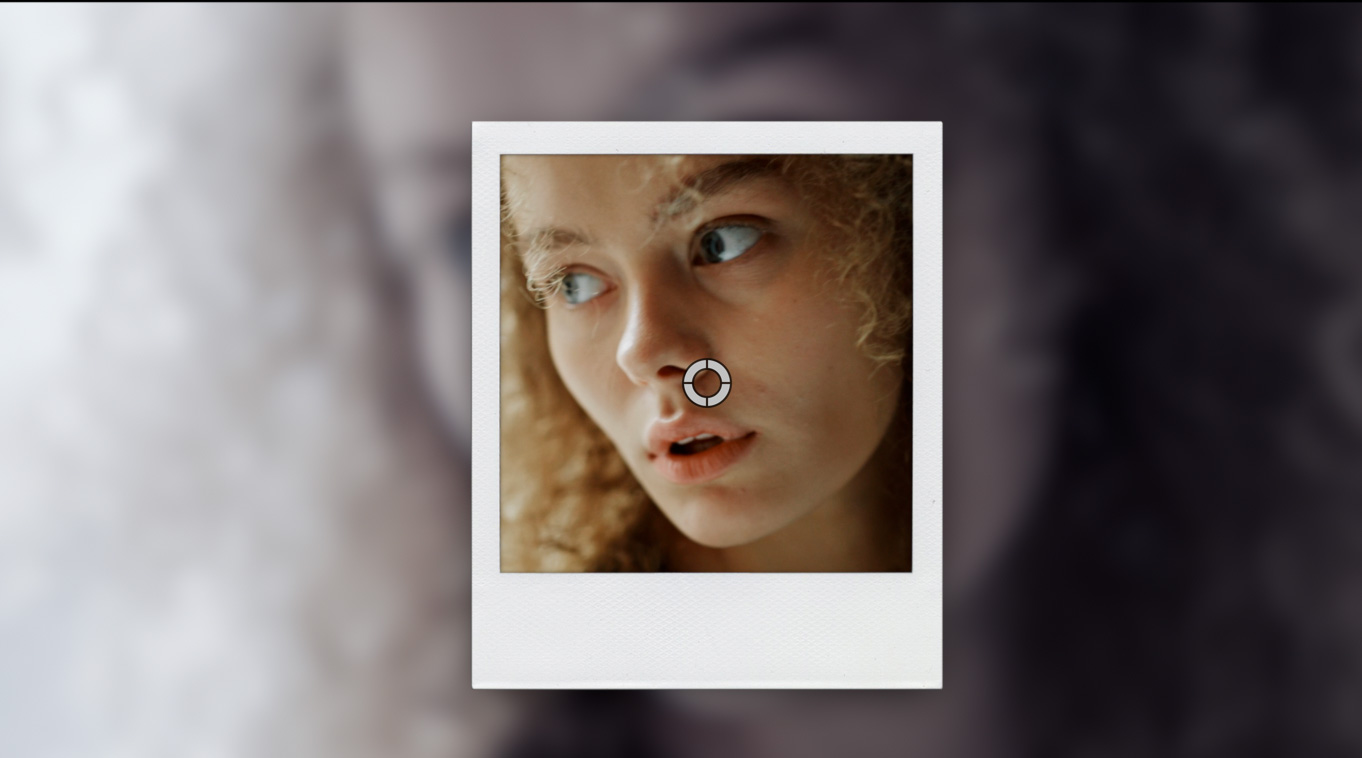
Create the effect of looking at a photo. Effects > Stylize > Photo Recall. (Play with the options in the Inspector. In this example, I decreased the saturation of the background and switched the Style to Instant.)

Add a sense of loneliness to a simple closeup by applying Effects > Distortion > Water Pane. The water drops are animated. Also check out Rain and Raindrops in Effects > Stylize.

Effects> Masks > Vignette Mask creates a soft, transparent oval edge around an object, allowing it to composite into the background. (Effects > Stylize > Vignette adds a dark or light oval border, without creating transparent edges.)

When a subject is backlit, add Effects > Light > Bokeh Random. However, be SURE to slow Speed way down. This works best when the subject is moving in the frame.

To bring out the color in an object, apply Effects > Basics > Vibrancy. Move Adjust up to 1.5 – 1.7, however watch the Vectorscope to keep colors from oversaturating.
NOTE: Vibrancy adjusts saturation for midtone colors. Midtones have the greatest latitude for adjustment.

Effects > Basics > Negative, when used as a flash cut, simulates a flashback or onset of a hallucination. Used sparingly, it is very effective at switching into unreality.

To evoke a feeling of “times past,” first apply Effects > Color > Black & White, to kill all existing color, then apply Effects > Color > Sepia. Instant notalgia.
SUMMARY
The reason we use effects is to help us tell our story more effectively. While creating effects can take more time than we expect, the results, when effects are chosen wisely, can be amazing.
Have fun experimenting.
7 Responses to Final Cut Pro: Very Cool, But Very Hidden, Effects
Thanks, this looks like fun stuff to play with.
Again, revealing aspects of FCPX I didn’t even know it had! Thank you, Larry!
Smile…. That’s my goal.
Larry
One FCPX effect I use a lot is the “spot” effect, as a way to add touchup lighting corrections or enhancements to a shot, often in combination with vignette. You can also add multiple iterations of the effect here and there in a shot. Adding 3-d lighting in Motion is even more powerful but good old Spot helps me out a lot in situations like people wearing shady hats in noontime sun. Of course, its keyframeable too.
Mark:
This is a very good comment. I looked at Spot as I was writing the article, but didn’t give it enough thought. As you said, Spot is a fast way to lighten a poorly-lit face.
Larry
Very timely, Larry, thanks! I am currently editing a video of short clips of friends’ memories, each recorded on Zoom. I thought the Photo Recall effect would be a good way to present each clip, but found it somewhat limited in the controls available to adjust the embedded photo.
I discovered a Photo Recall Enhanced version, free from https://fcpxtemplates.com/photo-recall-enhanced/. With this effect applied to a clip I can adjust the X,Y position, and scale rotation of the clip that appears in the frame, as well as the background opacity, in addition to the properties in the built-in Photo Recall effect.
I used the Instant Style in the effect, adding the speaker’s names to the bottom of the white portion of the picture frame, which worked well as a Lower Third.
I also applied the Spot effect to one clip in which the speaker’s face was poorly lit. It definitely improved that clip!
Bill:
Thanks for your comments – and suggestions on other tools to use.
Larry