Ten Final Cut Pro Trouble-shooting Techniques
 Most of the time, Final Cut just “works.” Which is great, because it allows us to get our work done. But, then there are those other times which drive us nuts.
Most of the time, Final Cut just “works.” Which is great, because it allows us to get our work done. But, then there are those other times which drive us nuts.
Try these ten trouble-shooting tips before contacting Apple Support. My suggestion is to try them in this order.
Things to check first:
- Make sure your storage is still visible on the desktop. (Sometimes it can get accidentally disconnected.)
- Make sure you have at least 20% free space wherever you store libraries.
- Check a backup. Go to File > Open Library > From Backup. Load a recent backup and see if it works. It may be that something corrupted your current library. If the backup works, use that as your new master. You’ll lose some edits, but you’ll get your library back. (Backups are stored in Final Cut Backups in either the Documents or Movies folder. Move it to a new location and rename it if you plan to continue editing it.)
If you get the spinning beach ball:
- Switch out of FCP into a different program, then back to Final Cut. (Read this.)
- On my system, when I get the spinning beach ball it’s because I’m editing from the server. Rebooting the server, which I need to do once a week, fixes this.
If your Mac is running slow:
- To understand what causes your Mac to run slow, read this.
- If files are taking a long time to import, read this.
- If you are using captions, read this.
To fix problems:
1. Restart Final Cut.
Sometimes, simply restarting the app gets it behaving properly again.
2. Restart your computer.
This resets both hardware and software. I find this fixes many weird problems.
3. Trash Final Cut preference files.
Almost all FCP problems are fixed by either restarting the computer or trashing preference files.
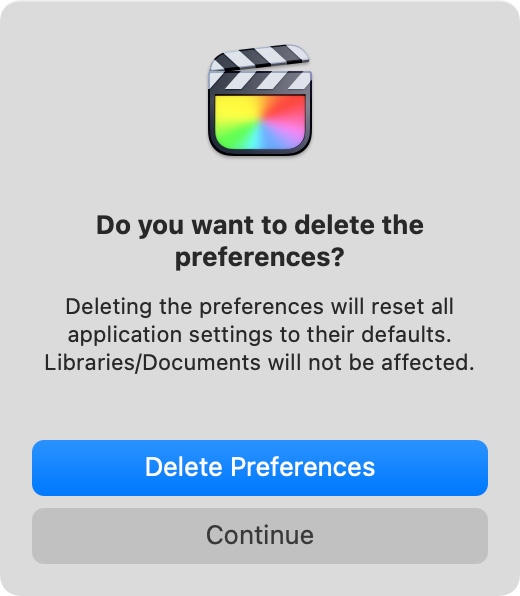
- Quit FCP. Note where all the libraries you are currently working on are stored.
- Press and hold Option + Cmd while restarting FCP by clicking its icon in the dock.
- Click the blue Delete Preferences button (see above).
This resets Final Cut to Apple’s default settings, including emptying the list of recent libraries in the File menu. THIS DOES NOT DELETE DATA, merely the reference to where those libraries are stored on your hard disk.
Open Final Cut Pro > Settings and reset preferences as needed.
To open a library for the first time after trashing preferences, double-click it in the Finder. As you open libraries, the Recent Library list will repopulate.
4. Delete all generated files for the library.
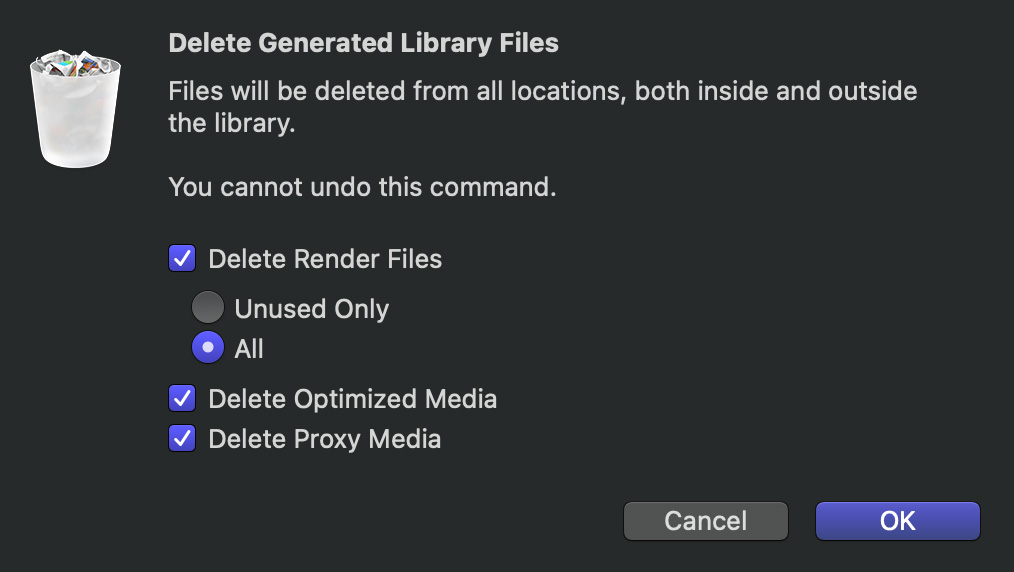
Generated files include renders, optimized and proxy media. From time to time, render files get corrupted. Most of the time, all you need is to delete the render files. If you want to be doubly-safe, delete everything. Not to worry, generated files are always rebuilt by Final Cut as needed.
- Select the Library name in the Library list in the top left corner of the interface.
- Choose File > Delete Generated Library Files.
- Select the checkboxes illustrated above, then click OK.
5. Look for bad media, especially when using stock footage.
If you are getting crashes in the same spot, it is most often caused by bad media.
- Create a new library and project.
- Copy/paste short sections – say 20% – of your old project into the new one. See if it plays OK.
- If everything plays, copy the next section.
- If you have problems, delete what you just copied and copy/paste a smaller section until you find the bad media.
- Repeat until all media is copied from the old to the new project. Replace any media that causes problems.
6. Log in as a different user.
- Create a new user on your computer, then log in as that user.
- Try to open an existing project and see if it works. (This assumes that the project is not stored in the old user’s home directory. This is one of the reasons I recommend storing media and projects on external storage.)
- If everything plays, use this user login to finish editing your project. Then, contact Apple support to get the old user partition working properly.
- If not, this indicates a bigger problem with the library, FCP or the operating system.
7. Run Recovery mode
Repair your Mac using Recovery mode. Read this article.
8. Delete and reinstall Final Cut
It doesn’t happen often, but sometimes FCP itself becomes damaged.
- Drag the application to the trash, then reinstall the app from the mac App Store.
9. Delete and reinstall the macOS.
Most of the time, the problem won’t be the operating system. But, once, six months ago, I fixed a problem by reinstalling the operating system. So, it’s nice to know you can. However, this requires a connection to the Internet.
- Boot into Recovery mode (see step 7, above).
- One of the options allows you to reinstall the OS. Follow the on-screen prompts.
Not to worry, reinstalling the operating system will NOT delete or modify any user data.
10. Call Apple Support
If these tools don’t help, it’s time for professional assistance. Call Apple Support.
Let me know if you have a favorite trouble-shooting technique that I didn’t cover here.
Bookmark the
permalink.
2,000 Video Training Titles
- Apple Final Cut Pro
- Adobe Premiere Pro
- DaVinci Resolve
Edit smarter with Larry Jordan. Available in our store.
Subscribe to Larry's FREE weekly "Edit Smarter" newsletter and
save 10%
on your first store purchase.
Read the latest Media Industry News, curated by Larry Jordan
Media News

 Most of the time, Final Cut just “works.” Which is great, because it allows us to get our work done. But, then there are those other times which drive us nuts.
Most of the time, Final Cut just “works.” Which is great, because it allows us to get our work done. But, then there are those other times which drive us nuts.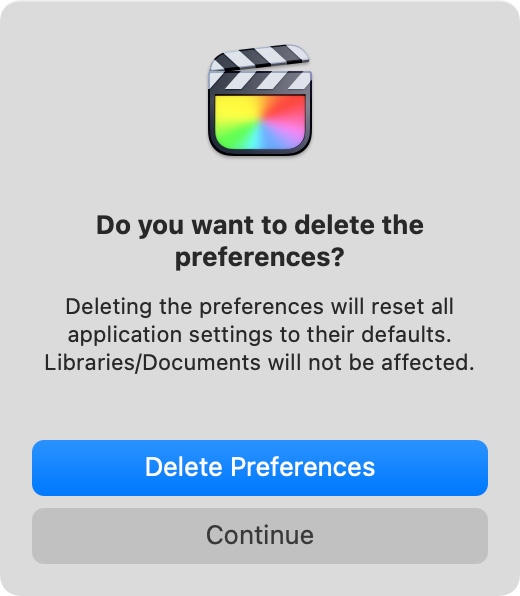
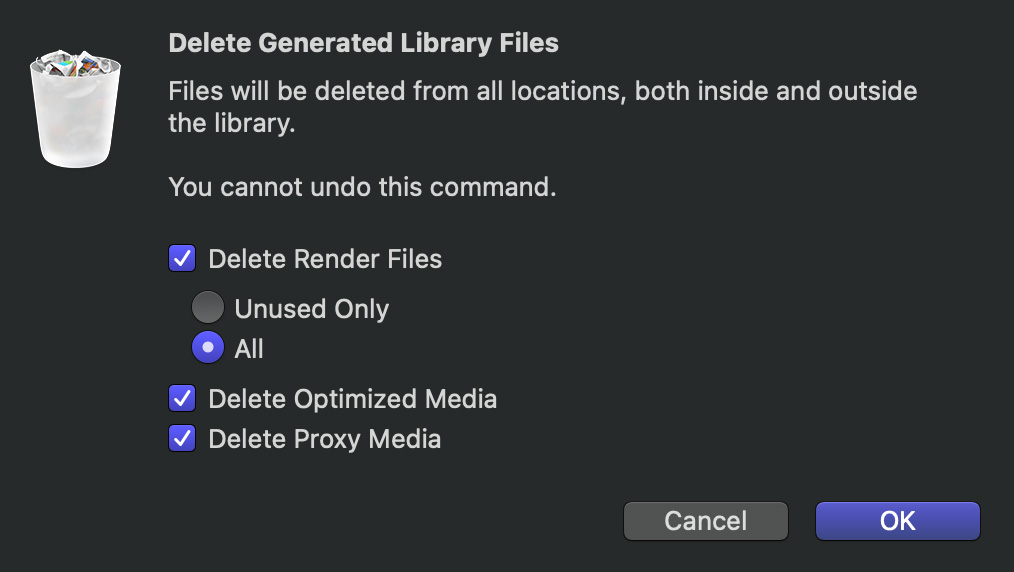
2 Responses to Ten Final Cut Pro Trouble-shooting Techniques
If you are having trouble with text in titles displaying weird characters or other font issues, you might try restarting your Mac in Safe Mode:
https://support.apple.com/en-ca/guide/mac-help/mh21245/mac
Once the startup process is complete, you would then log into your account and restart the Mac normally.
Safe Mode cleans up cache files and does other sorts of behind-the-scenes maintenance on your system.
Dave:
Thanks for the tip!
Larry