 [IMPORTANT NOTE: With the release of the 10.1 update to Final Cut Pro X, I released all new training that covers both new and old features. I encourage you to buy this, or become a subscriber, because it will help you learn the new software quickly. Click here to learn more.]
[IMPORTANT NOTE: With the release of the 10.1 update to Final Cut Pro X, I released all new training that covers both new and old features. I encourage you to buy this, or become a subscriber, because it will help you learn the new software quickly. Click here to learn more.]
Since the release of Final Cut Pro X 10.1 a couple of days ago, my email has exploded with questions – and, it probably won’t surprise anyone to learn that media management is number one on the list. So here are the answers to common questions, along with some “secret tips” that make working with libraries easier. This is the first of four articles on media management. The others are:
NOTE: Here is a very important article on updating media, events, and projects from earlier versions of Final Cut Pro X. Please read this before you update.
Apple has also provided additional resources in two white papers:
And here is a video webinar that illustrates these, and more, media management techniques for Final Cut Pro X.
DEFINITIONS
A Library is a container that holds media, events, and projects. You can have an unlimited number of libraries open at once and you can open and close libraries as needed. Final Cut requires a minimum of one library to be open at all times.
NOTE: Even though computers are using faster SSD and Fusion drives, I still recommend that libraries and media be stored on a fast second drive or RAID. In my case, I store all my libraries on an attached Thunderbolt RAID.
Events are folders that are contained inside libraries. A library must contain at least one event. There is no limit to the number of events that can be contained in one library. The easiest way to to think of an event is that it is a folder, or bin, that stores stuff.
NOTE: In earlier versions of Final Cut Pro X, there was a limit of about 2,000 clips that could be stored in an event. That limit was, essentially, removed.
Projects are the instructions on how to edit our clips; they are now analogous to sequences in Final Cut Pro 7. (Here’s an article that explains how to manage projects.)
Media is stored in libraries, or referenced by libraries, and can be moved or copied between projects, events, or libraries.
WORKING WITH LIBRARIES

To open a library, select File > Open Library and select from the recent library list.

To open a library that isn’t on the list, select File > Open Library > Other. This displays a list of all the libraries that Final Cut knows about.
To open a library that you know exists, but Final Cut does not display in its list of libraries, click the Locate button in the bottom left corner. Select the library you want to open from the File Picker window that appears.

To clear the list of recently opened libraries, select File > Open Library > Clear Recents. This list repopulates based on the libraries that you either reopen or create.

To close a library, select the library you want to close, then do one of the following:
SECRET LIBRARY TIPS

To open Final Cut with a specific library selected, right-click the Final Cut icon in the dock and select the library you want selected after FCP opens.
NOTE: All other open libraries will also open when you use this tip.

To open Final Cut with ONLY one library open, regardless of how many libraries were open when you last quit Final Cut, press and hold the Option key as FCP opens. Then, select the library you want to open from the list.

NOTE: You can not close the last remaining open library inside Final Cut. To close a library that you no longer want, open a different library, so that there is always one open library in FCP.

Final Cut Pro X always requires at least one library, containing at least one event to be open. To open FCP with an empty library and event (and all other libraries closed), press and hold the Option key when starting FCP from the dock and click the New button in the bottom left corner.

Remember, libraries can be named anything and stored anywhere.
NOTE: Because libraries contain media and render files, be sure to store these to a high-speed storage device. And, I continue to recommend not storing media to the boot drive.

To open a specific library, double-click the library icon in the Finder.
LIBRARY BACKUP

To backup a Library database, go to Final Cut Pro > Preferences > General and make sure Library backups is turned on. This defaults to storing backups in your Home directory. You can specify another location from the pop-up menu.
NOTE: This backup also includes backups for every project and event database contained in that library. It does not backup media. This makes archiving library data easy, because you don’t need to backup the media contained in the library, just the database.
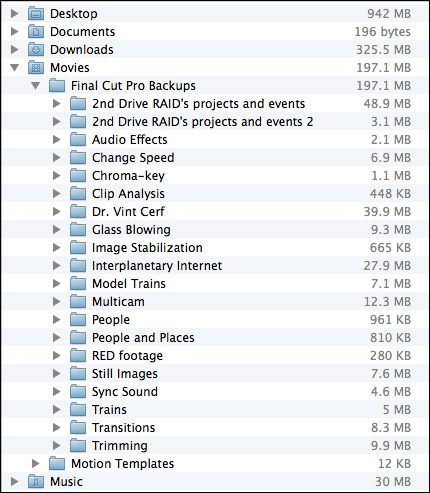
By default, library backups are stored in: [Home directory] > Movies > Final Cut Pro Backups. As you can see, the library database is not that big. (On the other hand, these are not large projects.) Backups are made every 15 minutes.
RESTORING LIBRARIES FROM BACKUPS

In the Libraries list, select the library you want to restore and choose File > Open Library > From Backup.
In the “Restore from” popup menu, select the backup date and time you want to restore from. Or, click Other, to select a different backup file. This backup file is added as a library in the Libraries list.
NOTE: The backups are standard Final Cut Pro library files, so you can also open them by double-clicking them in the Finder.
LIBRARIES ARE BUNDLES

Libraries act like a file, but they are actually a bundle. Right-click a library name in the Finder and select Show Package Contents.

Inside, you will find folders containing all events, projects, snapshots, media, and related files. (This is the new incarnation of the old Final Cut Events and Final Cut Projects folders.)
I STRONGLY recommend you not mess with the files inside this folder for any project you care about. However, if you are looking for ways to access media or project files, this is the place to look.
DELETING A LIBRARY
Libraries can not be deleted from within Final Cut. Apple made this decision to prevent the accidental erasure of all our work. To delete a library, select it in the Finder and delete it like any other file.
154 Responses to FCP X 10.1: Manage Libraries
← Older Comments Newer Comments →-
 Laurens Eekman says:
Laurens Eekman says:
March 29, 2014 at 9:07 am
-
 Larry Jordan says:
Larry Jordan says:
March 29, 2014 at 10:26 am
-
 Laurens Eekman says:
Laurens Eekman says:
March 30, 2014 at 10:04 am
-
 Larry Jordan says:
Larry Jordan says:
March 30, 2014 at 10:11 am
-
 Laurens Eekman says:
Laurens Eekman says:
March 30, 2014 at 10:56 am
-
 Alex says:
Alex says:
April 1, 2014 at 7:30 am
-
 Larry Jordan says:
Larry Jordan says:
April 1, 2014 at 9:51 am
-
 Dustin says:
Dustin says:
April 1, 2014 at 9:36 am
-
 Larry Jordan says:
Larry Jordan says:
April 1, 2014 at 10:06 am
-
 Chris says:
Chris says:
April 2, 2014 at 7:53 pm
-
 Larry Jordan says:
Larry Jordan says:
April 2, 2014 at 9:44 pm
-
 Chris says:
Chris says:
April 3, 2014 at 4:15 am
-
 Larry Jordan says:
Larry Jordan says:
April 3, 2014 at 8:39 am
-
 Mike says:
Mike says:
April 7, 2014 at 2:15 pm
-
 Larry Jordan says:
Larry Jordan says:
April 9, 2014 at 6:35 pm
-
 Mike says:
Mike says:
April 9, 2014 at 6:50 pm
-
 seth says:
seth says:
April 23, 2014 at 8:59 am
-
 Larry Jordan says:
Larry Jordan says:
April 23, 2014 at 10:00 am
-
 Henry K says:
Henry K says:
June 22, 2014 at 3:59 am
-
 Larry Jordan says:
Larry Jordan says:
June 22, 2014 at 7:46 am
-
 TJ says:
TJ says:
September 16, 2014 at 5:52 am
-
 Mike Comins says:
Mike Comins says:
September 16, 2014 at 1:15 pm
-
 Lydia Robertson says:
Lydia Robertson says:
September 20, 2014 at 2:11 pm
-
 Henry K says:
Henry K says:
June 22, 2014 at 4:05 pm
-
 LarryJ says:
LarryJ says:
September 20, 2014 at 2:35 pm
-
 TJ says:
TJ says:
September 20, 2014 at 3:52 pm
-
 Arthur says:
Arthur says:
April 25, 2014 at 11:27 am
-
 Gary says:
Gary says:
August 5, 2014 at 4:07 am
-
 LarryJ says:
LarryJ says:
August 6, 2014 at 4:08 pm
← Older Comments Newer Comments →Hi Larry, last week me and a friend edited stuff in FCP on her Macbook. We then copied the entire library to an external harddisk. I know installed FCP (same version) on my iMac at home but somehow the library stays shaded out, i.e. I can’t import. Any suggestions on what I might be missing here? Thanks in advance!
Laurens
Laurens:
Remember, you don’t import Libraries, you File > Open them.
Larry
Thanks Larry, I tried to open the library but the only file I can see besides media-files is a file called “CurrentVersion.fcpevent” and that one is faded out. Am I missing a file, perhaps? Other than that I have folders named “Original Media”, “Render Files”, “Shared Items”, “Transcoded Media” and “Untitled Project”. In the latter there is only a copy of the “CurrentVersion.fcpevent” (and also faded).
Laurens:
Somehow, the library did not get copied, but the files INSIDE the library were copied. You should be clicking on the Library file itself, not one of the contents of the bundle.
See if you can find that original library file and open that.
larry
Great, thanks a lot! I understand what you mean and will try to fix it as easy as possible, i.e. *not* having to export this specific library from her Macbook from scratch (driving up and down again with my external harddrive) but either she sends me the required file or me creating a “new library” and moving the before-mentioned folders into that one.
Again, thanks!
I would like to back up my library from one external drive onto another. The library already exists in both drives since I backed it up last week. I only want to back up the files that have changed since then like the projects themselves and maybe some effects. The library bundle contains a huge folder (250GB) inside “transcoded media>high quality media” and since that folder is the same in both the active library and the back up I would rather not back that up again. Is there a way to only back up the files that have changed? I would rather not use time machine since I use TM for my main HD and these libraries live on external drives.
Alex:
You can’t do this using the Finder, but you can do this using a third-party utility. Look into Carbon Copy Cloner from Bombich Software — http://www.bombich.com/
Larry
Thank you for this informative post, Larry.
I have a question regarding the Library backup setting. By default it is stored locally. Would you recommend moving it to an external drive or leave it local due to it not being very space intensive? My system uses an SSD drive so space does play a factor in my workflow.
I guess I’m wondering what you yourself would do.
-Dustin
Dustin:
I leave the Library Backup files on the home directory and don’t move them. They are small and they require almost no bandwidth if I need to restore from them.
However, if I need to actually edit with an backup Library, I will save it to an external drive.
Larry
I’m a long time Avid Editor and I have a few questions:
What are the collaborative capabilities of FCPX 10.1 visa vie shared media and events (Projects)?
How do I delete old renders in 10.1 to free up space?
Can I work in codecs besides ProRes ie, Red, Long GOP or “I” codecs, without transcoding?
Does 10.1 support editing in a 2k/4k raster?
Chris:
Thanks for writing. Here are some answers:
1. FCP X allows sharing media, but not projects or events, between editors. For example, multiple editors can play back the same media at the same time, but only one editor can be in the same library at the same time.
2. Select the Project in the Browser, then go to File > Delete Project Render Files. Or, get the very useful “Final Cut Library Manager” via the App Store.
3. Yes. However, some formats are easier to edit than others – especially when editing multicam work. I would work with proxy files if editing RED multicam footage.
4. Yes. In fact, FCP X 10.1 supports up to 5K images.
Larry
Larry,
Thanks for answering my questions. My 2k/4k question was whether FCPX 10.1 could create and export a Quicktime while working totally in 2k/4/k raster dimensions not in ProRes. The finish product would need to be a DCP for projection. That means not 1920×1080 but in either 1990×1080 for flat or 2048×858 for scope(doubling those numbers for 4k).
Thanks
Chris
Chris:
It all depends upon the codec you are using. 2K/4K is a frame size, which FCP X supports. QuickTime is a container that supports a wide variety of codecs. The KEY question is what camera you are using to shoot and the video format (codec) that camera creates.
To better answer this question, visit Apple’s website and check their list of supported cameras:
http://help.apple.com/finalcutpro/cameras/en/index.html?
Larry
First of all, thank you for providing this wonderful service.
I am having a terrible time upgrading from 10.0 to 10.1. Apple neglected to say that the upgrade makes copies all events and files, doubling the amount of FCP data. That crashed my internal hard drive, which had to be replaced, and almost killed my 20 TB external drive.
I am now up and running but don’t understand how to best organize my events and projects into libraries (all on the external drive, as you recommend). I am an educator and have produced a video-based, 20 session course. I have interviewed 40 people; each is their own event. I then weave soundbits from them into videos for each session. Each of those videos is its own project, over 30 so far and more on the way. In 10.0, I had all the events in the Final Cut Events folder, and moved them in and out of a Final Cut Events Hidden folder so that I didn’t have all 40 events up at once. The projects were all in the Final Cut Projects or Final Cut Projects Hidden folders, and I benefitted from the ability to put projects into subfolders to organize them.
In 10.1, this isn’t possible. I am dividing up the 40 interviews into four libraries of ten each, so that I don’t have all up at once. I want to put my projects into another few libraries. If I do so, does FCP copy the original media, instead of linking to it, every time the project is not in the same library as the event? I suspect that is the case.
If so, do I have any choice but to put all the events and projects, about 5TB and growing, into one library?
Mike:
Project are simply your edit. So, a better idea is to store projects in the Libraries that contain the media you are using for your edit. This saves space and means you make copies of the least media.
Larry
Thanks Larry. I will do that.
I’m managing a project with lots of media. Upwards of 5 possibly more than 10 TBS.
Yes, terrabytes.
Would there be any advantage to either:
building a LARGED managed media library
vs.
keeping all media linked external to the library.
Thanks!
Seth:
From a performance point of view – managed vs. external should be about the same.
However, while FCP X supports lots of files, it does not support an infinite number. As a general rule, try to limit the total number of clips tracked in each library – whether managed or external – to about 3,000 clips. This is NOT a magic number, just general guidance.
If you have more clips than that, you are best off creating multiple libraries. (Remember, events are simply folders stored in a single library, so moving files between events doesn’t alter that 3,000 limit.)
Larry
Hi Larry,
I facing same situation when I working on my travel show project for California. I have 15,000 clips with more than 350 hours of footages. I tried really hard to break them into smaller libraries but they are still very big.
Would it be faster if I put all the reference media on a Promise Pegasus R6 18TB (up to 600/MBs read and write) and separately put my edit projects (Timelines) on a fast LaCie Thunderbolt 2 little big 1TB SSD Raid (up to 1000/MBs read and write).
Would it be faster because of 2 channels of in and out of data? Or it would be slower because of media are referencing from other RAID drive unit?
Thanks in advance for everyone’s help.
Henry
Henry:
I don’t have any way to test your question for sure, but I don’t think separating media from projects will help.
It will help FAR more to create multiple libraries, say by acts or subjects, then only open the libraries you need. 15,000 clips is a LOT!!! of clips and each clip needs RAM and processor time to be stored in memory once FCP X is open and clips are displayed in the Browser. (For example, FCP 7 had a limit of only 2,000 clips open at one time.)
Do what you can to reduce the number of clips open in FCP X at any one time. Also, consider adding a LOT more RAM to your system.
Larry
Hi Larry,
I have a large documentary project where I set up the libraries pretty much like you are suggesting, meaning 1 separate library for every subject (we have about 16). Now the problem is that when creating the master assemble timeline (has its own library, too), I can’t just take the already edited footage from the subject’s timeline and put it on the master timeline without FCPX wanting to copy the multi cam clips and all the original files again to the master library, effectively duplicating the files again and again. This is a complete nightmare and I don’t know how to make this workflow straight again.
TL;DR: how to create a master timeline with footage that spans across several libraries without copying media.
Editing on FCPX 10.1.1
Re: TJ on Sept. 16: I spent days reconstructing hard drives, and hours on the phone with Apple, on this issue. Bottom line: they did not foresee this most obvious problem, and they do not have a solution. I was asked by tech support to request a solution on future upgrades on the Apple website. I did. God knows when that may come. They are truly idiots on this obvious issue that so many of us face, and imperially ignoring it. Nothing would make me happier than being wrong. Has anyone figured out a solution?
Hi TJ,
I am facing a similar problem. I am prepping a large documentary for another editor, and to set things up, I created a library for each day of shooting to sync the dual system sound and keep the computer work flow happy. There are a total of just under 2000 individual clips, including audio. Having things in separate libraries was great for working on a Macbook Air, but as soon as editing began it was a no go. FCPX does access multiple libraries when using it’s powerful search engine, so the editor isn’t happy. Then, copying media between libraries is a BIG strain on our hard drive space, as the editor moves around the project. This is not a project that can happen scene by scene, there will be a lot of jumping around locations and it isn’t possible yet to predict what footage will go where -the scene assignment is fluid.
The result was creating one huge library with each event being a shooting day (there are forty shutting days). Then the computer has slowed down with such a large project. For the MacPro its alright, a brand new 8core MacPro with the 700 dual graphics cards), but for taking the project on the road, he has a MacBook Air, and that my friend, with it’s paltry 8gig of ram, is a disaster. The editor can’t stand it and is moving back to FCP7 -this makes me crazy, because it is a lot more work for me. He can have his huge project, all his media, work easily between the Macbook air and MacPro and , well he is just more comfortable. I will not get this editor onboard with FCPX until this problem is solved, Alas
Hi Larry,
As always, thanks indeed for your help. I will keep the 3,000 clips guideline in mind.
15,000 clips is a result of 6 months 1080 HD DSLR Multi-Cam shooting with over 40 interviews. The other problem we facing is we use a lot of split screen effect (3-4 clips on one screen) and cropping, that also require a lots of system resources. I do take your helpful maintenance advice – “reset” FCPX preference periodically, in order to keep the system in a stable status.
What is today’s standard for LOTs of RAM? 64GB or 128GB?
As far as I know only OWC offer 128GB RAM for MacPro at a slightly slower 1333 MHz speed, but I believe more RAM capacity at slower speed will still help overall performance.
I have a MAX out late 2013 MacPro with Intel 12 Core 2.7, 64GB RAM, D700 Graphic for main editing and a MAX out 2013 iMac with 32GB RAM for sorting media. They are the highest custom spec systems I could buy from Apple “of the shelf MAC”, are there any other option to increase workflow efficiency?
Thanks in advance for your help.
Lydia:
This could have been prevented by storing all media external to the library. That way, you could have all libraries open at once, with only links being copied from one library to another.
Here’s an article that goes into more detail:
http://www.larryjordan.biz/fcp-x-convert-managed-to-external-media/
Larry
Hi Larry,
thanks for following up on this!
I have followed step by step of your guide for converting managed media to external media.
This works great for single clips, which copy/paste between libraries and projects easily with having the external media referenced at any time.
Now the problem starts when working with multi cam clips, for some reason FCPX is creating a separate unique copy of the multi cam clip in the browser each time I want to place a short clip of section of the multi cam on my master timeline. This is clearly not workable for the production and I dearly hope that there is a solution for this and I’m just making an error in the process.
Any advice will be greatly appreciated!
Thanks, TJ
Hi Larry,
in the new fcpx 10.1.1, can we now move our libraries around to different drives or directories using the Finder in OSX? in 10.0.9 we could only move projects and events within fcpx.
I made an error when I was still using 10.0.9 when I moved my User folder (contains fcpx projects and events) from my OS drive to an external drive which also already had final cut projects and events. However I remember that Fcpx can only recognize one Project and Event folder Per Drive. So that messed up my projects and events and I do not know how I can fix it. (especially since now I upgraded to 10.1.1)
Thank you!
“How do I move libraries between hard disks?
“You can copy libraries between hard disks using the Finder. Be sure to quit Final Cut Pro X before moving a library.”
Source: http://support.apple.com/kb/HT5958
I had the same question!
Gary:
You copy/move libraries the same as any other file in the Finder: drag it from where it is to where you want it to go.
Most libraries are quite large, so it will take a while to copy, but dragging works perfectly.
Larry
P.S. Be SURE to quit FCP X before moving any libraries using the Finder.