 I just finished writing a tutorial on how to export chapter markers from Adobe Premiere Pro when I looked up the same procedure for Final Cut on my website. Only, hmm…, I’ve never written about it. Time to fix that.
I just finished writing a tutorial on how to export chapter markers from Adobe Premiere Pro when I looked up the same procedure for Final Cut on my website. Only, hmm…, I’ve never written about it. Time to fix that.
I use this technique with every one of my webinars, but you can’t do it directly in Final Cut. FCP needs help. Here’s how.
BEFORE YOU START

Their website is: www.commandpost.io
Final Cut does not support exporting markers – or anything else – displayed in the Timeline Index. However, an indispensable utility called CommandPost fixes that. I’ve used it for years and I’m a huge fan.
Go to CommandPost.io and download this free utility. In fact, spend time reading their webpage – this extends the power of Final Cut in ways you would never expect.
Installing the app is the same as installing any other application downloaded from the web.
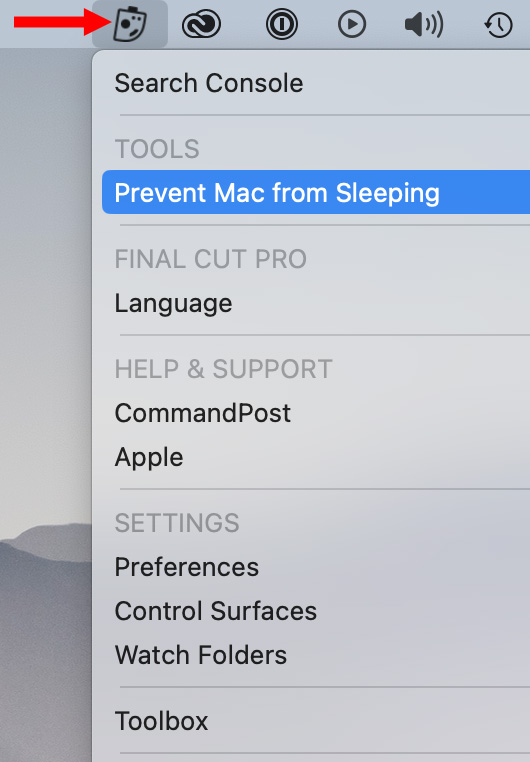
Once installed, it will either launch when you restart your Mac or boot whenever you launch Final Cut. You’ll find a variety of configuration options by clicking its icon in the menu bar (red arrow above).
NOTE: The contents of this menu changes depending upon whether you are in the Finder or Final Cut. This is a portion of the Finder version.
During installation, CommandPost will ask for access to your screen in order to control Final Cut. This is OK and should be approved.
EXPORTING MARKERS
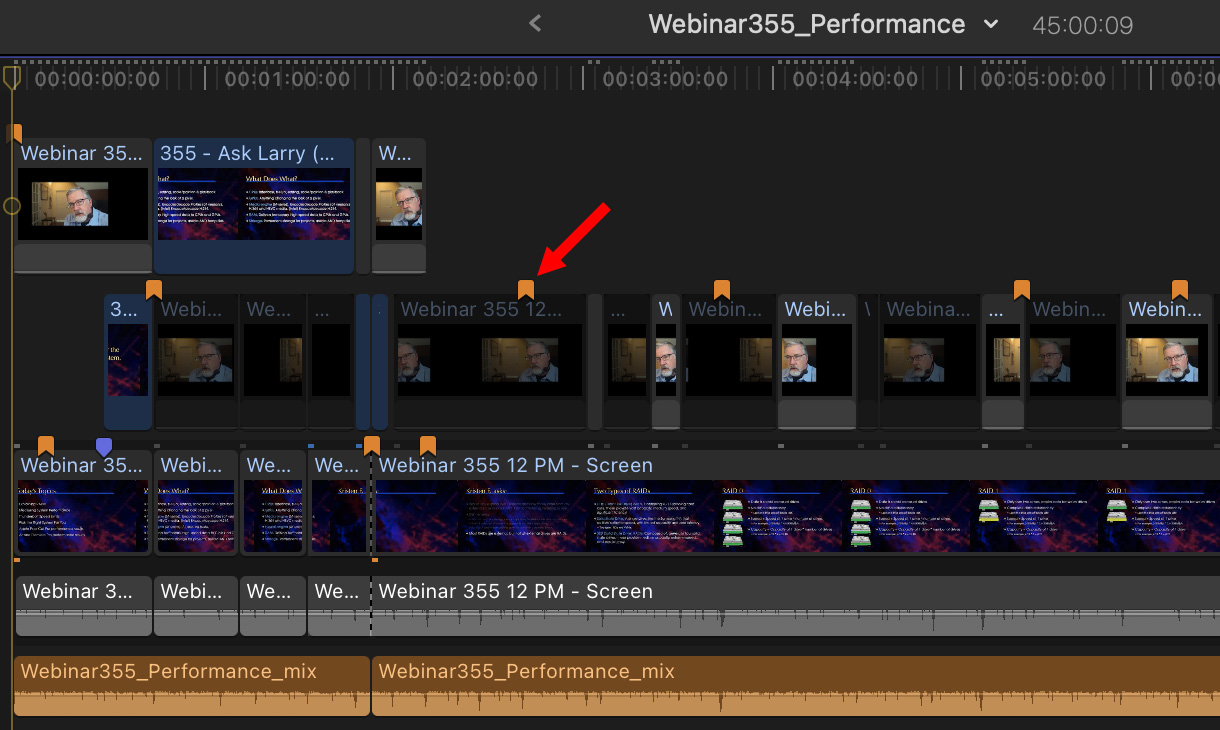
Here’s my edit. Unlike Premiere, all markers are attached to clips, not the timeline (red arrow above). Orange indicates a chapter marker.
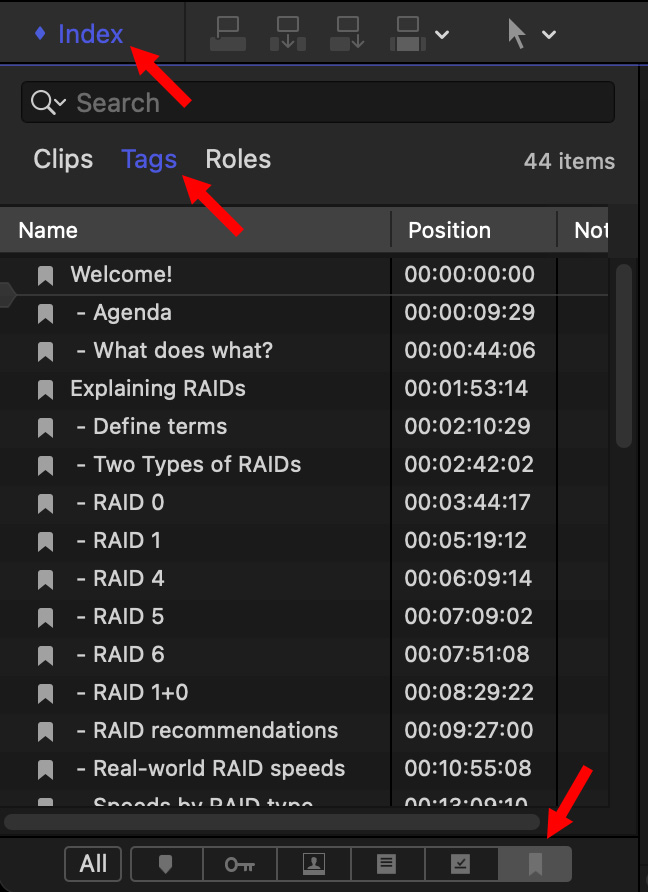
All markers – clip, to-do or chapter – are displayed in the Timeline Index. To see them:
The Timeline Index is now filtered so only chapter markers are displayed. Once the display is set, I also verify that markers are spelled correctly and formatted the way I want. (A double-check never hurts.)
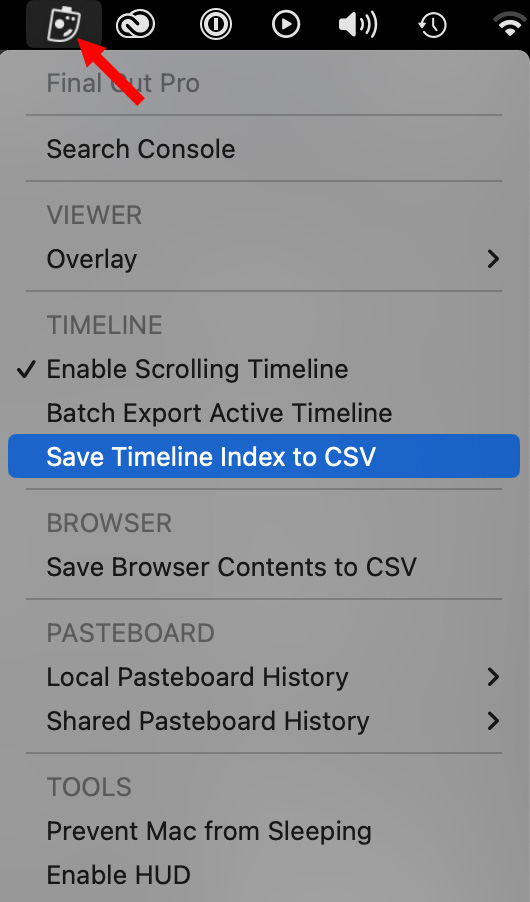
With Final Cut Pro selected and the Timeline Index open and filtered, click the CommandPost icon in the menu bar. (This is a portion of the Final Cut menu.)
Select Save Timeline Index to CSV.
CommandPost displays a File Save dialog where you to choose a location for the file. However, it will always name this exported file “Timeline Index.csv.”
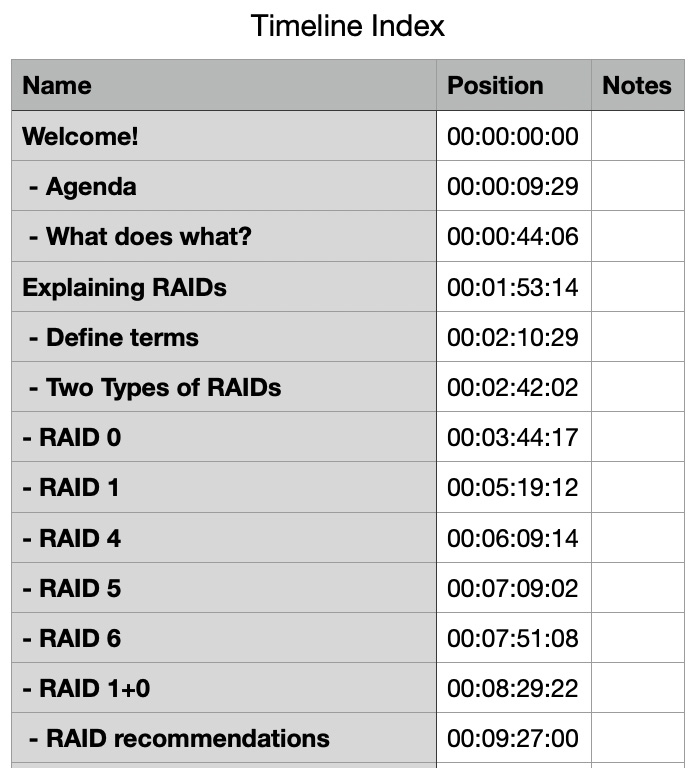
This file can be loaded into any application that can read a CSV file; i.e. Excel or Numbers among many others. Here’s what it looks like in Numbers.
SUMMARY
While it would be nice to have Final Cut export markers directly, CommandPost provides that feature in a powerful and free utility which makes the process easy. At the very least, even if you don’t plan to export markers, do check out how CommandPost can benefit your next edit.
NOTE: I should mention that CommandPost also adds a scrolling timeline to Final Cut. Yay!
7 Responses to Export Chapter Marker List from Apple Final Cut Pro
Thank Larry! I downloaded and installed CommandPost, and granted all that was necessary. In the upper toolbar I found the new icon. The export of the timeline index works! Soon I will explore the other benefits of this App.
Jan:
Yay!
It’s a great utility. Enjoy learning it.
Larry
I use “Creator’s Best Friend.”
“Creator’s Best Friend converts Markers from a Final Cut Pro project or a Premiere Pro sequence into Video Chapters for YouTube”.
$9.99 in the Mac App Store…
Ron:
Good to know. Thanks.
Larry
I, too, use CommandPost, primarily for scrolling the FCP timeline as I play my project. However, I have found that CommandPost sometimes prevents restarting or shutting down my iMac, but since this happens after Finder has been terminated there’s no way to get rid of CommandPost. Its CommandPost app menu no longer responds to mouse clicks; Command+Option+Escape no longer displays the Force Quit Applications popup. The only way to continue that I’ve found is to force a Power Off and then Power On.
For exporting Chapter Markers, I much prefer the “Creator’s Best Friend (CBF),” which I installed as an FCP workflow extension. I launch it within FCP, drag the Project from the Browser to CBF and click its “Copy to clipboard” button. I paste it into TextEdit and save the text file along with my other FCP assets.
Bill:
Thanks to you and Ron for calling “Creators Best Friend” to my attention. I had not heard of it before today; though I am a long-time fan of its developers – Intelligent Assistance.
As for CommandPost, I haven’t experienced this behavior. But, a year ago, I found a bug with the program. When I notified the developers, they had it fixed within a day. So be sure to tell them about the freezing problem you are having.
Larry
[…] can output the chapters in a text file for use on YouTube like this Amazingly you have to buy for $10 a program that does […]