 Recently, Carleton Cole suggested a way to create scrolling text for Final Cut Pro X. As a follow-up, Herb Isaacs sent me his technique.
Recently, Carleton Cole suggested a way to create scrolling text for Final Cut Pro X. As a follow-up, Herb Isaacs sent me his technique.
Herb writes:
I want to report to you what I ‘ve done recently to scroll titles while maintaining different formats for role and actor. (This process overcomes limitations in Word when reversing text and pasting formatted text into Photoshop.)
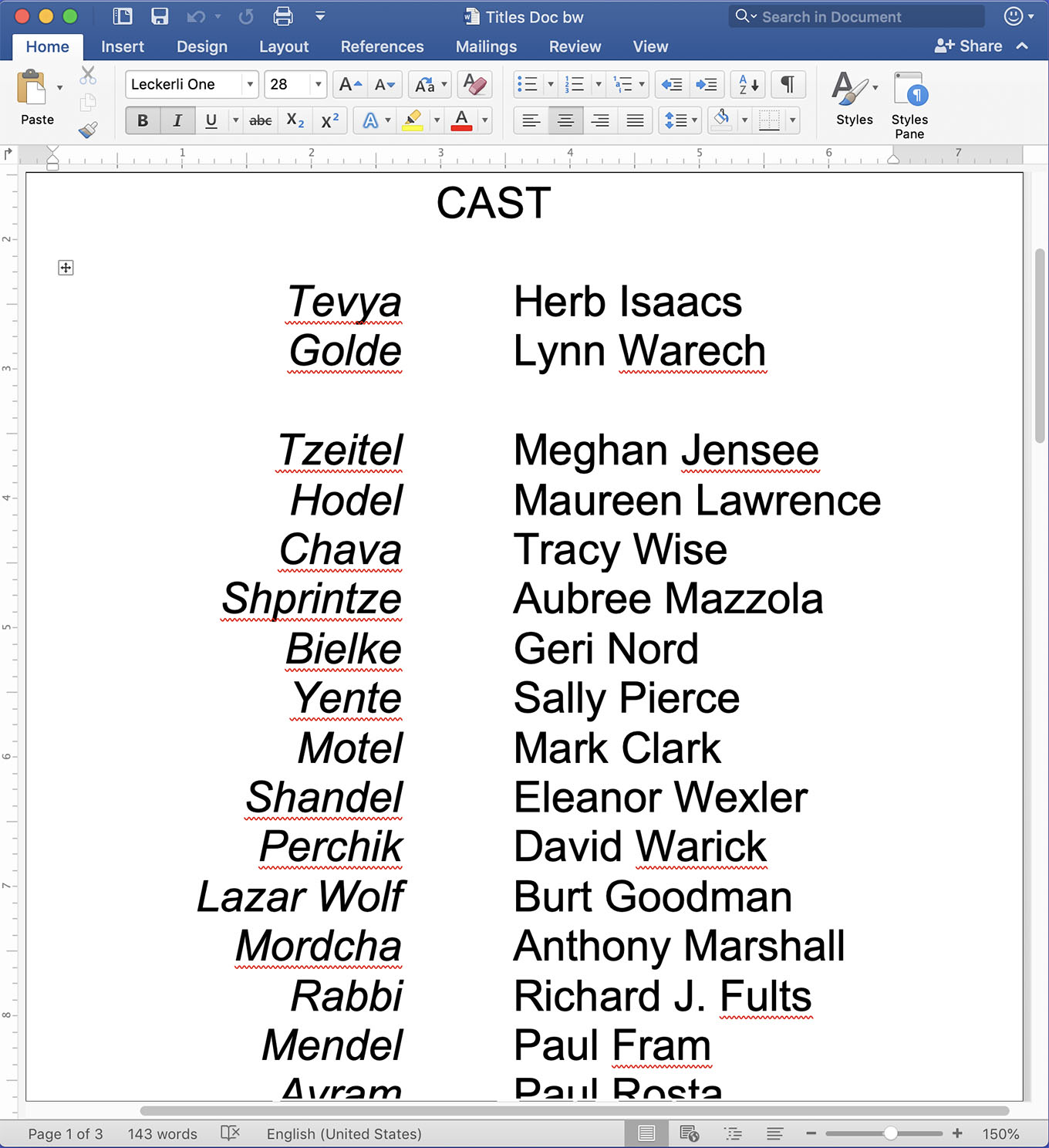
Create a three column table in Word, left for role, short middle for space, and right for actor name. The left column was set to italic and right justified; the right column was plain text and left justified.
After entering all the text I eliminated the table border lines.

Reverse the text in Word to create a white-on-black screen image.
Screen capture (shortcut: Cmd + Shift + 4) the Word pages to preserve color and formatting.
NOTE: Make sure to turn off automatic spell-checking so that text does not have a red squiggle under it.

Create a new Photoshop document, with Background Contents set to Black. When sizing the document, set the pixel width of the Photoshop document to match that of your video and long enough to import and display all the Word screen shots.

Import the Word screen shots and build them vertically into a single, seamless Photoshop document.
When complete, crop the image to eliminate any extra length.
Save the Photoshop document as a PNG file, then import it into Final Cut Pro X.
Using keyframes in the Video Inspector > Transform > Position menu, animate the Photoshop file so it scrolls vertically.
This works perfectly. This was not hard or time-consuming to do once I figured it out.
EXTRA CREDIT
This technique would work the same in Adobe Premiere Pro.
2 Responses to Create Scrolling Text for Final Cut Pro X Using Word and Photoshop
I created scrolling titles using two FCP titles, one for each column. The result is not a bit map which might matter if resizing were needed and easy to edit in FCP for that last minute “Thank You” credit.
Interesting work around. Very creative. Thanks. I will give it a try.