 [ Updated Dec. 16, 2018, with revisions to my recommendations based on additional personal experience. ]
[ Updated Dec. 16, 2018, with revisions to my recommendations based on additional personal experience. ]
Last week, Apple announced upgrades to the venerable Mac mini. And this upgrade turned a diminutive system into a powerhouse. So much so that I’m getting a ton of email about whether we can use the Mac mini for video editing.
The short answer is: Yes.
NOTE: Here’s a hands-on article on using the Mac mini for video editing with Final Cut Pro X. This provides real-world performance data.

Like all computers, you get the best possible performance by buying a fully-tricked out, top of the line system. And, like all computers, that may require more money than you have to spend.
So the purpose of this article is to help you prioritize balancing cost vs. performance.
SYSTEM DESCRIPTION
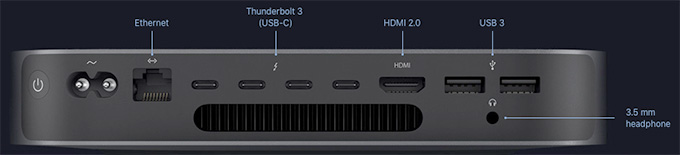
(All images courtesy of Apple.)
Based on my research, the new Mac mini is a solid machine for video editing, with the ability to configure the system with up to 64GB of RAM, a 6-core Intel i7 desktop-class processor, and a 10Gigabit Ethernet port. The I/O available on the new Mac mini allows users to connect a number of devices through its 4 Thunderbolt 3 ports, 2 USB-A ports, HDMI 2.0 port, and analog audio output jack. With these ports, you can connect a 5K display plus a separate 4K display, or up to three 4K displays.
NOTE: The system offers Thunderbolt 3 (USB-C) ports, this means that you’ll need to purchase an adapter to connect any Thunderbolt 2 devices. These adapters are readily available from a number of vendors, including Apple, for about $50.
Links
The system also natively supports:
Two displays with 4096-by-2304 resolution at 60Hz connected via Thunderbolt 3 plus one display with 4096-by-2160 resolution at 60Hz connected via HDMI 2.0.
– OR –
One display with 5120-by-2880 resolution at 60Hz connected via Thunderbolt 3 plus one display with 4096-by-2160 resolution at 60Hz connected via HDMI 2.0
LARRY’S PRIORITIES
When it comes to optimizing a computer system for video editing, when you can’t purchase the top of the line, here are my spending priorities:
Increasingly, both Final Cut Pro X and Adobe Premiere Pro CC are leveraging the GPU for effects, rendering and export. However, the Mac mini does not give us an internal choice for GPU.
When it comes to optimizing a computer system for video compression, my priorities shift:
While some video transcoding and compressing codecs are multi-threaded (which means they take advantage of multiple cores in a CPU), many others are not. These single-threaded codecs take advantage of pure CPU speed more than the GPU.
UPDATE: I’ve been using the Mac mini outlined here for about two weeks, and running a series of media compression tests with it. Based on this, I’ve changed my recommendations for both RAM and SSD capacity.
THOUGHTS ON THE GPU
Here’s the key point behind deciding which GPU to get. A graphics processing unit is optimized for pixel manipulations: texturing, rendering, color grading, exporting… anything that involves manipulating the colors of pixels. All you are getting when you purchase a “higher-grade” GPU is more speed. Not better quality, just speed.
If you are a student, a hobbyist, or someone with indeterminate deadlines, there’s no compelling reason to get a faster GPU; the faster speed doesn’t justify the cost. If you are someone living with constant deadlines, who does a lot of effects and color grading, and needs projects exported “yesterday or sooner,” then a faster GPU makes sense.
One of the big limitations of the original Mac mini was its reliance on an Intel Iris graphics card. This was woefully underpowered for any serious graphics work, such as video editing.
That changed with the latest release. All configurations of the new Mac mini use the Intel UHD Graphics 630 card. For editors who are working primarily in HD with limited motion graphics and effects, or who have deadlines that are flexible, the Intel UHD Graphics 630 will work well.
For users who need faster performance, for example, working at higher resolutions such as 4K, with RAW video, or with more complex graphics and effects, the Blackmagic eGPU or newly announced Blackmagic eGPU Pro are great options for these types of graphics-intensive tasks. The updated eGPU Pro includes a Radeon RX Vega 56 graphics card with 8GB of high bandwidth memory. The card offers similar performance to the graphics card in iMac Pro.
Links
My recommendation is to go with the internal GPU, until you find yourself spending too much time waiting. A slower GPU does NOT mean you can’t edit, it simply means that tasks like rendering and exporting may take a little longer. If you need more speed, add an external GPU as your budget allows.

THOUGHTS ON RAM
The Mac mini ships with a minimum of 8 GB of RAM, which can be user-upgraded to 16, 32, or 64 GB. The good news here is that you can upgrade the RAM at any time, without needing to make a decision at the time of purchase.
8 GB of RAM is fine for HD editing in both Final Cut and Premiere. 4K and above frame sizes benefit from 16 GB of RAM. I have not found a compelling reason to install more than 32 GB of RAM. While the extra RAM won’t hurt, you won’t see as big a performance boost as you will by going from 8 to 32 GB of RAM. (As a note, all my iMac systems have 32 GB of RAM.)
While you can buy RAM from Apple and have it factory-installed, you can save hundreds of dollars by buying RAM from reputable third-party companies like Crucial or OWC.
UPDATE: My revised recommendation is that for a video compression system, 8 GB of RAM is fine. For video editing, more RAM is better. To keep costs low, you can purchase the minimum 8 GB configuration, then upgrade to at least 16 GB from a third-party source as you need more. If your workflow feels fast enough, you have enough RAM. If you are spending too much time waiting – add more.

THOUGHTS ON THE CPU
Apple makes it hard to compare CPUs because one is an i3, another is an i5 and the third is an i7. In looking for an understanding of the differences, I found this recent PC Magazine article:
“If you want a plain and simple answer, then generally speaking, Core i7s are better than Core i5s, which are in turn better than Core i3s. Nope, Core i7 does not have seven cores nor does Core i3 have three cores. The numbers are simply indicative of their relative processing powers.
“The more cores there are, the more tasks (known as threads) can be served at the same time. The lowest number of cores can be found in Core i3 CPUs, i.e., which have only two cores. Currently, all Core i3s are dual-core processors.” [i5 CPUs are quad core, but] “they don’t support Hyper-Threading [which is the ability of] a single core to serve multiple threads.
“This is one of the many reasons why Core i7 processors are the creme de la creme. Not only are they quad cores, they also support Hyper-Threading. Thus, a total of eight threads can run on them at the same time.
“The upshot is that if you do a lot of things at the same time on your PC, then it might be worth forking out a bit more for an i5 or i7. However, if you use your PC to check emails, do some banking, read the news, and download a bit of music, you might be equally served by the cheaper i3.”
Here’s the link to the full article: www.pcworld.idg.com.au/article/386100/what_difference_between_an_intel_core_i3_i5_i7_/
My recommendation is to upgrade to the 6-core i7. Video editing and compression, especially at larger frame sizes, requires a beefy processor. Also, it’s important to mention that these are all Intel 8th-generation 65W desktop-class processors — not mobile processors meant for notebook computers.
THOUGHTS ON STORAGE
The Mac mini comes with up to 2 TB of internal SSD which, according to reports, is blindingly fast. The problem is that in today’s media environment, 2 TB is not enough storage.
I regularly shoot projects that take multiple terabytes of storage. So, even if I invested in a 2 TB SSD, I’d still need to buy external storage. Remember, also, as your frame sizes increase or you move to HDR or high-bit-depth media, a single spinning hard drive won’t be enough. You’ll either need to purchase a RAID or another SSD.
Frankly, for a full suite of editing apps, plus the macOS, you really only need 100 GB of storage. So if you are on a tight budget, a 256 GB SSD will be enough. Personally, I like having a bit more space for exports and working files.
UPDATE My recommendation is the 512 GB SSD and reserve it for the macOS, applications and general workspace. Then, store all your and projects on externally connected media using Thunderbolt 3; preferably a RAID. After using this system for two weeks specifically for video compression, I find that the 512 SSD is the sweet spot for storage. 256 GB is acceptable, but very limiting when you need to create high-quality work files.
THOUGHTS ON INTERCONNECTION
For the first time since the iMac Pro, the new Mac mini includes the option to install 10 Gb Ethernet port. This option is especially useful for users who keep media on shared storage or for configurations that require high-bandwidth networking today or in the future.
For comparison, a 1 Gb Ethernet connection can transfer data up to 128 MB/second. A 10 Gb Ethernet connection can transfer data up to 1.25 GB/second; ten times faster. However, there are several “gotchas” here, because to take full advantage of this high-speed connection you will also need:
I fully applaud Apple for adding this connection – it is valuable and needed! However, unless the rest of your network also supports 10 Gb Ethernet – or will be upgraded to do so – adding this option won’t make any difference in your data transfer speeds.
HERE’S MY RECOMMENDED CONFIGURATION
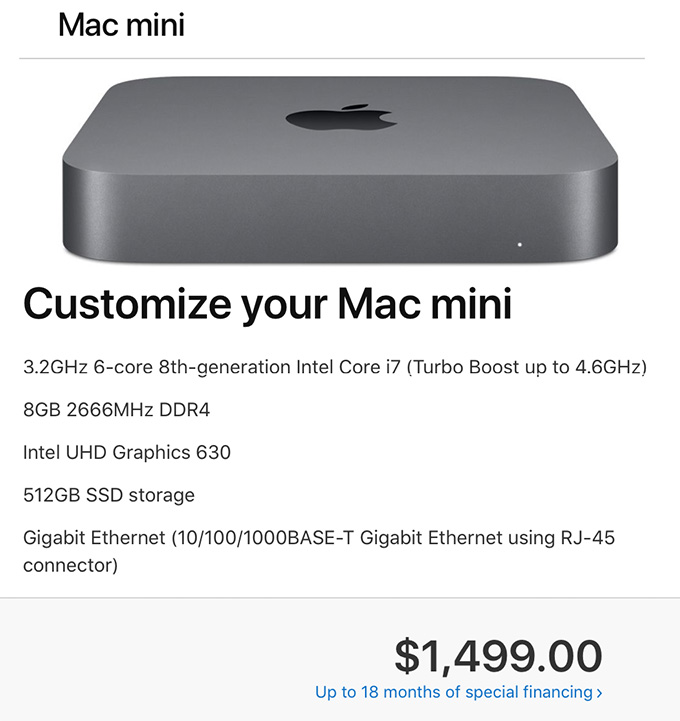
This screen shot illustrates what I recommend. Regardless of which Mac mini you start with, you’ll end up at the same configuration for the same price: $1,499 (US). Also, remember that the Mac mini is just the computer, you’ll also need to purchase a monitor, keyboard and mouse.
UPDATE: This is the system I purchased and I’m very happy with the system. It is a workhorse for media compression – which is my principle reason for buying the unit. I only use it as a back-up system for video editing. I’m also planning on using it as a media asset management server, I’ll have more on that after the first of the year.
EXTRA CREDIT
Here are two relevant articles that may also be of interest to you:
114 Responses to Configure a Mac Mini (2018) for Video Editing
← Older Comments Newer Comments →-
 Greg Hill says:
Greg Hill says:
November 29, 2019 at 9:09 pm
-
 Ashley says:
Ashley says:
December 30, 2019 at 7:46 am
-
 Larry says:
Larry says:
December 30, 2019 at 8:53 am
-
 Abi says:
Abi says:
January 4, 2020 at 3:59 pm
-
 Larry says:
Larry says:
January 4, 2020 at 8:51 pm
-
 Kumar says:
Kumar says:
February 24, 2020 at 9:37 pm
-
 Larry says:
Larry says:
February 24, 2020 at 9:38 pm
-
 Inafog says:
Inafog says:
April 1, 2020 at 9:53 am
-
 Larry says:
Larry says:
April 1, 2020 at 10:04 am
-
 Charle says:
Charle says:
April 3, 2020 at 4:47 am
-
 Dean Legg says:
Dean Legg says:
May 4, 2020 at 3:55 pm
-
 Larry says:
Larry says:
May 4, 2020 at 7:08 pm
-
 major gear says:
major gear says:
May 10, 2020 at 9:01 am
-
 Larry says:
Larry says:
May 10, 2020 at 9:06 am
-
 Jess says:
Jess says:
May 14, 2020 at 6:33 am
-
 Larry says:
Larry says:
May 14, 2020 at 7:08 am
-
 Dana says:
Dana says:
June 3, 2020 at 12:52 pm
-
 Larry says:
Larry says:
June 5, 2020 at 6:00 pm
← Older Comments Newer Comments →Larry appreciate the article.
I have another option, and I was wondering if you or anyone reading this article have tried the eGPU with the i3 or i5?
I agree hyper-threading is important for multi-tasking and for video rendering and export. I also agree that the i7 is the better option and concur with your specs here.
I do video editing quite a bit and I do Lightroom as well quite a bit. I have the 2012 version of the Mac Mini i7 2.3. I upgraded to 16GB of ram and 2 512 SSDs. I had a fairly good experience editing but again the rendering and such did take quite a while, and Motion was next to impossible or very slow. (I actually let that 2012 crank for hours building some motion projects with the intel onboard GPU 4000 but it Idid it!)
I purchased my eGPU box and eGPU about a year ago now. Apple finally made the eGPU possible in later MACOS for T-Bolt3 High Sierra and later Macs. I use the simple but fantastic purge-wrangler script to allow my eGPU on the T-Bolt1 connection on my 2012. Even on the TB1 connection the improvement in render and export using the eGPU is amazing. Literally rendering and exporting in minutes on a 7 year old Mac. The eGPU was a better experience than the memory and SSD Upgrade combined.
Really great experience now editing on that 2012 mac. Now with 4K I have not tried it much but I suspect the time for me to upgrade is coming. I will follow likely your recommendations here since I have the eGPU already.
So here is the question and opinion from me, for those with the i3 and i5. I have to believe adding the eGPU would seem to me a much better investment than trying to upgrade or swap out mini base i3 or i5 units for the i7. Per everyone’s comments there are multiple cores (not hyper-threaded but still multiple) and for video and photos (if you set up Lightroom to use external gpu) the eGPU would take more of the gpu processes. I think this would be a more viable upgrade and want your thoughts. Today you can get the Sonnet Breakout box and most flavors of the AMD 580X GPU (fully Mac supportable gpu) for 400 if you look. I also believe there is even a complete AMD 580x box now sold as an AMD 580x puck for 400.
Second I would think that investment in the eGPU is a good thing b/c that works with many other systems and also works with later MacBook Pro and IMAC systems with TB3.
I personally have 2 Macs and I can swap out the eGPU as needed between the MACS.
Just wanted to give some additional options for those with the i3 and i5. If the eGPU transformed an older 2012 Mac Mini (using a special purge-wrangler enabler for TB1 and TB2) I can believe that in a fully supported TB3 MAC like the i3 or i5 that eGPU would really help.
I would though invest in the 16GB of memory when possible for the i3 and i5 to prevent as much of the process memory compress and swap in and out of the 8GB with multiple processing.
Look forward to your thoughts.
Thanks,
Greg
How would the imac mini be for video editing in iMovie? That’s all I need for my editing .
Ashley:
The Mac Mini, especially with 16 GB of RAM, should be fine. Other machines are faster, but the images they all create are the same.
Larry
Hi Larry,
Excellent article! I ordered Mac Mini as per your recommended configuration along with 3rd party 32GB Ram.
I will be using the machine purely for 4k editing on FCPx. No other apps or work. I don’t mind waiting as I’m not restricted by any deadlines. Should I go for eGPU to be future ready or wait for it for now.
Many thanks in advance!
Abi:
I’d hold off buying the eGPU until you get the new system and see if there are any bottlenecks. eGPUs can be added at any time, and given the speed the technology is changing, if you don’t need one right now, when you DO need one the eGPU will be faster.
Larry
Thanks Larry. I bought a system as per your recommendation and I might upgrade the RAM outside. I primarily use it for photo editing, but will follow your advise and wait to get a eGPU. I also do basic video editing with iMovie, but nothing that I can’t wait if it is slow.
Kumar:
An eGPU isn’t going to help a whole lot for photo editing. It will help, but not as much as it will cost. More RAM is always good, but, again, you won’t see much of a performance improvement after about 32 GB.
Larry
Any suggestions for monitor to go with your Mac mini?
Inafog:
Personally, I like the LG monitors, I have one on my desk as I write this.
https://larryjordan.com/articles/product-review-lg-27-uhd-4k-display-27ul600-w/
Larry
Fantastic info. Thank you for this. Building a new edit suite and needed a machine to that is up-scalable to get started This was extremely helpful
Running Premier Pro..will add more RAM and external drive as needed. Waiting on the eGPU.
Do any of you do cad drawing in a mini? I’m using fusion 360 on a 2014 mini, it’s ok but I get the Bach ball sometimes
Would an eGPU help me .
Dean.
If your CAD software supports the GPU, yes. More RAM might help, too.
Larry
I agree with you recommendations exception for the internal storage. My major regret after each and every Mac purchase has been that I didn’t purchase enough internal storage.
256GB not enough
512Gb not enough
1TB barely squeaking by
2TB workable for now
4TB Apple please offer this on all systems!
That said, I have a ton of media, many TB of video, 1TB music library, lots of photos and media editing projects. Some of this can be kept on my 2TB T5 SSD , but I like to use that for working files so that I can disconnect it and bring it with me on the go.
Music and photo libraries ( + OS / Apps ) should be on internal storage. IMHO.
Major Gear:
Smile… You can NEVER have too much storage. Ever. I agree with you. My comments are based on not having enough money for everything you want. More RAM will be more useful than more storage, because we can always add storage, we can’t add more RAM.
Since I never use Photos or iTunes for music in my projects, I don’t disagree with storing them on internal storage. However, for all my projects, music and photos for projects I ALWAYS store externally. This way, I don’t mix personal photos with work.
Larry
Curious if you could get by with just the base model i3 and more memory?
Would I just have longer rendering times? New to the video editing world and don’t have the budget to support higher really then the 799 price point.
just want to edit videos in Adobe Rush or imovie?
Jess:
The image and audio quality you create will be the same, regardless of processor. But performance is more than just rendering, its the ability to playback large frame sizes smoothly, rendering, and export.
If money is tight – and I totally appreciate that – you might consider buying a refurbished Mac from Apple or OWC. The systems are a bit older, but because they are used, you can get much higher performance gear for a fraction of the price of new.
And, yes, at least 16 GB of RAM is essential.
Larry
Hi Larry,
Great article! I know your recommendation says go for the i7 but I was wondering your take on the using the 6-core i5 instead for my scenario? I primarily deal with photography apps(Lightroom, photoshop) and occasionally edit Mavic Mini Drone shot videos in FCPX.
Dana:
There’s nothing wrong with an i5. The quality is the same, and, for still images, you should see great results from it. The i7 is faster, but not “better.”
Larry