Holy Smokes! What a mess.
Rob asked an interesting question that opened a rat’s nest of issues:
“I volunteered to put together some videos of my sister in law’s wedding after her videographer dropped out. There is footage from a Canon mirrorless camera as well as footage from multiple iPhones. When I tried to put all the footage in a sequence in Premiere 2023, though, I ran into all sorts of color problems because the iPhone footage is HDR.
“I’m not looking for perfection, all I am trying to do is make each camera footage have roughly the same color / tone. I made a 709 sequence, made all the footage in the 709 color space, and used the color match operation in the Lumetri panel on the HDR footage. In spite of that, the HDR footage still looks pretty different—desaturated and with weird tints. When I try to then tweak the “matched” HDR footage, it still doesn’t look right.”
I thought the answer to Rob’s question would be fairly straightforward. What I found, instead, is a highly confusing morass of new settings and inconsistent results.
Why? Because in the 2022 releases to Premiere Pro, Adobe made MAJOR changes to how color space is set for both sequences and clips. Integrating HDR media into Premiere is not easy. It should be, but it isn’t. This hopefully will get better in the future, but for now, it’s a mess, with multiple setting changes, inconsistent software behavior and inconsistent results.
This is further complicated by all modern iPhones shooting HDR video by default, making it very difficult to integrate iPhone video into HD projects using video shot by traditional video cameras and maintain consistent colors between clips.
BACKGROUND
HDR (High Dynamic Range) video has brighter highlights and richer colors than SDR (Standard Dynamic Range) video. It is easier to add HDR to an SDR timeline than the reverse, because it is easier to throw away highlights or color that you don’t need than to invent highlights and colors that aren’t there in the first place.
Complicating matters, HDR is the default video recording setting on recent iPhones, which means that when you integrate traditional video, shot using Rec. 709, with iPhone video which is shot using HDR, you will have problems. Just as Rob discovered.
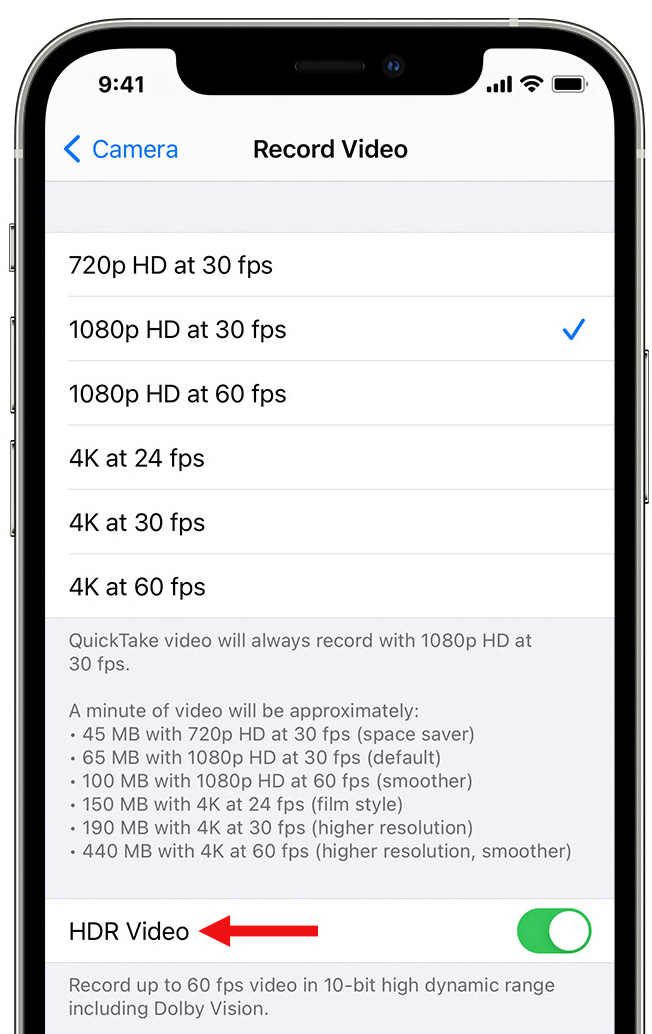
NOTE: As I was writing this article, I discovered that my iPhone is too old to shoot HDR video. So, for this article, I’ll work with other HDR material. To disable HDR recording on an iPhone:
MODIFY PREFERENCES
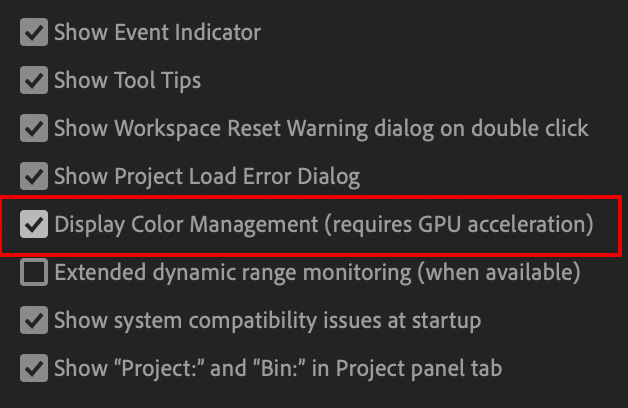
NOTE: Here’s a link that describes how Adobe maps video colors to a P3 Mac monitor, which is the default setting for all current Macs.
MODIFY SEQUENCE SETTINGS
There are now color management settings for sequences and clips in Premiere. Complicating matters, Premiere may or may not recognize existing clip and sequence settings and it may or may not import clips correctly.
For these reasons, it is a good habit to get into checking color settings before editing a project.

MODIFY CLIP COLOR SETTINGS
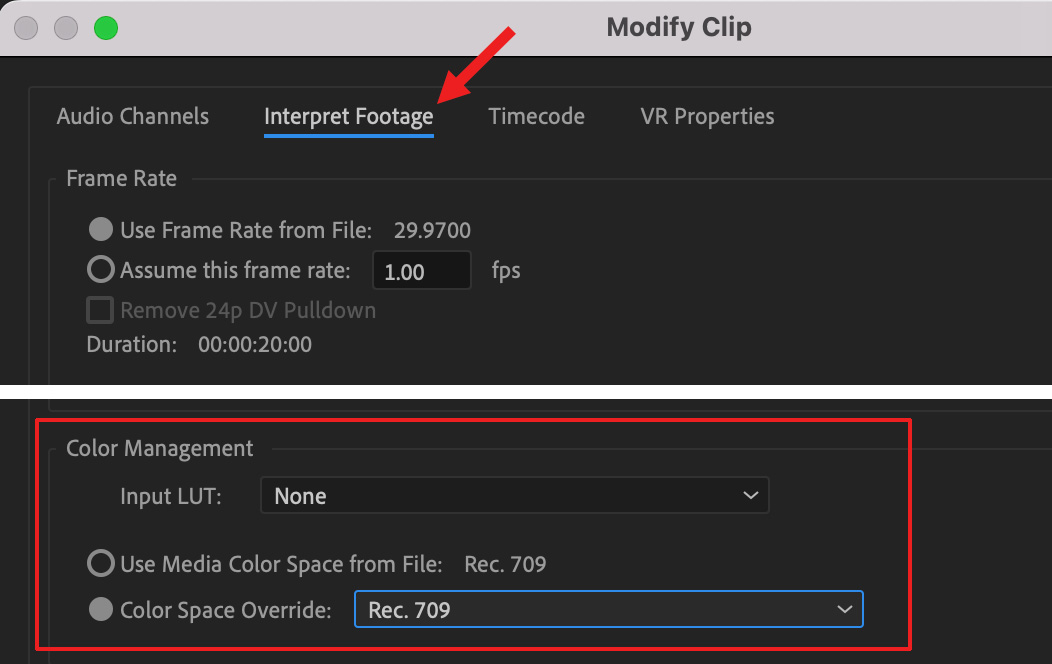
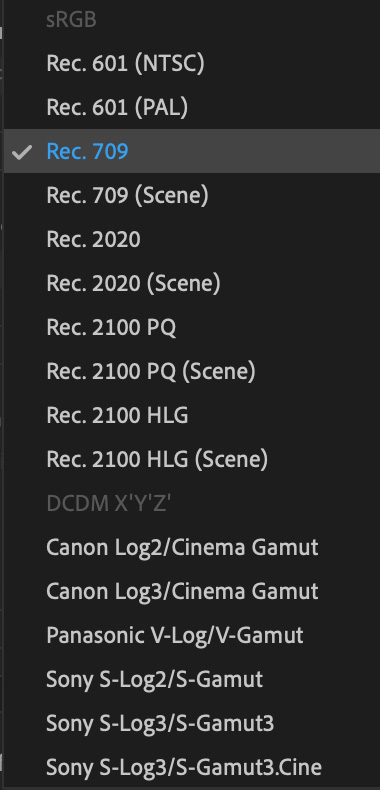
NOTE: However, there are many other choices to pick from. Feel free to experiment with different settings to see which looks best for your clips. I was not able to get consistent results for my HDR clips.
MODIFY SCOPE SETTINGS

There are also color management settings for the Lumetri video scopes.
NOTE: It would be useful for Adobe to include a setting for iPhone HDR media, given the default HDR recording setting for all iPhone video.
LEARN MORE
Color management for HDR media in Premiere Pro is rapidly changing. For now, it’s a mess with too many settings that need to be manually changed, color results that vary inconsistently, and no clear instructions on working with iPhone HDR media.
6 Responses to Adobe Makes Major Color Changes for HDR Media in Premiere Pro
You’re Johnny-on-the-Spot, Larry. My current project has “weird” looking iPhone footage Looking forward to addressing it with some new found knowledge!
Just as a comment I might say that keeping everything manual keeps everything “pro” for custom results and I appreciate that, or we are just using consumer grade editing software. But it does have to work as we intend it so it seems we are somewhere in the middle.
Ryan:
You make a good point. Settings allow us to customize projects, which is an advantage to pros. However, some of these settings are not intuitive. As well, there should be an iPhone HDR preset. And consistent results.
Larry
Thanks for adding some clarity to this “mess.”
Premiere Pro currently cannot display files recorded in HDR from the iPhone correctly, no matter how you set up Premiere because all the HDR files from the iPhone, on top of being HLG REC2100, those files also include Dolby Vision metadata that Premiere does not currently read. The only way to display them correctly in HDR, or even to transform those files correctly to SDR for further post production, is to run them through either Compressor or FCP. Those are the only apps that read the Dolby Vision metadata in the iPhone files (as far as I know, if you find others, let me know). Even Resolve does not currently read the iPhone’s Dolby Vision metadata.
For those shooting on the iPhone intending to color grade in post, the best workflow is to record using Filmic Pro in ProRes to Filmic Log V3.
Jamie:
Thanks for this very clear explanation.
Larry