 How you change the pan (the position of a sound between the left and right speakers) of a clip depends upon the number of audio channels it contains.
How you change the pan (the position of a sound between the left and right speakers) of a clip depends upon the number of audio channels it contains.
MONO (Single-track) CLIP

A mono clip contains exactly one audio channel. To adjust the pan of a single channel, select the clip.

Then, in the Audio tab of the Inspector, change the Pan Mode to Stereo Left/Right.

At which point, adjust the Pan Amount slider so that the sound of the audio clip is positioned where you want it between the left and right speakers.
NOTE: Remember, by default, a mono clip always sounds centered between the left and right speakers. The only reason to adjust the pan is to move a sound to a position other than the center.
STEREO CLIP
By default, a stereo clip has the odd-numbered track playing exclusively from the left speaker, while the even-numbered track plays exclusively from the right speaker. And, for a stereo clip, you can’t change the position of the sound so that both channels play from the same speaker.
Instead, to adjust the pan of individual channels in a stereo clip, you need to convert the clip to dual-channel mono. This removes the stereo effect and replaces it with two mono clips, where each channel is panned to the center.
NOTE: Interviews are frequently recorded with the host on one channel and the guest on a second channel. Many cameras interpret this as a stereo clip, which means we need to reset the audio once it is imported into Final Cut.
Here’s how to convert a stereo clip into dual-channel mono.

Select the clip in the Timeline; you can’t adjust channels for clips in the Browser.

In the Audio tab of the Inspector, click Show to display the Channel Configuration details (if this blue text says Hide, then the Channel Configuration details are already displayed).

Modify the Channel Configuration by clicking Stereo and changing it to Dual Mono.

With the clip selected, choose Clip > Expand Audio Components (or type Control + Option +S). This displays each individual channel in the Timeline.

Select the channel in the Timeline with the pan you want to modify, go to the Audio tab in the Inspector…
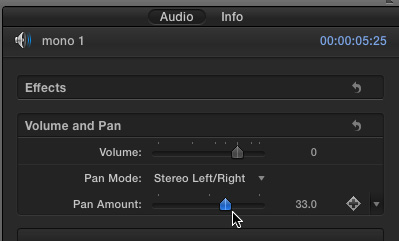
…and change the Pan Mode to Stereo Left/Right. Adjust the slider as we just did for the mono clip to position the sound where you want it.
MULTICHANNEL CLIPS
For clips with more than two audio channels, the process is essentially the same as converting an stereo clip.

Select the clip you want to adjust in the Timeline.

In the Audio tab of the Inspector, change the channel setting from Surround to 6 Mono. (in this example, I’m using a six-channel surround clip.)

Choose Clip > Expand Audio Components (Control+Option+S) and select the channel with the pan you want to change.

Then, go back in the Inspector, change the Pan Mode to Stereo Left/Right and adjust the slider to suit.
EXTRA CREDIT
You can change the Channel Configuration for multiple clips in the Timeline at once by first selecting all the clips you want to modify then change the Channel Configuration setting in the Inspector. All selected clips are modified the same way at the same time.
SUMMARY
The ability to work with each channel individually makes a big difference in getting your audio to sound exactly the way you want.
7 Responses to FCP X: Change the Audio Pan
Thanks so much, Larry
Every time they update the software there are some variations that takes ages to resolve – couldnt find the left/right audio adjustments
You are the one
Regards
Erik
Not very helpful. It states the very obvious of how to adjust a slider left & right for Pan.
What about the those menus of or features don’t appear at all. Finding those menus is most peoples problems especially if they only appear under certain curcumstances. A lesson on finding not just these but anf FCPX menus is helpul.
Joel:
You are correct – pan is not that interesting, but Apple did not make its location obvious.
Give me a few more specifics of what you’d like me to explain and I’ll write it up.
Larry
Hi Larry, every time I set up dual mono with stereo left/right, and pan one track left and one track right, It comes out sounding like stereo. I see others have had this issue … have you found a solution!? Thanks
Nicola:
You misunderstand what a “dual channel mono” clip is. By definition, when you have two tracks – one panned left and one panned right – that IS a stereo clip.
Dual channel mono is a clip where there are two channels with different audio on each channel – say an interviewer and a guest – and BOTH tracks are panned center. This creates a mono output, but with complete and separate control over each channel in the clip. Hence the name: dual channel mono.
Larry
Greetings from London Larry, I am enjoying learning FCPX and am finding it preferable in many ways to EDIUS but audio is proving quite time consuming in the news environment in which I work. Firstly when I set my mode to stereo I still have Ch1 coming from bot speakers, same fro Ch2, whereas, correct me if wrong but you say odd should automatically pan left and odd right.
is there anyway audio panning can be automatically applied via channels or audio roles. Currently I am going to each clip on the inspector, selecting stereo, then dragging the slider L o r R, for each clip. This is very time consuming, what should I do ?
thanks.
James:
You need to convert these, first, to dual-channel mono clips:
https://larryjordan.com/articles/dual-channel-mono-audio-in-fcp-x/
What’s even better is that you can convert this in a batch by selecting all (or as many clips as you need) in the Browser, then going to the Audio Inspector and following the steps in this article.
Larry