 [IMPORTANT NOTE: With the release of the 10.1 update to Final Cut Pro X, I released all new training that covers both new and old features. I encourage you to buy this, or become a subscriber, because it will help you learn the new software quickly. Click here to learn more.]
[IMPORTANT NOTE: With the release of the 10.1 update to Final Cut Pro X, I released all new training that covers both new and old features. I encourage you to buy this, or become a subscriber, because it will help you learn the new software quickly. Click here to learn more.]
Since the release of Final Cut Pro X 10.1 a couple of days ago, my email has exploded with questions – and, it probably won’t surprise anyone to learn that media management is number one on the list. So here are the answers to common questions, along with some “secret tips” that make working with libraries easier. This is the first of four articles on media management. The others are:
NOTE: Here is a very important article on updating media, events, and projects from earlier versions of Final Cut Pro X. Please read this before you update.
Apple has also provided additional resources in two white papers:
And here is a video webinar that illustrates these, and more, media management techniques for Final Cut Pro X.
DEFINITIONS
A Library is a container that holds media, events, and projects. You can have an unlimited number of libraries open at once and you can open and close libraries as needed. Final Cut requires a minimum of one library to be open at all times.
NOTE: Even though computers are using faster SSD and Fusion drives, I still recommend that libraries and media be stored on a fast second drive or RAID. In my case, I store all my libraries on an attached Thunderbolt RAID.
Events are folders that are contained inside libraries. A library must contain at least one event. There is no limit to the number of events that can be contained in one library. The easiest way to to think of an event is that it is a folder, or bin, that stores stuff.
NOTE: In earlier versions of Final Cut Pro X, there was a limit of about 2,000 clips that could be stored in an event. That limit was, essentially, removed.
Projects are the instructions on how to edit our clips; they are now analogous to sequences in Final Cut Pro 7. (Here’s an article that explains how to manage projects.)
Media is stored in libraries, or referenced by libraries, and can be moved or copied between projects, events, or libraries.
WORKING WITH LIBRARIES

To open a library, select File > Open Library and select from the recent library list.

To open a library that isn’t on the list, select File > Open Library > Other. This displays a list of all the libraries that Final Cut knows about.
To open a library that you know exists, but Final Cut does not display in its list of libraries, click the Locate button in the bottom left corner. Select the library you want to open from the File Picker window that appears.

To clear the list of recently opened libraries, select File > Open Library > Clear Recents. This list repopulates based on the libraries that you either reopen or create.

To close a library, select the library you want to close, then do one of the following:
SECRET LIBRARY TIPS

To open Final Cut with a specific library selected, right-click the Final Cut icon in the dock and select the library you want selected after FCP opens.
NOTE: All other open libraries will also open when you use this tip.

To open Final Cut with ONLY one library open, regardless of how many libraries were open when you last quit Final Cut, press and hold the Option key as FCP opens. Then, select the library you want to open from the list.

NOTE: You can not close the last remaining open library inside Final Cut. To close a library that you no longer want, open a different library, so that there is always one open library in FCP.

Final Cut Pro X always requires at least one library, containing at least one event to be open. To open FCP with an empty library and event (and all other libraries closed), press and hold the Option key when starting FCP from the dock and click the New button in the bottom left corner.

Remember, libraries can be named anything and stored anywhere.
NOTE: Because libraries contain media and render files, be sure to store these to a high-speed storage device. And, I continue to recommend not storing media to the boot drive.

To open a specific library, double-click the library icon in the Finder.
LIBRARY BACKUP

To backup a Library database, go to Final Cut Pro > Preferences > General and make sure Library backups is turned on. This defaults to storing backups in your Home directory. You can specify another location from the pop-up menu.
NOTE: This backup also includes backups for every project and event database contained in that library. It does not backup media. This makes archiving library data easy, because you don’t need to backup the media contained in the library, just the database.
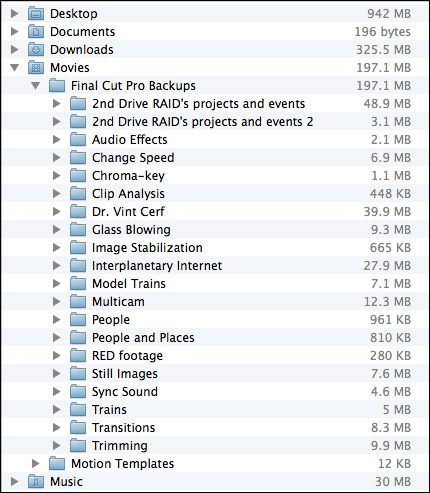
By default, library backups are stored in: [Home directory] > Movies > Final Cut Pro Backups. As you can see, the library database is not that big. (On the other hand, these are not large projects.) Backups are made every 15 minutes.
RESTORING LIBRARIES FROM BACKUPS

In the Libraries list, select the library you want to restore and choose File > Open Library > From Backup.
In the “Restore from” popup menu, select the backup date and time you want to restore from. Or, click Other, to select a different backup file. This backup file is added as a library in the Libraries list.
NOTE: The backups are standard Final Cut Pro library files, so you can also open them by double-clicking them in the Finder.
LIBRARIES ARE BUNDLES

Libraries act like a file, but they are actually a bundle. Right-click a library name in the Finder and select Show Package Contents.

Inside, you will find folders containing all events, projects, snapshots, media, and related files. (This is the new incarnation of the old Final Cut Events and Final Cut Projects folders.)
I STRONGLY recommend you not mess with the files inside this folder for any project you care about. However, if you are looking for ways to access media or project files, this is the place to look.
DELETING A LIBRARY
Libraries can not be deleted from within Final Cut. Apple made this decision to prevent the accidental erasure of all our work. To delete a library, select it in the Finder and delete it like any other file.
154 Responses to FCP X 10.1: Manage Libraries
← Older Comments-
 BenK says:
BenK says:
September 17, 2015 at 4:08 am
-
 Larry says:
Larry says:
September 17, 2015 at 10:15 am
-
 BenK says:
BenK says:
September 17, 2015 at 12:48 pm
-
 Larry says:
Larry says:
September 17, 2015 at 1:05 pm
-
 Benjamin Lee says:
Benjamin Lee says:
September 22, 2015 at 5:08 am
-
 Larry says:
Larry says:
September 22, 2015 at 9:38 am
-
 Pourquoi CH says:
Pourquoi CH says:
October 27, 2015 at 4:52 am
-
 Larry says:
Larry says:
October 27, 2015 at 8:01 am
-
 Peter Metcalf says:
Peter Metcalf says:
November 27, 2015 at 6:15 pm
-
 BenK says:
BenK says:
March 16, 2016 at 1:36 am
-
 Larry Jordan says:
Larry Jordan says:
March 16, 2016 at 6:54 am
-
 BenK says:
BenK says:
March 16, 2016 at 10:44 pm
-
 Kim says:
Kim says:
March 21, 2017 at 4:47 pm
-
 Larry says:
Larry says:
March 21, 2017 at 10:08 pm
-
 brian says:
brian says:
October 25, 2017 at 6:56 am
-
 Larry says:
Larry says:
October 25, 2017 at 9:13 am
-
 Rob Nienburg says:
Rob Nienburg says:
October 31, 2019 at 5:23 am
-
 Larry says:
Larry says:
November 1, 2019 at 6:54 am
-
 Sabrina says:
Sabrina says:
October 7, 2018 at 2:21 am
-
 Larry says:
Larry says:
October 7, 2018 at 9:49 am
← Older CommentsHi Larry,
thanks for your helpful forum. i have a handful of events inside my library that, while all the footage is there (with all the ins and outs marked), the project itself is nowhere to be found. i was pretty sure i had updated all my events and projects a few months ago, not sure if i have or have not edited these particular projects since then, and i do see the “currentversion.fcpproject” files inside the folder marked ‘old projects and events’ that was created when i did the update. but when i check in the “show package contents” it only contains the event, not the project. but then again, i see the same thing in the events that DO have the projects show up inside FCPX. i know you say not to touch that “package cotents” folder, and i have never, but how do i get my projects back into fcp? i’m on 10.1.3
Ben:
When you updated your files from FCP X 10.0.x to 10.1.x, Events and Projects moved from separate folders on your hard disk into a single Library. It has an icon with four purple squares when viewed in the Finder. Double-click the Library icon and you’ll find both media and events inside.
Here’s a video that explains what’s going on:
http://www.larryjordan.com/articles/fcpx-101-updating-events/
Larry
Thanks for your reply. Yes, all of my media and events are there inside fcp, and most of the projects too. but for 3 or 4 of my events the actual project does not appear inside fcp. usually its right there at the top of the browser marked “all clips” under the heading “projects” and when i click on a particular event inside the library i get whatever projects are directly connected to that event. but in this case these particular projects are nowhere to be found inside the library, events at all… when i click on these particular events i see all the media, just no project that i’ve edited.
Ben:
That will happen when the project didn’t get converted with the Event; generally because the Project was stored on a different hard drive than the Event – for whatever reason.
You need to look for a folder called “Final Cut Projects,” as described in the video, then convert it as the video describes for the Project to show up inside FCP X.
Larry
Hi Larry,
First of all, thank you for this great website! It has helped me a lot!
I have two questions for you. First, I was wondering if it’s possible to group libraries into folders?
I also have some problems with moving projects between libraries. All of my media is linked, not imported. FCP copies the clips from the project I’m want to move into the other library it’s being moved to. It’s a bit annoying, even though it’s easy to just delete the copied clips when the project is moved. I do have proxy files for most of my media though, maybe that’s the issue?
Thanks for your help!
Ben
Benjamin:
1. Yes, you can put Libraries into folders in the Finder. No, you can’t put them in folders inside Final Cut itself.
2. When you link media to a library, FCP will copy LINKS to your files when you move them between libraries, it is not copying the media itself.
Larry
Hi, Larry :
I’ve looked up the replies above and some other your articles, but I still got some problems and need for your advice.
(I am using the FCPX version 10.2.2 with OS X El Capitan)
1. I deleted a Library directly in the Finder as to the instruction in the article, but the folder “Final Cut Backups” still keeps the backup files of the Library I’ve deleted. Is it proper to delete these backup files? Could you tell me how to delete the backup files correctly?
2. When you reply Benjamin: “you can put Libraries into folders in the Finder”, does it means I can create a folder with any names I like, and then, just drag the Libraries into the folder I created in the Finder? (But it can’t be done in FCPX, I need to do it manually every time after closing FCPX?)
3. This is a question bothered me for many years, also it might be a silly question. But I just really want to figure it out.
When we import clips into FCPX, choosing creating optimized files or proxy files, it just affect our editing, but never affect the quality of films we exported, am I getting it right?
I read many online articles before, but still can be sure about it. I know I can switch the two kinds of formats in the FCPX preferences anytime, and people say that we should just switch to the option of using optimized or original file before export a film, I also follow it.
But in my own situation, I tend to only create proxy file when importing files, so, when I done my project, going to export the film, FCPX will connect to the original media, not the optimized media (cause I never create any optimized files when importing), does it make any difference to the quality of my film? Or it just affect editing efficacy, but has nothing to do with the film quality? (Will using the optimized files to exporting performs better picture quality than using original files to exporting in the final film result?)
I am from Taiwan (not Thailand, not China), my English is not so fluent, but I try to let you understand, hope I did done it.
I really love your article and instructions, you always explain everything step by step carefully and considerately (sometimes humorously), never ignored any tiny little steps or conception, you know that every detail is important to keep some of us doing right and away from farther troubles. It all help me a lot, I really appreciate it and being grateful for. Thank you !
Porquoi:
Thanks for writing and the kind words. Here are some answers.
1. Backup files are copies of the databases FCP X uses for both Events and Projects. They are kept in the Final Cut Backups folder. If you deleted a Library, you can delete – using the Finder – all related backups by dragging them to the Trash.
2. Exactly correct. Quit FCP X. Create a new folder using the Finder. Drag any FCP X Libraries into that folder that you want – always using the Finder.
3. Not true. Proxy files have lower quality than optimized or camera native files. If you DON’T switch back to Optimized/ Original files before export, FCP X will export your proxy files, which diminishes quality. You don’t need to optimize your files, but you do need to switch back to Optimize/Original before exporting.
You did a good job asking questions – your English is FAR! better than my Taiwanese.
Larry
Hi Larry. I have a question about optimized media. I notice that when importing H264 files, optimised files are generated, as requested. However in the browser, and when traced back to finder, they are still the original H264 files. This even though I’ve asked FCP (10.2.2) to play better quality in the drop down menu in the viewer.
So what I did is relink to the files that were created in the optimized folder (all media in external folders) The browser then shows these files (Prores 422) as being the original files.
So is FCP actually doing a behind the scenes swap to the optimized files?
And is what I have done (relinking) going to cause me a problem further down the track?
hi Larry,
again, thanks again for your help, truly amazing!
is there any way to view which events are inside a library without opening the library?
i have many libraries from multiple updates, and they all contain multiple events, it becomes very difficult to remember where to find everything. what’s the best workflow to handle this?
thanks so much.
Ben:
Not in FCP X itself. But… check out Final Cut Library Manager from ArcticWhiteness.com:
http://www.arcticwhiteness.com/finalcutlibrarymanager/
Larry
Wow! This is definitely going to help me, just downloaded and already i feel less confused. : )
perfect! thanks!
Ben
I made a mistake and permanently deleted my Final Cut Pro X 10 library. I tried uninstalling and reinstalling the program but it’s still not there. I’m not trying to get old projects or videos. I literally just want the library back on my computer. I bought an external hard drive and wanted to change everything over but made a massive mistake along the way. Can anyone please help me?
Macbook Pro
Kim:
If you deleted a library, just as if you deleted a file, that Library is gone. You MAY be able to get it back with a “file undelete” utility – think Disk Warrior or Tech Tool Pro. But, in most cases, its gone.
Libraries are totally separate from Final Cut, the program.
Larry
Hi Larry,
Thanks for all your amazing work! You are my go to source for info on FCP.
Is there a way to change the default location for new libraries?
Thanks.
Brian:
Yes. Library Properties.
https://larryjordan.com/articles/fcp-x-library-properties-video/
Larry
I don’t see anything under Media Properties or the linked video that allows selection of the default location for new libraries. Can you be more specific?
Rob:
Due to the way FCP X is programmed, when you first start the application, it will save all new Libraries into [ Home Directory ] > Movies.
However, you can change this location whenever you save a new Library. And there is no way to set a default location for a new Library.
Larry
Hi Larry,
I have an issue with opening up my library. When I open up the library it says “this operation couldn’t be completed. Permission denied”. Underneath it says that my library has been in use by an account which is mine. It also says that my MacintoshHD is full and I’m not sure if that relates to the problem.
Is there a way I can open it?
Sabrina:
FCP X needs LOTS of free space on your hard disk. If you only have one drive – the Macintosh HD – and that drive is full, you will need to delete some files to make room. In general, I recommend 20% free space on any hard disk you plan to use for editing. So, if you have a 1TB internal drive, you’ll need 200 GB free – OR – buy an external drive and use that for editing. If you decide to buy a separate drive, make sure it attaches via Thunderbolt – most USB drives are too slow.
Larry