 [IMPORTANT NOTE: With the release of the 10.1 update to Final Cut Pro X, I released all new training that covers both new and old features. I encourage you to buy this, or become a subscriber, because it will help you learn the new software quickly. Click here to learn more.]
[IMPORTANT NOTE: With the release of the 10.1 update to Final Cut Pro X, I released all new training that covers both new and old features. I encourage you to buy this, or become a subscriber, because it will help you learn the new software quickly. Click here to learn more.]
Since the release of Final Cut Pro X 10.1 a couple of days ago, my email has exploded with questions – and, it probably won’t surprise anyone to learn that media management is number one on the list. So here are the answers to common questions, along with some “secret tips” that make working with libraries easier. This is the first of four articles on media management. The others are:
NOTE: Here is a very important article on updating media, events, and projects from earlier versions of Final Cut Pro X. Please read this before you update.
Apple has also provided additional resources in two white papers:
And here is a video webinar that illustrates these, and more, media management techniques for Final Cut Pro X.
DEFINITIONS
A Library is a container that holds media, events, and projects. You can have an unlimited number of libraries open at once and you can open and close libraries as needed. Final Cut requires a minimum of one library to be open at all times.
NOTE: Even though computers are using faster SSD and Fusion drives, I still recommend that libraries and media be stored on a fast second drive or RAID. In my case, I store all my libraries on an attached Thunderbolt RAID.
Events are folders that are contained inside libraries. A library must contain at least one event. There is no limit to the number of events that can be contained in one library. The easiest way to to think of an event is that it is a folder, or bin, that stores stuff.
NOTE: In earlier versions of Final Cut Pro X, there was a limit of about 2,000 clips that could be stored in an event. That limit was, essentially, removed.
Projects are the instructions on how to edit our clips; they are now analogous to sequences in Final Cut Pro 7. (Here’s an article that explains how to manage projects.)
Media is stored in libraries, or referenced by libraries, and can be moved or copied between projects, events, or libraries.
WORKING WITH LIBRARIES
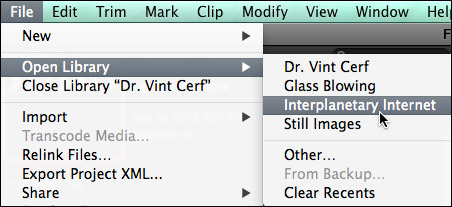
To open a library, select File > Open Library and select from the recent library list.
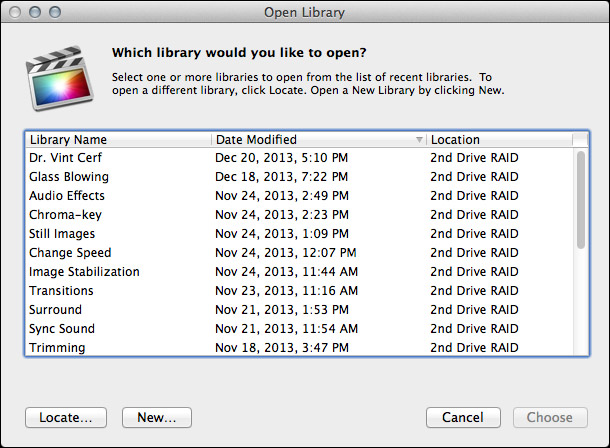
To open a library that isn’t on the list, select File > Open Library > Other. This displays a list of all the libraries that Final Cut knows about.
To open a library that you know exists, but Final Cut does not display in its list of libraries, click the Locate button in the bottom left corner. Select the library you want to open from the File Picker window that appears.
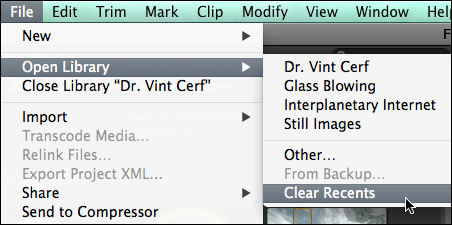
To clear the list of recently opened libraries, select File > Open Library > Clear Recents. This list repopulates based on the libraries that you either reopen or create.
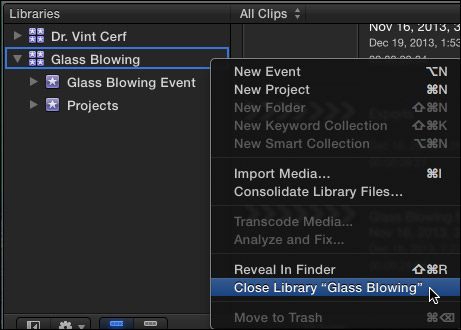
To close a library, select the library you want to close, then do one of the following:
SECRET LIBRARY TIPS
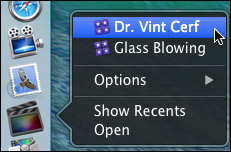
To open Final Cut with a specific library selected, right-click the Final Cut icon in the dock and select the library you want selected after FCP opens.
NOTE: All other open libraries will also open when you use this tip.
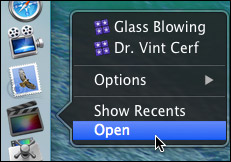
To open Final Cut with ONLY one library open, regardless of how many libraries were open when you last quit Final Cut, press and hold the Option key as FCP opens. Then, select the library you want to open from the list.
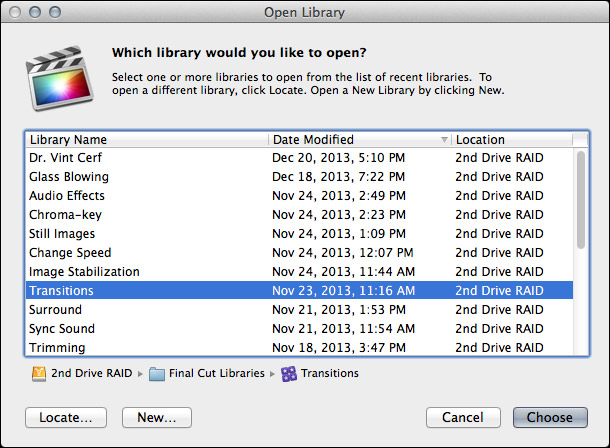
NOTE: You can not close the last remaining open library inside Final Cut. To close a library that you no longer want, open a different library, so that there is always one open library in FCP.
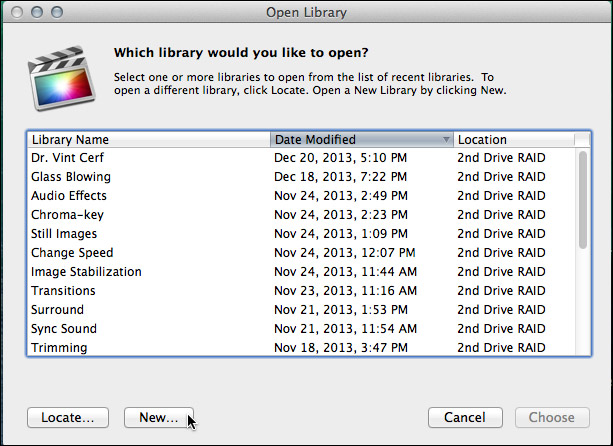
Final Cut Pro X always requires at least one library, containing at least one event to be open. To open FCP with an empty library and event (and all other libraries closed), press and hold the Option key when starting FCP from the dock and click the New button in the bottom left corner.
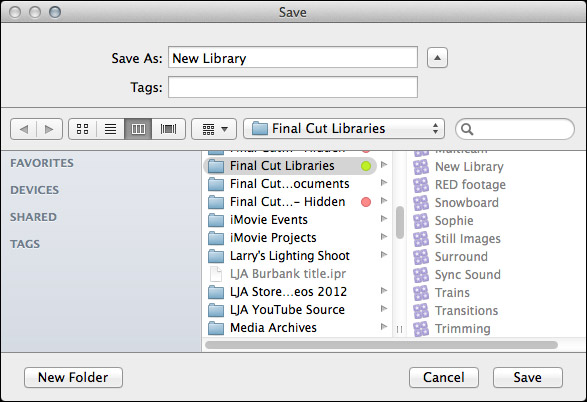
Remember, libraries can be named anything and stored anywhere.
NOTE: Because libraries contain media and render files, be sure to store these to a high-speed storage device. And, I continue to recommend not storing media to the boot drive.
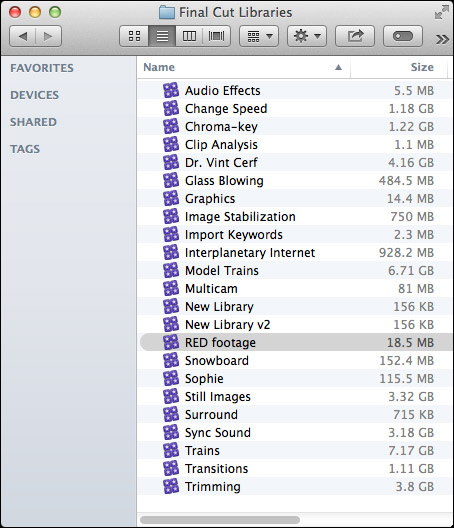
To open a specific library, double-click the library icon in the Finder.
LIBRARY BACKUP
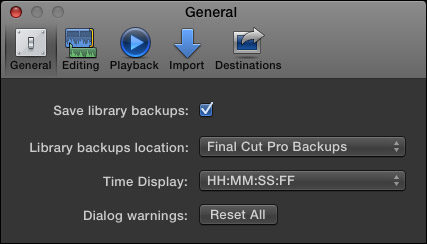
To backup a Library database, go to Final Cut Pro > Preferences > General and make sure Library backups is turned on. This defaults to storing backups in your Home directory. You can specify another location from the pop-up menu.
NOTE: This backup also includes backups for every project and event database contained in that library. It does not backup media. This makes archiving library data easy, because you don’t need to backup the media contained in the library, just the database.
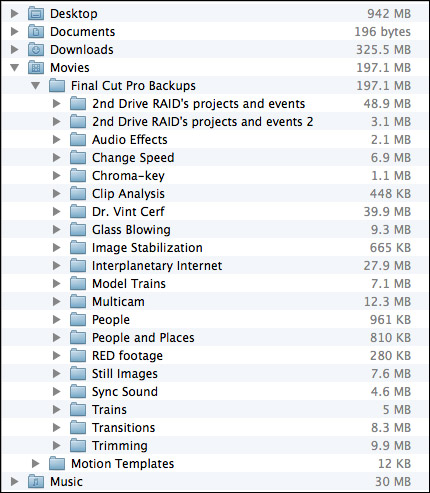
By default, library backups are stored in: [Home directory] > Movies > Final Cut Pro Backups. As you can see, the library database is not that big. (On the other hand, these are not large projects.) Backups are made every 15 minutes.
RESTORING LIBRARIES FROM BACKUPS
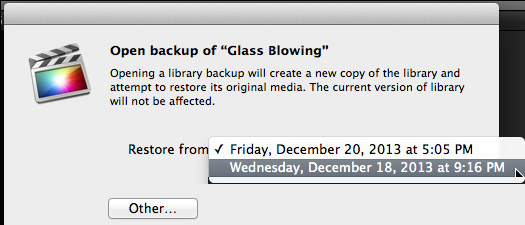
In the Libraries list, select the library you want to restore and choose File > Open Library > From Backup.
In the “Restore from” popup menu, select the backup date and time you want to restore from. Or, click Other, to select a different backup file. This backup file is added as a library in the Libraries list.
NOTE: The backups are standard Final Cut Pro library files, so you can also open them by double-clicking them in the Finder.
LIBRARIES ARE BUNDLES
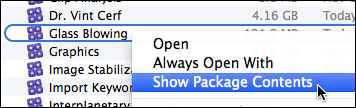
Libraries act like a file, but they are actually a bundle. Right-click a library name in the Finder and select Show Package Contents.
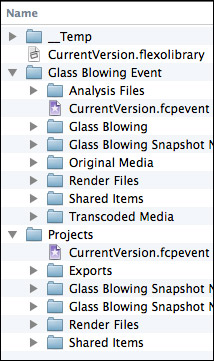
Inside, you will find folders containing all events, projects, snapshots, media, and related files. (This is the new incarnation of the old Final Cut Events and Final Cut Projects folders.)
I STRONGLY recommend you not mess with the files inside this folder for any project you care about. However, if you are looking for ways to access media or project files, this is the place to look.
DELETING A LIBRARY
Libraries can not be deleted from within Final Cut. Apple made this decision to prevent the accidental erasure of all our work. To delete a library, select it in the Finder and delete it like any other file.
154 Responses to FCP X 10.1: Manage Libraries
← Older Comments Newer Comments →-
 seth says:
seth says:
August 18, 2014 at 9:13 pm
-
 LarryJ says:
LarryJ says:
August 19, 2014 at 11:21 pm
-
 seth says:
seth says:
September 21, 2014 at 8:33 am
-
 ABI says:
ABI says:
September 25, 2014 at 6:01 pm
-
 LarryJ says:
LarryJ says:
September 25, 2014 at 7:13 pm
-
 Irvin says:
Irvin says:
October 12, 2014 at 2:39 pm
-
 LarryJ says:
LarryJ says:
October 12, 2014 at 3:55 pm
-
 Irvin says:
Irvin says:
October 12, 2014 at 5:15 pm
-
 robert says:
robert says:
October 20, 2014 at 1:14 pm
-
 LarryJ says:
LarryJ says:
October 20, 2014 at 6:07 pm
-
 robert says:
robert says:
October 20, 2014 at 10:01 pm
-
 LarryJ says:
LarryJ says:
October 20, 2014 at 10:17 pm
-
 Joel says:
Joel says:
October 24, 2014 at 5:43 am
-
 LarryJ says:
LarryJ says:
October 24, 2014 at 6:45 am
-
 Iris me shl says:
Iris me shl says:
July 19, 2015 at 9:48 pm
-
 Larry says:
Larry says:
July 20, 2015 at 9:15 am
-
 Klaus K says:
Klaus K says:
August 9, 2015 at 1:18 pm
-
 Larry says:
Larry says:
August 9, 2015 at 1:24 pm
-
 Klaus K says:
Klaus K says:
August 11, 2015 at 1:13 am
-
 Larry says:
Larry says:
August 11, 2015 at 5:37 am
-
 Marisa says:
Marisa says:
August 28, 2015 at 3:06 pm
-
 Larry says:
Larry says:
August 28, 2015 at 3:09 pm
← Older Comments Newer Comments →Larry,
I’ve begun working with an assistant at a distant location. Our routine is that I I clone a version of a library onto a drive (all with media located outside the libary) and sent it to him before he starts. He creates multiclips and stringout projects and copies these into shuttle libaries and then drops them to me via dropbox. We’ve done this about 6 times for this particular “project”.
When he copies the projects into the shuttle library, he is always careful not to include any media.
Trouble is, with each shuttle library I receive from him, after copying just the project(s) into my main libary, I’m getting duplicate multiclips appearing in my library, each with its own version number (1 – 6 in this case). I seem to have about accumulated about a half dozen “versions” for each muliclip. He says he only has ONE multiclip in his library. But, my library is getting bloated. What do you think is happening?
Seth:
FCP X won’t replace an older project with a newer project. So, when your assistant editor creates the multiclip, he/she only has the one they created.
When you open the library and drag the new file into the older Library, NONE of the older versions are replaced. This prevents you from accidentally erasing a sequence.
So, once you add the new multicam clip, delete the ones you don’t need.
Larry
If I delete an OLD multiclip being used in an old project, doesn’t that old project become unusable?
Seth
Hi there,
thanks for your great forum, i am running FCPX 10.1.1 i am having scratch disk space issues and want to move all FCP information to an external hard drive. One issue i am having is that all my working media is being dropped into my movies folder as opposed to an allocated project folder. Can you advise a step through guide already in existence for this?
ABI:
Thanks for the kind words.
This article explains what you need to know:
http://www.larryjordan.biz/fcp-x-move-libraries-events-and-projects/
Larry
I was working on a project, restarted my computer, and now I can’t find the project. I tried to open from backups but it says “missing proxy” on both the project and event media. Any idea of what I can do?
Irwin:
Hmm… restarting your computer should not make projects disappear.
Make SURE that all the drives that were mounted are turned on and displayed on your desktop before starting FCP X.
If all your drives are there, something else is going wrong – contact Apple Support.
Larry
The project and event appears in the back up but they all say “missing proxy”. Any idea of how to restore this?
Hello everybody!
I did a stupid move, did trash the preferences manually when lunching fcpx 10.1.2. I had problems sharing my project so… I did it. Everything is gone, fcpx is empty. Is there any possible miracle to have it back?
thanks
Robert:
DON’T PANIC!! You haven’t lost anything. You just removed the “Recently opened” reference inside FCP X.
Search for your Library on your hard disk – I make a point to store all my libraries in the same folder to make them easier to find.
Double-click the Library name in the Finder and – poof! – all your files reopen in FCP X and all is good.
Larry
Hello! OMG, you are right! all my work was stored in Movies folder:) And works:)! Have a fantastic day! Thank you much!
Robert:
(smile…)
Happy to help.
Larry
Thanks Larry, for your articles. FYI, I have noticed in 10.1.3 you are now able to close all libraries before creating or opening new ones.
Joel:
Yes, this is a feature I like a lot.
Larry
I’m in the middle of working on 40 projects all stored in external drive. I bought a new and faster drive, is it possible to move/point to the new drive? Can I somehow move all data to there without creating it all from start? Should I create a mirror of all directories similar to the old drive and someway point fcp to it? Please help, my work is so slow…
Iris:
Easily. Quit Final Cut, then drag all your library files and media folders to the new drive.
Double-click the library you want to open on your new hard disk and FCP will automatically find all related files.
Larry
Hi Larry,
I had to open libraries from the backup today for the first time. I found the event I needed and copied it back to the library where it belongs. While searching for the most advanced version I opened three or four backup libraries. When I closed them in fcp x they were stored to my movies folder. And there they show up with names like “Uwe Mai15 20150809_1625_GMT+2.fcpbundle” and appear to be very very large as opposed to the original backup files. They also show that each of them contains all of the original clips. Can I delete them without risk?
Actually all of these together show a size that is bigger than the disk they are located on.
Thanks Klaus
Klaus:
Yes, you can delete backup files without risk; PROVIDED that you have a more recent backup (“just in case”) than the ones you are deleting.
Larry
Hi Larry,
Thank You very much for the reply. I was just wondering why they show sizes like 448.13 GB while the backup files with the same name in the final cut backups folder is only 67.5 MB Does closing the backup file in final cut create a library where finder counts all of the related files while the libraries in the backups folder count differently?
Klaus
Klaus:
Library backups only contain the databases FCP X uses to track media and projects. While the Library contains databases, media, work files and analysis files – all of which are MUCH bigger.
Larry
Hi Larry!
I’m fairly new to Final Cut Pro X and so far I’ve been pretty good with all the basics. Unfortunately I was trying to save my most recent edit and accidentally closed my libraries which seemed to have cleared my work. I’ve looked in almost every single folder including my backups from final cut and they all seem to be old edits, at least 2 days old and I did a lot of work within those 2 days. Another thing too is that my project folder says August 20, 2015 but I’ve been continuously working on it up to today which is the 28th. Is there any way for me to recover my most recent edit of my video or is all hope loss?
Marissa:
The easiest way to find recent libraries is choose File > Open Library. There you’ll find a list of most recently used libraries. FCP X records your changes during editing instantly, so they should be current.
Normally, FCP X stores libraries in [ Home Directory ] > Movies folder. You’ll probably find them there, though I recommend saving them to an external hard drive.
Larry