 [ Please read my disclosure statement on product reviews. ]
[ Please read my disclosure statement on product reviews. ]
Apple announced the new Mac Pro at their World-wide Developer Conference last spring. From the moment the image flashed on the screen, I knew I wanted one. Then, last week, when Apple released both Final Cut Pro X 10.1 and the new Mac Pro, they asked if I wanted to test drive a Mac Pro for a month. I instantly said “YES!!”
The next day a new Mac Pro showed up on my doorstep… with its return shipping label already attached. Sigh.
In this article, I want to do three things:
NOTE: This is the first of two articles on the Mac Pro. In my next article, I’ll compare the performance of the Mac Pro with a late model iMac for video compression.
WHAT APPLE SENT

The configuration of this Mac Pro retails for about $8,400. It is two steps down from the absolute top of the line:
From my point of view, the configuration Apple shipped would be identical in performance to a fully-loaded system.
FIRST REACTIONS
 From the moment I pulled the system out of the box, I felt I was looking at an incredible Swiss watch – the fusion of art with technology. It is surprisingly heavy, with a solid feeling of substance.
From the moment I pulled the system out of the box, I felt I was looking at an incredible Swiss watch – the fusion of art with technology. It is surprisingly heavy, with a solid feeling of substance.
The cylinder, standing on the desk, has a luminosity, depth and color that feels like looking into limitless depths. Every time someone new comes into the office, I invite them to see it.
In every case, I unplug all the cables, remove the cover, and we marvel over the sheer artistry at how the circuit boards are designed. Even the color of the circuit boards – black – reinforces the theme that every detail has been thought through.
Just sitting there, unplugged, the Mac Pro is a work of art. All the other computer gear that surrounds it, pales by comparison.
To the entire hardware team at Apple that crafted this system, let me tell you that I am blown away by the sheer beauty of what you’ve created.
BACKGROUND ON THE SYSTEM
Apple’s vision of the pro desktop is centered on performance. They looked at the entire system: CPU, GPU, bandwidth, their goal was speed – real-time playback, without the need to render.
NOTE: Rendering is still necessary at some point before output. All those great effects and color grades you are creating in the timeline need, at some point, to be rendered (meaning “converted”) into video. This is true of all editing systems. The trick is to figure out a way to get this rendering done without slowing you down; either during editing or exporting.
There’s nothing unique about dual GPUs, existing MacPros could install multiple GPUs inside the chassis. What is unique is that the MacPro now guarantees dual GPUs in every Mac Pro system. This allows developers to count on both GPUs being there. One GPU dedicated to displays, the other GPU dedicated to supporting the CPU. These are workstation-class GPUs with drivers are appropriate to professional software, as opposed to games. For example, these GPUs are better at the floating point operations used in video editing.
The Mac Pro uses PCIe-based flash storage; which is often called an SSD drive. While it only uses 4 PCIe lanes, it is the fastest flash available today: 1.2 GB/second. Also, the PCIe bus uses Generation 3 PCIe, which provides twice the bandwidth of earlier versions. This is enough bandwidth to handle the fastest flash… and then some.
There’s been a lot of talk about expansion. Here, Apple was thinking outside the box, by providing six Thunderbolt 2 ports with up to six peripherals attached to each port. On the one hand, this is a highly flexible approach that makes changing system configurations fast and simple. On the other hand, this approach requires awkward converter boxes, and additional expense, to attach existing PCIe-slotted devices.
On the third hand, new technology obsoleting older technology is not unheard of in our industry.
NOTE: There is a separate Thunderbolt controller behind every two Thunderbolt ports – three controllers in total. More controllers means less contention on the port and faster throughput.
SETTING UP THE MAC PRO
 Connecting the system took mere seconds. But getting all the software downloaded and installed took a bit to time. There’s a new firmware update, plus I needed to download Final Cut, Motion, Compressor, and the iWork family of software. (Also, I installed SnapZ Pro, from Ambrosia Software, which I use for capturing all my screen shots.)
Connecting the system took mere seconds. But getting all the software downloaded and installed took a bit to time. There’s a new firmware update, plus I needed to download Final Cut, Motion, Compressor, and the iWork family of software. (Also, I installed SnapZ Pro, from Ambrosia Software, which I use for capturing all my screen shots.)
NOTE: Apple also provides a version of the Mac Pro where Final Cut and other software is pre-loaded.
I wasn’t in a hurry and I could work on other systems while all these installations occurred. I would guess the whole download and setup process took about three hours.
By the way, this system is QUIET!! 12 dB of total noise. 17 dB of total noise when under a load. My son, who’s ears are a WHOLE lot better than mine, could not hear the Mac Pro because the ambient noise in a very quiet office was louder than the computer. The cooling fan is efficient and quiet. And the amount of air coming out the cooling stack at the top is not enough to rustle loose sheets of paper — I checked.
On the same desk as the Mac Pro is a late 2012 27” iMac, which is the system I currently use for all my editing. All my media is stored on external Thunderbolt RAIDs, so moving media from one computer to the other was as easy as changing a cable connection.
NOTE: I’ve written about my iMac system configuration here and described editing on it, in this article.
MEASURING SPEED
Let me start by saying that the Mac Pro is a computer, it isn’t magic pixie dust. It is fast, but we are not talking miraculous super-powers that will save civilization as we know it. Sometimes expectations grow far past reality.
One of the KEY things you need to keep in mind is that video editing requires more than a computer. The computer is a component of an entire system. You could have the fastest computer in the world, but it if is connected to a USB 2 thumb drive you won’t be able to accomplish anything.
For me, the speed of the computer is secondary to the speed of the computer and storage working together. Storage bandwidth (the rate at which storage and the computer share data) is FAR more important than computer speed alone. To fully utilize the speed of the Mac Pro, you need to team it with storage that is equally fast. With that in mind, let me give you a perspective on just how fast the Mac Pro is.
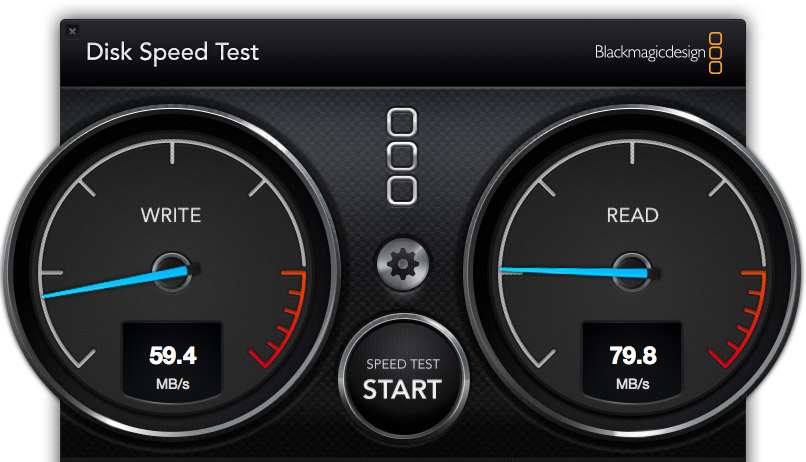
Here’s the speed of the Mac Pro talking with a single FireWire 800 drive. (By the way, this drive used to be my main editing drive, as recently as a year ago.)
The Write speed, on the left, shows how fast you can record data on a hard drive. To help with the comparison, ProRes 422, when used for HD media, requires a data transfer rate (also called “bandwidth,” or “speed”) of about 18 MB/second. Write speed is most important for import, rendering and sharing.
The Read speed, on the right, shows how fast you can play back data from storage. Read speed is most important for editing, and especially for multicam editing.
This drive is fast enough for simple editing and playback of single stream HD media, but not multicam. And definitely not anything using larger frame sizes than 1080p. (These speeds are also fully adequate for editing standard-definition media.)
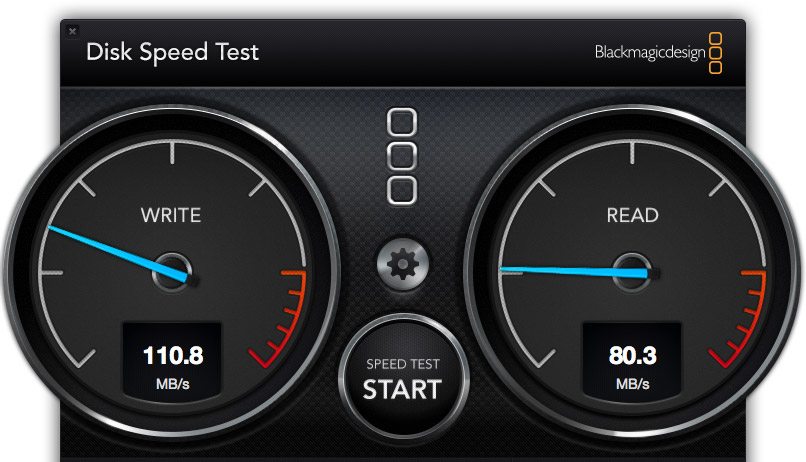
Here’s the speed of the Mac Pro talking with a Thunderbolt RAID connected to a server over a Gigabit Ethernet network. Better than a Firewire drive, but, essentially, only as fast a single hard drive internally attached to, say, an earlier Mac Pro. Not bad, but not good.
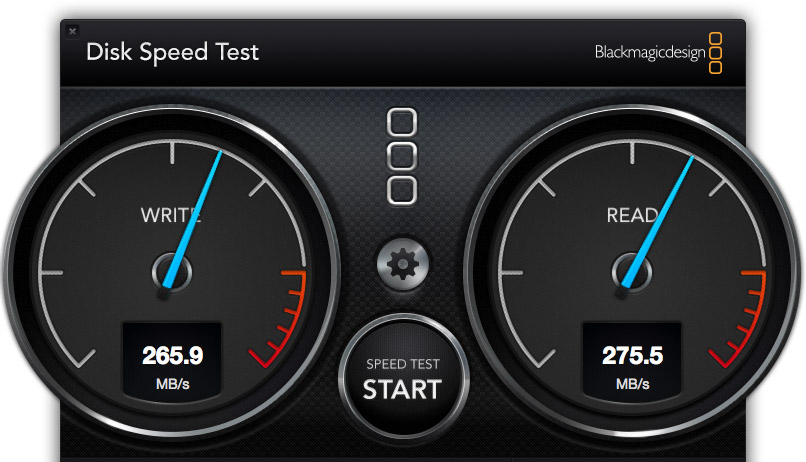
Here’s the speed of the Mac Pro talking with a 2-drive Thunderbolt RAID connected directly to the Mac Pro. Now we are starting to see some significant speed improvements in both write and read speeds. Direct attached storage is almost always better than attaching storage via a network.
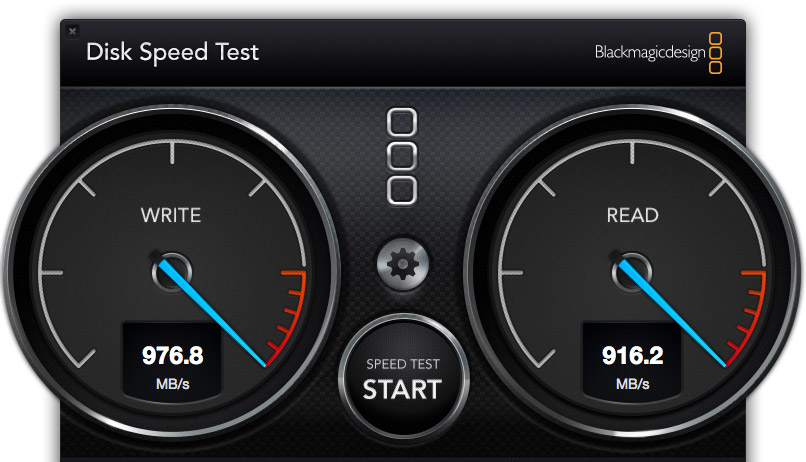
Here’s the speed of the Mac Pro talking directly with its internal flash drive. Holy smokes! I have never measured speeds this fast — BUT, even this speed does not fully load a single Thunderbolt 1 pipe. The new Thunderbolt 2 protocol, which the Mac Pro also supports, is more than twice as fast as the internal flash drive.
All things being equal, I still recommend storing all media on external devices, for reasons of performance, portability, and expandability.
WHEN USING THE INTERNAL FLASH STORAGE MAKES SENSE
Solid State Drives (SSD), also called flash drives, are extremely good at playing back the same files over and over. This makes them ideal as boot drives, where they are playing back OS and application files over and over. I first noticed this performance boost with the iMac and its internal Fusion drive.
However, SSD drives lose their performance edge when they need to play constantly changing data – for example, all the different clips in our project. In this case, RAIDs have the performance edge; especially if the internal SSD is not very big.
An exception to this rule is multicam editing. Since multicam clips use the same media, but switch angles, you’ll have much faster performance copying the multicam source files to an internal SSD drive; assuming you have sufficient room on the drive.
For example, Apple told me that a multicam clip of 16 streams of 4K video plays seamlessly from the internal SSD drive. (I don’t have any way to test this, so I can’t verify that it is true, however, given what I know about SSD and normal hard drives, their statement makes sense to me.)
EDITING WITH THE MAC PRO
All this leads up to the main question: “What’s the value in using the Mac Pro for video editing?” And the answer is: “You spend a whole lot less time waiting around.”
Here’s what you NEED for video editing:
NOTE: I was struck that the new Mac Pro took almost twice as long to startup as an iMac. I suspect this is due to the iMac only needing to check 16GB of RAM, while the Mac Pro was checking 32 GB.
In both these cases, the speed of your computer is far less important than the size and speed of your storage. And, in both these cases, you don’t NEED the new Mac Pro. But this misses the point. These computers satisfy the need to edit today’s video. The new Mac Pro satisfies the desire to be able to do far more and positions you for the future.
Editing with Final Cut Pro X 10.1 felt faster, smoother, “glossier.” (I have not yet installed Premiere Pro CC on this system, that’s on my list to do later this month.)
However, for all its speed, orange render bars did not disappear instantly, and there were several occasions where I got a dropped frame error when trying to play unrendered text titles composited into a four layer video project.
For editing pure video, the performance is stunning. But, as always, as we layer on effects, things can slow down. This simply proves that editing video is enormously challenging technically and, at some point, all computers reach their limits.

NOTE An excellent tool for monitoring your system is Utilities > Activity Monitor. I use this all the time to see how hard the CPUs are working, Memory (RAM) usage, disk data rates and network transfer speeds. I love this utility.
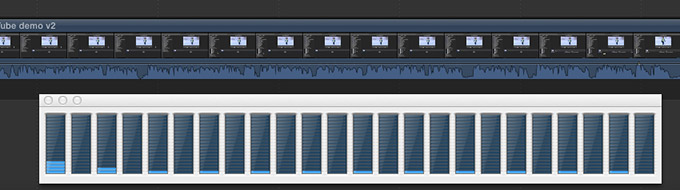
Here’s the CPU load playing back a four layer project in Final Cut Pro X 10.1. This involved two ProRes 4444 clips, plus a text composite and a Photoshop watermark. Each black column represents a single CPU core. The amount of blue, at the bottom, represent how hard that CPU is working. Let’s just say that in spite of the complexity of the project, if the CPUs were working any less, they’d be taking a nap.
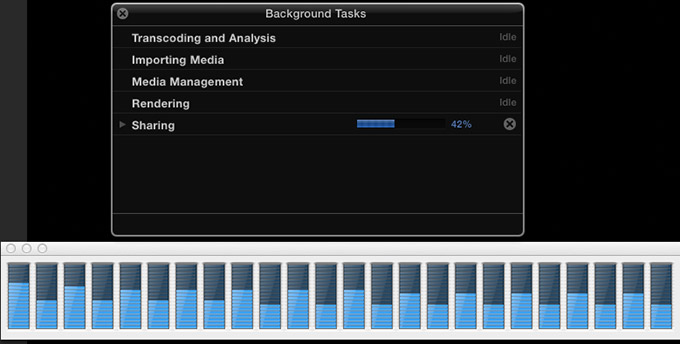
However, other operations, such as sharing, use as many processors as you have available. Here, I’m exporting a ProRes 4444 project as a ProRes 4444 file to locally attached Thunderbolt 1 storage.
Everything I can do on the iMac, I can do on the Mac Pro – only faster, smoother, more fluidly and with less waiting. That’s what the word “performance” means. If your current computer can keep up with you, then you won’t see much benefit in the new Mac Pro.
If, on the other hand, you are constantly waiting for your computer, then the new Mac Pro will make you more productive by decreasing the amount of time you have to wait.
It all boils down to the question: “How much is your time worth?” The Mac Pro is designed to save you time. Lots and lots of time.
UPDATE: A NOTE ON COMPRESSOR 4.1
Since first writing this article, I’ve learned that the Mac Pro does not support hardware acceleration of video compression and several key video codecs, such as H.264, are not multi-threaded. This provides limits on how fast the Mac Pro will compress video. Here are two articles that explain this in more detail:
CONFIGURING THE MAC PRO
If money is no object, get a fully-loaded Mac Pro. It is fast, sleek, screams “high-tech,” and will give you bragging rights for at least a year. You’ll be spending more than you need to, but the money isn’t that important to you in the first place.
For the rest of us, who need to balance configuring the system with the money we have to spend, here’s how I suggest you configure your system. In this configuration, my recommendation is to spend money on those parts of the system that can’t be easily upgraded. While the CPU, and, perhaps, the GPUs are socketed, updating them also requires new software from Apple which may, or may not, be in the works. However, both RAM and the SSD drive can be easily updated.
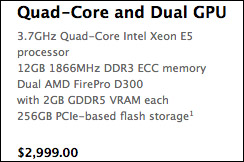
If you are on a budget and only editing HD, or SD, video, the base level system is fine. On the other hand, a well-equipped iMac would deliver about the same performance and cost the same or less. In this case, I’d vote for the iMac, because it includes monitor, mouse and keyboard, all of which are extra on the Mac Pro.
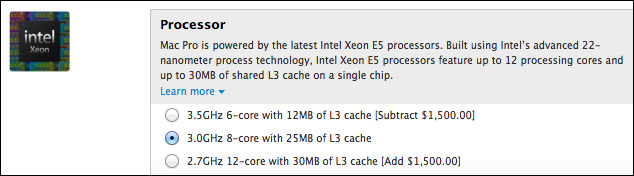
For most of us that need a Mac Pro, we should step up to the bigger system, and I’d start with the 8-core processor. The faster clock speed improves video compression, and Final Cut Pro will still feel very sprightly with 8 cores. Editing performance will be the same as 12-cores, while the performance hit for rendering and exporting will be minimal.
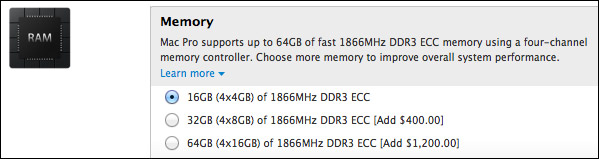
16 GB of RAM is fine to start. I am always surprised at how well FCP X manages memory. If you need more, adding it from the after market is cheaper than buying Apple RAM, and easy to add; even for the ham-fisted.
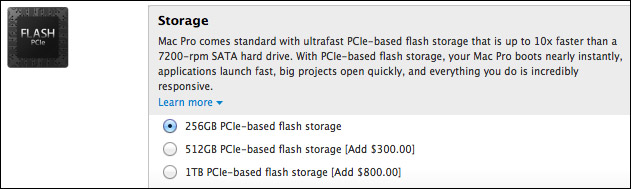
The Mavericks operating system only requires 21 GB of storage. ALL the apps on my current Mac Pro, take less than 45 GB; and this includes the entire FCP 7 suite, all the Adobe CS6 and CC suites, and all Final Cut Pro X, Motion 5, and Compressor 4.1. Plus more utilities, plug-ins, and miscellaneous application files than I can count.
In other words, we don’t need a lot of storage for the OS, our apps and a reasonably sized Home directory. Since the flash storage can be upgraded later, and flash drives are continuing to come down in price, if you are on a budget, get the 256 GB drive. If you can afford the extra $300, get the 512 GB, though I would lean against it. I don’t see any advantage to the 1 TB drive, because we are ALWAYS better off storing media on external devices.
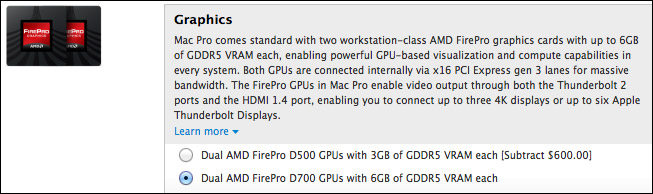
When it comes to GPUs, I recommend you buy the best. These are the real workhorses and the key advantage to the Mac Pro. Skimp everywhere else, but not here.
At the moment, I don’t need a monitor, mouse, or keyboard – all of which are easily available everywhere – because I own them already.
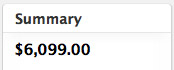
This brings the total price for this configuration to: $6,099. Another $400 gets you a bigger flash drive, mouse, and keyboard.
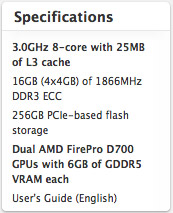
Here’s a copy of the final specs for my system. (Your needs may be different, but if you ask what I would recommend, this is it.)
SUMMARY
Do we WANT this new computer? Absolutely.
Do we NEED this new computer? That is a much more complex question because there is such a fine line between need and desire.
Not all software is updated to take full advantage of the dual-GPUs in the Mac Pro. As those updates become available, the Mac Pro will continue to increase in speed.
Finally, to fully take advantage of the speed of a Mac Pro, you also need to invest money in high-speed Thunderbolt storage to work with it. There is debate about whether media should be stored on the internal flash drive. For now, I am still recommending that media be stored on external RAIDs; though, if all you have is a single Thunderbolt drive, the internal flash drive will be far, far faster.
When my time with this unit is up, I will send it back to Apple, then, head over to the Mac Store and buy a new Mac Pro for myself. Do I really need it? Well, that’s debatable.
But do I want it? Oh, yeah!
As always, let me know what you think.
Larry
30 Responses to The New Mac Pro: Ridiculously Fast
Newer Comments →-
 Dave says:
Dave says:
December 29, 2013 at 11:04 pm
-
 Tobi says:
Tobi says:
December 30, 2013 at 4:38 am
-
 Jack says:
Jack says:
December 30, 2013 at 2:25 pm
-
 Larry says:
Larry says:
December 30, 2013 at 2:40 pm
-
 Sudd says:
Sudd says:
December 30, 2013 at 2:29 pm
-
 Jack says:
Jack says:
December 30, 2013 at 5:34 pm
-
 Larry says:
Larry says:
December 30, 2013 at 5:39 pm
-
 Benji says:
Benji says:
December 30, 2013 at 10:21 pm
-
 Benji says:
Benji says:
December 30, 2013 at 11:12 pm
-
 Lautaro says:
Lautaro says:
January 3, 2014 at 5:51 pm
-
 Larry says:
Larry says:
January 3, 2014 at 5:56 pm
-
 Lautaro says:
Lautaro says:
January 3, 2014 at 6:42 pm
-
 Caesar Darias says:
Caesar Darias says:
January 13, 2014 at 12:40 pm
Newer Comments →Great article Larry! Insightful as always and well stated. Thank you for sharing this information with us and I totally look forward to the second part to this article regarding the performance compared to the iMac.
Thanks, Larry! You confirmed what I had been hoping would be the right decision for what system I will order.
Thank you for the review, was already searching the web for it last week.
Couple of questions I’m still having..
For those working on multiple operating systems (EG: Win+OSX+Linux+Steam+Whatever) at least 2 PCIe flash drives in this new design would’ve made more sense to me. Why Apple choose to put only one flash drive in is beyond me?
Its monopoly for AMD at this point if we go the Mac Pro route and I’m not sure if thats such a good deal for the end user.
If GPU’s are replaceable will Nvidia and others pick this up, and if not, did Apple do right thing in regards to compatibility for all sectors?
If the CPU is replaceable then buying the cheapest model (with 2xD700) plus the rest like higher RAM, CPU, storage etc. somewhere else could safe literally thousands of dollars If I’m not mistaken correct?
Thanks again for your review. Much appreciated.
Jack:
I just did a test last night and you can easily create a dual-boot system off the existing Flash drive. So you can have as many OS’s as you want.
From what I’m reading the AMD 700 chips are easily equivalent to nVidia (though I am not an expert on this subject) and, because they use OpenCL, are not using a proprietary graphics language.
If the MacPro sells, past experience tells us that other vendors will provide products that support it. If not, then, um, not.
We know the CPU is socketed, we do not yet know if it is replaceable. My understanding is that changing CPUs is not as easy as changing RAM, but, again, I’m not the expert.
larry
This is great info.
Btw. forgot to ask (or demand :p ) When can we please download the amazing Larry Jordan iOS app!!
I like your tutorials on FCP very much. Your voice is spot on, calm and easy to the ears for long periods of time.
I’m calling Apple saying I want Larry’s voice in stead of Siri’s.
Anyway… Would be wonderful if your tutorials and other features be in one amazing app. 🙂
Cheers
Jack:
Thanks for the kind words. We are currently looking for a developer to help us create the app.
Larry
Hey Larry, I really appreciate the review and the advice. I’m confused as to why always storing media on a non SSD device is a speed advantage, especially on the new MacPro. You seem to be saying that there are drastic latency issues involved in working with lots of different clips on an SSD that offset the gains you receive by the Mac Pro’s SSD’s blazingly fast speed. Also I thought SSDs were known for their instant seek times which would seem to help the editing experience as you are constantly jumping to different clips all around the drive.
Can you load up a decently sized FCPX library onto the internal SSD and do some editing and see if there is any noticeable lag compared to your preferred external editing setup? Some observation as to whether or not you suffer a noticeable performance drop would be a big help because I pre-ordered a MacPro with the 1TB configuration and was planning on moving any projects to the internal SSD when possible and having this backup to my Drobo every night. This is what I do currently. My iMac has a 256GB internal SSD and I always move my current project to the SSD because of the performance gains. Even with the operating system also running on the drive my editing projects run way faster than they do off of my internal 7200rpm spinning disc 1TB drive.
I also work with proxy files in FCPX on my SSD on my 2011 MacBook Air and as long as I don’t try processing any effects, performance is extremely snappy compared to working with them off of an external GRAID thunderbolt drive.
Perhaps I notice this speed increase because I don’t use an external thunderbolt RAID device with more than two drives in it, so the read/write speeds on the GRAID I’ve used cap out at around 250MB/sec. Maybe investing in a Thunderbolt RAID tower would outperform the MacPro’s internal SSD, but would a simple dual drive thunderbolt external RAID really provide an editing benefit to the Mac Pro’s internal SSD?
One more question: Does the new version of compressor use the MacPro’s GPUs for video encoding?
Hi Larry. Money is a concern here, specially for me, living outside USA where no apple stores exists and you also have to pay 100% more of whatever thing you choose to buy.
I’d like to know a more deep comment or comparative between a base new mac pro vs a maxed out imac, in terms of render times, heat dissipation, noise, responsiveness, and whatever other variable you consider to take into account (besides the fact that one includes keyboard and display).
Thanks in advance!
Lautaro:
I’m still trying to figure out how to compare FCP X on an iMac to FCP X on a Mac Pro. But, when it comes to video compression, I just published a new comparison:
http://www.larryjordan.biz/mac-pro-performance-report-video-compression/
Larry
@Larry
Thanks! I’ve just missed that article, how handy. So I guess that, in compression arena, an iMac would be much better suited, specially when I speculate about the new mac pro entry level, which is sadly not even close to beast you’ve tested.
I was thinking that when the iMac gets Thunderbolt 2 it will also be a monster machine that’s almost as powerful as the Pro. (With less ports.)