Last November, the day they went on sale, I ordered a 27″ iMac to replace my main editing system. (Click here to read about the system I ordered.)
It arrived the end of December and, as these things tend to work out, as soon as I unpacked it, I needed to give it to our talented production assistant to do some web database work for the last two weeks. (First, its a tribute to the admiration I hold her in that she was even able to TOUCH this system and, second, I felt like she was using a Ferrari to ferry kids to and from school.)
Finally, she went back to school. Now it was my turn. While I haven’t done a ton of work with it – yet – I want to share what I’ve learned.
INITIAL IMPRESSIONS
This thing is fast! It loads fast. It runs smoothly. It renders quickly. Export is faster than real-time.
The screen is clear and easy to read – even considering the small point sizes of much of the text. And it has speed to burn.
WHAT I BOUGHT

Here are the specs of the system I purchased. I was especially intrigued with how the Fusion drive would work. The Fusion drive combines the speed of a Solid State Drive (SSD) with the storage capacity of a standard hard disk (often called “spinning media”). I knew that I would be getting external storage, so I didn’t get the largest Fusion drive, as I didn’t see the benefit of the extra storage.
Also, I am not a fan of wireless keyboards or mice, especially for desktop systems. If something goes wrong with the system, you often need a wired keyboard or mouse to fix it. I found the wired keyboard and mouse worked great.
For this article, I edited a one-hour ProRes 422 project. Single-stream video, dual channel audio running at about 15 MB/sec. (This is about five times the data transfer of a single AVCHD video stream.)
FROM A STANDING START
To get started, I did a quick test. Launching FCP X on my 2010 MacPro 4,1 took 24 seconds. Launching FCP X on my new iMac took 4.3 seconds. 6 TIMES faster!
THE FUSION DRIVE
The Fusion Drive combines the high storage capacity of a traditional hard drive with the high performance of flash storage. With a Fusion Drive in your iMac, disk-intensive tasks in Final Cut Pro X, such as importing and optimizing media, are faster and more efficient.
A Fusion drive “learns” what files are used most often and moves them from the spinning hard drive to the SSD. This means that it delivers the best performance to the files you use the most often. (As a sidelight, with today’s technology, SSDs are significantly faster than spinning media, in fact, SSDs are slightly faster at reading (playing back) data than writing (recording).)
So what does this mean? Last week, I was at the Storage Visions conference in Las Vegas talking with a variety of storage and system developers trying to better understand SSDs.
NOTE: There is an inverse relationship between performance and speed. The faster a storage device is, the less data it holds for the same amount of money. 7200 RPM drives deliver data more slowly than a 15,000 RPM drive, but the 7200 RPM drive holds more data. SSDs are faster than spinning hard drives, but, for the same amount of money, spinning hard drives hold more data.
The Fusion drive does not cache files; that is, make a copy of the file from the hard drive and store it on the SSD. Instead, the file is stored either on the hard disk or on the SSD, but not both. Files you use the most are stored on the SSD to provide the fastest performance.

Using the Blackmagic Design Disk Speed Test, available in the Mac App Store, I measured the speed of the Fusion drive: 323.1 MB writing, and 411.3 reading. Whew! Truly fast!!
However, even though the Fusion drive is amazingly speedy, I don’t recommend it for storing your media. This is because you’ll get the best performance from this drive when you are accessing the same files over and over – such as the operating system and applications. Media files are generally played once, and they are done. Constantly playing different files, or rendering different portions of the timeline does not benefit from the speed an SSD can provide to the same extent.
SSD drives work the best when accessing the same files – like databases, or applications – or when working with lots of smaller files.
When editing video, a better option is to attach a Thunderbolt RAID as your media drive; which is what I did. I’m using the G-Technology G-RAID, which is a two-drive RAID 0.

When I measured the speed of the G-RAID, it was slower than the Fusion drive, but provided far more storage: 4 TB vs. 1 TB in the Fusion drive; the G-RAID has a maximum capacity of 8 TB.
NOTE: RAID 0 drives don’t provide any data redundancy. If you lose either drive, you lose all your data. For editors needing more storage or even faster performance, I recommend using one of the Promise Pegasus RAIDs, which provide RAID 5-level data redundancy. Here’s an article on RAID levels.

By way of comparison with other speed tests I’ve published, here is the speed of the G-RAID as measured by the AJA System Test utility, available from the AJA website, illustrating speed variations as the size of the file changes. Notice that the speeds average about 260 MB/second for both reads and writes.
NOTE: To save space, I rearranged the elements in this screen shot. The numbers, however, are untouched.
MORE THOUGHTS ON THE FUSION DRIVE
The Fusion drive automatically transfers files between the hard disk and the SSD. You don’t need to do anything, the operating system decides what to put where.
When working with very large files that exceed the free space on the SSD, you may experience stuttering playback with high-resolution video. (This is one of the main reasons I recommend using an external Thunderbolt drive for media storage.)
Thunderbolt RAIDs, depending upon how they are configured, can provide faster throughput and greater storage capacity than a Fusion drive. This is especially important for multicam work.
GPU
In addition to the Fusion drive, the other big speed boost in the iMac comes from an improved graphics card.
The CPU processes instructions one after the other – serially. The GPU processes multiple instructions at once – parallel. Parallel is always faster and ideally suited to a variety of video tasks.
All effects in Final Cut Pro X are Motion projects, so using effects in FCP X or Motion benefit from using the GPU. Exporting that requires transcoding (like converting ProRes into H.264 for web viewing) will be faster. Other operations such as color grading, Ken Burns Effects, and speed changes also benefit because they use the GPU for realtime playback and background rendering.
For my system, I only got 1 GB of video RAM (VRAM). I learned from Apple that more VRAM means faster rendering, exporting and better realtime performance.
CPU and RAM
While the CPU and RAM can’t be ignored, we already know how these work. My system has a Quad-core 3.4 GHz Intel i7 CPU and 16 GB of RAM. (The reason a 4-core CPU generates 8 bars in Activity Monitor is due to Hyper-Threading, which is worth a whole separate article.)

During normal editing operations, I was cruising along using 12-15% of total CPU cycles. This allows plenty of overhead when the editing gets more challenging – say with multicam work.

RAM usage, when running Final Cut Pro X editing a single stream of video, hovered around 2 GB. (The red pie slice indicates RAM used by the operating system. Yellow is RAM used by open applications. Blue is RAM assigned to an application, but not yet used. Green is unused RAM.)
NOTE: ProRes (which uses I-frame compression) uses less RAM than long-GOP video codecs like HDV, AVCHD or XDCAM EX.
This proves a point I’ve been making in my classes and webinars recently: virtually every Mac shipping today is fast enough to edit video; even 2K or 4K images. The real test is the graphics processing unit (GPU) and the speed of your storage system.
ANY OTHER THOUGHTS?
I got the 27″ iMac because I wanted the larger monitor size. It truly makes a difference when watching images. I can see a 720p image at 100% size and still have plenty of room for the Event Browser and Timeline.
I had a spare 24″ Apple monitor sitting around doing nothing, so I plugged it in. Works great. Now I can edit projects using one or two monitors.
This isn’t necessary, but it sure impresses clients!
NOTE: A two-monitor setup would be especially helpful if you are editing 1080p material, or larger, as you could display the Viewer to your largest monitor and view your image at 100% size. All my current work is shot for the web at 720p, so the extra monitor is nice, but not necessary. I principally use it to display the Event Browser.
Apple makes a point of highlighting the reduced reflections of the screen. I didn’t notice a big difference between the new monitor and my older 24″ monitor. Video looked great, text was totally readable and the reflections in the glass didn’t bother me because I made a point to position the screen to minimize reflections.
HOW ABOUT MULTICAM?
I did two quick Multicam tests. The first was a six-camera XDCAM-EX shoot and edited using the XDCAM EX video format natively. (You need to install the XDCAM drivers by downloading Sony’s XDCAM Transfer software – a 30 MB download.)
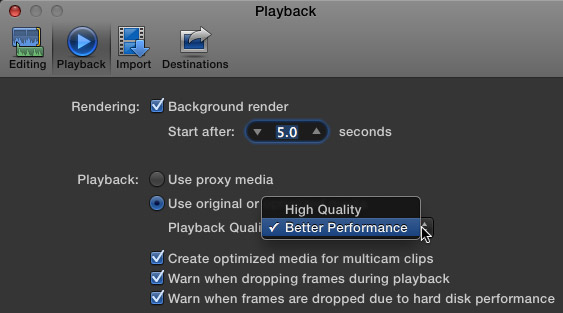
When editing multicam, be sure to set Preferences > Playback to Better Performance to avoid dropped frames. Also, I recommend checking all three dropped frame indicators to make sure you aren’t experiencing hard drive problems.
Six streams of XDCAM EX video took 12% of my CPU and 38 MB/second of data during playback. However, XDCAM EX uses MPEG-2 as its compression codec, and can become taxing on your system as the stream count rises. For example, when editing the XDCAM EX footage natively, I could easily edit six streams of video. However, I got a few dropped frame warnings when I quickly jumped around in the Timeline, or cut too quickly. The dropped frame warnings were not serious, but I wanted to see if I could eliminate them.
So, I did a second test by converting all six video streams to ProRes 422.

Now, FCP X was pulling more than 100 MB/sec from the G-RAID during the edit.

However, the CPU load was well less than 20% and FCP X used less than 3 GB of RAM.
When using ProRes 422, no matter how fast I cut, or how much I jumped around inside the Timeline, I did not get a single dropped frame error.
NOTE: This requires a Thunderbolt drive. FireWire speeds top out at 85 MB/second, which is not fast enough to edit more than four streams of ProRes 422 video. There is a serious performance benefit to optimizing media when editing multicam projects.
The performance of this iMac system makes me want to shoot a project with 10-12 cameras just to watch FCP X edit it.
FINAL THOUGHTS
Frankly, this 27″ iMac blows the doors off my MacPro. It edits single camera projects easily. Its ability to edit multicam projects is limited only by the speed of your storage – with the caveat that optimizing media into ProRes is strongly encouraged.
If you are looking for a system that can handle whatever video format you throw at it, I am VERY impressed with this new iMac.
As always, I look forward to hearing your comments.
Larry
90 Responses to Editing with the New iMacs
← Older Comments Newer Comments →-
 Mal says:
Mal says:
August 23, 2013 at 7:17 am
-
 Larry says:
Larry says:
August 23, 2013 at 12:08 pm
-
 Sam says:
Sam says:
August 23, 2013 at 9:27 am
-
 Larry says:
Larry says:
August 23, 2013 at 12:46 pm
-
 Lee M. says:
Lee M. says:
October 13, 2013 at 10:36 pm
-
 Larry says:
Larry says:
October 13, 2013 at 11:41 pm
-
 Jon F says:
Jon F says:
November 18, 2013 at 6:53 pm
-
 Larry says:
Larry says:
November 18, 2013 at 8:17 pm
-
 Johnny says:
Johnny says:
December 19, 2013 at 2:09 am
-
 Larry says:
Larry says:
December 19, 2013 at 3:09 am
-
 Johnny says:
Johnny says:
December 22, 2013 at 1:28 am
-
 Larry says:
Larry says:
December 22, 2013 at 1:32 am
-
 Lees mackreath says:
Lees mackreath says:
January 3, 2014 at 5:09 am
-
 Larry says:
Larry says:
January 3, 2014 at 2:13 pm
-
 JP says:
JP says:
January 11, 2014 at 11:31 pm
-
 Larry says:
Larry says:
January 11, 2014 at 11:43 pm
-
 JP says:
JP says:
January 12, 2014 at 12:05 am
-
 Rich S says:
Rich S says:
January 14, 2014 at 5:16 pm
-
 Larry says:
Larry says:
January 15, 2014 at 1:45 am
← Older Comments Newer Comments →Great article Larry.
I’m looking at a new machine (am currently using a 2008 MacPro) and was wondering how the iMac stood up with editing. With the new MacPro just around the corner, I have a feeling it might be outside my budget anyway. So perhaps the iMac will also be updated at the same time, in which case that will be a good purchase for a faster machine.
Just regarding the performance, do you know how it handles After Effects?
Thanks again Larry!
Mal:
The iMac should be fine for most After Effects work. Obviously, for real power users, the MacPro will most likely be better.
Larry
Thanks Larry.
The $450 I saved will feed the family for a few more days :-). I now have the machine you described with 24 GB Ram (installed) and 3TB Fusion drive.
Given that my computer shop was about to charge me for three hours work “configuring”, I’m wondering what else needs to be done before I start installing software. Previous Mac Pros I have worked on (with Final Cut) had the operating system partitioned separately to the working drive. Is that no longer necessary? I haven’t been able to find any reasong for partitioning. Perhaps the three hours work quoted was just for software installation. I’ll be using use Premiere CC, possibly also Final Cut. Down the track, I intend to have an external media drive (probably Drobo) but I’m going to hold off on this purchase until I have some paying edits coming in. In the meantime, what little media I have will go on the mac. The iMac looks to me to be ready to rock’n’roll and I’m itching to go, but just want to be sure I’ve covered everything before I jump in.
Don’t partition the drive. Start installing software and you should be good to go.
Larry
Hello Larry,
I’m going to upgrade my iMac. I’m currently editing in FCPX using an iMac 11,3 2.93 GHz Intel Core i7with 32 GB of RAM and a 1024MB ATI Radeon HD 5750 GPU. I also have two internal drives: a 256 GB SSD, and a 2 TB standard drive. There were only a few iMacs that offered this option, I believe. I also have an OWC 2TB FW800 external drive. I’ve always had my OS and software on the 256 GB flash drive, and had my projects on the 2TB internal drive or the 2TB OWC FW800 external drive.
I’ve been waiting to upgrade until I could get a few different things: USB 3.0, a 4GB video card, and a larger display. I don’t know when they’ll be making an iMac with a larger display, so I’m going to upgrade now. I’m thinking going from 1 GB to 4 GB on the video card will be a massive boost, and I know USB 3.0 will be great for my external backup drives. I’m also going to get the 3.5 GHz Quad-core i7, so that should help, too.
My question is about the internal drive. Should I get a 1TB Fusion drive, or should I fork out an additional $300 for a 512 GB SSD? I guess the idea of going from a 256 GB SSD in my current iMac to a Fusion drive that only has 128 GB of SSD on the 1TB Fusion drive bothers me in that I’m wondering if I’ll take a hit on performance.
From your blog entry above, I’m guessing you will tell me to go with a 1TB Fusion drive, and get an external Thunderbolt drive to edit on? What would you recommend (I backup every night to USB 3.0 drives)? Is my OWC 2TB Firewire 800 drive sort of useless now?
Thanks for any advice–Lee
Lee:
To me, its a trade-off. Yes, the 512 GB SSD will be fast, but you are spending more and getting less storage. An SSD delivers the fastest performance when it is accessing the same files over and over again – think OS and applications.
So, when I was buying my iMac, I checked the total amount of space used on my boot drive. For all my applications it was around 150 GB, which includes the home directory. So, I went with a Fusion drive, because all my large files were stored on drives other than the boot drive.
For my editing system, this yielded great performance without spending a ton of bucks.
Larry
Larry,
Thanks for your clear information. I’ll probably be getting a Mac Pro in a couple of years, but to tide me over, doing small FCP projects (mainly doc pieces, few effects). I’m thinking of getting a Mac Mini (Quad Core i7, 2.3 Ghz, 1 Tb Fusion Drive, 16 G Ram). Will the Mini’s lack of a dedicated video card cause difficulties, or is this a good, cost-effective option?
Also, do you have any thoughts about OS10.9?
Thanks,
Jon
Jon:
I would recommend an iMac over a Mac Mini. And, so far, I’m using OS X 10.9 with no major problems.
Larry
Larry, I’ve always used PC but was thinking of making the move to Mac. I do video editing as a hobby on personal projects but nothing for money. As a result I am a little hesitant in spending the money an i7 model would cost. How would the i5 model stack up- 3.3 Ghz processor, 16gigs of Ram GeForce GT 755M graphics card. Currently I’m using a Dell XP computer I bought at Best buy a few years ago which doesn’t really give me major problems but could be better. Any advice would be great.
Johnny:
I haven’t used a PC since 1993, so I can’t really comment on the PC side of things at all. Given that you want to edit for a hobby, the i5 iMac should be fine. 16 GB of RAM is essential and don’t consider an inexpensive i3. Be sure to buy an external FireWire drive to store media.
Larry
I do use after effects a little but would like to try projects with a bit of effects complexity to them. Would the i5 still be enough I your opinion?
Johnny:
Yes, without question.
Larry
Great article Larry.
I am ready to pull the trigger on a new imac and just wanted your thoughts. I edit personal videos.. 3-5 minutes in length, very simple no fancy transitions with music. I use the blackmagic pocket camera so the files are off a single cam and will be either raw or prores but mainly prores. I use fcp x as my editor and woukd use resolve for some very basic colour correction. I also do a few weddings.. Again very simple like my personal projects.. Just longer in length at around 20 mins. With this in mind I am looking at the 27 inch imac i7 processor with 16gb ram with the 1tb fusion drive.
Where I am insure is the video card vram and also external storage. I have the choice of either the 2gb or 4gh video card.. Would the 2gb card be more than ample for the kind of work I do? Also based on the small and infrequent nature of my projects do I really need an external storage solution or will using the fusion suffice for the small work that I do?
I also assume 16gb ram is ok? I am already breaking the bank with this configuration so not exactly looking to future proof myself but for the price I want a fast and reliable machine.
Your advice would be greatly appreciated.
Lee
Lee:
This is an excellent system. I would get the extra VRAM, it will make a difference. The rest of your specs are fine. Hold off on external storage for a bit, but I highly recommend it. You’ll quickly discover the internal drive will fill up faster than you expect.
Larry
Thanks for this thread, Larry. You’ve pretty much answered all the questions I have about configuring an iMac for FCP X, but I’m puzzled by your last response – as I read it, you’re suggesting that Lee configure the machine with 4Gb of VRAM, even though it doesn’t sound like he does much with motion graphics. In earlier posts you stated that, “adding more VRAM would have a marginal effect on performance.” And, “More VRAM – for motion graphics – simplifies complex effects with lots of elements, but won’t have much effect on simple things like blurs.” Did I misunderstand your suggestion or have you changed your mind on this? Thanks!! -JP
JP:
Good question. I’ve changed my mind about this, first, because of some conversations with hardware people that know more about this than I do and, second, because, unlike RAM, VRAM can’t be upgraded after you purchase the system.
Larry
Wow, thanks for the quick response! Makes sense! 🙂
-JP
Larry,
How would a fully spec’d iMac compare to an entry level Mac Pro (quad-core with D300)?
Rich:
I don’t have specific details because I don’t have that configuration Mac Pro to test. However, it depends upon whether the applications you are running can utilize the GPUs. If they can, the Mac Pro wins. If they can’t the iMac would probably be pretty close.
Larry