You Can’t Copy/Paste Speed Ramps in Final Cut Pro X
 Scot Yount’s question was simple:
Scot Yount’s question was simple:
How do you copy/paste speed ramps in Final Cut Pro X?
The answer, which surprised me, is that you can’t.
As I experimented with this, here’s what I learned:
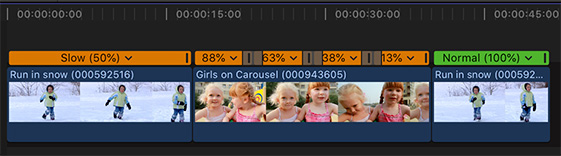
- You CAN copy and paste constant speed changes using either Edit > Paste Effects or Edit > Paste Attributes.
- You CAN reset the speed of any clip using constant or variable speed changes back to normal using Modify > Retime > Normal (shortcut: Shift – N).
- You CAN copy a clip containing speed ramps to a new location in the Timeline.
- But you CAN’T copy and paste speed ramps between clips.
EXTRA CREDIT

- Edit > Paste Effects (shortcut: Option + Cmd + V) pastes all effects from the source clip into the selected destination clip(s).
- Edit > Paste Attributes (shortcut: Shift + Cmd + V) pastes only those effects that you select in the Paste Attributes window into the selected destination(s).
The Retiming option (lower red arrow) in Paste Attributes only applies to constant speed changes applied to a clip; either slow or fast motion. Speed ramps are ignored.
Bookmark the
permalink.
2,000 Video Training Titles
- Apple Final Cut Pro
- Adobe Premiere Pro
- DaVinci Resolve
Edit smarter with Larry Jordan. Available in our store.
Subscribe to Larry's FREE weekly "Edit Smarter" newsletter and
save 10%
on your first store purchase.
Read the latest Media Industry News, curated by Larry Jordan
Media News

 Scot Yount’s question was simple:
Scot Yount’s question was simple: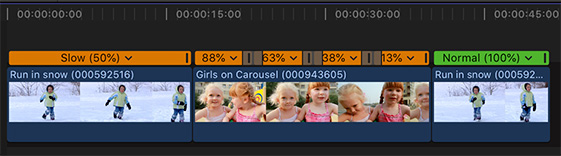

2 Responses to You Can’t Copy/Paste Speed Ramps in Final Cut Pro X
It would be great if FCPX would add this as a feature in a future update! I am editing a project right now and I’m making compound clips of preset animated titles because I don’t like the speed of them as they are, so I’m having to speed ramp each segment individually even though I’m only changing the text between each title.
Chandler:
Be sure to reflect this back to Apple using the Feedback form built into Final Cut.
Larry