 I wrote last week that a bug in Final Cut prevents dynamically updating Photoshop images in Final Cut when they are revised and saved in Photoshop.
I wrote last week that a bug in Final Cut prevents dynamically updating Photoshop images in Final Cut when they are revised and saved in Photoshop.
At some point, Apple will fix this. But, for now, here’s a workaround, first suggested by Jim Addie last week.
WHAT WORKS
Here’s a five layer image in Photoshop; at the top is a group containing the text and a darkened rectangle to make the text easier to read. Next is an active layer of a summer photo of a path in the wood. Finally, there’s an inactive layer of a winter photo. The image is saved as a native Photoshop file (PSD).
When this still image is imported into Final Cut, all four layers are imported as separate clips, with the bottom layer disabled. The image on screen is the same as that shown in Photoshop – except the darkness of the rectangle behind the text is lighter.
By importing each layer as a separate clip, it is easy – should you wish – to animate each layer. So far, this works as expected and is perfectly fine.
THE PROBLEM
The problem arises when you make changes to the Photoshop document after it is imported into Final Cut. For example, here I enabled the winter photo, disabled the summer photo, and changed the position of the text and shadow block.
I then saved the file.
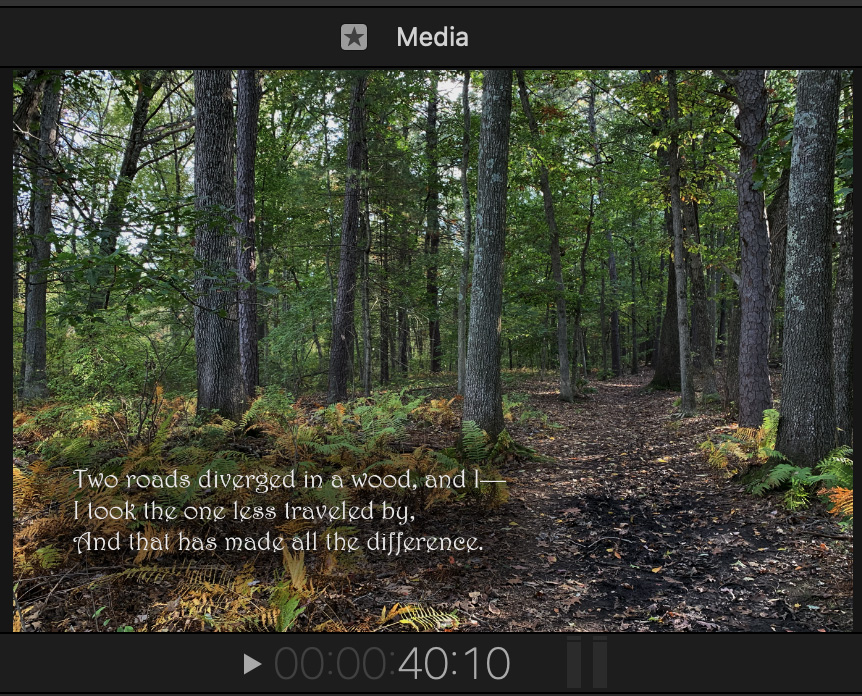
Unfortunately, none of these changes appear when you return to Final Cut. Nothing you can do – including relinking the clip or restarting the application – updates the PSD file with the revised image.
Now, if all your graphics are perfect when you import them, this inability to update won’t affect you. But if, like me, you tweak graphics once you see what they look like in your project, this inability to round-trip is a problem.
WHAT DOESN’T SEEM TO WORK
A reader suggested using Pixelmator Pro to create images. However, Final Cut does not recognize the native PXD file format created by that program. Pixelmator does create PSD files, but that has the same problem as files created by Photoshop: They import, but don’t update.
WHAT DOES WORK – WITH LIMITS
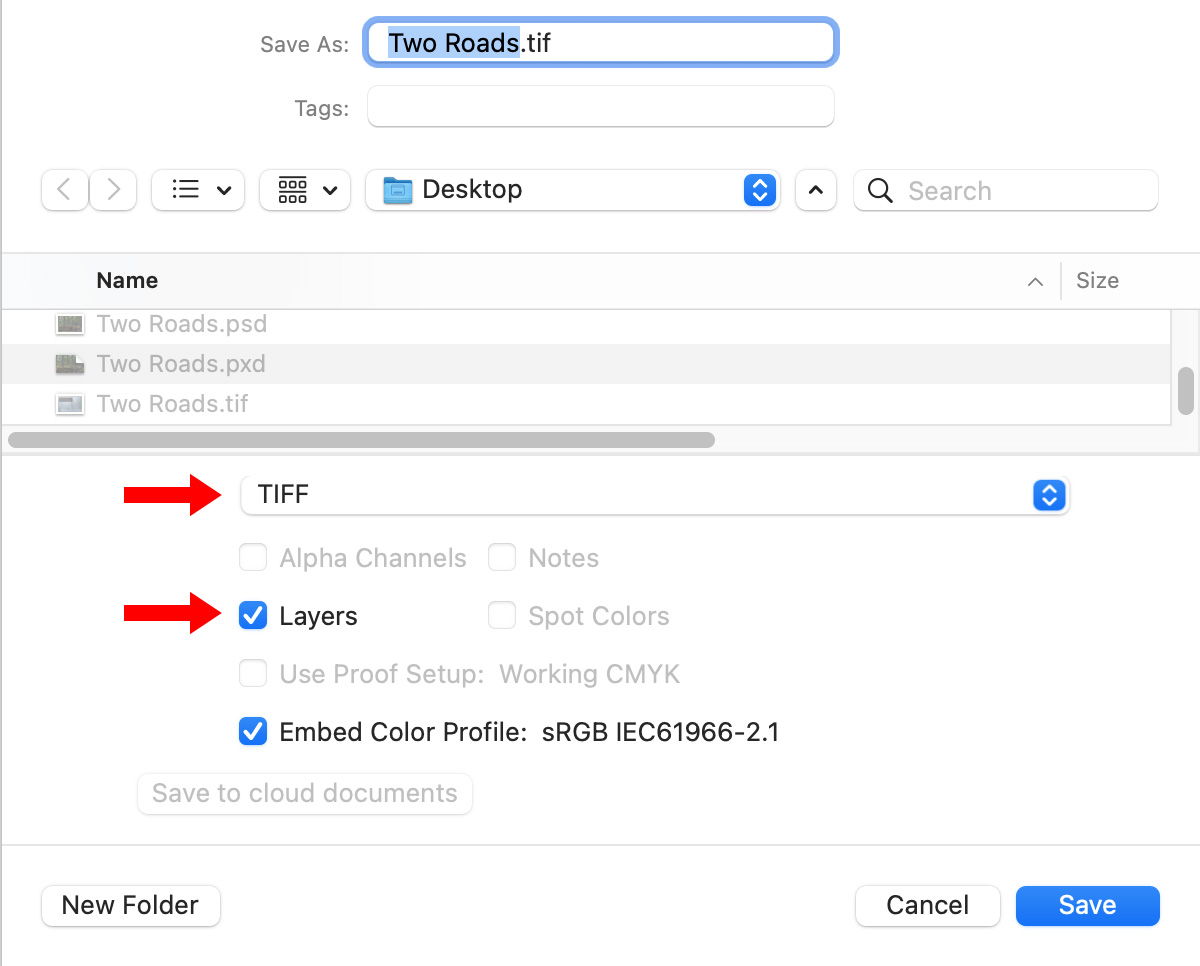
A workaround that does work is to create the image in Photoshop (or Pixelmator Pro or Affinity Photo), then save it as a layered TIFF (red arrows). In Photoshop, choose File > Save a Copy as.
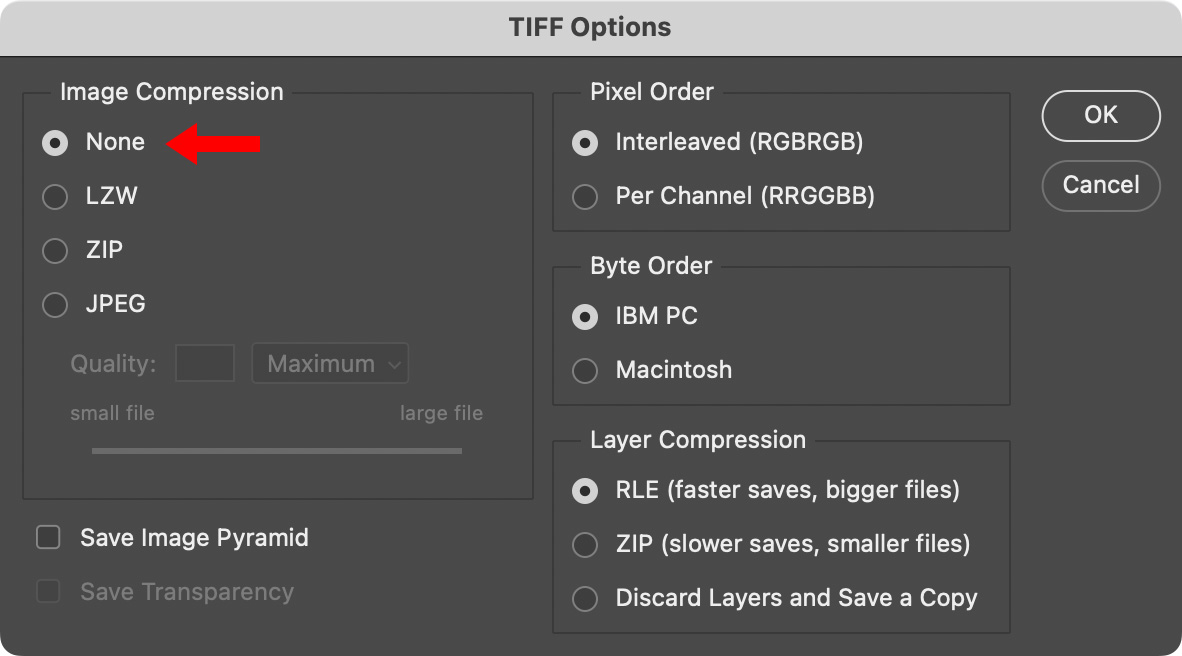
For best results, set compression to None (red arrow) and leave the rest of the settings as shown here. (These are normally the default settings.)
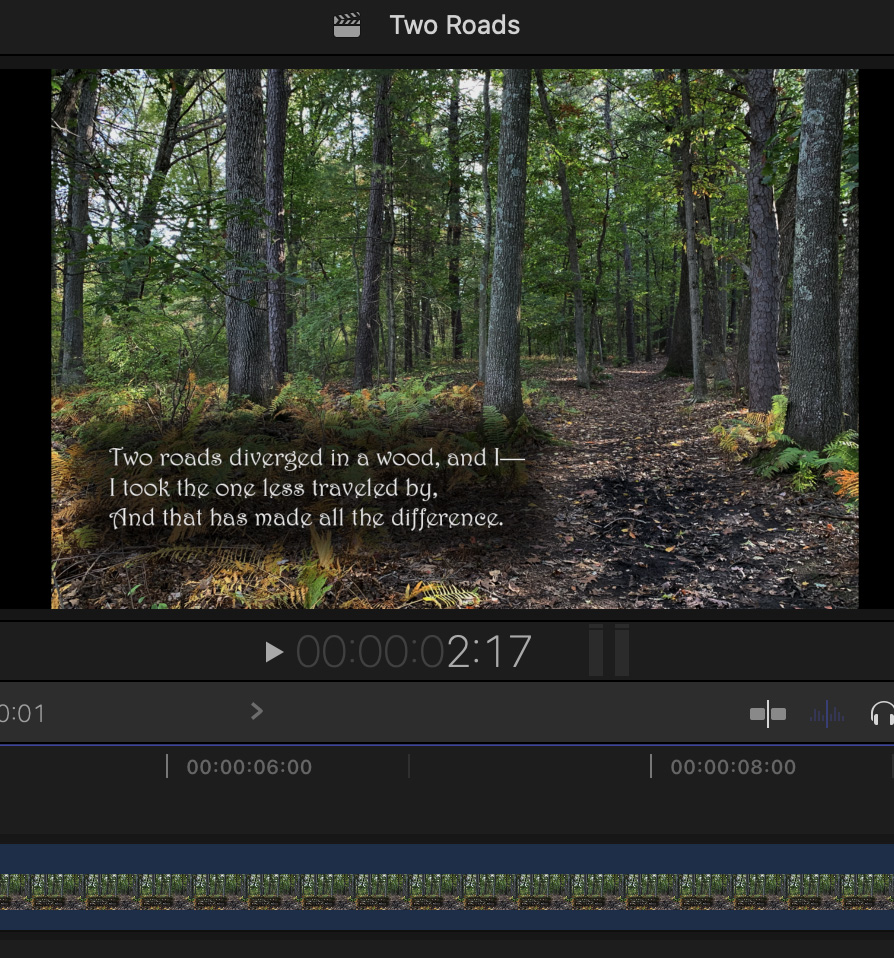
The image imports as a single layer, so this work-around is not a good choice if you want to animate layers. For that, you would need to use the PSD format. However, the opacity of the dark rectangle much more accurately matches that of the original Photoshop image.
Making corrections to the image requires an extra step, but, when you do, saved updates are reflected instantly in Final Cut.
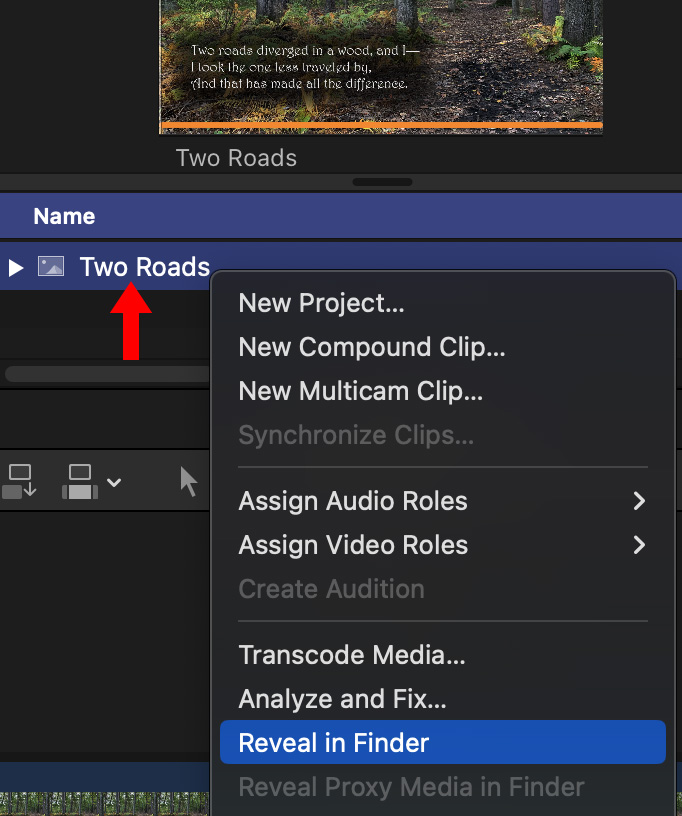
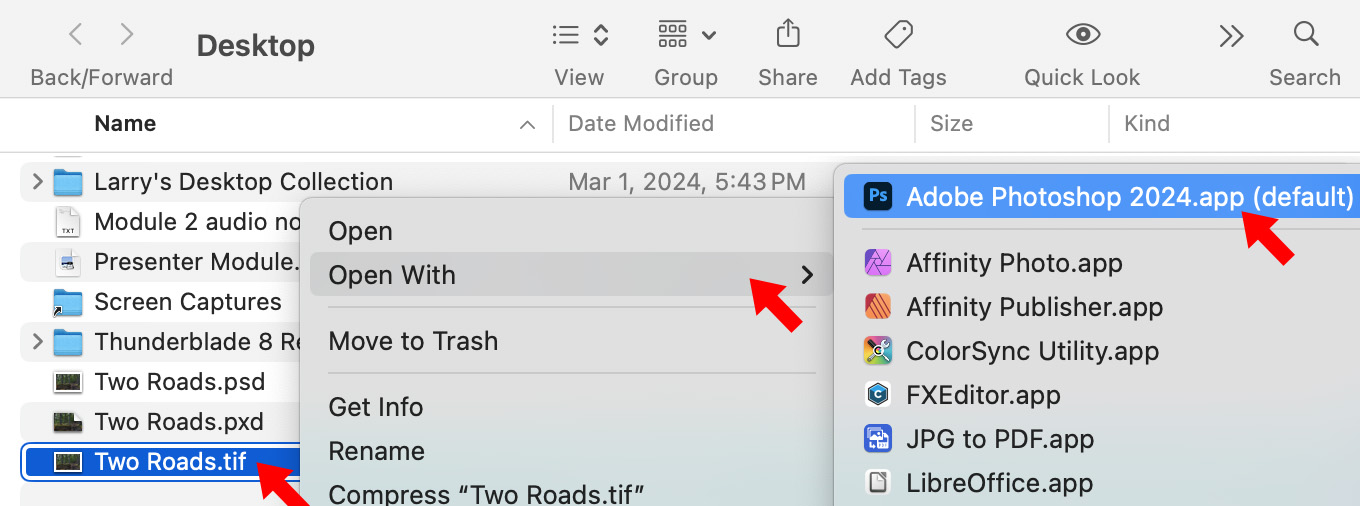
NOTE: If you set this as the default application for TIFF images, which I’ve done, all you need to do is double-click the TIFF file to open it in Photoshop.
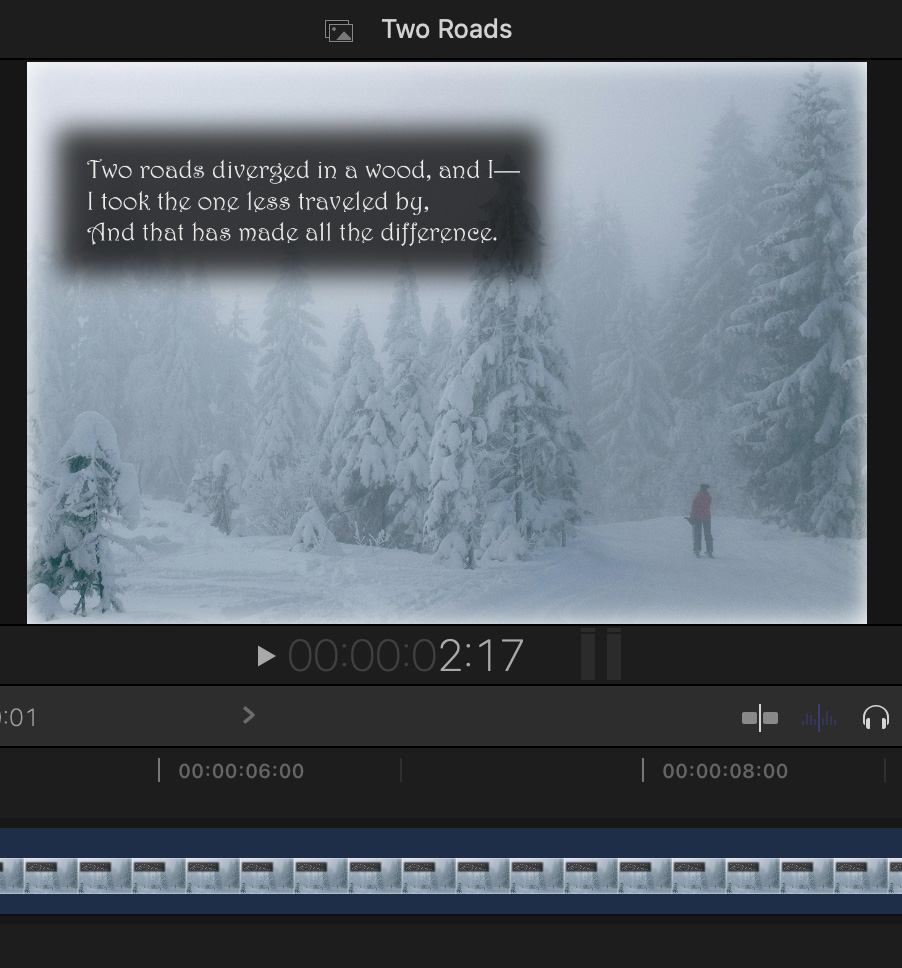
The file instantly updates inside Final Cut.
SUMMARY
This workaround provides instant updates, but without the ability to animate individual layers. However, for many of my graphics that’s a trade off I can live with.
EXTRA CREDIT
To change the application that opens a specific file format (like TIFF) go to the Finder and select a clip with the format you want to change. In my example, I selected Two Roads.tif.
In the menubar of the Finder, choose File > Get Info (shortcut: Cmd + I)
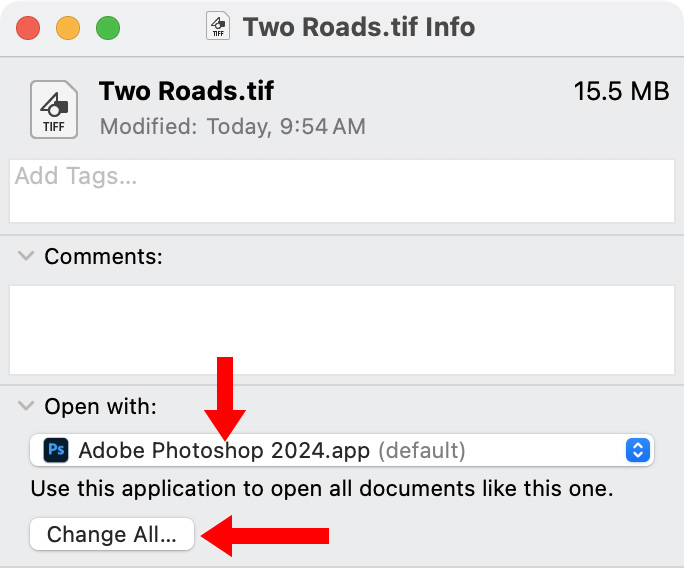
(Image shortened to save space.)
Scroll down to the middle of the Get Info dialog. To change the program that opens JUST this file, select an appropriate application from the Open with menu (top red arrow).
To open all files with the same file extension using the same application, click the Change All button (bottom red arrow).
One Response to Workaround: Create a Dynamic Link Between Adobe Photoshop and Apple Final Cut Pro Files
[…] Workaround: Create a Dynamic Link Between Adobe Photoshop and Apple Final Cut Pro Files […]