 Regardless of which NLE you use for media editing, you’ve probably suffered through the hassle of relinking media. In addition to grumbling about the time this takes, you may have wondered what caused these breaks and how to prevent it.
Regardless of which NLE you use for media editing, you’ve probably suffered through the hassle of relinking media. In addition to grumbling about the time this takes, you may have wondered what caused these breaks and how to prevent it.
The key point you need to understand is that, with one exception, no NLE actually imports media when you select “File > Import.” Rather, it simply imports a link – or “reference” – to where that file is stored. This link is called the “path” to that file.
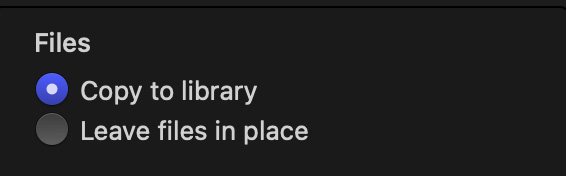
NOTE: The exception is Apple Final Cut Pro when you choose “Open in Library” during import. This actually copies the media file into the Library container. Apple specifically created this option to fix the problem of unlinked media files. However, there are limitations with using this, so I don’t always recommend this option.
![]()
All path names start with the name of the storage volume – “Thunderblade” in my example above – followed by the name of every folder that contains the file.
Path names are like the address to your house. There is one and only one person with your name at your address:
Your name
Street name and number
Suite or Apartment number (if necessary)
City, State, Postal Code
Country
Just so, there is one and only one file stored in that location on your hard disk. While you can have duplicate file names you CAN NOT have duplicate files names in the same folder. Just as only one house can be built at your address.
In my example, the file “Lisa smile 720p.mov” is stored in “Larry’s Lighting Shoot,” which is stored in “Training Media,” which is stored in the volume named “Thunderblade.” There may be other “Lisa smile 720p.mov” media files stored elsewhere, but only one at this address. The path name is unique for every file stored on your system.
So far, so good.
But, links are very fragile. As soon as the path name stored in the NLE doesn’t match the actual path name to the file, the NLE flags the file as “unlinked.” For example, once you import a media file into an NLE:
In other words, if you do anything that changes the path name you break the connection between the NLE and the media file.
SO, WHAT DO YOU DO?
The easiest way to prevent broken links is to think about where you want to store media before you import it. You can rename and move media files as much as you BEFORE you import them, just not afterward.
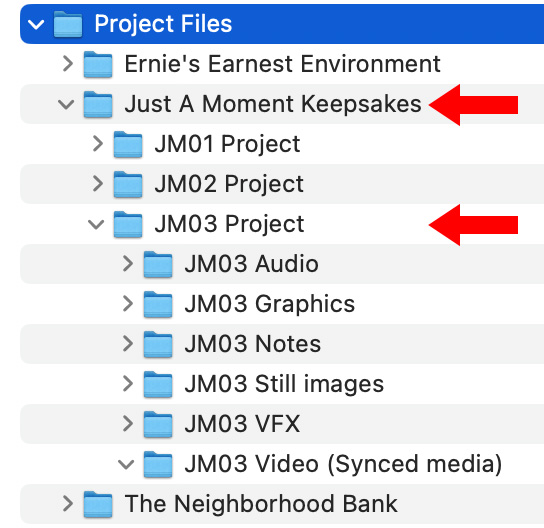
In my case, for every project, I create a “parent” folder. Then, inside that parent folder, I create a folder for each media category: video, graphics, audio, images…. Then, inside each of these category folders I create as many subfolders as I need to store project files.
By creating this organizational structure at the beginning of a project, we are more likely to store media in the right place when we first copy it into our systems. Then, as long as we don’t rename or move files after we import them, we’ll never have to worry about broken links in the future.
FIND THE PATH NAME
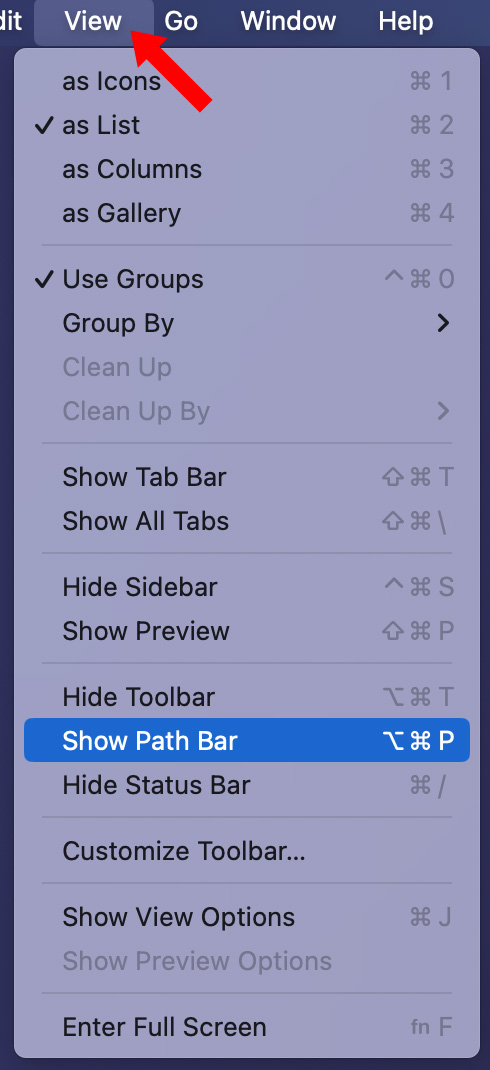
To see the path name for any file in a folder on a Mac:
The path for whatever file or folder you select in that folder will be displayed at the bottom of the window; which I used in the screen shot at the beginning.
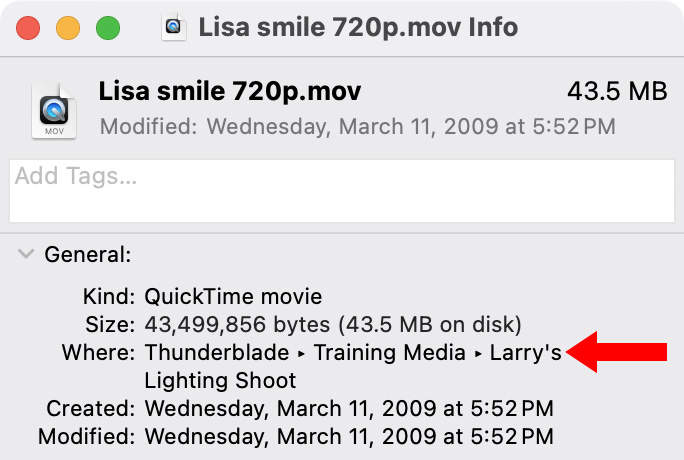
You can also see the path name for any selected file in the Finder by choosing File > Get Info and looking at the text in the Where field (red arrow).
You can also use Terminal to permanently display the full path name for every file or folder on your system. Here’s a link that describes how.
EXTRA CREDIT
Here are two tutorials on how to deal with broken links:
4 Responses to Why is Relinking Media Necessary?
I did not know about selecting “show path bar”; I would just see it appear when I would search for a file. It’ll be very valuable, that I know for sure. Thank you!
Valuable information, Larry. Thank you.
In my experience, FCPX’s ‘Open in Library’ option has been far less problematic compared to managing media in folders, which is more typical with DaVinci Resolve. Moving Resolve projects between systems can be convoluted and time-consuming. With FCPX, it’s straightforward: just copy the Library to a new system or drive and you’re ready to work, assuming both versions of FCPX are identical with the same plugins and effects. However, I’m curious about any potential drawbacks I might be overlooking. Can anyone share their insights?
J:
I agree, storing media in the Library simplifies media management. However, there are several situations where it makes more sense to leave files in place:
* If you are sharing the same media between different editors. Files inside a library can not be accessed from any other library or application.
* If you are sharing the same media between two different Libraries. While you can copy links, it is often easier to link to externally stored media.
* If you are sharing the same media between different applications. For example, editing in FCP, but adding effects using Motion or After Effects. These apps can’t find media stored in an FCP library.
This is NOT to say one option is better, or worse, than the other. Simply that there are situation where one option makes more sense.
Larry