 Apple Final Cut Pro has four ways to place clips: In the Primary storyline, a connected clip, a connected storyline, or a compound clip. There are several differences between these. Here’s how to choose which to use.
Apple Final Cut Pro has four ways to place clips: In the Primary storyline, a connected clip, a connected storyline, or a compound clip. There are several differences between these. Here’s how to choose which to use.
NOTE: For the purpose of clarity, when I use the word “effect,” this includes all color grading, position, scaling, and Effects browser effects. In other words, anything that changes the look or placement of a clip or pixel.
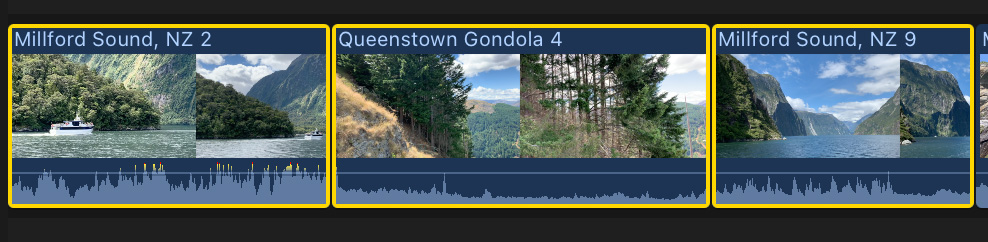
PRIMARY STORYLINE
The primary storyline holds individual clips, which can contain audio, video or both. The magnetic nature of the primary storyline connects the clips horizontally preventing accidental flashes of black.
In the Primary Storyline:
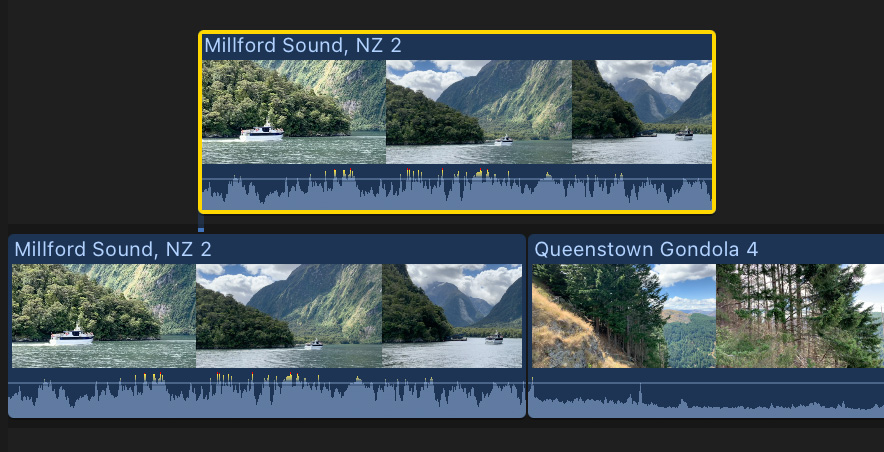
CONNECTED CLIPS
A connected clip is one or more clips located on a higher layer (video) or lower layer (audio) from the primary storyline. All connected clips are attached to a clip, or a gap clip, in the Primary Storyline.
NOTE: To create a connected clip, drag it from the Browser or timeline above any clip in the primary storyline, or select it in the Browser and type Q. This places the clip at the position of the playhead on a layer above (video) or below (audio) the primary storyline.
A connected clip can be:
However, each connected clip must attach to a clip immediately below them in the primary storyline. This connection point can be moved. Connected clips do not support transitions. If a connected clip uses a different frame size or frame rate from the containing project, the clip is rendered to match the project settings.
NOTE: Earlier versions of FCP did not support roll trimming between connected clips. Current versions do.
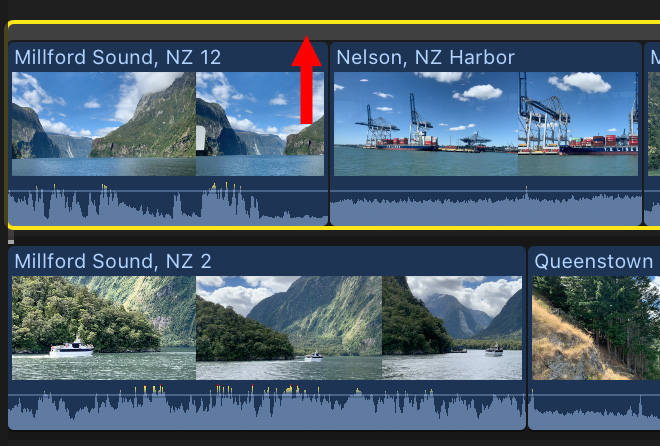
STORYLINE
A storyline is a sequence composed of one or more connected clips all on the same layer. Storyline clips can be video-only, audio-only, or synced audio/video
NOTE: To create a storyline, formerly called a “connected storyline,” select one or more clips on the same layer, they don’t need to be touching, and choose Clip > Create Storyline (shortcut: Cmd + G). Any space between them is replaced by a gap clip.
A storyline supports:
A storyline does not support:
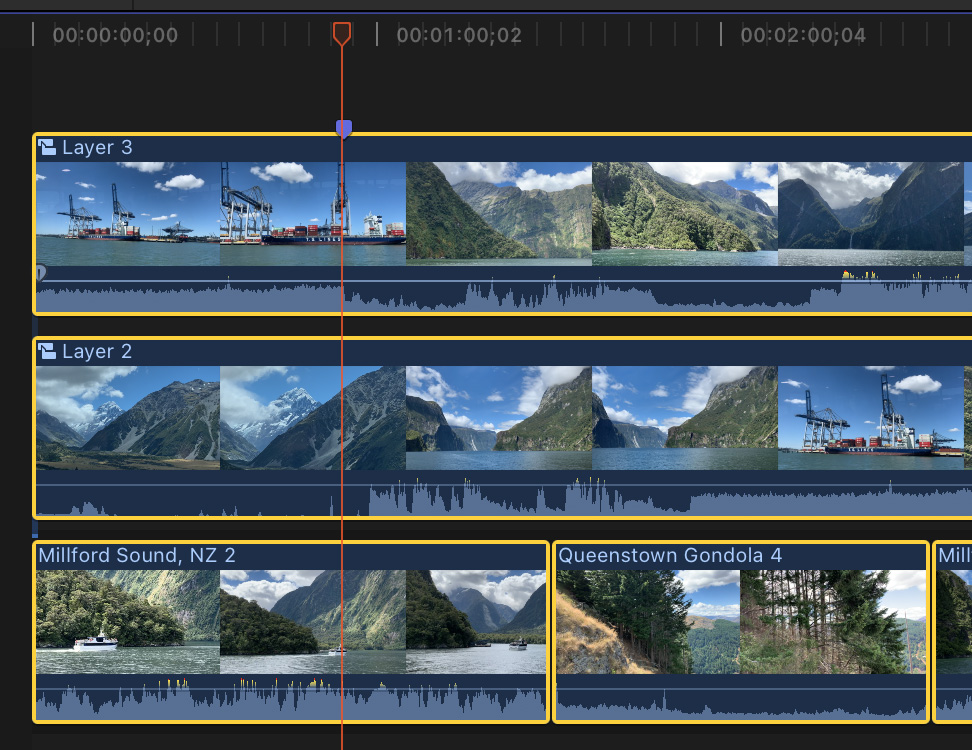
COMPOUND CLIP
A compound clip is like a project contained inside another project. It can contain clips, clip components and other compound clips (a nest within a nest).
NOTE: To create a compound clip, select one or more clips in the project, then choose File > New > Compound Clip (shortcut: Option + G).
A compound clip supports:
However, compound clips are rarely supported when exporting projects using XML for import into other software.
SUMMARY
Connected clips are the easiest to create. Storylines are most often used for transitions and trimming between clips.
Compound clips are the most flexible, from combining multiple clips into a single entity, syncing one or more video clips with multiple audio clips, or creating mini-projects with different specs than the master (containing) project.