 One of the challenges in editing dialog is getting rid of pops and clicks – each of which is shorter than a frame – or weird breaths, which can start and end anywhere.
One of the challenges in editing dialog is getting rid of pops and clicks – each of which is shorter than a frame – or weird breaths, which can start and end anywhere.
Then, as I was creating a webinar on how to use Fairlight in Resolve 19, I found a bug that made dialog editing very difficult.
I read the User Manual. I looked at the online Help. I spoke with experts at Blackmagic Design. I reported it to the Forums. No joy.
It was a BUG, I said. Bug… bug… bug.
Until, someone far wiser than I pointed out the solution.
HERE’S WHAT SHOULD HAPPEN

Here’s an example of the issue in Audition. The left red arrow indicates a pop, the right red arrow indicates the start of a “C,” which clicks.
The hash marks at the top indicate video frame boundaries (blue arrows). All these audio artifacts are far shorter than a video frame.

When I select one of these artifacts, the selection is shorter than a frame boundary. Still, I can select the artifact.

When I press Delete the selected audio disappears and creates a gap exactly equal to the selection at the location of the selection. This is exactly what I expect.
WHAT WAS HAPPENING IN RESOLVE

Here is audio with similar pops displayed in the Fairlight page in Resolve 19.x. The hash marks across the top indicate frame boundaries. In all cases, these clicks are far shorter than a frame.

When I drag at the top of a clip, I can select the pop, which as you can see from the hash marks, is shorter than a frame.

However, when I delete the selected area, it deletes all the audio for the entire frame, NOT the selection! (The selection is the light gray area on the right. The remainder of the frame is the dark area on the left, indicated by the red arrow.)
This makes it impossible to remove clicks and pops without leaving gaps in the audio track. For me, this bug makes dialog editing in Fairlight impossible.
Harumpf! Bug.
BUT WAIT! THERE’S A SOLUTION
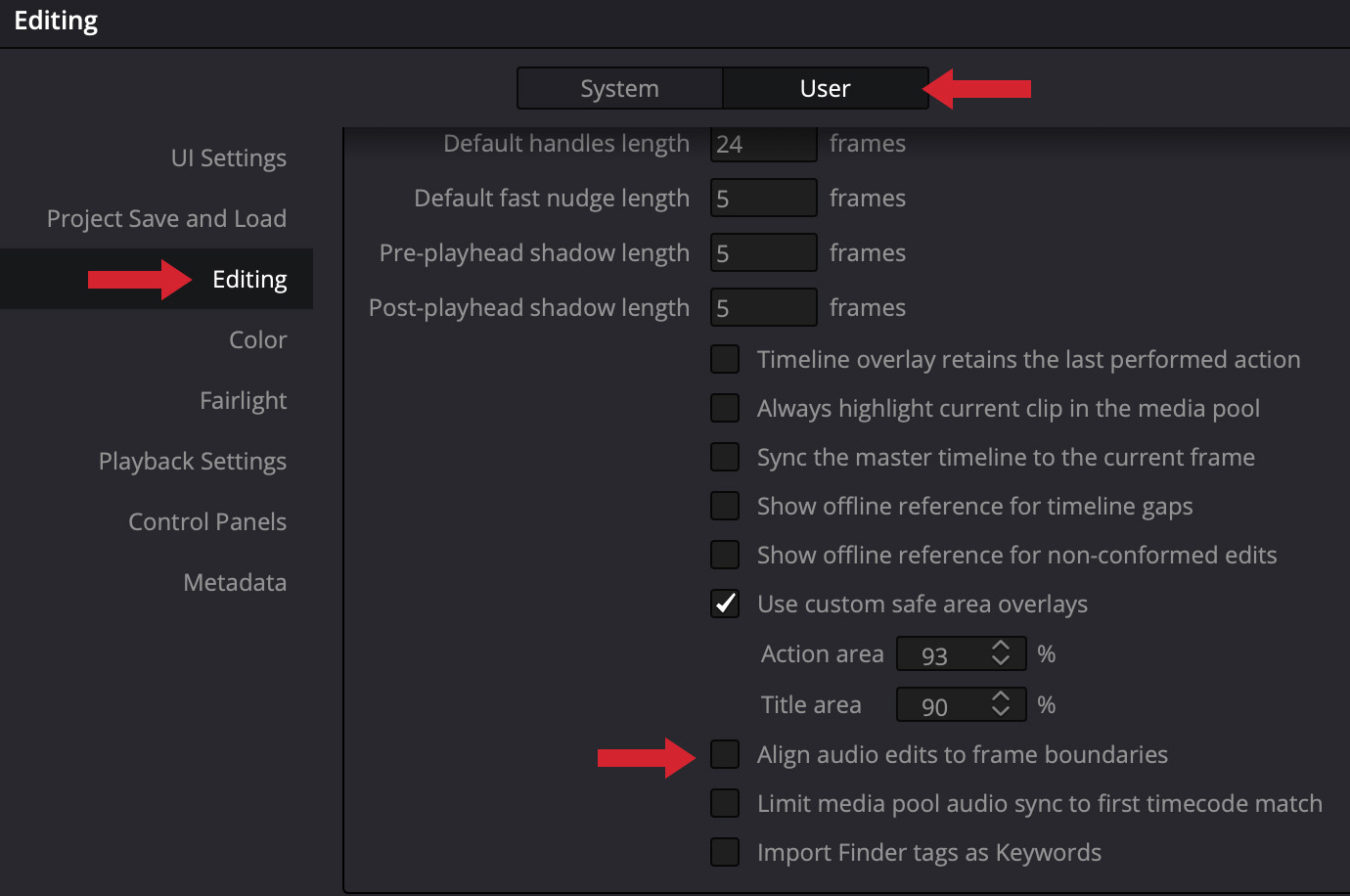
The solution is buried in Resolve’s preferences. Go to DaVinci Resolve > Preferences > User (top arrow) > Editing (left arrow) and DISABLE “Align audio edits to frame boundaries” (bottom arrow).

Now, you can select exactly the audio range you need – even a small portion of a frame – by dragging across the top third of a clip.

Then, when you press Delete, only the selected region is deleted. This is EXACTLY what I would expect. Yay!
I apologize for calling this a bug. However, in my defense, had it not been for an astute reader, nothing I read, nor anyone I talked to, knew this preference setting was there.
Now, we all do.
10 Responses to When is an Audio Bug Not a Bug? When It’s a Preference in Resolve 19!
Larry, I am very happy that you found a solution to your problem. Now, I wonder how much (more?) you’ll recommend Fairlight to us when editing audio like the 30+ interviews you found yourself editing from your week at NAB NY? Thanks for your diligence. And thanks, ANDY, for giving Larry the solution to his frustration with Fairlight!
Jay:
Everything I seen about Fairlight allows me to recommend it. ESPECIALLY because it does not require a recurring subscription. My goal is to edit my next webinar with it. As always, I’ll let you know how it goes.
Larry
A buried non-bug revealed by your reader to our benefit thanks to your efforts to clarify. Thanks, Larry.
Dennis:
It just made no sense that Fairlight – a highly-competent audio editor and mixer – would NOT support something as basic as this. But, no one had any ideas why this was occurring. I’m very grateful to the reader that shared this. And delighted to spend more time working with Fairlight now that I can do what I need to do.
Larry
What is really crazy is that the default is to snap to frame boundaries. That to me is a special case that I can’t even see needing.
Agreed. It makes no sense to me as a default either.
Larry
More disappointing to me is that Da Vinci’s support staff did not reply as soon as you asked them—sub-frame editing for dialogue is essential.
Larry, an aside: when you delete that small part of the audio track, can you hear that deletion? I have not played with Resolve yet.
Kit:
Agreed. This preference setting is not widely known inside Blackmagic.
And, when you delete a clip, you get dead silence. If there’s room tone, the room tone will disappear. This is when, when I delete a small slide, I’ll fill it with room tone from elsewhere in the same interview. This is EXACTLY the same as ProTools or Audition.
Larry
Larry: I found reference to “Align audio edits to frame boundaries” on p. 111 (“System and User Preferences”) of the DVR Manual, Version 19. This is what is written on that page:
“Align audio edits to frame boundaries: When turned on, the In and Out points of audio clips always align themselves with whole frame boundaries, just like video clips. When turned off, you can perform subframe audio edits to audio-only clips, or to linked audio when you’ve suspended linked selection.” Importantly, there’s a NOTE a few paragraphs below this section (also on p. 111) that reads, “NOTE: Even when Align audio edits to frame boundaries is turned off, if LINKED SELECTION is on, you’ll be unable to make subframe edits while you’re resizing both the audio and video of linked clips.”
Also, see p. 914 (Chapter 45: “Working with Audio in the Edit Page”) for more about Subframe editing, where you’ll see the following on p. 915: “Also, if SNAPPING is enabled, it may be impossible to make a subframe adjustment if you’re too close to another edit point, a marker, or the playhead. In this case, pressing the N key to turn snapping off will solve the problem.”
Question: Can you imagine a scenario where one would NOT want or need to make subframe audio edits? Why do you think the default is to prevent subframe audio edits? To keep the audio and video synchronized? Or another reason?
Jay:
For editing, there’s no advantage to enabling this. But, if you are spotting in music or sound effects to an existing project, starting the audio on a frame boundary may make sense. For example, if you were to select a portion of a project, it would be reassuring to know that all audio cues started on a frame boundary. However, this would not be essential for projects you don’t plan total excerpts from.
I can also see why snapping interferes with selecting a sub-frame region, because it wants to move the cursor to frame boundaries.
My sense is that it would be better if the default were for this setting to be OFF, but now that I know it is here, it is easy to toggle as needed.
Larry
P.S. Thanks for taking the time to read through the user guide for this issue.