What You MUST Know Before Buying Your Next Computer [u]
 [ Updated Nov. 25, 2022, adding Apple silicon systems. ]
[ Updated Nov. 25, 2022, adding Apple silicon systems. ]
The articles in my series: “How to Configure [a Mac computer] For Video Editing” are among my most popular. We all want the absolutely fastest computer – until we see the price. Then, our challenge becomes making informed trade-offs that save money without significantly decreasing the performance of the system for the work we want to do.
Invariably, after someone reads one of these articles, they post the question: “This is a great write-up, but… Will this computer work with MY media?” The only accurate answer is: “It depends…” In this article, I want to spend time explaining what “it depends,” depends upon.
UPDATE: With the release of Apple silicon systems, some of the hardware recommendations in this article change. I added other comments inline below.
- Any Apple silicon system can easily edit video
- No NLE currently uses all the cores in an Apple silicon CPU
- No NLE currently uses all the cores in an Apple silicon GPU
- Don’t confuse what you want with what you need.
BACKGROUND
Here are three typical examples, just from last week:
“I’m considering the iMac 2019 (i9 + 32GB RAM + 580X + 1TB SSD) for video editing. I usually shoot on 4k 60fps 10-bit 4:2:2 (Fujifilm X-T3 H.265) and edit on Premiere Pro CC. Would you say (or assure if you already tried) that this set up is able to handle a sequence at full-res without using proxies and without dropping frames?”
“I don’t really mind to turn down resolution on Premiere to 1/2 or 1/4 from time to time, but what would really frustrate me would be the fact of being forced to do so even after purchasing a 3,500 dollar machine…. :/ There’s a lot of misinformation all over the Internet, but there are a lot of “video creators” on Youtube claiming that a similar price (or much less) PC would kill the iMac 2019 for good.”
“I plan to shoot a no-budget feature with the Blackmagic Pocket Cinema Camera 4K in 4K BRAW format. I want to edit, color correct and deliver in Resolve. Money is a big factor…. I think, according to your writings, an entry level of iMac can do the job, right? And I can shoot, edit, color grade, finish the whole film safely and problem free on this system, right?”
These questions are sincere, typical, understandable, and almost impossible to answer; especially the plea for an assurance that any new system work “safely and problem-free” for their project.
Smile… no pressure.
INITIAL THOUGHTS
I totally understand the fear of spending thousands of dollars only to discover that you bought the wrong thing. I also understand how opaque much of technology has become. CPUs now range from i3 to i9. GPUs range from 560 to Vega whatever. Is an editor’s life over if they get an AMD 570 instead of a 575X? Is an i5 really THAT bad?
The challenge for Apple and other technology providers is that answering these questions quickly wanders into the weeds of hardware specs and arcane testing parameters. The only accurate answer is a technical answer that, in most cases, doesn’t answer anything.
It’s similar to comparing two sports cars. If you exclude styling and the seat, what’s the difference between a Camaro and a Corvette? Suddenly, you find yourself discussing horsepower, torque, acceleration, braking, and handling (however THAT can be quantified)… as well as the hundreds of other technical details that quickly lose the attention of an average driver.
So, without getting completely technical, let me share some basic ideas with you.

IN GENERAL
- No matter how fast your computer, you can easily design a project in any NLE that will bring it to its knees. No computer can play every possible codec, frame size, frame rate, bit depth and effect perfectly in real-time. None. At some point, rendering or proxies will become necessary.
- Using proxies in your edit does not make you less of an editor. Hollywood has been editing with low-grade work-prints for decades and still winning awards and making money.
- Apple computers are tightly integrated, well-supported and designed for media. If you like tinkering, a Windows system is fine. Myself, I prefer to focus on my work, not my gear.
- Running the Mac OS on Windows hardware makes no sense for anyone expecting to get paid for their work. Hobbyists can do whatever they want.
- Changing on-screen resolution (i.e. “1/2” or “1/4” or “Better Performance”) does not decrease the storage speed or capacity you need for media playback. It does decrease the amount of work the CPU needs to do to display the image.
- There’s no free lunch when choosing between high image quality, efficient editing and small media files. You can only pick two.
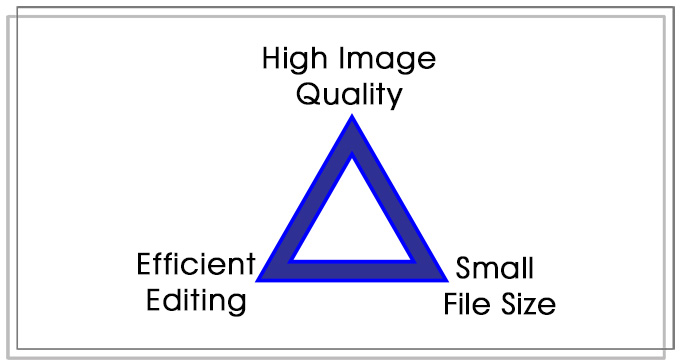
CODECS
- We are now in a “multi-codec” world. One codec (video format) for shooting, a second codec for editing and a bajillion different codecs for final distribution. (This second codec is called “intermediate” or “mezzanine” because it is in the middle of the editing process.)
- Just because a camera records a media file using a particular codec, does not mean that is a good codec for editing.
- Camera codecs are optimized for each camera and how it records media.
- Intermediate codecs are optimized for editing. Yes, the file sizes are bigger, but there’s a reason for the file size; see “No Free Lunch” above.
- Yes, we want to minimize storage requirements to save money. But we also want to get our projects done on deadline AND retain the majority of our hair.
- Allow time and storage space to transcode your media into a common, high-quality format for editing. This will require more storage but it will also simplify your life and vastly reduce your stress.
- Codecs optimized for high image quality and editing efficiency include: Apple ProRes, Avid DNx, and GoPro Cineform.
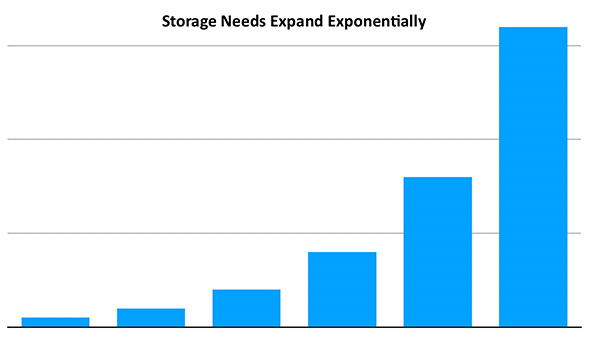
STORAGE
- The speed and capacity of storage is FAR! more important that the speed of the CPU or GPU.
- Increasing bit depth, frame size, or frame rate exponentially increase storage speed and capacity requirements. (See the “hockey stick” graph above.)
- As image size increases, focus more on storage speed and capacity than the CPU.
- Over time, you will spend FAR more for storage than you will for your computer.
- Media takes vast amounts of storage space. Store media on external devices.
- In general, use the internal drive for temporary work files, applications and the OS. Store media on external storage. Your system will run faster this way.
- Editing Raw or HDR images requires a RAID or SSD for performance. Single HDDs are not fast enough for editing much of today’s high-end media.

CPUs
- During editing, the CPU moves objects. For example, import, edit, trim, playback, image scaling, speed changes, video compression and transcoding rely principally on the CPU.
- Any Apple silicon system is fast enough for video editing.
- CPU speed is less important than multiple cores and hyper-threading support.
- More cores makes for a faster CPU.
- For Intel systems, there is no noticeable performance difference between a CPU running at 3.0 GHz or 3.5 GHz for the same class of chip (i3 vs. i3, i5 vs i5, i7 vs. i7).
- To improve performance as bit depth or frame size increases, consider Apple silicon CPUs with more cores or Intel systems with i7 or i9 CPUs.
- No NLE currently uses all the CPU cores in an Apple silicon system.
GPUs
- During editing, the GPU changes the look of a pixel. Effects, color grading, rendering and export rely principally on the GPU.
- Faster GPUs do not provide higher quality, only faster render times.
- Apple Final Cut Pro uses the GPU more than Adobe Premiere Pro. However, Adobe is actively working to use more GPU resources in future releases.
- No NLE currently uses all the GPU cores in an Apple silicon system.

RECOMMENDATIONS
The most important question you need to ask is: Why am I REALLY buying this computer? Is it:
- To impress friends
- To edit high-quality video under very tight deadlines
- To edit family movies whenever you have time
- For general office work/browsing, while editing an occasional video
- To edit video for social media
- As a hobby
- To edit a “major-market” feature film
- To sell your editing services to paying clients
- Because you have way too much money and are looking for a cool way to spend it
There are lots of reasons to buy a new computer, but not all these reasons demand the highest-performance gear. For example, commercials tend to be more technically complex than features, but features require more sophisticated media management than commercials.
Here are eight guidelines to help you spend money:
- The tighter your deadlines, the more you should spend for a faster computer and storage.
- Any Apple silicon system is fast enough for video editing. Editors don’t need an M1 Ultra chip to edit video. My current favorite is the M1 Max.
- Media editing requires external storage. Spend your money there, not on a larger internal SSD. A 2 TB internal SSD is fine.
- For HD editing, 16 GB of RAM is fine. Otherwise, get 32-64 GB
- Budget to spend as much for storage as you do for the computer. I know, you don’t want to, but at some point you’ll need to.
- As you move to 4K, HDR or Raw media editing, you’ll need to migrate to external SSD or RAID drives. I know, you don’t want to, but at some point you’ll need to – and sooner than you expect.
- Larger display screen sizes are better, because editing interfaces are complex. Large monitors make the interface and media easier to see.
Bonus
- You will never have enough storage and it will never be fast enough. Never. You will think you do – but you’ll be wrong.

A few more thoughts to wrap-up:
- If deadlines are extremely tight AND you are not adding a lot of effects, you can edit H.264 or HEVC directly. Otherwise, transcode all highly-compressed media into an easy-to-edit intermediate format, such as ProRes.
- If the media was shot by a camera, transcode into ProRes 422.
- If the media was created on a computer or uses Log or Raw formats, transcode into ProRes 4444.
- Image quality is not lost in transcoding camera masters into ProRes 422.
- Always shoot the frame rate you need to deliver. Changing frame rates is a massive pain.
- Save aggravation: Use proxies to create a rough cut when editing 4K, HDR or Raw media.
- Color grading high-quality HDR media can require over 1 GB / second of data bandwidth. Those speeds are the realm of large RAIDs or NVMe SSDs.
- Always have a reserve budget for more high-performance storage. You’ll need it.
- Always allow time to test your entire workflow from capture to final output before starting production. It is much easier to find and fix problems when facing a looming deadline. “I didn’t have time to test!” is never a good excuse.
Yes, there are exceptions to these rules, but not in most cases.
Finally, I’m happy to explain any of these points in detail; but… it will get technical.
Bookmark the
permalink.
2,000 Video Training Titles
- Apple Final Cut Pro
- Adobe Premiere Pro
- DaVinci Resolve
Edit smarter with Larry Jordan. Available in our store.
Subscribe to Larry's FREE weekly "Edit Smarter" newsletter and
save 10%
on your first store purchase.
Read the latest Media Industry News, curated by Larry Jordan
Media News

 [ Updated Nov. 25, 2022, adding Apple silicon systems. ]
[ Updated Nov. 25, 2022, adding Apple silicon systems. ]
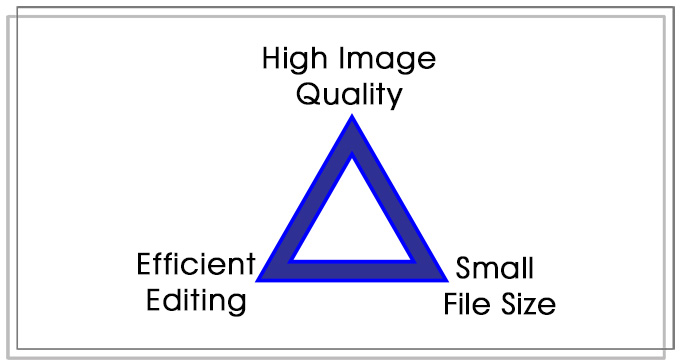
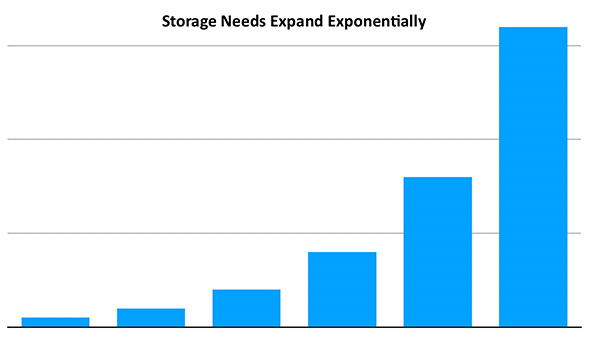



18 Responses to What You MUST Know Before Buying Your Next Computer [u]
← Older Comments-
 Jan de Bloois says:
Jan de Bloois says:
November 28, 2022 at 3:53 am
-
 Mark Suszko says:
Mark Suszko says:
November 28, 2022 at 5:05 am
-
 Larry says:
Larry says:
November 28, 2022 at 5:36 am
-
 Dennis Mahaffay says:
Dennis Mahaffay says:
November 30, 2022 at 5:08 pm
-
Larry Jordan on What you MUST know before buying your next computer – Jonah Lee Walker, Editor, Colorist and Motion Graphics says:
January 11, 2023 at 9:00 am
← Older CommentsA great article. I am on my 4th Apple now since 2002. Started with the beautiful G4 iMac, now a M1 MacMini (smalles configuration), a 2TB SSD for the FCPX Libraries, an old Apple Cinema Display and a Philips 243V monitor as secondary screen. Still happy with it. I mostly make tutorials with it, holiday movies and family things.
I think it’s nuts that final cut will not run on the new iPad pro but does on the cheaper model.
Mark:
Interesting. I didn’t know it ran on ANY iPad.
Larry
This article is extremely well done and helpful. Thank you, Larry.
[…] Larry Jordan has a post form 2019 that he has updated with info for Apple Silicon on November 25th, …. […]