Roles are new with FCP X v10.0.1. These are a new kind of labels which allow us to flag clips by type. Roles can help us in two significant ways: tracking and managing clips during the edit and exporting just the clips we need.
This article talks about the first option, I’ll write about the second in a second article.
What is a Role?
A Role is a keyword that describes a clip. There are five default keywords:
We can create custom Roles, or within one of these categories, we can create subroles. For instance, in Titles, we can create “English,” “Spanish,” “French” as three subroles all linked to Titles. Roles can vary by Project.
Every clip contains exactly one, and only one, Role. Linked clips contain one video role and one audio role. Roles can be changed at any time. All clips must contain a Role.
Final Cut Pro assigns Roles automatically when a clip is imported, captured, or created. Exactly how it figures out what is dialog, music, or effects is something I don’t know – but it is generally very accurate. And, in those cases where it guesses wrong, changing Roles is easy.
The Modify Menu
To change a Role assigned to a clip, select the clip then choose Modify > Assign Roles and pick the Role you want to apply. Remember, all clips must contain one and only one Role.

To create a new Role, choose Modify > Edit Roles. For example, here I’ve added two subroles to Titles – one for English and one for Spanish.
Click the left Plus button to add new Role categories, or, select a category, then click the right Plus button to add a subrole into it.
You can delete a Role if it has not been assigned to a clip. Once it is assigned to a clip, you can neither delete it, nor change it. (The best way to delete unused Roles is to quit FCP X, restart it, then remove the Role.)

Here’s an example Timeline, containing titles in two languages, B-roll in a connected storyline, talking head dialog, sound effects and music. Notice that both effects and titles clips are on different layers. The location of a clip does not matter to a Role.

You access Roles in the Timeline Index (type Shift+Command+2). Click the word Roles at the top to display all the Roles assigned to clips in this Project.
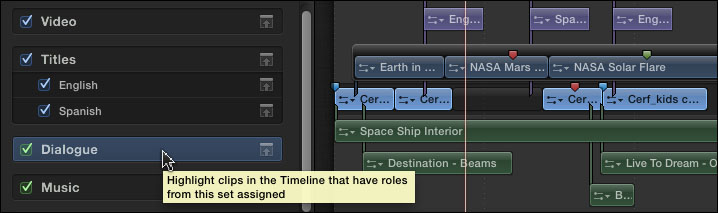
This is where it gets interesting. Let’s say you want to find all your dialog clips, as in this example. Click the Dialog Role and all dialog clips are highlighted in the Timeline. (Highlighted is not the same as selected, though. You can’t use this to highlight all clips then apply a filter to all of them.)
You could use this same technique to find all your effects, or music … or titles.

If you are viewing larger versions of your clips, click this icon to minimize the clip display for those Roles.

Here’s the one I like the best. Uncheck the checkbox next to the Role name and all clips with that Role become invisible or inaudible.
Imagine you are editing a project that needs titles in two languages. Create a subrole for each language and apply it to your titles. To display English, uncheck Spanish. To display Spanish, uncheck English.
This ability to turn clips on or off extends into exporting as well, which means we could create a single project and output it in a variety of different languages!
Roles make it much easier to manage complex projects.
18 Responses to FCP X: Using Roles to Manage Complex Projects
One further thing to note about assigning roles is that you can change roles on multiple clips all at once. Simply select the ones you want to change with the usual click, option-click, shift-click method, and you can change all the selected clips at once. Saves tons of time.
Agreed – good point.
Larry
That you can only highlight and not SELECT clips using roles is beyond me ! this is the last issue making my workflow stick to fcp7 (where I use tracks as roles… but no more tracks here)
If anyone got a fix for this please share !
David:
Yup – you are right. As far as I can see, you can highlight roles but not select the clips assigned to a role.
Larry
in the timeline index just type the name of the role and press cmd+a
http://forums.creativecow.net/thread/344/12400
I have a silly question, from the timeline you can highlight roles. How do you revert your timeline back to a state where nothing is highlighted? For some reason once I highlight a role I have to stay in state where at least is highlighted.
Dan:
This is NOT a silly question. It drove me NUTS! Here’s the secret – you need to make your FCP X window big enough to see BELOW the bottom of the Timeline Index when you are displaying Roles. Click in the dark gray area below all listed Roles and all existing Roles are deselected.
Larry
Is there a way to export to QT (Apple ProRes 422) applying the language metadata information to the file?
I coukld not find a solution and now have to open each exported file with QT 7 and manually apply the language metadata info.
Nicola:
I don’t understand what you are asking here. Could you explain this a bit more clearly?
Larry
I think that a picture will help me to explain it better:
http://www.malavasi.biz/fcpx.jpg
After saving from fcpx I would like to get a file where the language metadata are already set.
Ah! Thanks for the photo.
Um, I have no idea. However, contact the folks at IntelligentAssistance.com. They have great expertise in working with FCP X metadata.
Larry
The way I’d like this to work is to be able to uncheck audio roles I don’t want exported yet this doesn’t seem to be the case. In exporting an audio-only file, I unchecked all the music so as to have just dialog but the music was included in the export as well. Likewise bringing in a audio master mix and unchecking all the other audio should, in my mind, export only that audio master, but it exports all the audio blending it together even though that’s not what I hear when I play back the timeline (with master mix checked and all other audio unchecked).
John
Is there a way to delete roles once they are created? I can’t seem to delete them.
Paul:
Yes, but only if it is not assigned to a clip. To delete a role that’s assigned to a clip, assign a different role to that clip first.
Larry
Thanks for the fast reply!
I created a role, assigned it to some clips (about 5), then reassigned those same 5 clips a different role (more descriptive), and now cannot delete the old role. When looking at the roles in the timeline index, my old role doesn’t show up, indicating to me that I have no clips with the old role assigned. Yet it still won’t delete. Perhaps it is a bug?
Also, roles don’t stick! When I change the role of a clip in the browser, and that same clip is ALSO used in the timeline, it won’t change the role in the timeline!! Roles are a pit pesky!
Paul:
Unassigned roles will disappear the next time you quit and restart FCP X.
And roles are assigned to the clip, not the master clip in the Browser. This allows you to, say, use a Browser clip in multiple locations in the timeline and assign a different role to each Timeline location.
Think of Roles as Timeline-based, not master clip based.
Larry
You are a genius to know the ins and outs (pun intended) of all these details! I appreciate that. Thanks for your help!