 One of the new features in Final Cut 10.8 is the ability to use Roles to find clips in the timeline. For example, you could create a role for each interview guest, then quickly find specific guests by color using the Timeline Index.
One of the new features in Final Cut 10.8 is the ability to use Roles to find clips in the timeline. For example, you could create a role for each interview guest, then quickly find specific guests by color using the Timeline Index.
Or, use this to display all clips from the same camera, or all clips shot the same day, or the same scene. There are lots of options – INCLUDING a super-powerful, secret clip selection trick that I’ll illustrate at the end!
Even better, this isn’t hard to do. Here’s how.
GET STARTED

Here’s a simple dramatic project. (Thanks to John Putch for sharing his footage from his film: “Route 30, Too!”) It consists of:

Now, in truth, this project is SO simple that we could easily find anything in this timeline in no-time-flat. But, just imagine this was a 90-minute documentary with thirty interviews. Much, much harder to find stuff then.
THE PROCESS
After you import media, go to Modify > Edit Roles and create a new role (NOT a subrole) for each character or clip you want to track (red arrow below).
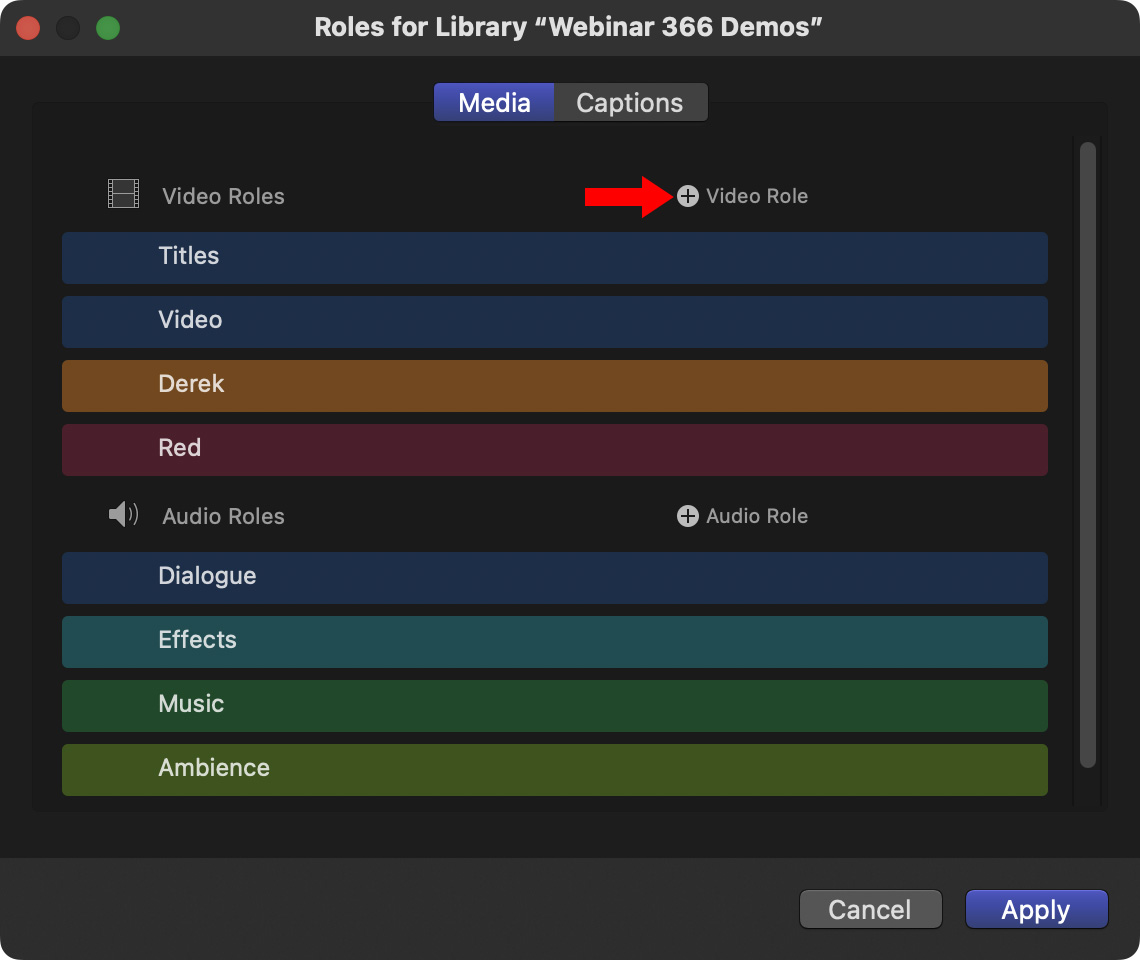
For this example, I created three new roles:
NOTE: I created the ambience clip simply to show that roles can be created for both audio and video clips. They, too, easily display in the timeline.

Then, in the Browser, I selected each clip that I want to assign to a role, then:
Repeat this for all the clips you want to track. You can select multiple clips in the Browser and apply the same role to all of them at one time.
NOTE: You can apply the same role to multiple clips. You can apply different audio and video roles to the same clip. You can not apply multiple video or audio roles to the same clip.
THE BENEFIT

In the Timeline Index (shortcut: Shift + Cmd + 2) highlight all the Derek clips by selecting the Derek role. Hide all Derek clips by unchecking the Derek checkbox (red arrow).
So far, we’ve always been able to use roles to do this. Here’s the new part.
![]()
At the bottom of the Timeline Index, click Show Audio Lanes.
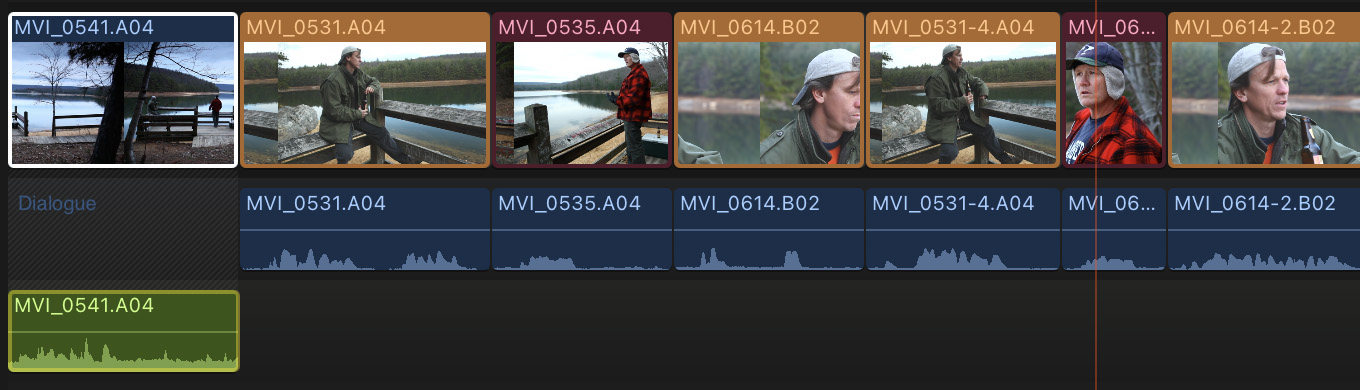
Instantly, all the Derek clips display in one color (orange), all the Red clips in another (red) and the Ambience clips in a third (green). You can customize these colors in the Edit Roles panel.
With all Derek clips the same color, it becomes very easy to Cmd-click to select them all, then apply an effect to the group.
Or hide all related clips.
Or count the number of times someone appears in the program.
SUPER-POWERFUL SECRET SELECTION TRICK
Hidden in this technique is a super-powerful selection technique. While you can’t select clips by selecting the role, this is a very cool workaround.

Once you’ve applied Roles to your clips, open the Timeline Index and click the Clips text button (red arrow).
Enter a Role name in the search box – “derek” in my example. Instantly, all the clips assigned that Role appear below in the Timeline Index list.
Select all the clips in that list – either by dragging through them, or shift-clicking.
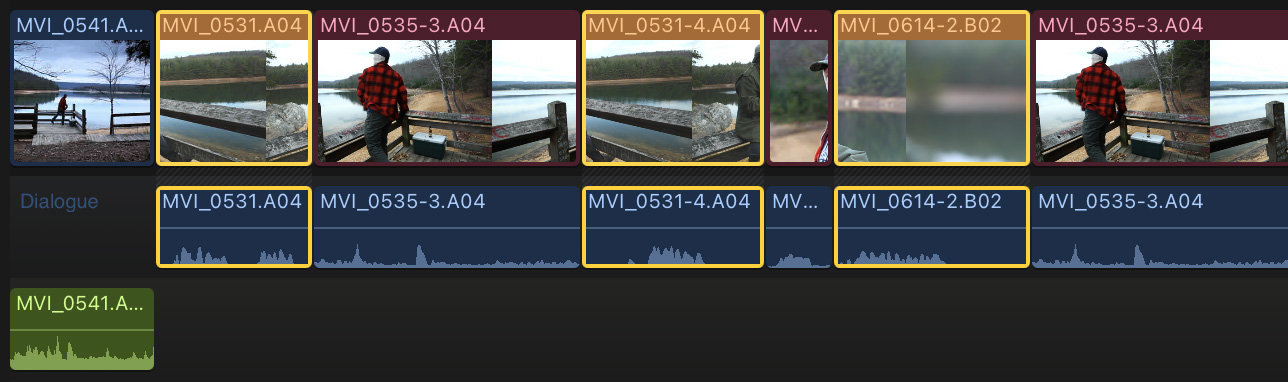
All clips selected in the Timeline Index are now selected in the timeline. You can now easily apply effects to these selected clips, or, sometimes more powerfully, remove effects applied to all the selected clips.
This ability to select clips by role is very, very powerful; and very, VERY fast!
SUMMARY
The bigger a project gets, the harder it is to find anything. This new feature creates a quick visual reference that helps you organize clips however you want to help you find what you need when you need it.
2 Responses to Use Roles to Find Clips Faster in Apple Final Cut Pro 10.8
Although I am underwhelmed by new FCP features in general, this one is certainly useful. Thank you for pointing this out.
Before 10.8, I have been doing this already by selecting the Audio and Coloring that. I could not do the video as the audio color took preference over the video color. I am glad they changed it.