 The problems we are currently experiencing with the macOS 13.3 upgrade, remind us once again that we should not instantly upgrade when Apple releases something new.
The problems we are currently experiencing with the macOS 13.3 upgrade, remind us once again that we should not instantly upgrade when Apple releases something new.
Imagine if you were on deadline and, suddenly, Final Cut – or Premiere – locked up. You would not be happy. Sadly, this happened to many of us this week with the release of the macOS 13.3 update.
Yes, Apple works very hard to test all software before it gets released. Yes, beta testers test software, too. But, still, operating systems are extraordinarily complex. Bugs slip through, edge cases are not caught. Stuff happens.
For this reason – and I need to remind myself about this with every update – just because Apple releases it does not mean I should upgrade immediately. Especially now that Apple has separated security updates from system updates.
In the past, one of the big benefits to upgrading the OS was updating and fortifying the security of our computer systems. Now, though, Apple is handling security updates separate from the operating system.
Security updates are sent out whenever new malware or intrusions get found and fixed. These updates happen in the background and your system doesn’t notify you when they are added.
NOTE: Here’s a list of recent Apple security updates.
My recommendation is that you leave automatic security updates turned on, but turn off all other updates. Here’s how.
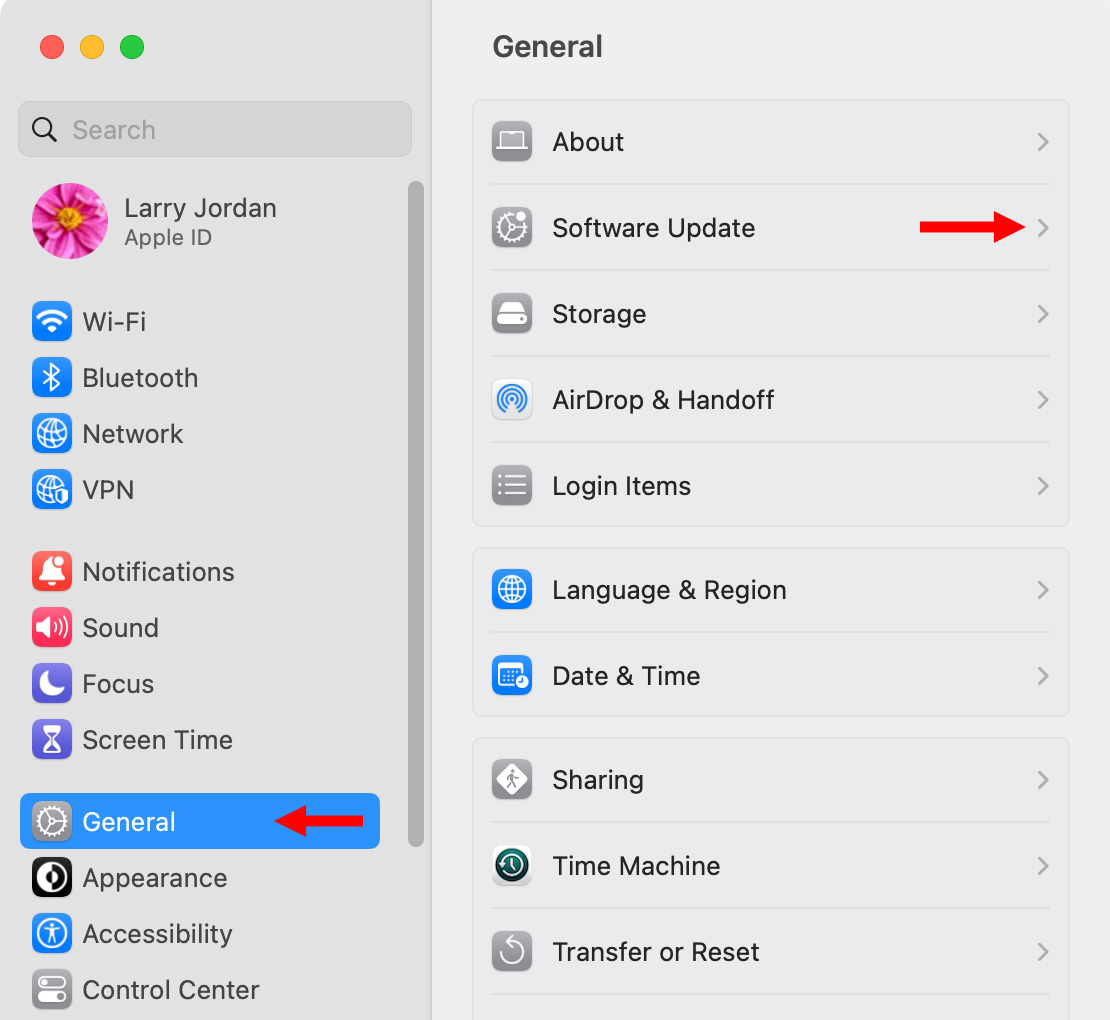
Open Apple menu > System Settings.
Click General > Software Update (right red arrow)

Click the small “i” (red arrow) to open the default settings dialog.
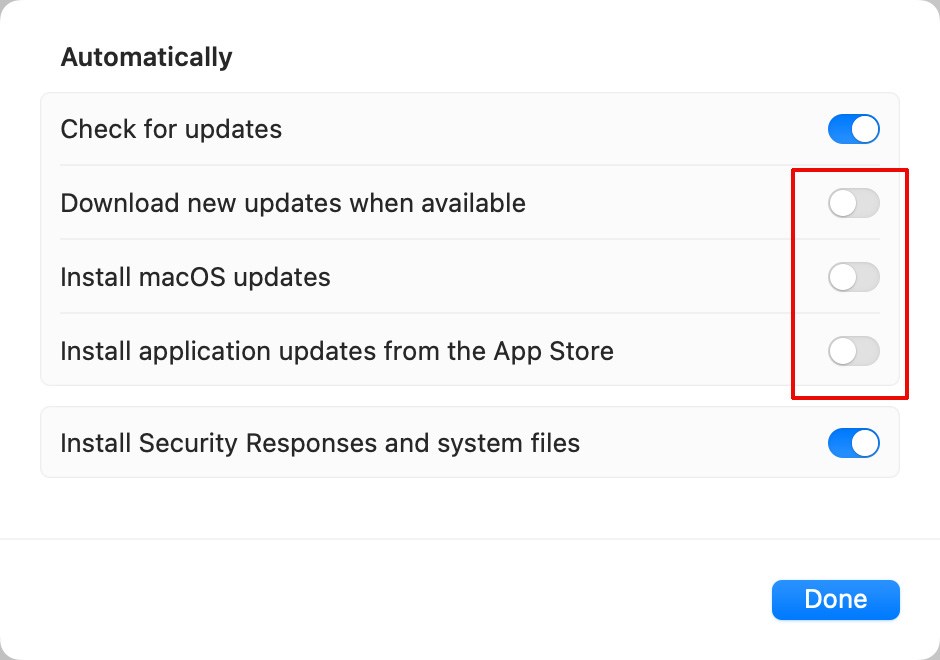
Uncheck the three options outlined in red. These settings mean that your computer will:
Instead of automatically installing, your Mac will pop up a message saying updates are available. This allows you to determine when to update your system. It is easy to manually upgrade your system – the key is to do it when the software is actually ready.
LARRY’S SUGGESTIONS
In general, never upgrade in the middle of a major project. Only update when you have a few hours to spare fixing any problems that may show up.
When Apple releases a major new version of the macOS, for example macOS 13 Ventura last year or macOS 14, which will be announced later this year, don’t upgrade until at least a .1 release is available. This generally means a wait of two-three months after initial release.
When Apple releases a dot upgrade, for example 13.1, 13.2, 13.3, wait at least a week before upgrading. Had I done this, I would have read that there were significant problems with the 13.3 update and would wait until Apple releases a fix in another update.
When Apple releases a minor update, I wait a few days – just to be safe.
Our goal, as media creators is to deliver programs on-time and on-budget. We can’t do this with a dead system. Waiting a bit before upgrading allows each of us to make sure the upgrade is working properly for others before we apply it to our own system.
Yes, we want the latest-and-greatest immediately. But staring at a disabled system is no fun at all.
One Response to Turn Off Automatic Updates for macOS
Thanks as always for your prudent suggestions, Larry.