 The 10.8 update extended the number of ways we can organize timelines in Final Cut Pro to three. This tutorial shows you the options, their strengths and weaknesses and how to create them.
The 10.8 update extended the number of ways we can organize timelines in Final Cut Pro to three. This tutorial shows you the options, their strengths and weaknesses and how to create them.
When Final Cut was first released we could throw clips anywhere in the timeline. Audio clips could go above video, video and audio could be mixed vertically. It was a radical interpretation of the timeline… and wildly disorienting.
After a few upgrades, Apple forced all audio to live below video except for synced clips.
Still, even then, it was possible for our timelines to become, ah, disheveled.
THE PROBLEM BEGAN
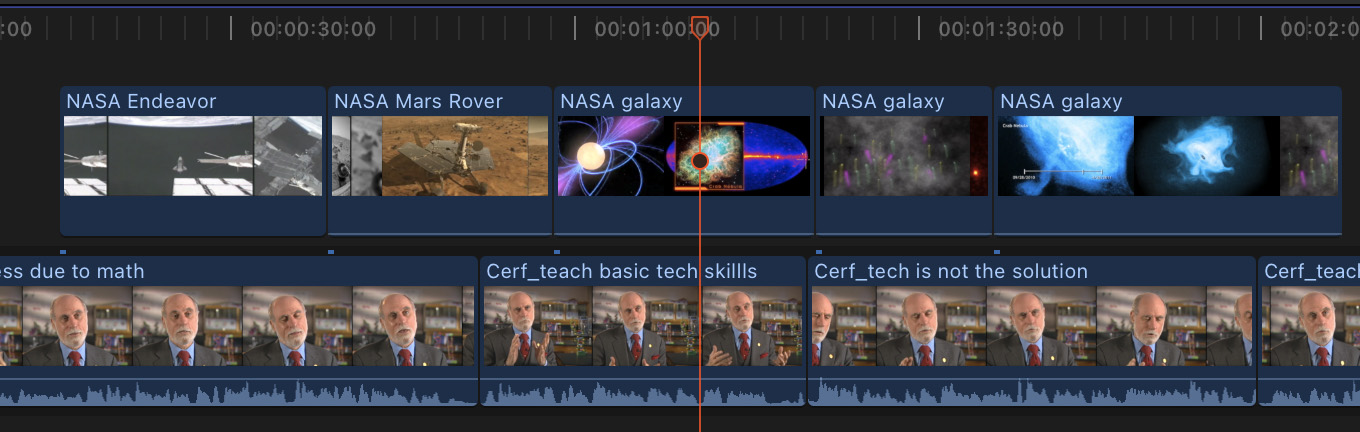
Many projects are simple. Talking heads on the bottom, B-roll on the top. Clean and neat.
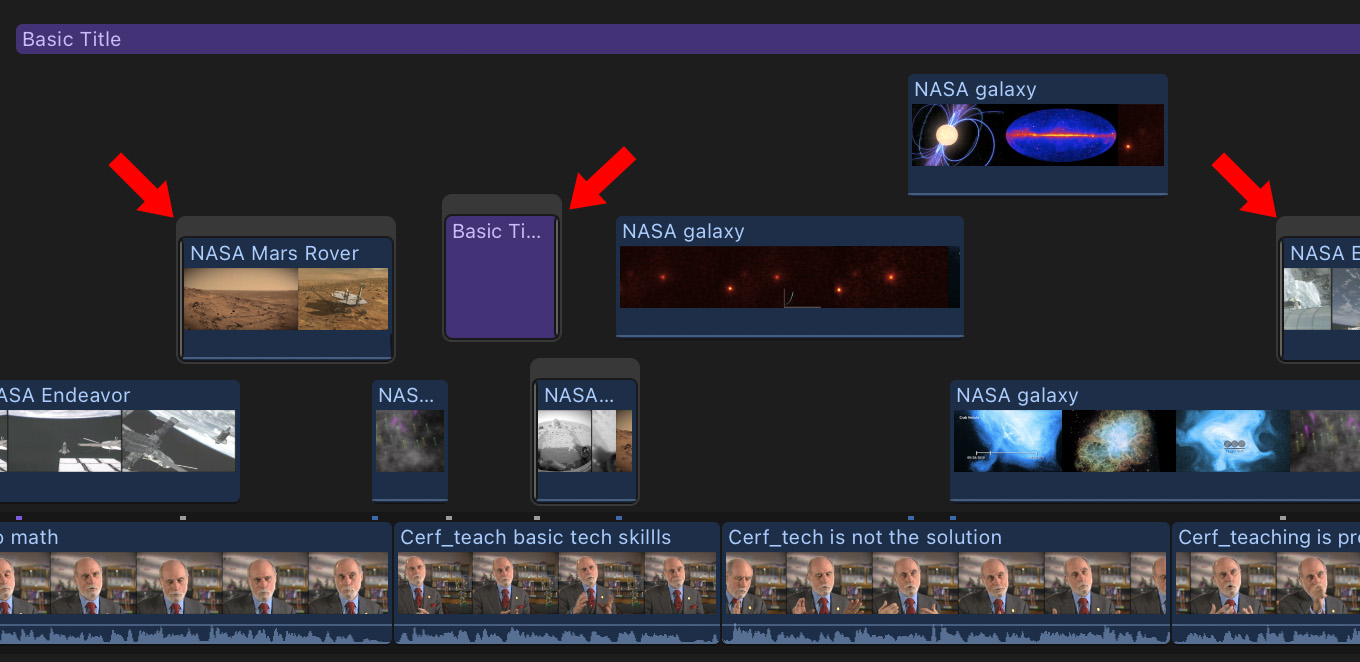
However, creativity is rarely clean and neat. Timelines started looking like they were created by Topsy. Clips were scattered all about on multiple layers.
Worse, whenever we needed to add a transition to a connected clip, FCP would automatically convert it into a connected storyline (red arrows).
THE STORYLINE
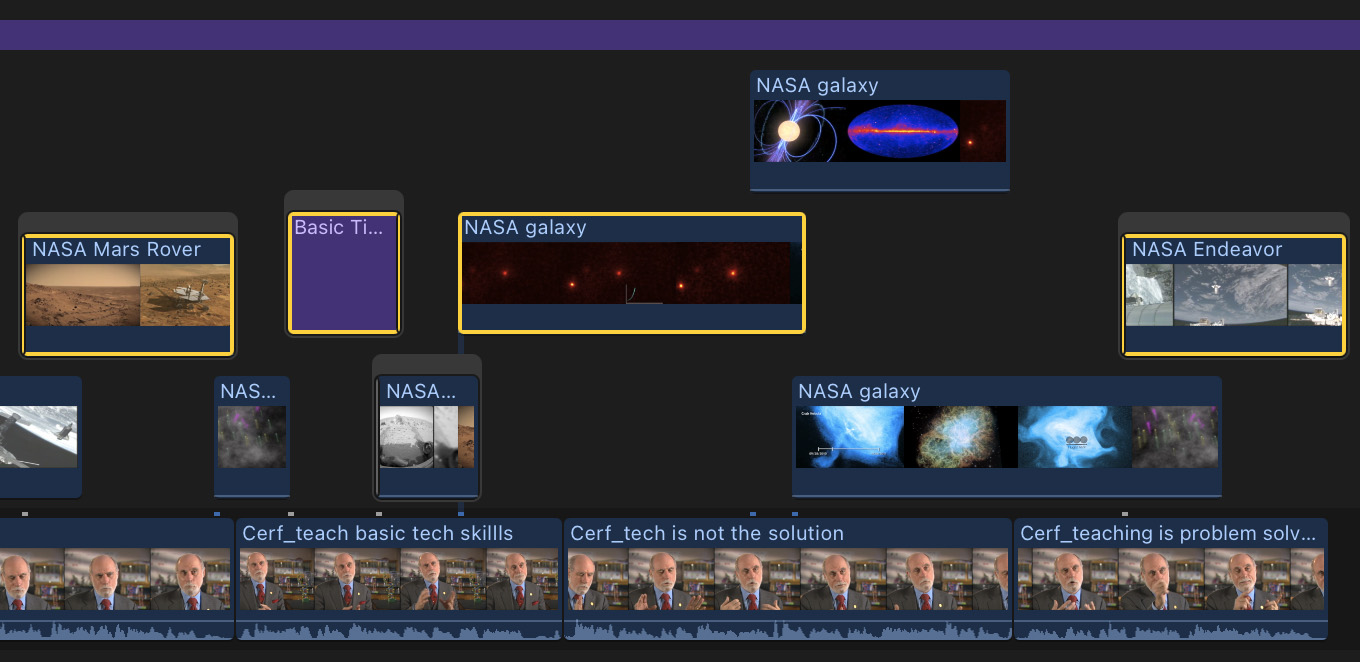
To help resolve this confusion, Apple created the connected storyline. This groups selected clips into a single object.
Here’s how to create this:
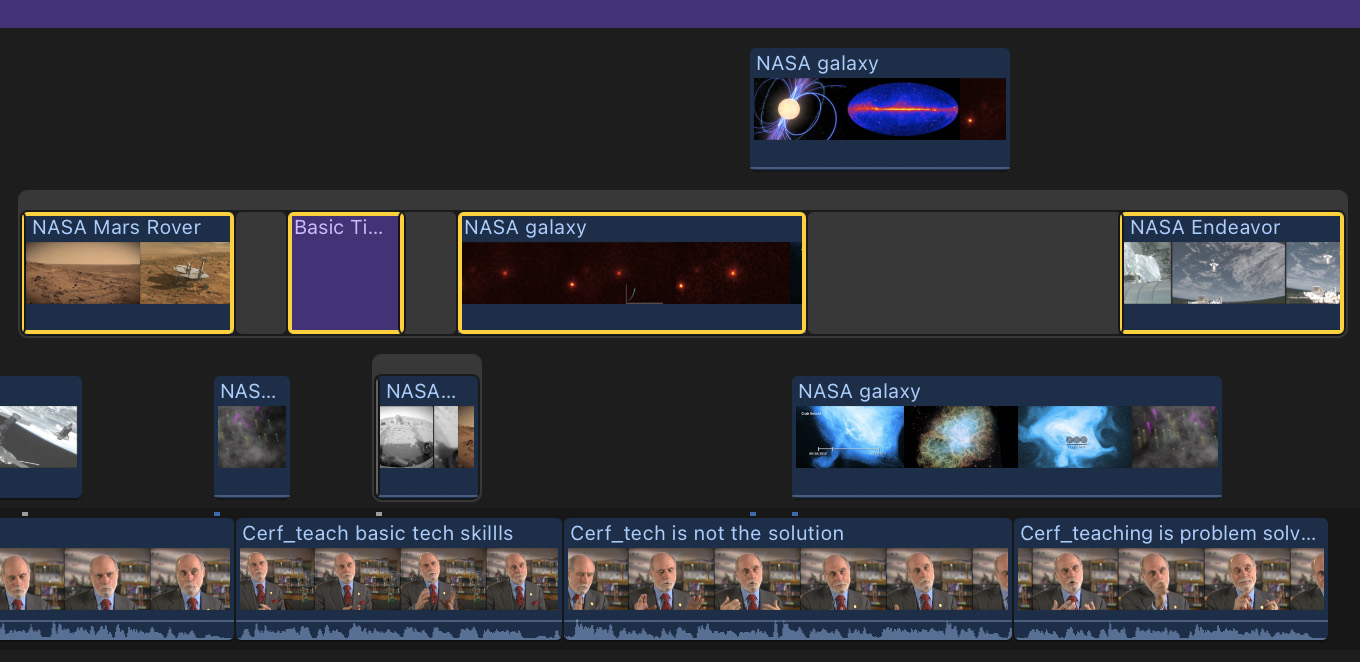
This automatically places all selected clips on a single layer into a single connected storyline, which could be moved anywhere as a unit. As well, the clips inside it would act as though they were in a magnetic timeline of their own with gaps separating clips that aren’t touching. You could even apply effects to the connected storyline, which would apply to all the clips inside it.
The problem, though, is that this only applied to clips on one layer.
THE COMPOUND CLIP
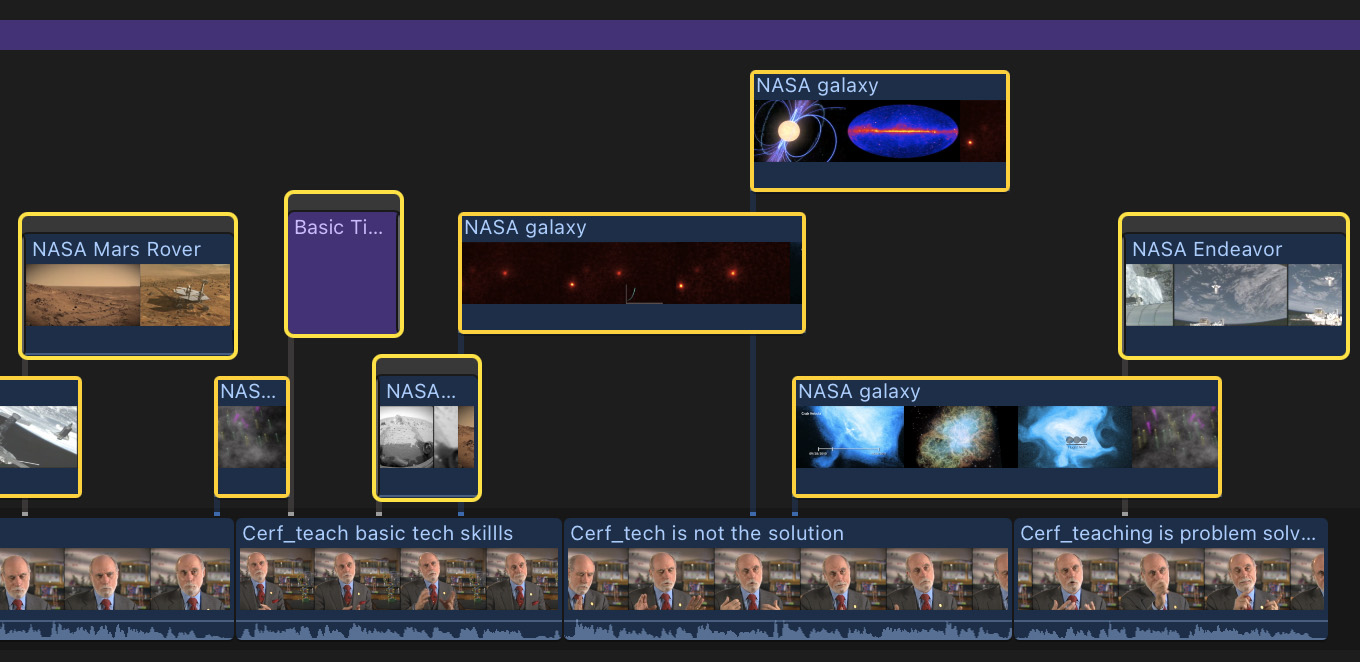
To solve this “only-clips-on-a-single-layer” problem, Apple created the compound clip. This is a remarkably powerful function. It is essentially a project stored inside another project. Compound clips can contain:
Exploring the power of a compound clip is far beyond the purpose of this tutorial. However, if you haven’t played with them, you are missing something important.
To create a compound clip:
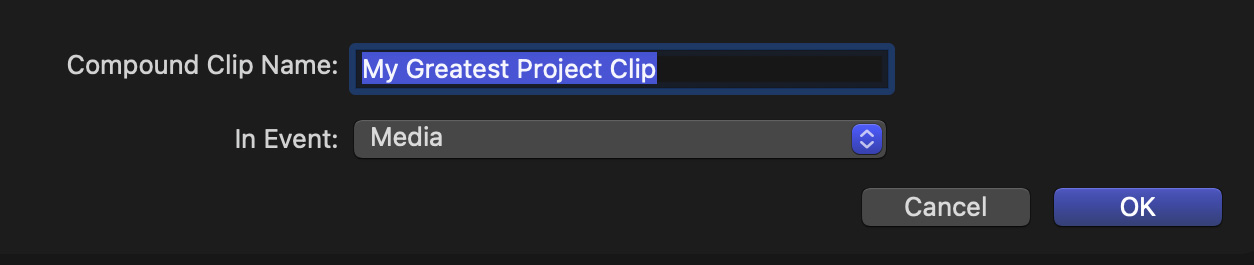
* Give the compound clip a name
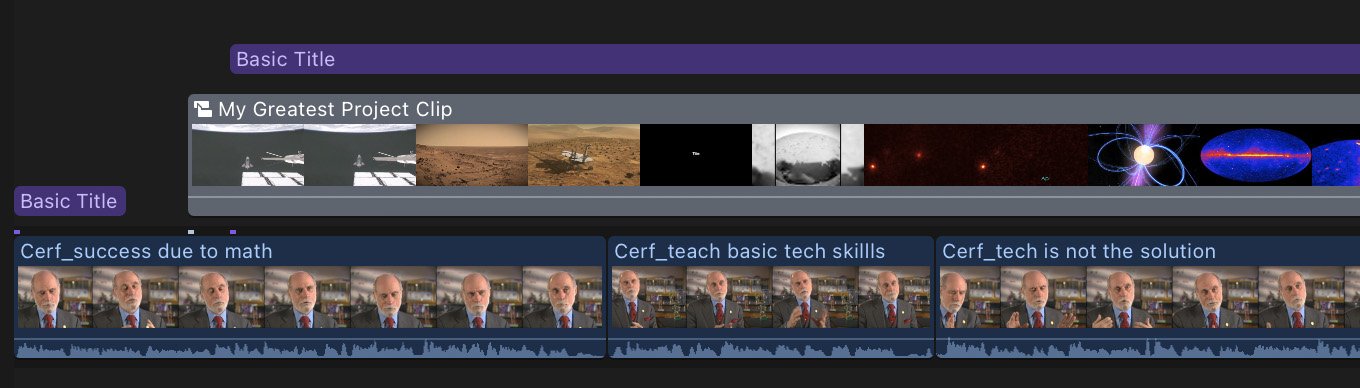
It now appears in the timeline and consolidates all the clips inside into a single layer.
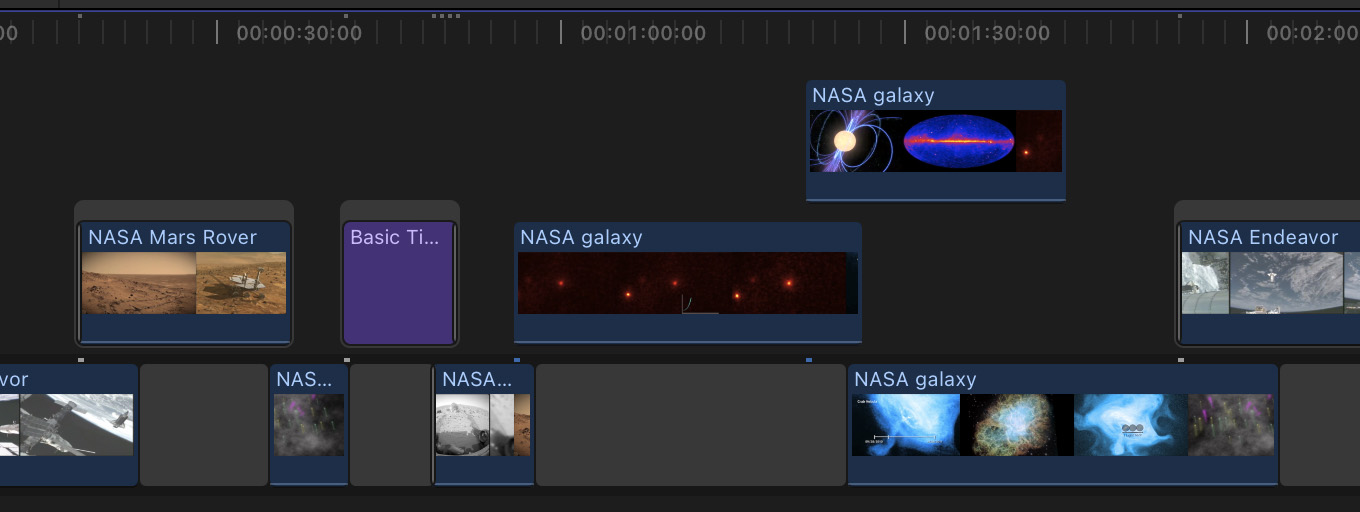
Double-click the compound clip in the timeline to view all the clips inside it – all on their original layers, positions and durations. You can add effects to clips inside a compound clip, or to the compound clip itself.
The only problem with compound clips is that they may be more powerful than you need.
THE NEW OPTION
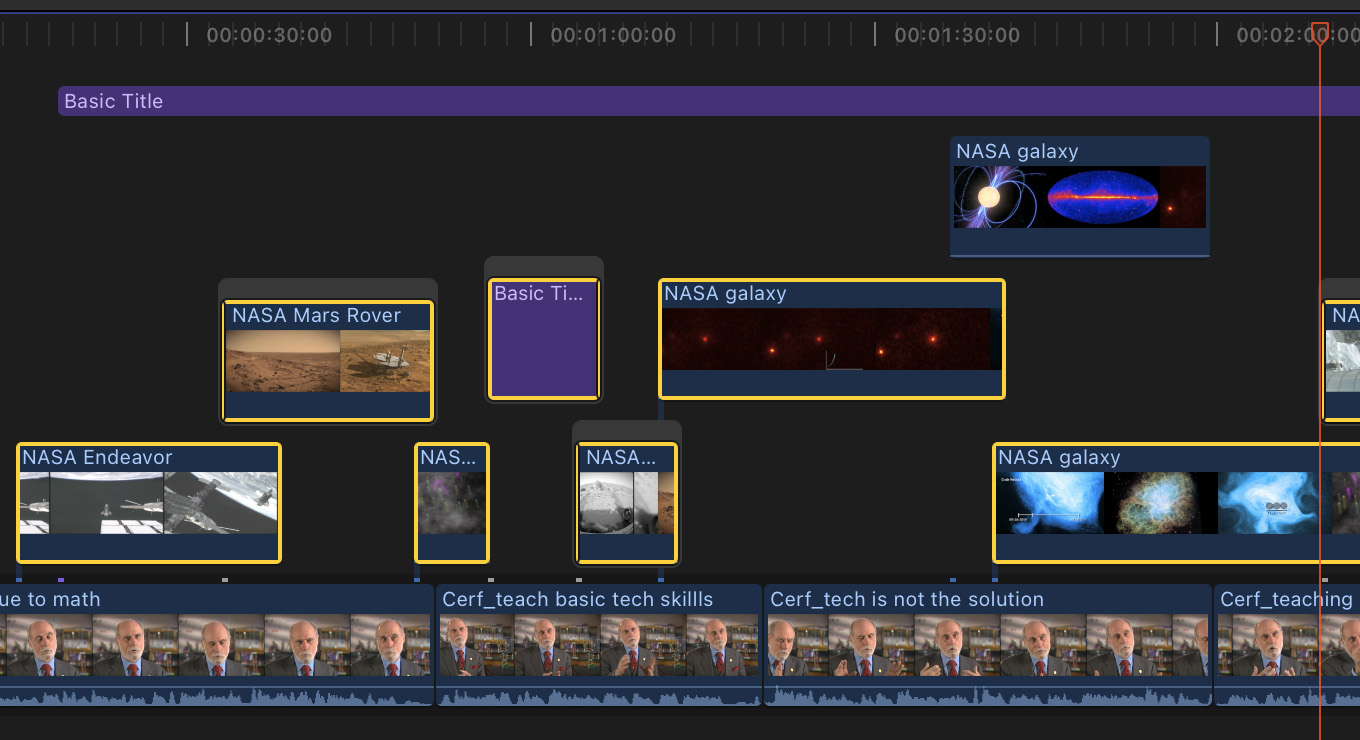
With the 10.8 update, Apple gave us a third option: a multilayer connected clip. This is a structure which is more than an original connected clip but less than a compound clip.
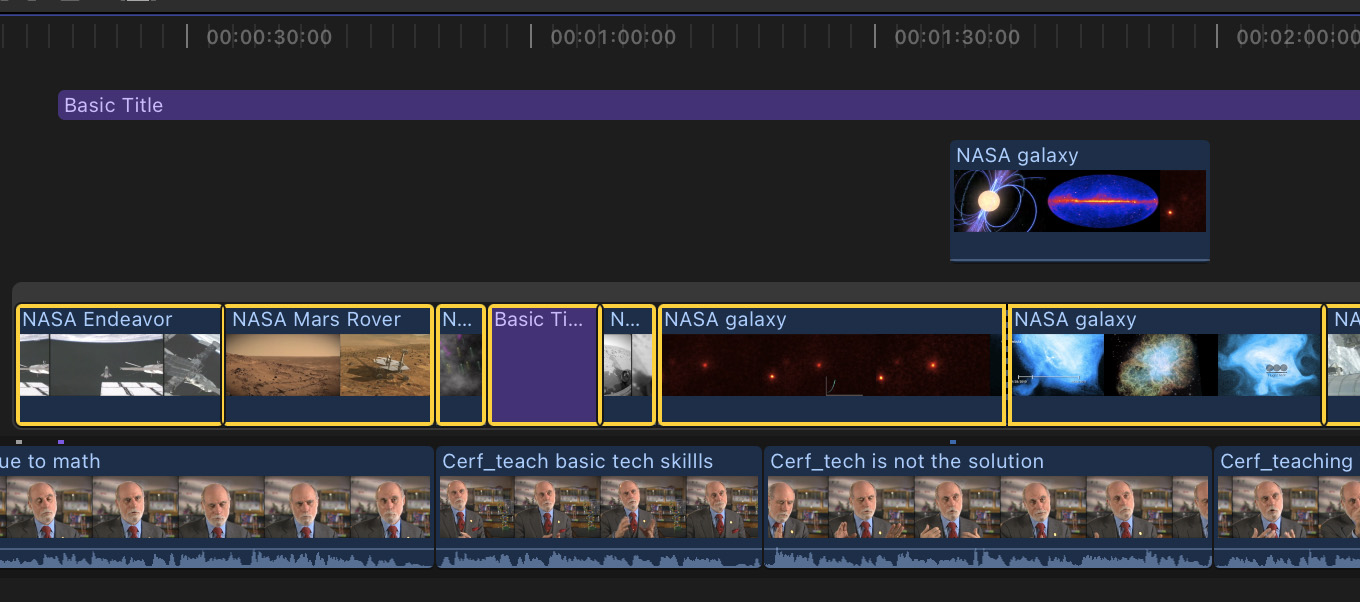
This new version supports selecting clips on multiple layers, but when created it collapses all clips into a single layer and removes any part of a clip that was overwritten by another, higher, clip. (Remember a compound clip retains all clips in their original positions and durations.)
You can still trim clips inside this new connected storyline, add transitions and effects and move the entire connected storyline. It is, in fact, a connected storyline, except that it can include selected clips on multiple layers.
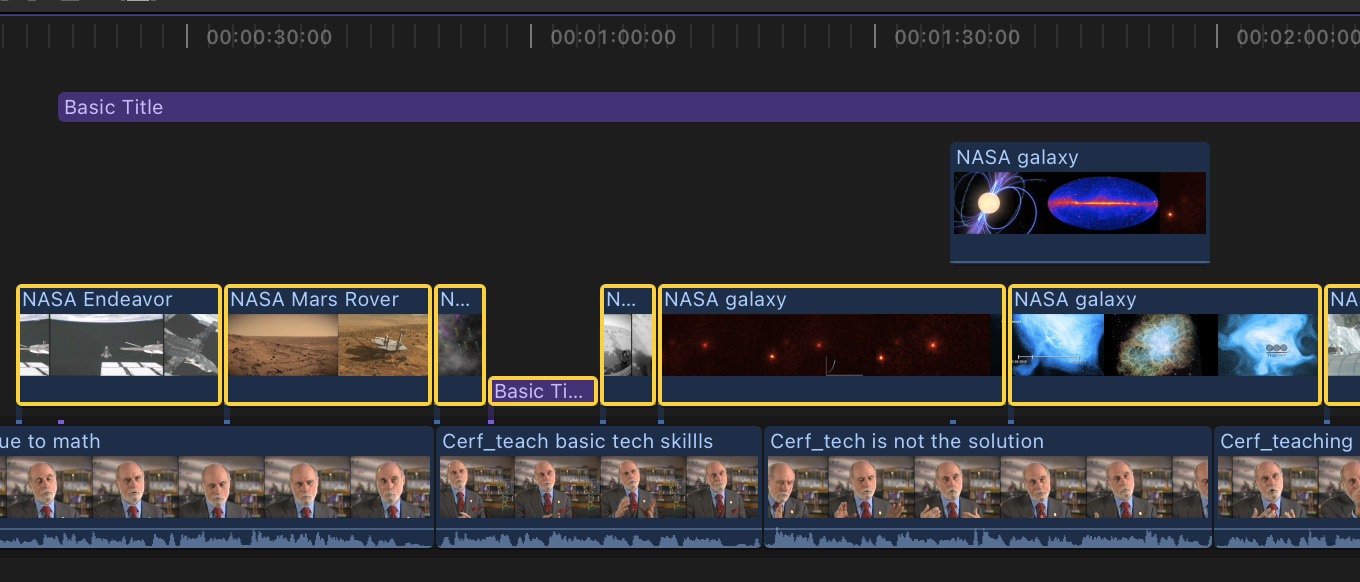
However, when you deconstruct the connected storyline (using Clip > Break apart clip items) all clips remain in that trimmed single layer.
To create this:
NOTE: Three different menu options are used to create these three structures: Clip, File and Edit. Because they are not located together it is easy to forget they exist.
SUMMARY
I like this new option. It cleans up a timeline, yet leaves all clips still editable. Experiment with it yourself to see how it can help your workflow.
2 Responses to Three Ways to Organize a Final Cut Pro Timeline
As usual clarity comes from reading Larry. I use compound clips a lot in my films and wasn’t clear how the new multilayered clip function operated.
I do now.
Mike:
Yay! Yeah, it’s essentially collapsing multiple tracks into one without damaging your edit.
Larry