 As I was editing my recent webinar – Essential Workflows in Adobe Premiere Pro – I rediscovered three highly useful techniques that sped my work.
As I was editing my recent webinar – Essential Workflows in Adobe Premiere Pro – I rediscovered three highly useful techniques that sped my work.
One of my webinars generally runs about an hour and includes dozens of edits, titles and markers. (I use these edits to clean up mistakes during the original presentation, add titles to reinforce shortcuts or key points, markers to improve navigation for the downloaded version, and cleaning-up and boosting the sound mix.
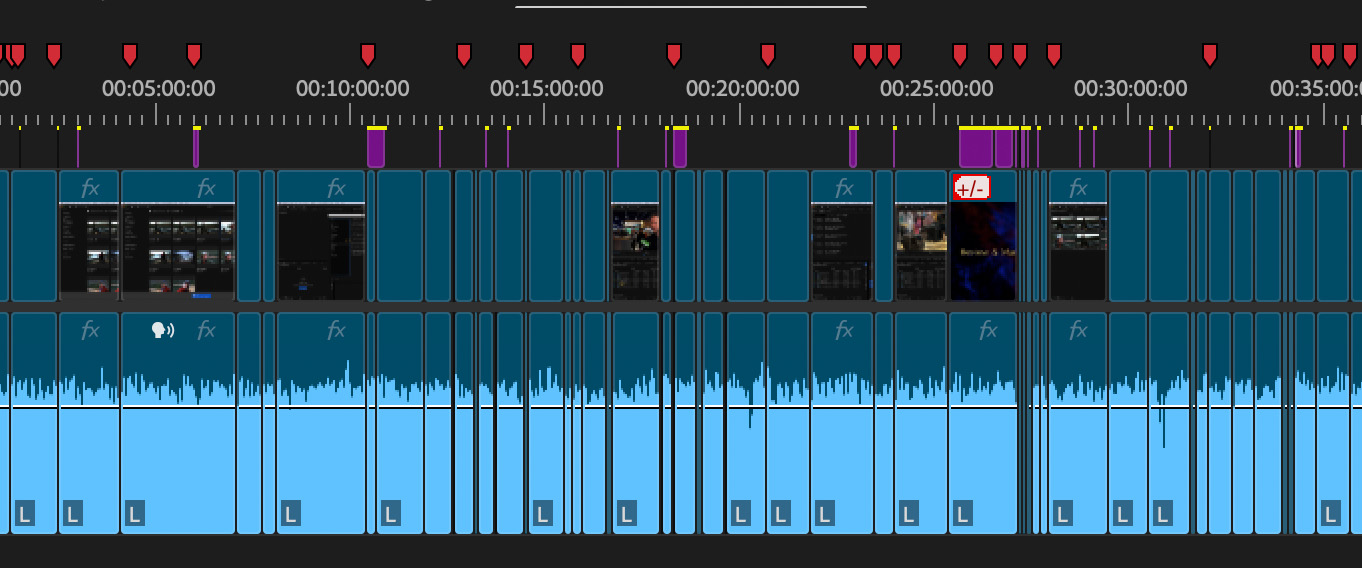
In this edit, I was not only creating the complete webinar, but also four additional excerpts to post to my website. It was in creating these excerpts that I rediscovered these three inter-connected techniques.
EXPORT SETTINGS
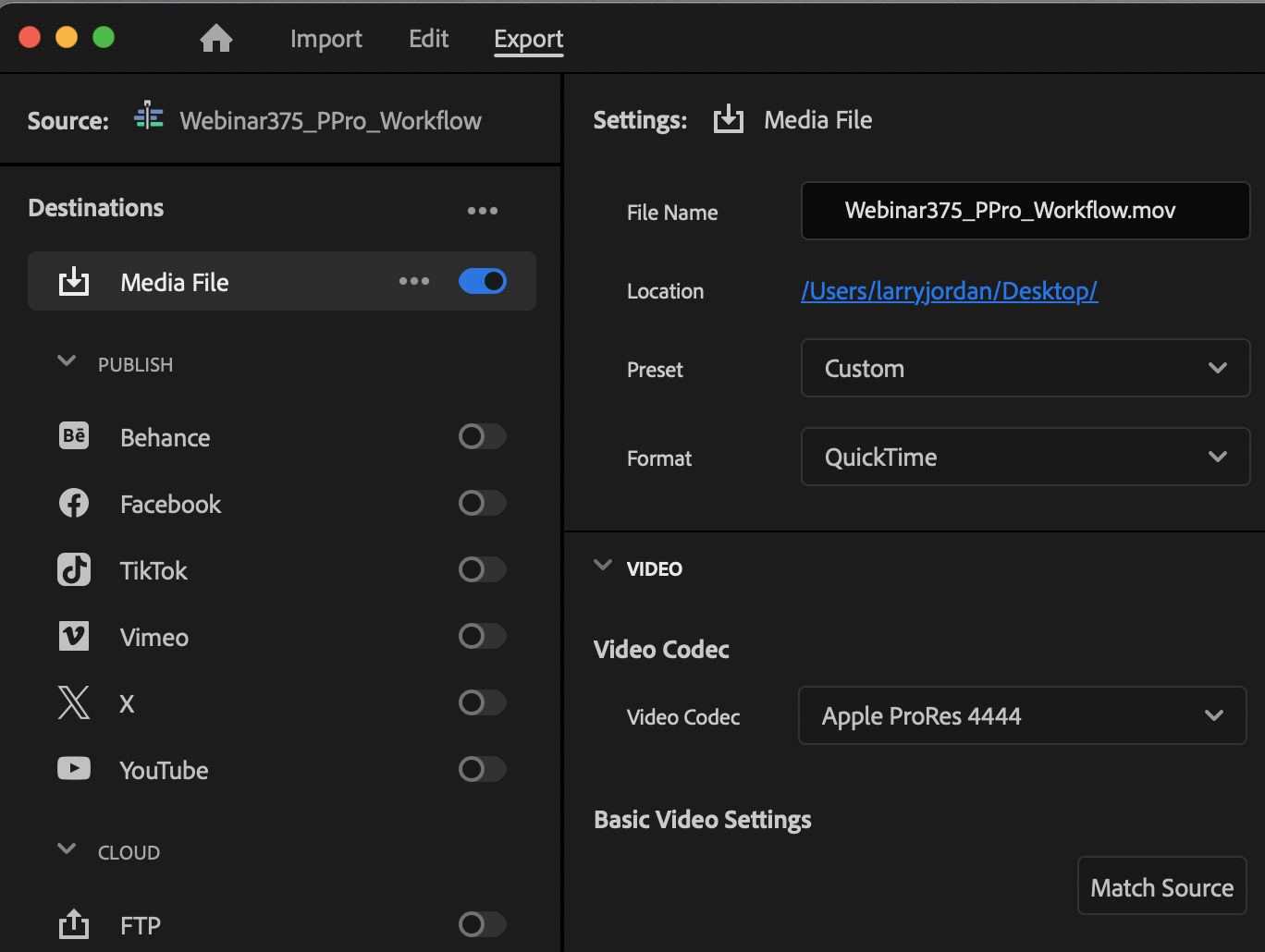
Export settings are saved with each sequence. Such that if you export a version of your edit, the next time you return to export another version of that same edit, all the original export settings are retained.
In and of itself, that’s a good thing and saves time. But, when creating iterative versions of a sequence, this makes sure that all iterations share the same export settings.
THE BENEFITS OF DUPLICATING A SEQUENCE
Most of the time, when I want to create a new sequence from clips in an older sequence, I select the clips, copy them to the clipboard, navigate to the new sequence, and paste them in.
This works fine…. mostly. But it means that I may need to adjust sequence, export or audio settings for each new sequence. Not a terrible problem, but…
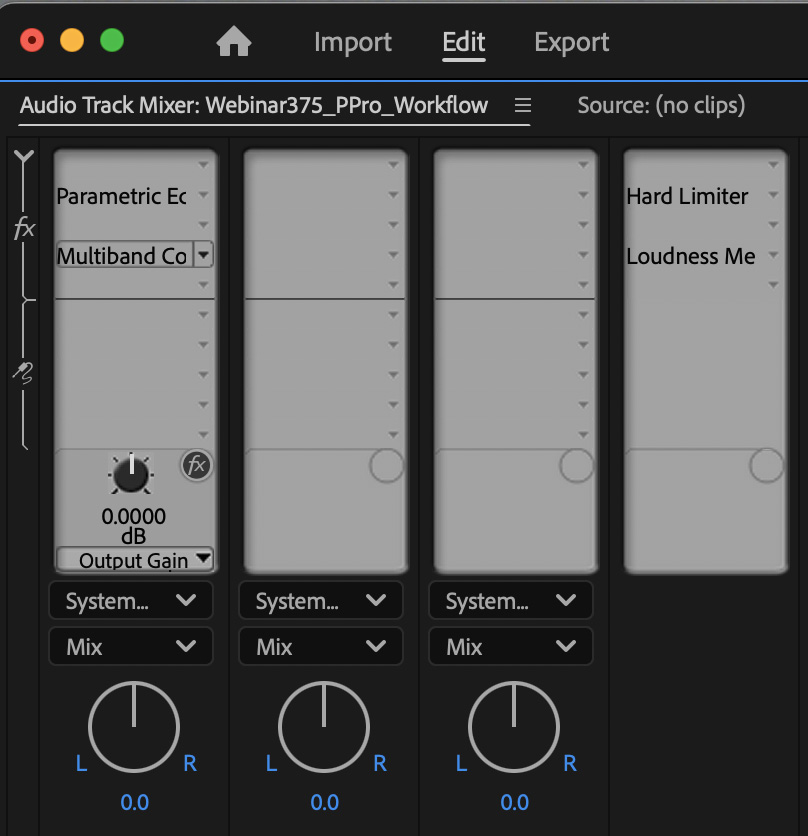
I’m using several custom audio settings in Premiere so that I wouldn’t need to mix the sequence in Audition. However, unlike Audition. Premiere does not save custom audio settings. This meant that I would need to re-create all my audio settings for each track in each copy.
Not impossible, but this, too, would take a while.
Compounding this lost time is that the original sequence contained custom export settings that I would also need to re-create.
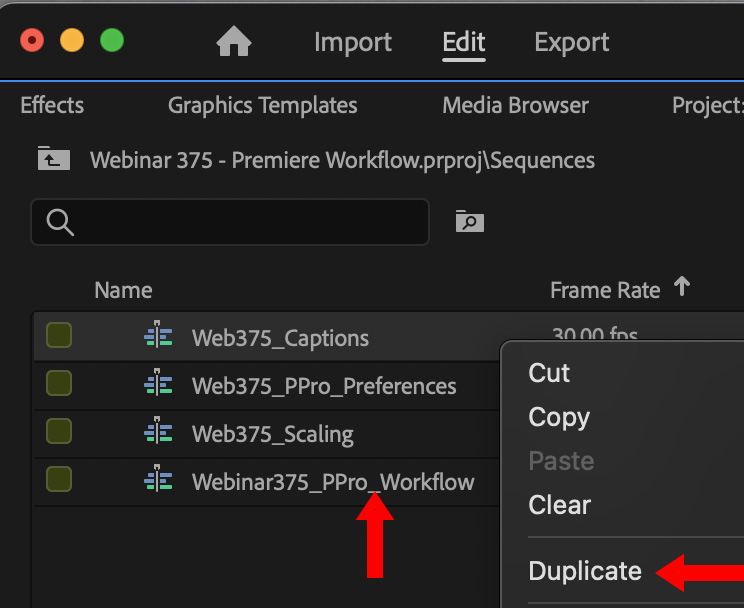
Suddenly, I realized that if I duplicated the sequence, rather than use copy/paste, I could retain all my custom audio and export settings. (I know, I know, this seems obvious. But, I’m so used to copy/paste that it becomes automatic.)
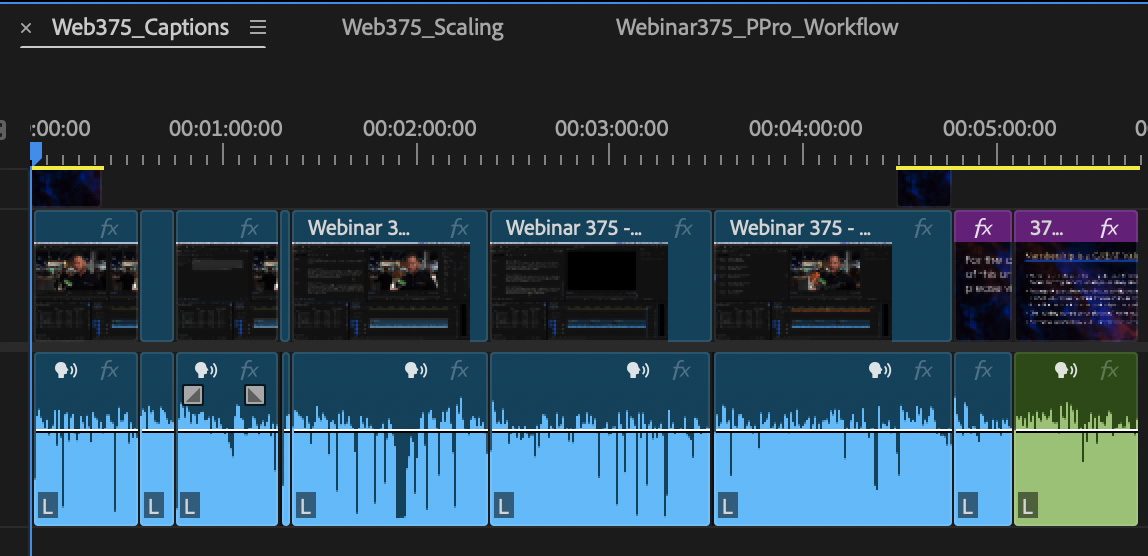
So, I duplicated the original, edited webinar making four copies. Then, I deleted all the clips – and markers – that I didn’t want for each export and added my standard disclaimer at the end.
ALL my audio and export settings transferred. What would have been a time-consuming, and probably inaccurate, process of resetting all those values, disappeared.
PREMIERE SUPPORTS BATCH EXPORT
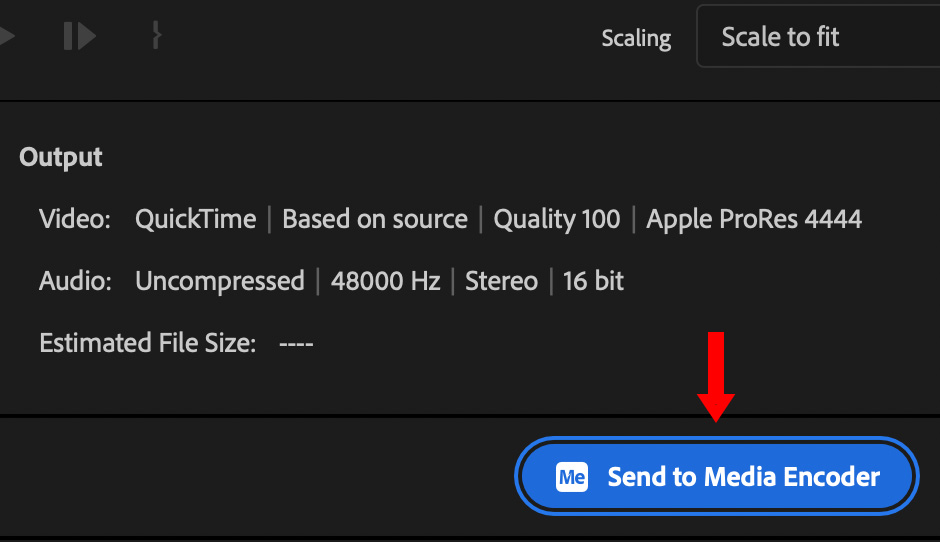
If you select a single sequence, the Export page exports it directly from Premiere. But, if you select multiple sequences, Premiere sends them as a batch to Adobe Media Encoder using a behind-the-scenes XML file matching the export settings associated with that sequence.
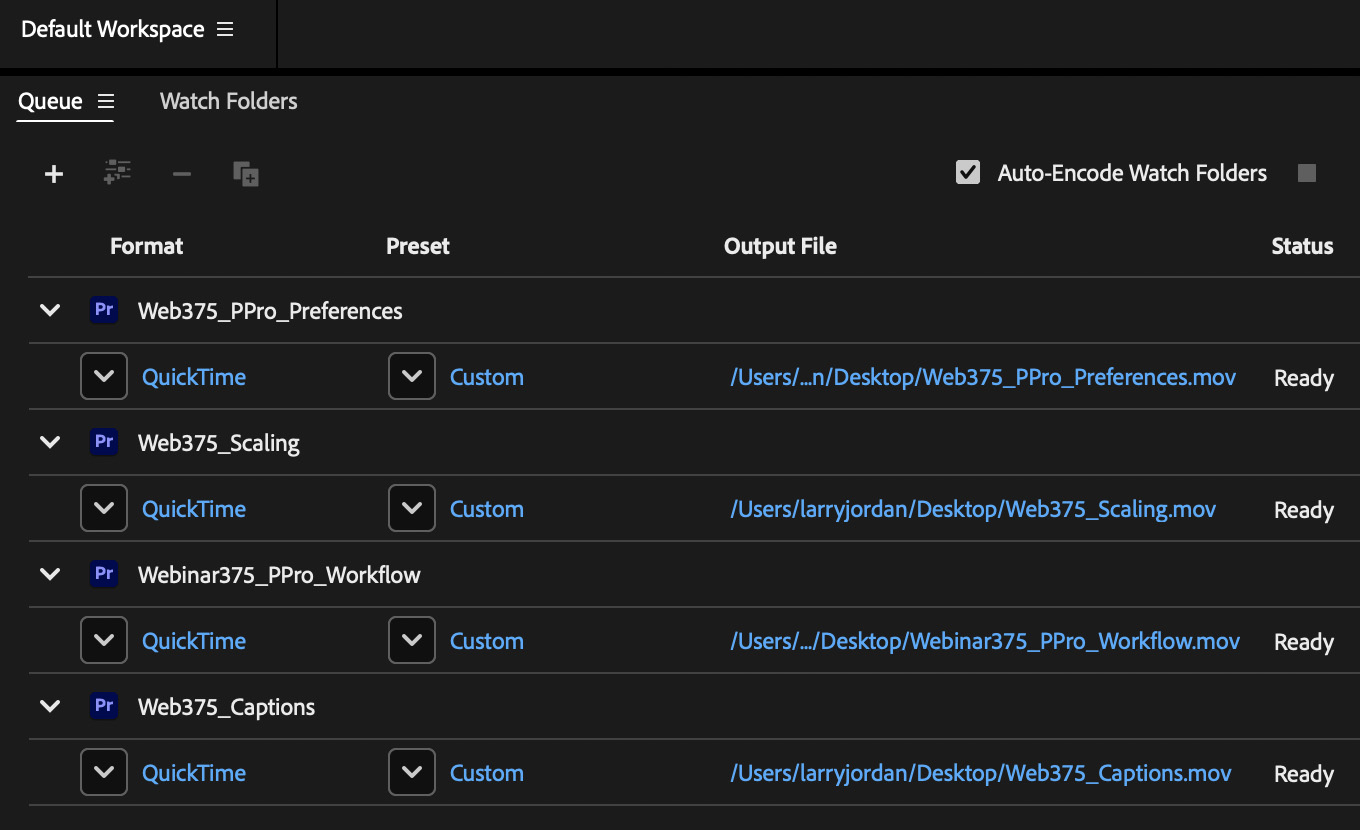
In Media Encoder, you can then review these settings and destinations, then export/compress all these sequences in the background while you get back to work inside Premiere.
Because the export settings were the same as the original webinar – because I duplicated the sequence – all the export settings were exactly what I wanted without needing any tweaks. One click and all five sequences started exporting. Very cool!
SUMMARY
These techniques easily saved me a couple of hours when I didn’t have a lot of time to spare:
Since these are not techniques I use everyday, I wanted to share them with you so you could save some time on your next edit as well.
3 Responses to Three Techniques to Work Faster in Adobe Premiere Pro
Thank you for your excellent service to the video content creation community. 3 time-saving tecniques
Mamadou:
Thanks for your kind words. I’m glad you liked this!
Larry
[…] by Larry Jordan […]