 Apple updated Final Cut Pro X to version 10.4.9 yesterday and the marquee features are an improved proxy workflow and automatic reframing (“Smart Conform”) converting traditional video to the different formats demanded by social media.
Apple updated Final Cut Pro X to version 10.4.9 yesterday and the marquee features are an improved proxy workflow and automatic reframing (“Smart Conform”) converting traditional video to the different formats demanded by social media.
These free updates are available in the Mac App Store.
NOTE: I’m writing two separate articles covering the new proxy workflow and Smart Conform. I’ll post links here when they are ready.
However, Apple also released a flood of small changes that drew a whole lot less press. Let me take you behind-the-scenes to discover these smaller gems.
VIDEO CODECS

Apple updated a ton of camera codecs. However, you will need to update the Pro Video codecs for this version of Final Cut. To upgrade these, go to System Preferences > Software Update. All updates are free.
Also, if you edit RED footage, you’ll need to update the free RED Workflow Installer to version 16.0.0 or later. Here’s the link. The RED installation will require restarting your computer.
AUDIO CROSSFADES
We can now quickly apply audio crossfades between two or more selected audio clips. Here’s the process:
NOTE: This shortcut mimics the video dissolve shortcut of Cmd + T.

Then, if you want to see what FCP did, select the clips with fades and choose Clip > Expand Audio Components. This allows you to see the overlap between clips. In this example, I highlighted the fade dots of each clip. In normal use, you’d only see one.
Final Cut automatically moves the fade dots and trims the ends of each selected edit point to create a crossfade. You can change any of these manually.

By default, each crossfade is 0.10 seconds. You can adjust this default duration for audio cross-fades, go to Final Cut Pro > Preferences > Editing and enter a new value into Crossfade. (I prefer fades between 1/2 and 1 second.)
IMPORT SETTINGS REARRANGED

Apple rearranged the import options – and added a couple new ones – to the Media Import window.
MORE PROXY OPTIONS

Transcode now supports creating proxy files in both ProRes Proxy and H.264. As well, it also supports creating proxy files at 1/1, 1/2, 1/4, and 1/8 size. (Smaller fractions create smaller files, but with lower image quality.)
For the best image quality, continue to create proxies using ProRes Proxy. This format is also the easiest to edit, especially on older systems.
However, we now have the option to create H.264 proxies. Both ProRes and H.264 support creating smaller files, though H.264 will be far smaller than ProRes Proxy. But, there’s a trade-off. H.264 is less efficient to edit. If you have an older system, stay with ProRex Proxy, but at a smaller frame size.
Remember, you don’t need great images when editing proxies. You just to see what’s there to create a rough cut – or a rough multicam edit. Proxies are GREAT for multicam editing.

NOTE: We can now delete render files for individual clips, not just projects or events. To do so, select a clip(s) in the timeline or browser, then choose File > Delete Generated Media.
TIMELINE POP-UP MENU

Click the name of your project at the top center of the timeline and new options appear:
REVISED PROJECT OPTIONS

Control-click the project name in the Browser to see these options.
There are limitations when you duplicate a project. Compound and multicam clips are copied, but not made independent. This means that if you have a compound or multicam clip in Project A and use it again in Project B, if you change it back in A, that clip in Project B will change too.
It is a MUCH better option to choose Snapshot, to protect yourself, than simply duplicating a project. Also, Snapshots are the better choice when you want to “freeze” a project at a specific moment in time; say as an approved rough cut that you don’t want to change.
NOTE: Yes, given my choice, I would rather the Snapshot Project appear in the popup menu at the center of the Timeline.
BROWSER CHANGES
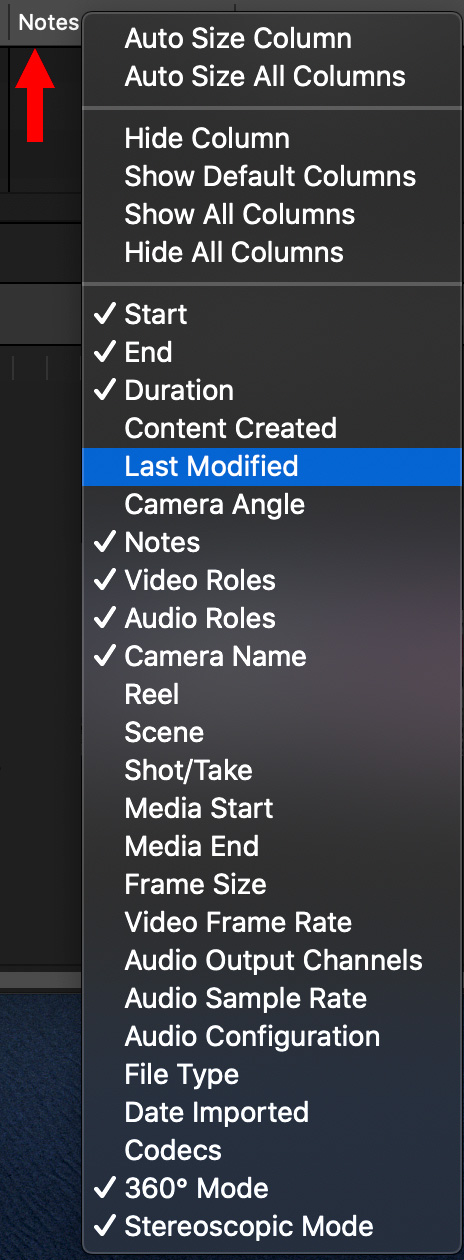
You can now display – and sort on – the last modified date for a clip or project.
360° VIDEO

We can now preview 360-degree stereoscopic 3D video in simultaneous left and right eye views with the 360° Viewer.
We can also easily stabilize 360-degree video with one-click tools in the inspector. However, there are no settings to adjust when stabilizing 360 VR clips. Stabilization is either on or off and is enabled in the Video Inspector.
NOTE: Analyzing a 360° clip for stabilization will take a long time, MUCH longer than analyzing a traditional HD clip. Stabilization is a very good thing, however, start the analysis when you can be away from your computer for a while.
VIEW MENU

The View menu now has a Proxy Preferred setting. This means that, if you have created proxies they will be displayed. For those clips that don’t have proxies, Final Cut will display the optimized or camera native media. This means that you no longer see the red “Missing Proxy” warning.
In general, when working with proxies, Proxy Preferred will be the better choice.

Because there is no quick indicator as to which files are proxy and which are not, select a clip, then scroll to the bottom of the Info Inspector. Clips with a green dot exist, clips with a red dot do not.
CUSTOM VIEWER OVERLAYS

Another new feature is Choose Custom Overlay, also in the View menu located in the top right corner of the Viewer. This allows you to import custom grids or framing guides for the Viewer.
Create these in Photoshop, or any other image editing application, and make sure the background is transparent. (I also recommend you match the frame size of your project.) Save these as PNG or TIFF files with alpha channels and name the file something that makes sense. To add them to the Viewer, choose Add Custom Overlay; you can add several guides and choose between them in this menu.

Once an overlay is imported, set its opacity in this menu. To remove an overlay from the display, uncheck Show Custom Overlay. I like the feature a lot!
NOTE: Here’s an Apple KnowledgeBase article with more details on this feature.
TIMELINE TRICKS

When you set the timeline to thumbnail view, you can now adjust the height of those thumbnails.

Apple also improved the visual feedback when dragging music or sound effects clips to the timeline.
SUMMARY
Apple made a wide variety of changes with this update – both large and small. Here’s a link for Apple’s complete list of changes. Let me know in the comments, if I forgot anything.
21 Responses to The Small, Hidden, Updates in Final Cut Pro X 10.4.9
“Xsend Motion” is a third-party product from FX Factory that sends FCP timelines to Motion, sort of like the Final Cut Pro 7.x days.
Maybe you had that installed already? I’m not seeing it with the update.
https://fxfactory.com/info/xsendmotion/
Eric:
You are correct. It was originally part of plug-ins from Automatic Duck, and not this upgrade.
I’ve removed this reference from my article.
Larry
I updated yesterday, went to open this morning and it crashes before it opens. Same with motion. I did the Option/Command thing — no change.
Any ideas about what I can do so I can open this sucker and get some work done? Not like I have deadlines or anything…
Erin:
Two things:
1. Restart your computer system while pressing Cmd + R. This boots into a special section of your hard disk that allows you to do a deeper level of repair. Click on Disk Utility > First Aid and repair BOTH Macintosh HDs listed at the top left.
2. If that doesn’t fix it, call Apple Support immediately. FCP X should not be crashing.
Larry
The latest FCP Update breaks the Canon raw plugin and so Canon raw footage cannot be edited in this version of FCP X. Canon still has the Canon raw 1.5 plugin on their web site and there is no way to know when this will be updated so if you are using the Canon R5 or the Canon Cinema cameras be advised that you cannot edit Canon raw in FCP X until Canon updates this plugin.
Tom:
Thanks for adding this! Does downloading the latest Pro Video codecs make a difference?
Larry
I updated and now my Dissolves are GONE. I hit command T and it puts a transition in but says the media is missing. Did mine mess up. Did they do away with video dissolves? No all my projects with dissolve export with “MEDIA OFFLINE” stamped on the footage. Wish I hadn’t updated.
Robert:
The update did not damage your media. Something else is going on. Please contact Apple Support.
Larry
Thank you for posting this. The exact same thing happened to me. Is there a way to fix this?
RBJ:
This article covered a lot of different subjects. What did you want to fix?
Larry
After updating FCPX to 10.4.9 and MacOS to 10.15.6 I get the error “Missing Plugin” on a lot of my clips in the timeline when I open projects I created a year or so ago. I can’t figure out which plugins are missing, and I don’t know what to do. I took it for granted that the update wouldn’t move or delete plugins, but it seems that it did. (I am more and more often getting frustrated because of the increasing flow of Apple-updates that kills compatibility and leave us lost!)
After looking closer, it seems that the problem is that I have used several QuickTime clips that I made four or five years ago, and they are no longer compatible with neither macOS Catalina (10.15.6) nor QuickTime Player (10.5) nor FCPX, latest Compressor etc. – Is it possible that FCPX is warning about this by showing the red and yellow warning sign with the text “Plugin Missing”? – How do I convert these “old” QuickTime files?
Helge:
Apple has warned us – as have I – about these outdated codecs for three years. They are built on a 32-bit codec architecture that Catalina, and more importantly, Apple silicon, don’t support.
Here’s an article I wrote in Dec. 2018, that describes this:
https://larryjordan.com/blog/important-dont-lose-access-to-older-media/
The only way to convert these older files is to find a computer running an earlier version of the macOS and use that to convert the media.
Larry
UPDATE:
I just wrote about having the same “Missing PlugIn”issue, and have an update. Also, I hadn’t written: I am running Mojave 10.14.6
So I closed the Library, converted one of the files that was claiming to have a “missing Plugin” and converted it in Compressor, to ProRes 422 (yes, it plays fine in QT and Compressor, so it’s not an issue of expired 32-bit codec… this I had already suspected because the vast majority of footage from the same camera was still playing fine in FCP).
So then I reopoened FCP (10.4.9) and voilá, didn;t even need to replace the camera file with ProRes file: it now plays fine and YES, I did have a plugin applied: FCP’s own Color Wheels…!!? That plugin is working fine there and the footage plays fine… So, this is reallya case of a buggy update Apple made, probably wanting me to go into Catalina or Big Sur, whcih I will NOTY do until I am done with these current projects and THEN maybe not still…
Thank you for the reply, Larry! I guess I have been too focused on my projects and didn’t remember the warnings I may have heard. It’s a little strange that the pop-up error message is “Plugin Missing” when the problem is that the video clip is not compatible with the MacOS, isn’t it?
Helge:
Yeah… sadly digital video is a technology that changes SO quickly, that you can’t simply focus on your projects. (An example I’m dealing with now, in addition to converting 32-bit media, is converting older PhotoCD images.
This is a format that Kodak killed in the early 2000’s, after promoting it for a decade as an “archiving format.” Well, now I need to figure out how to get access to my archives.
This is simply to say that you can’t take your eyes off the continual changes in technology. The risk is losing access to your media.
Larry
I share your frustration! I have a lot of older audio files (Sound Designer’s early format) that are no longer compatible with Apple’s MacOS and other software. It is also irritating that even with probably the most common audio format .wav it’s not possible to audition such files directly in Finder. Apple is moving way too fast, and it really a struggle to keep up with them!
Helge, I have just faced the same issue, after updating toFCPX 10.4.9 and the latest COmpressor and Motion, and the latest Pro Video codec package. It says missing plugin, although I ahd used no plugin whatsoever on such files. And weirder is that other files form teh same camera are playing fine, and the ones that appear to be “missing plugin” (even tough they had none) still play fine in the Desktop…! I too am getting tiered of Apple pushing us into constant updates and burning bridges with older codecs or libraries.
Thank you, Larry, very informative! After update I cannot import video files from camera (SONY FDR-AX53) to new folder: FCP (10.4.10) crashes repeatedly. However, import to previous folders works fine. This is not at all convenient since each folder is historically devoted to original topic and therefor I cannot keep proper structure for my archive, cannot use new folders! Import files to Photos is not affected. I am with MacBook Pro, Mojave. Any thoughts? FCP support suggested to update OS, not sure it is an issue there.
Leo:
Applications are closely linked to the macOS. While you don’t need to update to Big Sur – I’m still holding off – I would update to the latest version of Catalina.
I don’t know this camera so I don’t have a definitive answer. However, you can also safely update to FCP 10.5.1 on Catalina, which may also solve this problem.
Larry
Thank you, Larry! Upgrade to Catalina did not solve the issue. Further upgrade to recent version of FCP solved it, however.